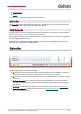User Manual
Table Of Contents
- Copyright
- About Audinate
- Introduction
- Installing Dante Controller
- Dante Basics
- Discovery and auto-configuration
- Device Channels
- Differentiating between input and output channels
- Device Names and Channel Labels
- Routing Audio
- Clock Synchronization
- Latency
- Device Lock
- Dante Control and Monitoring
- Starting Dante Controller
- Using Dante Controller
- Network View
- Status Bar
- Network View Tabs
- Channel Groups
- Clock Status Monitoring
- Clock Status Monitor
- Automatic Notification of Device Errors
- Device View
- Device View Tabs
- Multicast Transmit Flow Configuration
- Using Dante Controller with Dante Domain Manager
- Presets
- Troubleshooting
- Fanout
- Messages on Startup
- Computer Configuration Checklist
- Troubleshooting Dante IP Address Configuration
- Troubleshooting Switch Configuration and Cabling
- Index
Dante Controller User Guide
Copyright © 2018 Audinate Pty Ltd. All rights reserved.
-49-
The tabular view presents the following information, in columns from the left:
Device Name
The device name currently associated with the device.
Sync
Indicates the clock sync status for the device.
n
A green light indicates that the device is currently synced to (or is driving) the network clock
n
A red light indicates that the device is not currently synced
Mute
Indicates the mute status for the device.
n
A red mute icon indicates that the device is currently muted (usually due to loss of clock sync)
n No icon in the mute column means that the device is not muted (audio should be flowing normally)
Clock Source
Indicates the clock source for the device.
n Dante: The device is deriving its clock from the Dante network, or is acting as master clock (but not
deriving its clock from an external source)
n External: The device is deriving its clock from an external word clock source
DomainStatus (DDMnetworks only)
Indicates the clock's role for its domain.
n Master: The device is the master clock for the domain.
n Slave: The device is a boundary clock slave (receiving unicast PTP from a domain master in a dif-
ferent subnet).
n Standby: The device is a backup boundary clock.
n Disabled: The device does not currently have a domain clocking role.
n N/A: The device cannot act as a boundary clock.
See the DDM user guide for more information about domain clocking.
Primary Status | Secondary Status
Indicates the state of the PTP clock for the primary and secondary network interfaces. Routed
DDMnetworks will indicate a master clock for each IPsubnet.
n Master: Device is the current PTP Master Clock on the primary Dante network
n Slave: Device is a PTP Slave on the primary Dante network
n Passive: Device is not using clock synchronization information from this interface
n LinkDown: The interface is not connected to the network
n N/A: Indicates that the device does not support clock status reporting. In the Secondary Status
column, can also indicate that the device is non-redundant.
n Listening: Usually transient. When persistent, it indicates that the device can not operate as a clock
master (slave only), and is waiting for a clock master to appear on the network.
Devices that are configured with sample rate pull-up/down are shown with the relevant pull-up/down value
against their Clock Status. For example, a device acting as master clock with +0.1% pull-up will be shown
as Master (+0.1%). See About Clock Domains for more information.