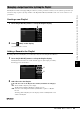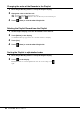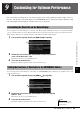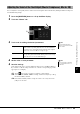User Manual
Table Of Contents
- Cover
- PRECAUTIONS
- Main Features
- Included Accessories
- About the Manuals
- Using the PSR-A5000—a Broad Overview
- Contents
- Major Functions and Terms
- Panel Controls and Terminals
- Starting Up
- Display Structure
- Basic Operations
- Workflow Guide—for Performing on the PSR-A5000
- 1 Playing with Styles—Setting Up
- Setting up Styles
- Optimum Panel Settings for the Current Style (One Touch Setting)
- Setting up Keyboard Parts
- Selecting a Voice for Each Keyboard Part
- Creating Original Organ Flutes Voices
- Setting up Keyboard Harmony/Arpeggio
- Setting up Multi Pads
- Memorizing Original Panel Settings to One Touch Setting
- Changing the Pitch of the Keyboard
- Setting up Assignable Controllers
- 2 Playing with Styles—Operations While Performing
- 3 Singing with Song Playback—Setting Up
- 4 Singing with Song Playback—Operations While Performing
- 5 Selecting and/or Creating a Temperament (Scale Tune)
- 6 Adjusting the Parameters of Each Part— Mixer
- 7 Song Recording
- 8 Storing and Calling up Custom Panel Setups—Registration Memory and Playlist
- 9 Customizing for Optimum Performance
- 10 System Settings
- Connections—Using Your Instrument with Other Devices
- Connecting a Microphone or Guitar ([MIC/GUITAR INPUT] jack)
- Using an External Speaker System for Playback (MAIN OUTPUT jacks, SUB (AUX) OUTPUT jacks)
- Listening to Audio Playback by the External Device through the Instrument’s Speaker
- Connecting Footswitches/Foot Controllers (FOOT PEDAL jacks)
- Connecting USB Devices ([USB TO DEVICE] terminal)
- Connecting to a smartphone/tablet ([USB TO DEVICE], [USB TO HOST], or MIDI terminals)
- Connecting to a Computer ([USB TO HOST] terminal)
- Connecting External MIDI Devices (MIDI terminals)
- Function List
- Appendix
- Index
98 PSR-A5000 Owner’s Manual
The Utility function provides a variety of convenient tools and settings for this instrument. These include general settings
that affect the entire instrument, as well as detailed settings for specific functions. Also included are data reset functions
and storage media control, such as disk formatting.
Basic Procedure
1 Call up the operation display.
[MENU] [Utility]
2 Touch the desired tab to call up the desired page, and change
the settings or execute the operation.
For more information of each tabs, refer to the “Utility” section of the Reference
Manual on the website.
Making Global Settings (Utility)
Speaker Determines how the sound is output from the speaker.
Touch Screen/Display Contains display-related settings such as brightness, and
touch sound On/Off settings.
Parameter Lock Specifies the parameters to make them selectable only via
the panel control.
Storage Lets you execute the Format operation or check the memory
capacity (approximate value) of the USB flash drive con-
nected to this instrument. (page 109)
System Indicates the firmware version and the hardware ID of this
instrument, and lets you make basic settings, such as the lan-
guage for the display, Auto Power Off function On/Off.
(pages 21, 101)
Factory Reset/Backup Backs up/restores whole or a part of the instrument or ini-
tializes the instrument to the factory default. (page 102)