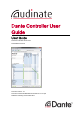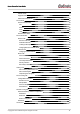Dante Controller User Guide User Guide For Dante Controller version 3.5.x For Windows and OS X Document version: 1.6 Document name:AUD-MAN-DanteController-3.5.x-v1.6.
Dante Controller User Guide Contents About Audinate 9 About Dante 9 Introduction 10 About Dante Controller 10 What's New in version 3.5 10 v3.5.6 10 v3.5.1 10 v3.5.0 11 v3.4.0 11 v3.2.9 12 v3.2.
Dante Controller User Guide Routing Terminology 19 Subscription 20 Redundancy 20 Audio Formats 21 Flows 21 Advanced Routing: Using Multicast 22 Clock Synchronization 22 Dante Clock Types 22 Clock Settings 22 Enable Sync To External 22 Preferred Master 22 Clocking and Synchronization in Redundant Networks Latency 23 23 Latency Monitoring 23 Latency and Dante Virtual Soundcard 24 Dante Control and Monitoring Starting Dante Controller Where to find the Dante Controller application
Dante Controller User Guide Expanding the Routing View Device List Filtering 33 33 Channel Groups 34 Device Info 35 Clock Status 36 Device Name 36 Sync 36 Mute 37 Clock Source 37 Primary Status | Secondary Status 37 Preferred Master 37 Enable Sync To External 37 About Clock Domains 38 About Master Clocks 38 Clock Status Monitoring 39 Why would a device clock be unstable? 39 Passive monitoring 39 Active Monitoring 39 Clock Status Monitor 40 Log 40 History 41 About Clo
Dante Controller User Guide Failsafe mode 48 Upgrade mode 48 Other Event Notifications 49 Device View Device View Menu bar 49 51 File 51 Device 51 View 51 Help 51 Device View Toolbar 51 Device View Tabs 51 Receive Tab 52 Receive Channels 52 Available Channels 53 Creating Subscriptions 53 Changing Receive Channel Labels 53 Transmit Tab Changing Tx channel labels Status Tab 54 55 55 Device Information 55 Dante Information 56 Clock Synchronization 56 Primary Interface 56
Dante Controller User Guide Multicast Transmit Flow Configuration Presets 65 67 About Device Roles 67 Saving Presets 68 Parameter Rules 68 Rx Subscriptions 68 Tx Flows (multicast flows) 69 Tx Channel Labels 69 Applying Presets 69 Preset Elements 70 Preset Roles 70 Automatic Assignments 71 Manual Assignments 72 Target Devices 72 Issues 73 Applying the Preset 73 Global Configuration 73 Troubleshooting Fanout About Transmit Flows 75 75 75 Messages on Startup 75 Computer Con
Dante Controller User Guide Contacts Audinate Pty Ltd Level 1, 458 Wattle Street Ultimo NSW 2007 AUSTRALIA Tel. +61 2 8090 1000 Postal address Audinate Pty Ltd PO Box 855 Broadway NSW 2007 AUSTRALIA Audinate Inc 1732 NW Quimby Street Suite 215 Portland, OR 97209 USA Tel: +1 503 224 2998 info@audinate.com www.audinate.com Copyright © 2014 Audinate Pty Ltd. All Rights Reserved. Audinate®, the Audinate logo and Dante are trademarks of Audinate Pty Ltd.
Dante Controller User Guide Audinate is not liable for any loss or damage that may be suffered or incurred in any way as a result of acting on information in this document. The information is provided solely on the basis that readers will be responsible for making their own assessment, and are advised to verify all relevant representation, statements and information with their own professional advisers.
Dante Controller User Guide About Audinate Audinate revolutionizes AV systems to enable its customers to thrive in a networked world. Audinate's patented Dante media networking technology has been adopted by the leading manufacturers in the professional audio/visual industry. Dante is used extensively for live performance events, commercial installation, broadcast, recording and production, and communications systems. Audinate offices are located in US, UK and Australia. Visit www.audinate.
Dante Controller User Guide Introduction About Dante Controller Dante Controller is a software application provided by Audinate which allows users to configure and route audio around Dante networks. It is available for Windows and OS X (see Minimum System Requirements for more details).
Dante Controller User Guide version of Dante Controller, the user is prompted to update the conmon version, by reinstalling Dante Controller. v3.5.0 n Presets have been enhanced. You are now able to filter the parameters that are saved into presets, edit preset files offline (this effectively allows you to use Dante Controller as an offline configuration tool), and apply the saved parameter sets as 'device roles' to any compatible devices, on any network (where supported).
Dante Controller User Guide v3.2.9 n For supported devices (Dante-MY16-AUD cards v3.3.9 and up), the Device View now includes an HA Remote tab. n Dante Controller for Mac now supports OS X 10.8. v3.2.8 n Switch Configuration - supported devices allow specialist switching configurations n Device View > Status tab - for supported devices, the 'Device Information' pane in the Device View > Status tab now displays manufacturer, product type and product version information for the device.
Dante Controller User Guide Mac OSX Component Recommended Minimum Requirement Operating System Mac OS X 10.7.5, 10.8.5, 10.9.5 and 10.10 NOTE: Intel architecture only; PPC architecture is not supported Note: If you intend to also install Dante Virtual Soundcard on the same machine as Dante Controller, you will require a machine which meets the minimum system requirements for Dante Virtual Soundcard. Operating System Updates Ensure your PC or Mac has the latest Windows or Apple updates installed.
Dante Controller User Guide Installing Dante Controller Downloading Dante Controller Dante Controller is available for download from Audinate’s website. To download a copy of Dante Controller: 1. Go to the Audinate website: www.audinate.com. 2. Navigate to Products > Dante Controller. 3. Under ‘Download’, choose your operating system. 4. Click the red download button. This will take you to the appropriate Dante Controller release page for your operating system.
Dante Controller User Guide Windows Navigate to Control Panel > Programs and Features, select Dante Controller and click Uninstall. Note: Two other Dante features, 'Dante Control and Monitoring' and 'Dante Discovery', may still be present in the programs list after uninstalling Dante Controller.
Dante Controller User Guide Dante Basics Discovery and auto-configuration When a Dante-enabled device is connected to an IP/Ethernet network, it will automatically: 1. Configure its IP address 2. Advertise itself to allow automatic discovery Within seconds of a Dante-enabled device connecting to a network, Dante Controller will automatically discover and display the device, allowing you to configure channels and route audio.
Dante Controller User Guide Subscribing to Audio Channels In the Routing View, a blue square at the intersection of an Rx and a Tx channel indicates that is it possible to create an audio route between those channels. A grey square indicates that it is not possible to create a route between those channels. This may be because of a mismatch in sample rate between the transmitter and receiver, or because a device cannot route to itself.
Dante Controller User Guide If there is no problem with the subscription, the tooltip will display the Rx channel and device name, plus the Tx channel and device name (for example, 'kick@Monitor-Console <- 01@Stagebox-2'). Other messages are displayed if the subscription is in any other state. Some common messages are: n 'Incorrect channel format: source and destination channels do not match' The receiver and transmitter are set to different sample rates.
Dante Controller User Guide Example: The power supply on “stage-box” fails and “stage-box” needs to be replaced. The old “stage-box” is removed, and a new box is plugged in and named “stage-box”. Dante receivers previously subscribed to the old “stage-box” will now automatically restore their subscriptions to the new “stage-box”. n Device names must be unique on the network.
Dante Controller User Guide n Unicast routing: Unicast flows are point-to-point from a single transmitter to a single receiver. Unicast flows typically have room for 4 channels of audio. n Multicast routing: Multicast flows are one-to-many from a single transmitter to any number of receivers. Use Dante Controller to choose which channels are to be multicast.
Dante Controller User Guide If the secondary network is connected to a device that supports redundancy, it is enabled automatically. The same audio data is transmitted on both the primary and secondary networks simultaneously. In the event of a failure on one network, audio will continue to flow via the other network. Note: Dante redundancy requires that both the primary and secondary interfaces on any redundant device are connected using the same link speed.
Dante Controller User Guide Advanced Routing: Using Multicast Dante routing is unicast by default. This means that a separate flow is set up between each transmitter and receiver. If several receivers are all subscribed to the same channels of a transmitter, it may sometimes be more efficient to use multicast. Multicast sends the same set of channels to multiple receivers. In practice, this usually means that the audio flow is flooded throughout the network.
Dante Controller User Guide and will eventually be muted - unless device B is also deriving its clock from the same external source as device A. Clock Status Clocking and Synchronization in Redundant Networks In a redundant network, the clock synchronization protocol operates over both primary and secondary networks. Each network will have a designated PTP master clock; usually this will be the same device on both networks. If this is not the case (e.g.
Dante Controller User Guide Latency and Dante Virtual Soundcard Dante Virtual Soundcard allows a standard Apple Mac or Windows PC to function as a Dante device. Because Dante Virtual Soundcard runs on a general purpose computer without special hardware to support Dante timing requirements, additional latency needs to be added to connections received from a Dante Virtual Soundcard transmitter. Dante Virtual Soundcard is configured with custom latency values for reliable operation.
Dante Controller User Guide Starting Dante Controller Where to find the Dante Controller application Windows By default Dante Controller will be installed in C:\Program Files\Audinate\Dante Controller\ It can be started in several ways: n Using the Start menu: Start > Programs > Audinate > Dante Controller > Dante Controller n Run by going to Start > Run and entering C:\Program Files\Audinate\Dante Controller\DanteController.
Dante Controller User Guide To display this dialog at any other time, click the button in the main toolbar. Network Interface Configuration Guidelines Primary only (non-redundant) Dante network If you only have a primary network, you can only connect one interface to the Dante network. Example In the example below, the laptop (running Dante Controller) and the two Dante devices are connected to the switch via their primary interfaces. This is a typical non-redundant Dante network.
Dante Controller User Guide Primary and secondary Dante networks (redundant configuration), only one network interface on the host computer If you have primary and secondary (redundant) networks, but only one network interface on your computer, you should set your computer's network interface as the primary interface. This ensures that you can control any non-redundant devices, and see full connection information for any redundant devices that are connected to non-redundant devices.
Dante Controller User Guide Primary and secondary networks (redundant configuration), two network interfaces on the host computer if you have primary and secondary networks, and two network interfaces available on the host computer, you should connect one interface to each network. This means that you will always have full control of all redundant devices, even if the primary network fails.
Dante Controller User Guide Using Dante Controller Dante Controller presents two main types of view: Network View and Device View. Important: After making changes to Dante network routing (e.g. subscriptions, device names, channel labels etc.) please wait at least 5 seconds before disconnecting or powering down any affected devices. This ensures that the new information has been properly saved to the devices. Device configuration (e.g. sample rates, latency, clock settings) are saved instantly.
Dante Controller User Guide Menu bar The menu bar in the Network View includes four menus: File, Device, View and Help. File n Load Preset (Ctrl+L): loads a configuration from a file n Save Preset (Ctrl+S): saves configuration for currently displayed devices to a file n Exit (Alt+F4): Exits Dante Controller See Presets for more information. Copyright © 2014 Audinate Pty Ltd. All rights reserved.
Dante Controller User Guide Device n Refresh (F5): Refreshes the displayed network / device data n Device View (Ctrl+D): Opens a new Device View window View Allows the activation of channel groups.
Dante Controller User Guide Status Bar The Status Bar displays notifications for network status, general device events, and clock status events, plus the current Dante audio multicast bandwidth on the network. Status Bar The Status Bar displays the following information: n P: The current status of the Primary network. Green indicates that Dante Controller is currently connected to the primary Dante network. Red indicates a problem with the connection.
Dante Controller User Guide Expanding the Routing View The Rx channels associated with any device can be displayed by clicking on the [+] to the left of the device name in the left-hand column of the grid. The Tx channels associated with any device can be displayed by clicking on the [+] above the device name on the top row of the grid. When this action is performed the grid view expands to show each channel of the device, and the [+] becomes a [-]. Clicking on [-] collapses the view.
Dante Controller User Guide to only display devices that contain that text string, in either a device name, or channel name. The filtering is case-insensitive. For example, in the Dante Controller Network view shown here, entering the string “foh” in either of the Filter fields would display only the FOH-Amp and FOH-Console devices, and their channels. Channel Groups When Channel Groups is active, device channels in the Network View Routing tab are grouped into sets of 16.
Dante Controller User Guide To expand a channel group, click the plus [+] icon. To collapse a channel group, click the minus [-] icon. Note: Grouping channels does not affect routing or device behaviour. Device Info The Device Info tab provides a network-wide overview of device configuration and operating information.
Dante Controller User Guide n Product Version: The product version, as defined by the manufacturer n Primary Address: The IP address assigned to the primary interface. IP addresses are currently assigned via DHCP, or automatically self-assigned. Self-assigned addresses on the primary interface will be in the 169.254.*.* range. n Primary Link Speed: The Ethernet link speed of the primary interface n Secondary Address: The IP address assigned to the secondary interface.
Dante Controller User Guide n A green light n A red light indicates that the device is currently synced to (or is driving) the network clock indicates that the device is not currently synced Mute Indicates the mute status for the device. n A red mute icon indicates that the device is currently muted (usually due to loss of clock sync) n No icon in the mute column means that the device is not muted (audio should be flowing normally) Clock Source Indicates the clock source for the device.
Dante Controller User Guide Where the checkbox is present but greyed-out (and inactive), it means that the Dante device can be slaved to an external word clock, but it cannot be set directly from Dante Controller - it must be done via the host device user interface, or via some other method (e.g. third-party control software). If the checkbox is greyed out and populated, it means that the Dante device is currently slaved to the external clock.
Dante Controller User Guide Clock Status Monitoring Dante devices are monitored by Dante Controller to establish the status of their clock synchronization with the Dante network master clock. There are two levels of monitoring: 'passive' and 'active'. In passive mode, Dante Controller will report if a clock loses sync (or regains sync) with the master clock. In active mode, Dante Controller will also report if a clock is showing signs of instability.
Dante Controller User Guide When Active Clock Status Monitoring is active, the button is shown in green. To switch it off, click the button again. Note: Active monitoring does not affect passive monitoring. Which devices are supported? Dante PCIe cards, Dante-MY16-AUD cards, Ultimo (low channel count) devices and devices that include a 'Brooklyn II' Dante module support active monitoring.
Dante Controller User Guide The event types are: n Clock Sync Warning: Indicates that a clock has been identified as unstable, and is at risk of losing sync with the master clock n Clock Sync Unlocked: Indicates that a device has lost sync with the master clock. This will result in the device being automatically muted until it regains sync. n Clock Sync Locked: Indicates that a device has regained sync with the master clock. To delete all Clock Status log entries, click Clear .
Dante Controller User Guide network clock, its frequency must be 'pulled' up or down to match the frequency of the master clock. The amount that the clock's frequency is pulled is referred to as 'offset'. Hardware clocks can only support a certain amount of offset, referred to as 'pull range'. If the pull range is exceeded, the slave clock will lose sync with the master clock, and the device will be automatically muted. Software clocks typically use an algorithm to derive a clock from an internal counter.
Dante Controller User Guide Generally, a stable and accurate clock will show consistently stable offset (with variation in the order of a few ppm). It means that it is not having to change its offset very much to stay in sync. Show me A histogram that shows a distributed range of offsets indicates an unstable clock - it is having to change its offset significantly, and often, to stay in sync with the master clock. This can be due to overloaded network links, or poorly-implemented EEE.
Dante Controller User Guide Network Status The Network Status tab provides a range of network-related information across all devices in the network. This view includes subscription status, bandwidth and latency information, and can be used to quickly identify any potential network traffic issues. The tabular view presents the following information, in columns from the left: Device Name The device name currently associated with the device.
Dante Controller User Guide Bandwidth Columns Use the bandwidth columns to see an approximation of transmit and receive traffic over individual device interfaces. n Primary Tx B/W The Primary Tx B/W column displays an approximation of the current transmit bandwidth on the primary Dante network interface for the device. n Secondary Tx B/W The Secondary Tx B/W column displays an approximation of the current transmit bandwidth on the secondary Dante network interface for the device.
Dante Controller User Guide Events The Events tab provides information on significant changes and failures in the network. Dante Controller continually monitors Dante devices and the network as a whole. It is able to watch for problematic configurations, unexpected problems and communication failures between itself and Dante network devices. Events are displayed and stored in an event log. Events fall into one of three categories: Information, Warning and Error.
Dante Controller User Guide Note: The Event Log LED icon will always remain green while the Events tab is open. Saving the Event Log To save the event list, click the Save button. The list is saved as a text file with file extension .log. All events in the list are saved (the filter does not apply to saved events logs). Automatic event logging Events are also continuously written to a log file.
Dante Controller User Guide n Demotion from Grand Master n Reboot required Automatic Notification of Device Errors Dante Controller is able to identify several types of problems that a Dante device may experience. A device that is found to have problems will have its device name displayed in red. Additional information about the problem can be found by double-clicking on the device.
Dante Controller User Guide n Interruption of audio to any downstream daisy-chained devices until it is convenient, and n Interruption of firmware update data to any downstream daisy-chained devices that are also in the process of updating - which in some devices can lead to the update failing, and the device entering failsafe When the device has rebooted, audio flow to any downstream daisy-chained devices will resume automatically.
Dante Controller User Guide The label of the device being viewed is displayed in the middle of the toolbar. In the screenshot above, FOH-Console is the device being displayed in the drop-down list box. The device viewed can be changed by selecting another device from the drop-down list. Multiple Device View windows may be opened from the Network View, so that several devices can be examined simultaneously.
Dante Controller User Guide Device View Menu bar The menu bar in the Device View contains the following menus: File n Close Window Device n Refresh: Refreshes the displayed network / device data n Create Multicast Flow View n Show/Hide Channel Groups Help n About: Shows Dante Controller version and current log file n License: Displays the license text n Contents: Opens a help window and displays help contents Device View Toolbar The Device View toolbar contains the following buttons: Refresh
Dante Controller User Guide Receive Tab The Receive tab displays a list of all subscribed and dormant receive channels on the current device, plus subscription information for the subscribed channels. It also allows the creation of subscriptions from the Available Channels list. The tab is split into two panes: Receive Channels, and Available Channels. Receive Channels The Receive Channels pane contains four fields: n Channel: Lists the receive channel labels for the current device.
Dante Controller User Guide device type in the Device Info tab. n Connected To: Lists the Tx channel that the receive channel is currently subscribed to.
Dante Controller User Guide Transmit Tab The Transmit tab is used to inspect and modify the transmit configuration of a device. The Transmit Tab is arranged in two areas: n Transmit Channels: The area on the left pane of the tab shows the Tx channels for the device, and any user-defined channel label. It allows you to create labels for transmit channels. Input to the table is filtered to prevent illegal characters from being used in channel labels.
Dante Controller User Guide the unicast and multicast flows in use. The maximum number of flows that the device supports is also shown (32 in the screenshot above). Changing Tx channel labels To change a Tx channel label double click on the label and type in a new one. Tx channel labels must be unique on a single device. Status Tab The Status tab is used to obtain current information about a Dante device. The tab is divided into sections.
Dante Controller User Guide n Software Version: The version of the manufacturer software running on the device. n Firmware Version: The version of the manufacturer firmware running on the device. Dante Information This provides Dante-specific information about the device: n Model: The Dante device type. n Software Version: The version of the Dante software running on the device. n Firmware Version: The version of the Dante firmware running on the device.
Dante Controller User Guide Indicates that the link is operating at 1Gbps Indicates that the link is operating at 100Mbps Indicates that the link is not connected, or that there is an error. The IP address will read N/A, and Tx and Rx utilization will be 0 kbps. Clear Counters: Click this button to reset the packet errors history for the device. Secondary Interface This provides the same information for the secondary interface that is provided for the primary interface, as described above.
Dante Controller User Guide n Devices that are dropping packets because their latency is set too low n Devices that are at risk of dropping packets because their latency is set too low n Devices that could potentially have their latency reduced (if required; generally, the default Dante latency of 1ms is more than adequate for low-latency applications) About the Histogram The transmitter's name is displayed at the top of the histogram, along with the latency value against which the histogram is repor
Dante Controller User Guide n The Peak latency since measuring started n The Average latency since measuring started n The number of measurements taken that included one or more Late packets (note that each measurement typically includes many packets) Interpreting the Histogram If all bars are green and falling well within the limit of the histogram (i.e. towards the left or middle of the histogram), it indicates that the latency setting for the receiver is set high enough to prevent packet loss.
Dante Controller User Guide If any bars are red, it indicates lost packets, and audio loss. The receiver latency should be increased, or the network reconfigured. Note: Dante Controller can be left running for a few days to collect latency data, providing a longterm picture of the latency performance of your network configuration.
Dante Controller User Guide Configurable Parameters Rename Device Allows you to enter a new Dante 'friendly name' for the device. The text field displays the current name. To change the device name, enter a new name in the text field and press Enter. See Device Names and Channel Labels for information about name conflicts and device name rules. Sample Rate n Shows the current sample rate of the device, and allows you to change the operating sample rate of the Dante device.
Dante Controller User Guide Device Latency Shows the current device latency setting, and allows you to change the operating receive latency for the selected device. Select a value and click OK to apply the latency to all flows that the device is receiving. Note: The 150 µsec setting is unavailable for devices that include an internal network switch. Warning: changing the latency value will cause disruption in the audio while the flows are reestablished at the new latency setting.
Dante Controller User Guide Dante Redundancy / Switch Configuration Depending on the manufacturer's configuration of a device, it may be possible to toggle the device between Redundant and Switched modes, or to select a Switch Configuration. Redundant When a device is set to Redundant, the device will duplicate Dante audio traffic to both Ethernet ports, allowing the implementation of a redundant network via the secondary port. Not all devices support redundancy.
Dante Controller User Guide necessary. To assign a static IP address: 1. Select 'manually configure an IP Address' for the appropriate Ethernet port. 2. Enter the IP Address and Netmask. 3. Click Apply. The DNS Server and Gateway settings are optional - the device will use network defaults if they are not specified. Click Revert to revert back to the previous settings. Note: Assigning static IP addresses requires a device reboot. HA Remote For supported devices (Dante-MY16-AUD cards v3.3.
Dante Controller User Guide HA Remote is a proprietary serial control protocol used by Yamaha products. For more information about HA Remote bridging modes, please download the latest version of the Dante-MY16-AUD user guide from the Yamaha website. Multicast Transmit Flow Configuration Click the Multicast Configuration button in the Device View to open the Create Multicast Flow dialog.
Dante Controller User Guide Note: Certain Ethernet switches support IGMP (Internet Group Management Protocol), a protocol that provides the ability to 'prune' multicast traffic, so that it travels only to those end destinations that require that traffic. If this is the case, and IGMP is correctly configured on all the Ethernet switches, then multicast audio will not flood throughout the network, but will instead be sent only over the links required to deliver it to subscribed devices.
Dante Controller User Guide Presets Dante Controller supports the saving and loading of Dante network routing and device configurations, known as 'presets'. A preset file contains configuration and routing parameters for some or all of the devices in the network. Preset files are saved as xml, and can be edited offline. They are also 'device-agnostic' - they can be shared between networks with different physical devices.
Dante Controller User Guide (such as unsupported sample rates) and will display those issues so they can be addressed - or ignored, if they are not important. Saving Presets To save a Preset that includes all device parameters: 1. Click the ‘Save Preset’ button in the main toolbar: 2. Select the devices that you wish to include in the preset. Click All to select all devices, or None to clear all selections. 3. Click Save. To save a Preset that includes a selection of device parameters: 1.
Dante Controller User Guide Elements column when the preset is applied): All subscriptions for all matched devices on the target system will be updated to match the source system. This means that: n All subscriptions saved into the preset will overwrite the respective subscriptions for matched devices on the target system. If the subscriptions are identical, they are maintained.
Dante Controller User Guide Preset Elements Use the Preset Elements column to select the parameters that you wish to apply from the preset to the target network. If the target network is not identical to the original network (from which the preset was saved), some elements might not be applied successfully.
Dante Controller User Guide You can apply a role to the same physical device from which it was created (if it exists in the target network), or to a different device in the same network, or to another device in a new network. When a role is applied to the same physical device, or a device of the exact same model, the configuration and routing should be replicated perfectly (although some subscriptions may be 'broken', if the relevant transmitters are not also present on the target network).
Dante Controller User Guide Manual Assignments To manually apply a role to a device: n Drag the role onto the device, or: n Select the role in the 'Preset Roles' column and the target device/s in the 'Target Devices' column, and click Apply. The LED icons against each role indicate the assignment status of the role. A grey icon indicates that the role has not been assigned to any target devices. A green icon indicates that the role has been successfully assigned to one or more target devices.
Dante Controller User Guide A black icon indicates that the device has been assigned a role, but the assignment will have a potentially terminal effect on the operation of the network. A preset cannot be applied if any terminal issues are identified. Issues The Issues column lists all issues identified by Dante Controller. Clicking a role or a target device will highlight the issues associated with that role or role assignment.
Dante Controller User Guide 8. In the 'Preset Roles' column, select the relevant role. 9. In the 'Target Devices' column, click Select All. 10. Click Apply then click OK. This will set all devices to the same sample rate, but will leave all other device configuration settings untouched. Copyright © 2014 Audinate Pty Ltd. All rights reserved.
Dante Controller User Guide Troubleshooting Fanout About Transmit Flows Transmit flows are 'streams' of audio packets which supply data between devices. Dante devices can support a finite number of transmit flows, depending on their specific hardware configuration and firmware version. Dante supports two types of flows - unicast and multicast. Unicast flows are used to supply audio to specific devices, and support 4 channels of audio simultaneously.
Dante Controller User Guide Error Message Meaning & Actions 'The installed version [x] of the Dante Control and Monitoring service (‘ConMon’) is out of date. This version of Dante Controller requires ConMon version [x] or later. Please reinstall Dante Controller to resolve this issue. Dante Controller will now exit.' Affects: Windows and OS X.
Dante Controller User Guide Correct IP configuration Dante hardware devices are set to obtain their IP address automatically from the network. They will either: n Automatically assign themselves an address in the range 169.254.*.* (172.31.*.* for the secondary network if present), or n Obtain an IP address from a DHCP server if it is present on the network Your PC or Mac TCP/IP network configuration set should be set to "Obtain an IP address automatically".
Dante Controller User Guide What are the symptoms of using the wrong network interface on my computer? If you have more than one wired network interface, and Dante Controller is not using the interface the rest of the Dante devices are connected to: n Dante Controller cannot see any Dante devices n Dante Virtual Soundcard is not sending or receiving any audio when it is expected to How do I check which network interfaces Dante Controller is using? n The selected network interfaces can be viewed or cha
Dante Controller User Guide Troubleshooting Switch Configuration and Cabling Cables are the most vulnerable part of a network system.
Dante Controller User Guide Index A Applying Presets 69 Audio Formats 21 Auto-configuration 16 Available Channels 53 C Cabling 79 Cabling issues 79 Changing channel labels 53 Changing Tx channel labels 55 Channel 52 Channel Groups 34, 51 Channel Labels 18 Channel metering 52, 54 Clear Config 62 Clock Domains 38 Clock frequency offset 41 Clock Master 37-38 Clock offset 41 Clock Source 37 Clock stability 39 Clock Status 36 Clock Status Monitor 39 Clock Status Monitoring 39 Clock Sync Locked 41 Clock Sync Unl
Dante Controller User Guide Dante Information 56 Dante Virtual Soundcard 24 Device 31, 51 Device Channels 16 Device Info 35 Device Information 55 Device Latency 62 Device List Filtering 33 Device Name 35 Device Names 18 Device View 49 DHCP 16, 48 Discovery 16 Display resolution 13 Downloading Dante Controller 14 E Enable Sync To External 22, 37 Errors 48, 56 Events 46 External Word Clock 56 F Failsafe 48 failsafe mode 48 Fanout 75 File 30, 51 Firewall Configuration 13 Firmware image 48 Firmware update 48 F
Dante Controller User Guide IP address 56 IP configuration 77 K Keep IP settings 62 L Latency 23 Latency Errors 45 Latency Setting 45 Latency Tab 57 Log 40 M MAC address 38, 56 Manufacturer 55 Master Clocks 38 Memory 12 Menu bar 30 Messages 75 Mismatched clock domains 18 Monitoring 24 multicast 75 Multicast 20, 22, 51, 65 Multiple Audio Channels 17 Mute 37 Mute Status 56 N Network Interface 25 Network Status 44 Network View 29 No more flows (TX) 18 No Receive flows 18 O Orange text 48 P Packet Errors 45 Pa
Dante Controller User Guide Primary Address 36 Primary Interface 56 Primary Link Speed 36 Primary Rx B/W 45 Primary Status 37, 44 Primary Tx B/W 45 Processor 12 Product Type 35 Product Version 36 PTP 22 PTP Slave 37 pull-up/down 61 R Receive channels 16 Receive Tab 52 Redundancy 20 Redundant Networks 23 Refresh 51 Rename Device 61 Reset Device 62 Routing 19 Routing Audio 19 Routing View 32 Rx 16 Rx Utilization 56 S Sample Rate 61 Saving Presets 68 Secondary Address 36 Secondary Interface 57 Secondary Link
Dante Controller User Guide Subscription status 17, 20 Subscription Tooltips 17 Sync 36 Sync Status 56 Synchronization 22, 37 System Requirements 12 T Tabs 31 The installed version [x] of the Dante Control and Monitoring service (‘ConMon’) is out of date. 76 The installed version [x] of the Dante Discovery service is out of date.