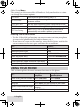D1780 Series User's Guide You will also find: What's in the box? D1780 base with answering system and cordless handset Battery cover Not pictured: xx Rechargeable battery (BT-1021) xx Battery cover xx AC adapter (PS-0035) If you purchased model number: D1780 D1780-2 D1780-3 D1780-4 D1780-11 D1780-12 You should have: None 1 of each 2 of each 3 of each ... ...
What’s in the manual? Getting Started................................. 3 Installing Your Phone..................................3 Getting to Know Your Phone....................4 Using the Handset Menu...........................7 Using Your Phone.............................. 8 Using the Phonebook............................... 10 Using Special Features................... 11 Silent Mode...................................................11 Multihandset Features..............................
Getting Started Installing Your Phone Charge the Battery 1. Unpack all handsets, battery packs, and battery covers. If you need to remove a cover, press in on the notch and slide the cover down and off. 2. Line up the battery connector with the jack inside the handset; the connector only fits one way. 3. Push the connector in until it clicks into place; tug gently on the wires to make sure the battery is securely connected. 4. Replace the battery cover and slide it into place. 5.
Getting to Know Your Phone Parts of the Handset Status Earpiece Display PHONEBOOK SPEAKER UP MENU/SELECT TALK/FLASH END DOWN CID Twelve-key dial pad REDIAL/PAUSE INTERCOM/CLEAR Microphone MESSAGE/MUTE Charging contacts Key (icon) What it does xx In standby or during a call: open the phonebook. Phonebook xx In the menu: go back to the previous screen. ( ) xx When entering text: move the cursor to the left. Speaker ( ) xx Switch a normal call to the speakerphone (and back).
Key (icon) End CID ( ) Intercom/ clear Message/ mute ( ) LED Status What it does xx During a call: hang up. xx In the menu or any list: exit and go to standby. xx In standby: or during a call: open the Caller ID list. xx When entering text: move the cursor to the right. xx In standby: start an intercom call. xx During a call: put the call on hold and start a call transfer. xx When entering text or numbers: erase the character at the cursor (press & hold to erase all characters).
Icon What it means The handset is using ECO (power save) mode. [Aa] [aA] Enter 1) capital or 2) lower case letters (see p. 7). Parts of the Base FIND HS REV DELETE FWD UP DOWN Charging contacts ANS ON/OFF PLAY/STOP Message Counter Key (icon) What it does xx In standby: page all handsets. FinD hS xx While playing a message: restart the message. REV ( ) xx In the first 2 seconds of a message: play the previous message. xx While playing a message: delete this message.
Using the Handset Menu If you don't press any keys for about 30 seconds, the handset Press MENU/SELECT to choose exits the menu. Handset Setup the current option. During a call, use Answering Setup Handset Setup Phonebook to back Press out of the menu T-coil Handset Setup PHONEBOOK to Use UP and DOWN to go back a screen without hanging Ringer Tones rotate through the Handset Setup OR options. up. press END to exit Press MENU/SELECT to open the menu. the menu.
Global Setup Menu The settings on this menu affect all handsets. Only one handset at a time can change these menu options. Dial Mode Choose tone or pulse dialing (see p. 3). Do not change this setting unless instructed to by Set Line Mode customer service. Voice Mail Tone Turn the tone indicating a new voice mail on or off. VMWI Reset Reset the Voice Message Waiting Indicator (see p. 12) Select Set by Caller ID to allow phone network to CID Time Setting automatically set cordless phone system time.
Using the Using the earpiece speakerphone mute the microphone during press Message/mute (press again to turn the microphone back on). a call put a call on hold press Intercom/clear*. press Speaker. return to a call on hold press Talk/flash. press and hold the speed dial number for 1.5 seconds. After you verify that the make a speed dial call system is displaying the correct phonebook data for that speed dial number, press TALK/ FLASH or SPEAKER on the handset. To...
Caller ID list Redial list xx The phone saves the information for the last 50 xx Each handset received calls to the CID list. The NEW icon marks any remembers the calls received since the last time you checked the list. last 5 numbers you dialed on it. xx All handsets share the same CID list so only one handset can access the list at a time. xx Only one handset can access its xx In standby, handsets show how many calls came in redial list at a time. since the last time you checked the CID list. To… Press...
To... Press... open/close the phonebook Phonebook. Down to scroll through the entries from A to Z. scroll through the entries Up to scroll from Z to A. jump to entries that start the number key corresponding to the letter with a certain letter you want. dial the current entry Talk/flash or Speaker. edit the current entry Menu/select, then select Edit. Menu/select, then select Delete. When the delete the current entry phone prompts you to confirm, select Yes.
3. After the selected number of hours, the phone automatically exits silent mode. To exit silent mode manually, press and hold # again. ##If the phone is in silent mode and you turn off the answering system, the phone exits silent mode. Multihandset Features ##To use the features in this section, you need at least 2 handsets. • Your base supports a total of 12 cordless handsets: the one that came with the base and up to 11 DCX170 accessory handsets.
handsets can join your call. Privacy mode turns off automatically when you hang up; you can also turn it off by pressing Menu/select twice. Handset to Handset Intercom • Whenever the phone is in standby, you can make an intercom call between handsets without using the phone line. • You can make an intercom call from any handset, but only two handsets can be in an intercom call at any time. • If an outside call comes in during an intercom page, the phone cancels the page so you can answer the incoming call.
After you listen to your messages, the message icon turns off. If it doesn’t, you can reset it: With the phone in standby, open the menu and select Global Setup; select VMWI Reset, then select Yes. Using the Answering System Answering System Options (Answering Setup) You can set or change the answering system options from any handset. Just open the menu and select Answering Setup. Select one of the following: Enter a 2-digit PIN so you can access your answering system from any touch-tone phone (see p. 15).
To... Record a personal greeting Switch between greetings Delete your greeting Follow these steps: 1. Open the menu with the phone in standby. Select Answering Setup, then Record Greeting. 2. Press MENU/SELECT to start recording. Wait until the system says "Record greeting" before speaking. 3. Press Menu/Select to stop recording. The system plays back your new greeting. 4. To keep the greeting, press End. To re-record it, press Menu/select. 1. Open the menu with the phone in standby.
Getting Your Messages To... From the base From a handset Press Play/stop. Press Message/mute. The system announces the number of new & old play new messages, then plays each new message (followed by the messages day and time) in the order it was received. restart this Wait at least 5 seconds after the message starts playing, select 1:Repeat. press REV. message replay an Within 2 seconds after a message starts playing, select 1:Repeat. earlier message press REV. skip a message Press FWD. Select 3:Skip.
Programming a Security Code With the phone in standby, open the menu; select Ans. Setup, then select Security Code. Use the number keypad to enter a two-digit security code (01 to 99). Press Menu/select when you’re finished. ##Remember to make a note of your new security code! Dialing In to Your System 1. Call your phone number & wait until the system answers. (If the system is turned off, it answers after 10 rings & sounds a series of beeps.) 2.
A handset can’t make or xx Move the handset closer to the base. receive calls. A handset can make calls, xx Make sure the ringer is turned on. but it won’t ring. xx Make sure Silent Mode is turned off (see p. 10). xx Charge the battery for 15-20 hours. A handset is not working. xx Check the battery connection. The phone keeps ringing xx You may have to change the line mode. when I answer on an Contact Customer Service for instructions. extension.
Answering system problems Possible solutions The system keeps recording xx You may have to change the line mode. Contact Customer Service for when I answer on an instructions. extension. Installing a Line Filter or DSL Filter A telephone line filter or DSL filter prevents services that use the phone line from causing interference on your phone. To get a line filter, contact your service provider or look in an electronics store.
Adapter and Battery Information AC adapter Part number PS-0035 Input voltage 120V AC, 60 Hz Output voltage 8V AC @ 300mA xxUse only the supplied AC adapters. xxUse the proper adapter for the base & any chargers. xxDo not place the unit in direct sunlight or subject it to high temperatures. Battery pack (with normal use) Part number BT-1021 Capacity 300mAh, 2.
connect this equipment to the premises wiring and telephone network must comply with the applicable FCC Part 68 rules and requirements adopted by the ACTA. A compliant telephone cord and modular plug is provided with this product. It is designed to be connected to a compatible modular jack that is also compliant. See installation instructions for details. The REN is used to determine the number of devices that may be connected to a phone line.
FCC PART 15.105(b): Note: This equipment has been tested and found to comply with the limits for a Class B digital device, pursuant to part 15 of the FCC Rules. These limits are designed to provide reasonable protection against harmful interference in a residential installation. This equipment generates, uses and can radiate radio frequency energy and, if not installed and used in accordance with the instructions, may cause harmful interference to radio communications.
may not be ensured when using this telephone". 1-Year Limited Warranty Evidence of original purchase is required for warranty service. WARRANTOR: UNIDEN AMERICA CORPORATION ("Uniden") ELEMENTS OF WARRANTY: Uniden warrants, for one year, to the original retail owner, this Uniden Product to be free from defects in materials and craftsmanship with only the limitations or exclusions set out below.
Minimum size: 0.375 in wide (9.525 mm) Minimum drawing size (with clear space) = 0.555 in (14.1 mm) wide As an Energy Star® Partner, Uniden has determined that this product meets the Energy Star® guidelines for energy efficiency. Energy Star® is a U.S. registered mark. xxUniden® is a registered trademark of Uniden America Corporation. xxThe pictures in this manual are for example only. Your phone may not look exactly like the pictures.