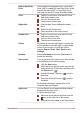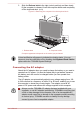Operation Manual
Do not lift the computer by the display screen or the palm rest on the
keyboard dock. Fail to follow this instruction may cause damage to the
computer or result in minor injury
Do not press or push with excess force on the display panel, otherwise
the computer body may become unsteady and possibly fall over.
Do not close the computer with pens or any other objects left in
between the display panel and the keyboard dock.
Please be careful not to hurt your fingers when you are docking the
tablet to the keyboard dock.
Never remove the tablet without unlocking by the release latch,
otherwise it may cause damage to the computer.
Never turn the computer holder without the computer docked,
otherwise it may cause damage or possibly result in mechanical
malfunction.
To disconnect and remove the computer from the keyboard dock, follow
the steps below:
Failure to follow the procedures below may result in data loss.
1. Disconnect and remove all peripheral devices and cables connected
to the computer.
2.
Click the Safely Remove Hardware and Eject Media icon ( ) on
the Windows Taskbar and then click Eject Docking Station. You’ll
receive notification that it is now safe to remove the computer.
User's Manual
2-5