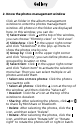User Manual
1. Know the Clock app interface
Click the Clock app on the player’s desktop to
enter clock interface. Here, there are 4
clock-related modules.
Alarm clock
1) Add a new alarm:
Click the icon at the bottom of the window,
it will jump to the "HH" dial by default, move the
hour hand on the dial to the target position with
your finger and let go. Then it will automatically
jump to the “MM” dial, move the minute hand to
the target position in the same way and let go.
and click “Done”.
* Click the HH: MM field above the dial to return to
readjustment
2) Add label/Repeat date/Cesium for alarm clock
Click the button under an alarm clock to expand
the setting item:
Lable → Click "Lable" and enter the label text,
click "ok". It is usually used to indicate the
purpose of alarm clock.
REPEAT → Check the “REPEAT” option, and then
click on the day of the week when the alarm does
not need to be repeated.
CESIUM → Click “CESIUM”, then select the one
you like in the pop-up ringtone library.
Enable / Delete alarm → Click the button on
the right side of the alarm clock to enable/disable
the alarm clock;