Owner's Manual
Table Of Contents
- Overview of Calculator Operations
- Turning On the Calculator
- Turning Off the Calculator
- Selecting 2nd Functions
- Reading the Display
- Setting Calculator Formats
- Resetting the Calculator
- Clearing Calculator Entries and Memories
- Correcting Entry Errors
- Math Operations
- Memory Operations
- Calculations Using Constants
- Last Answer Feature
- Using Worksheets: Tools for Financial Solutions
- Time-Value-of-Money and Amortization Worksheets
- TVM and Amortization Worksheet Variables
- Entering Cash Inflows and Outflows
- Generating an Amortization Schedule
- Example: Computing Basic Loan Interest
- Examples: Computing Basic Loan Payments
- Examples: Computing Value in Savings
- Example: Computing Present Value in Annuities
- Example: Computing Perpetual Annuities
- Example: Computing Present Value of Variable Cash Flows
- Example: Computing Present Value of a Lease With Residual Value
- Example: Computing Other Monthly Payments
- Example: Saving With Monthly Deposits
- Example: Computing Amount to Borrow and Down Payment
- Example: Computing Regular Deposits for a Specified Future Amount
- Example: Computing Payments and Generating an Amortization Schedule
- Example: Computing Payment, Interest, and Loan Balance After a Specified Payment
- Cash Flow Worksheet
- Bond Worksheet
- Depreciation Worksheet
- Statistics Worksheet
- Other Worksheets
- APPENDIX - Reference Information
- General Information
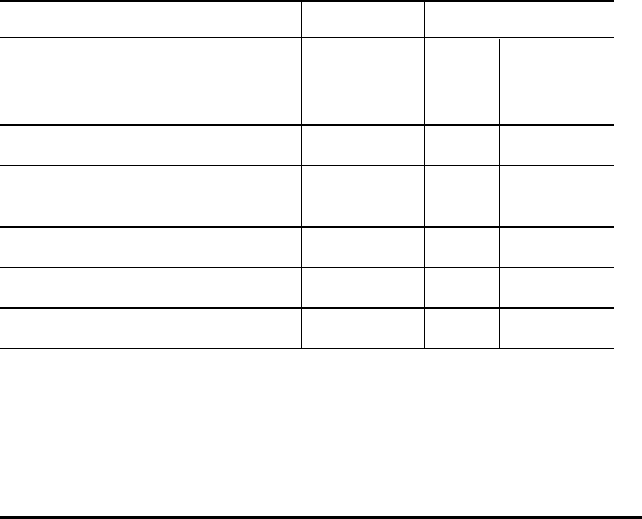
70 Other Worksheets
2. To clear the worksheet, press & z.
3. To enter values for the known variables, press # or " until the variable
you want is displayed, then key in a value, and press !. (Do not enter
a value for the variable you wish to solve.)
• Percent Change — Enter values for two of these three variables: OLD,
NEW, and %CH. Leave #PD set to 1.
• Compound Interest — Enter values for three of these four variables:
OLD, NEW, %CH, and #PD.
• Cost-Sell-Markup — Enter values for two of these three variables: OLD,
NEW, and %CH. Leave #PD set to 1.
4. To compute a value for the unknown variable, press # or " until the
variable you want is displayed and press C. The calculator displays the
value.
Example: Computing Percent Change
First, determine the percentage change from a forecast amount of $658 to an
actual amount of $700. Second, determine what the new amount would be if it
were 7% below the original forecast.
To Press Display
Select Percent
Change/Compound Interest
worksheet
& q
OLD=
Current
value
Enter original forecast amount
658 !
OLD= 658.001
Enter actual amount
#
700
!
NEW= 700.001
Compute percent change # C
%CH= 6.387
Enter -7 as percent change
7 S !
%CH= -7.001
Compute new actual amount " C
NEW= 611.947
Answer: $700 represents a 6.38% increase over the original forecast of $658. A
decrease of 7% would result in a new actual amount of $611.94.










