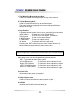OPERATION / INSTALLATION MANUAL 200 New Highway, Amityville, NY 11701 www.specotech.com Speco Technologies is constantly developing product improvements. We reserve the right to modify product design and specifications without notice and without incurring any obligation. Rev.
The lightning flash with an arrowhead symbol, within an equilateral triangle is intended to alert the user to the presence of uninsulated dangerous voltage within the product’s enclosure the may be of sufficient to constitute a risk of electric shock to persons. The exclamation point within an equilateral triangle is intended to alert the user to the presence of important operating and mai ntenance (servicing) instructions in the literature accompanying the appliance.
1) Camera mounting screw hole 2) Camera mounting screw hole Back 4) Power LED 5) Video Output Jack 3) Key Buttons 6) RS-485 7) External Control Connector 9) Power Input Terminal 8) Communication Control Connector
1. Top Mounting Bracket Screw Hole Used to fix tripod mounting bracket on top of the camera. 2. Tripod Mounting Hole Used to install the camera on an optional tripod. The tripod must be equipped with screws with specifications shown on the right. 3. Key Buttons Following buttons control zoom, focus, and auto focus functions. : To widen the view. (ZOOM OUT) WIDE button : To close in on a far object. (ZOOM IN) TELE button F-NEAR button : To see a near object clearly.
. External Control connector Relaters to the motion detection output signal. Zoom and focus functions can be controlled using external signals. 8. Communication Control Connector Used to connect the Remote Controller (Option). 9. Power Input Terminal Power supply terminal + Connection methods may vary depending on the video equipment. Please refer to the model specific instruction manual. + Connect cables with the unit powered down.
2) Connecting to Power Each model has a different power input specification. Please check the model type and standard power requirement before connecting to power. + Communication Control Connector Pin Description.
MAIN SETUP MENU CAM TITLE OFF ON WHITE BALANCE ATW(OUTDOOR) AWCSET MANUAL BACKLIGHT OFF LOW MIDDLE HIGH MOTION DET OFF FOCUS MODE ZOOM TRK ZOOM SPEED D-ZOOM DISP ZOOM MAG ZOOM POS INIT LENS INIT END BRIGHTNESS IRIS SHUTTER AGC SSNR SENS-UP EXPOSURE END SPECIAL RESET EXIT USER PRESET PRIVACY DAY/NIGHT DIS SYNC COMM ADJ IMAGE ADJ END
Use the six buttons on back of the camera Up button SET button LEFT button RIGHT button DOWN button 1. Press the SET button to access the main setup mode. - Main setup menu is displayed on the monitor screen MAIN SETUP ▶ CAM TITLE WHITE BAL BACKLIGHT MOTION DET FOCUS ◀┘ EXPOSURE ◀┘ SPECIAL◀┘ RESET EXIT OFF ATW ◀┘ OFF OFF 2. Select the desired feature using the UP or DOWN button. - Each pressing of the UP or DOWN button moves the indicator to the nest or previous feature.
3. Change the status of the selected feature using the LEFT or RIGHT button. 4. When completed, move the arrow indicator to ‘EXIT’ and press the SET button. Use this feature to designate a name for the camera, which will display on the monitor screen. 1. Press the SET Button to display the main setup menu and move the arrow indicator to ‘CAM TITLE’ using the UP or DOWN button. 2. Set ‘CAM TITLE’ to ‘ ON’ using the LEFT or RIGHT button.
4. You can enter up to 20 characters. 1) Move the cursor to the character entry field using the LEFT or RIGHT button. 2) Use UP, DOWN, LEFT, and RIGHT buttons to select a desired character. CAM TITLE SETUP ABCDEFGHIJKLMNO PQRSTUVWXYZabcd efghijklmnopqrs Tu v w x y z 0 1 2 3 4 5 6 7 89( ) < > - / # ! ? , . CLR POS END 3) Press the SET button to confirm selection of the blinking character. The character is then saved, and the cursor in the entry field moves to the next position.
Your camera provides three ‘WHITE BAL’ control modes for your choosing in Adjusting the white balance. 1. Press the SET button to access the main setup menu and move the indicator to ‘WHITE BAL’ using the UP or DOWN button. 2. Set ‘WHITE BAL’ using the LEFT or RIGHT button.
When there is a strong backlight behind the object, clear images of the background as well as the object can still be obtained by using the BACKLIGHT function. 1. Please position the arrow to point to ‘BACKLIGHT’ on the SETUP menu by using the UP and DOWN buttons. 2. Please select the mode you wish to operate by pressing the LEFT or RIGHT button.
+ Please press the SETUP button. - OFF : MOTION DETECTION mode is cancelled. - ON : Any motion in the selected areas is observed. + Please press the SETUP button. - OFF : MOTION DETECTION mode is cancelled. - ON : Any motion in the selected areas is observed. + Please select the area you wish to observe from the 4 areas in AREA SEL mode. + Please select ON mode for the chosen area. + Please adjust the size of the area to be observed by using the UP, DOWN, LEFT or RIGHT button.
+ ONE PUSH: Focus is automatically adjusted just once, after zoom position is changed. Select ‘ONE PUSH’ and press the SET button to conf irm. Increase or decrease optical zoom (ZOOM) or digital zoom (D-ZOOM) positions using the directional buttons while verifying the changes on screen. Press the SET button once desired ima ge quality is obtained. + MANUAL: Select ‘MANUAL’ and press the SET button to confirm.
D-ZOOM : Configure magnification limit from x2~x10 using this feature. Po sition the indicator over ‘D-ZOOM’ using the UP or DOWN butto n. Set ‘D-ZOOM’ to ‘ON’ and press the SET button to confirm. FOCUS SETUP MODE ZOOM TRK ZOOM SPEED ▶ D-ZOOM DISP ZOOM MAG ONE-PUSH◀┘ ON FAST ON ON Set ‘ZOOM LIMIT’ to the desired level using the LEFT or RIGHT button. DISP ZOOM MAG: Use this feature to display the current zoom magnification level on screen.
LENS INIT: Use this feature to initialize the lens. Position the indicator over L ENS INIT. Using the UP or Down button. Press the SET button to confirm. FOCUS SETUP MODE ZOOM TRK ZOOM SPEED D-ZOOM DISP ZOOM MAG ZOOM POS INIT ▶ LENS INIT END ONE-PUSH◀┘ ON FAST OFF ON OFF ON END: To revert to the main setup menu. EXPOSURE SETUP ▶ BRIGHTNESS IRIS SHUTTER AGC SSNR SENS-UP END 50 ………… AUTO --MIDDLE MIDDLE AUTO ◀┘ 1.
IRIS: Set ‘IRIS’ to ‘AUTO’ or ‘MANUAL’. Position the indicator over ‘IRIS’ us ing the UP or DOWN button and then select the desired iris mode usi ng the LEFT or RIGHT button. EXPOSURE SETUP BRIGHTNESS ▶ IRIS SHUTTER AGC 50 ………… AUTO --MIDDLE -AUTO : The iris is automatically activated upon illumination. -MANUAL : Manual iris configuration. Set ‘IRIS’ to ‘MANUAL’ using the LEFT or RIGHT button and then press the SET button.
AGC (Auto Gain Control) : For brighter images. 1. Position the indicator over ‘AGC’ using the UP or DOWN button. 2. Set ‘AGC’ to the desired mode using the LEFT or RIGHT button. - HIGH - MIDDLE - LOW - OFF : Wide range gain value adjustment : Middle range gain value adjustment : Narrow range gain value adjustment : Disabled EXPOSURE SETUP BRIGHTNESS IRIS SHUTTER ▶ AGC SSNR SENS-UP END 50 ………… AUTO --MIDDLE MIDDLE AUTO◀┘ SSNR (Super Noise Reduction) : On screen noise reduction. 1.
SENS-UP : This feature ensures clear images at night or under low lighting conditions. 1. Position the indicator over ‘SENS-UP’ using the UP or DOWN button. 2. Set ‘SENS-UP’ to the desired mode using the LEFT or RIGHT button. - AUTO : Select this mode for use in night time or under low lighting conditions.
USER PRESET: Preset user-Designated configurations using this feature. Position the indi cator over ‘USER PRESET’ using the UP or DOWN button and then set to ‘ON’ using the LEFT or RIGHT button. Press the SET button to confirm. SPECIAL SETUP ▶ USER PRESET PRIVACY DAY/NIGHT DIS SYNC COMM ADJ◀┘ IMAGE ADJ◀┘ END OFF OFF COLOR◀┘ OFF INT - PRESET NO : Up to eight different preset configurations are supported. USER PRESET SETUP ▶ PRESET NO. PRESET MODE PRESET SAVE PRESET CLEAR END NO.
- PRESET SAVE : Save configured preset. USER PRESET SETUP PRESET NO. PRESET MODE ▶ PRESET SAVE PRESET CLEAR END NO. 1 NO PRESET DEFINED - PRESET CLEAR : Clear configured preset. USER PRESET SETUP PRESET NO. PRESET MODE PRESET SAVE ▶ PRESET CLEAR END NO. 1 NO PRESET DEFINED - END : Revert to the SPECIAL SETUP menu. USER PRESET SETUP PRESET NO. PRESET MODE PRESET SAVE PRESET CLEAR ▶ END NO. 1 NO PRESET DEFINED PRIVACY : Mask privacy area using this feature.
- GROUP SEL : Choose up to eight groups. Each group can consist of four mask areas. - MASK COLOR : Adjust desired mask color level. - AREA SEL : Configure eight mask areas. - AREA MODE : Mask area display. - TOP : To move the mask area up. - BOTTOM : To move the mask area down. - LEFT : To move the mask area left. - RIGHT : To move the mask area right. DAY/NIGHT : Select from COLOR, BW or AUTO modes.
SYNC : Two synchronization modes are presented, INTERNAL and EXTERNAL LINE-LOCK. EXTERNAL LINE-LOCK mode is not available at the moment. Needed to be upgraded. SPECIAL SETUP USER PRESET PRIVACY DAY/NIGHT DIS ▶ SYNC COMM ADJ◀┘ IMAGE ADJ◀┘ END OFF OFF COLOR◀┘ OFF INT - INT : Internal synchronization. - LL : External line-lock synchronization. It is not available at the moment. COMM ADJ : Use this feature to select communication protocol (refer to p.46~p.51 for details).
IMAGE ADJ : Includes image quality or special function factors. IMAGE SETUP PREEZE H-REV V-REV SHARPNESS ▶ COLOR END ON OFF ◀┘ OFF ON ◀┘ 50 llllllllllllllllllllllllllllll - FREEZE : Use this feature to freeze capture an image. - H-REV : Use this feature to horizontally inverse the screen. - V-REV : Use this feature to vertically inverse the screen. - SHARPNESS : Increasing this value sharpens object edges. Too high of a setting, however, produces noise and may obscure the image.
MODEL Signal Format Scanning System Pick-Up Device CVC652HZ 23X COLOR ZOOM CAMERA NTSC PAL 2 : 1 Interlace 1/4” Color Sony™ Super-HAD CCD Total Pixels Number 811 (H) x 508 (V) 795 (H) x 596 (V) Picture Element 768 (H) x 494 (V) 752 (H) x 582 (V) S/N Ratio Horizontal Resolution Lens Min. Focus Distance D. Zoom Angle field of view 50dB (AGC Off, Weight On) Color : 550TV Lines, B/W : 600TV Lines 23X Zoom, f=3.84 to 88.4mm 1000mm OFF/ON (Limit 10X) H : Appr. 58.0˚ (Wide) to 2.22˚ (Tele) V : Appr. 44.
MODEL Gain Control White Balance Electronic shutter speed OSD Motion Detection CVC652HZ 23X COLOR ZOOM CAMERA Low, Middle, High, OFF Selectable ATW (INDOOR (3,000~10500K),OUTDOOR (1,800~10,500K)) / AWC / MANUAL Auto/Manual (X128 ~ 1/60sec. ~ Auto/Manual (X128 ~ 1/50sec. 1/120,000 sec.) Sense-up Limit is selectable ~ 1/120,000 sec.