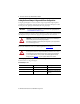Installation Instructions Kinetix 6200 and Kinetix 6500 IAM and AM Power Modules Catalog Numbers 2094-BC01-MP5-M, 2094-BC01-M01-M, 2094-BC02-M02-M, 2094-BC04-M03-M, 2094-BC07-M05-M, 2094-BMP5-M, 2094-BM01-M, 2094-BM02-M, 2094-BM03-M, 2094-BM05-M Topic Page About the IAM and AM Power Modules 1 Important User Information 2 Catalog Number Explanation 3 Before You Begin 3 Setting the Ground Jumper in Ungrounded Power Configurations 4 Install the IAM/AM Power Modules 7 Connector Data 12 Power Wi
Kinetix 6200 and Kinetix 6500 IAM and AM Power Modules Important User Information Read this document and the documents listed in the additional resources section about installation, configuration, and operation of this equipment before you install, configure, operate, or maintain this product. Users are required to familiarize themselves with installation and wiring instructions in addition to requirements of all applicable codes, laws, and standards.
Kinetix 6200 and Kinetix 6500 IAM and AM Power Modules 3 Catalog Number Explanation This publication applies to the following Kinetix 6200 and Kinetix 6500 modular drive components. IAM and AM Power Module Catalog Numbers Cat. No.
Kinetix 6200 and Kinetix 6500 IAM and AM Power Modules Setting the Ground Jumper in Ungrounded Power Configurations Setting the ground jumper is necessary only when using an ungrounded or high-impedance grounded power configuration. Setting the jumper involves removing the IAM power module from the power rail, opening the IAM module, and moving the jumper. IMPORTANT If you have grounded power distribution, you do not need to set the ground jumper. Go to Install the IAM/AM Power Modules on page 7.
Kinetix 6200 and Kinetix 6500 IAM and AM Power Modules 5 Set the Ground Jumper Follow these steps to set the ground jumper for ungrounded power. 1. Remove the top and bottom front-panel cover screws. Refer to the figure on page 6 for an illustration of your actual hardware. 2. Pull the front panel cover straight out, as shown, and locate the ground jumper. TIP Access to the jumper improves when the Bulletin 2094 control module is removed from the IAM power module.
Kinetix 6200 and Kinetix 6500 IAM and AM Power Modules Setting the IAM Power Module Ground Jumper (460V) 2094-BC01-MP5-M, 2094-BC01-M01-M, 2094-BC02-M02-M, 2094-BC04-M03-M, or 2094-BC07-M05-M IAM (460V) Power Modules P16 Removable Jumper P17 (behind P18) P18 Top Screw P19 Ground jumper set for grounded configuration (default setting). Front Panel Cover (removed) Bottom Screw Ground jumper set for ungrounded configuration.
Kinetix 6200 and Kinetix 6500 IAM and AM Power Modules 7 Install the IAM/AM Power Modules This procedure assumes you have prepared your panel, mounted your Bulletin 2094 power rail, and understand how to bond your system. For installation instructions regarding equipment and accessories not included here, refer to the instructions that came with those products.
Kinetix 6200 and Kinetix 6500 IAM and AM Power Modules Determine Mounting Order Mount the IAM, AM/IPIM, shunt, and slot-filler modules in the order (left to right) as shown. Mount the axis modules and IPIM modules according to power utilization (highest to lowest) from left to right starting with the highest power utilization. If power utilization is unknown, position axis modules (highest to lowest) from left to right based on amp rating.
Kinetix 6200 and Kinetix 6500 IAM and AM Power Modules 9 IMPORTANT The IAM power module must be positioned in the leftmost slot of the power rail. Position your AM/IPIM modules, shunt module, and slot-filler modules to the right of the IAM module. The shunt module must be installed to the right of the last AM/IPIM module. Only slot-filler modules can be installed to the right of the shunt module. Do not mount the shunt module on power rails with a follower IAM module.
Kinetix 6200 and Kinetix 6500 IAM and AM Power Modules 3. Hang the mounting bracket from the slot on the power rail. Mounting Bracket Power Rail Slot Slots for additional axis modules, shunt module, or slot-filler modules. IAM or AM Power Module, IPIM, Shunt, or Slot-filler Module (IAM power module is shown) Power Rail 4. Pivot module downward and align the guide pins on the power rail with the guide pin holes in the back of the module. Pivot module downward and align with guide pins.
Kinetix 6200 and Kinetix 6500 IAM and AM Power Modules 11 5. Gently push the module against the power rail connectors and into the final mounting position. IAM or AM Power Module, IPIM, Shunt, or Slot-filler Module (IAM power module is shown) Bracket secured in slot. Power Rail 6. Use 2.26 N•m (20 lb•in) torque to tighten the mounting screws. Bottom front view of AM, shunt, or slot-filler module (AM module is shown). Bottom front view of IAM module.
Kinetix 6200 and Kinetix 6500 IAM and AM Power Modules Connector Data Use these illustrations to identify the IAM and AM power module features and indicators.
Kinetix 6200 and Kinetix 6500 IAM and AM Power Modules 13 AM Power Module Features and Indicators AM Power Module, Top View (2094-BMP5-M is shown) W V U MBRK MBRK + COM PWR DBRK DBRK + 1 2 3 4 1 2 1 2 3 4 5 6 AM Power Module, Front View (2094-BMP5-M is shown) 3 4 5 Item Description 1 Motor cable shield clamp 2 Motor power (MP) connector 3 Motor/resistive brake (BC) connector 4 Power-applied indicator 5 Mounting screw ATTENTION: To avoid damage to equipment, do not mount your Bulletin 2
Kinetix 6200 and Kinetix 6500 IAM and AM Power Modules IAM Input Connector Pinouts Control Power Connector CPD Pin Description 1 Signal CTRL 2 Control power VAC input 2 CTRL 1 DC Bus and Input Power Connector IPD Pin Description Signal 1 DC- 2 An integral, unregulated power supply, consisting of AC line input, three-phase bridge rectifier, and filter capacitors 3 Chassis ground 4 DC+ L3 5 Three-phase input power 6 L2 L1 Contactor Enable Connector CED Pin Description 1 Signal CON
Kinetix 6200 and Kinetix 6500 IAM and AM Power Modules 15 Motor Brake/Resistive Brake Connector BC Pin Description Signal 6 MBRKMotor brake connections 5 MBRK+ 4 Motor brake common COM 3 +24V brake input power (from LIM module or customer supplied) PWR 2 DBRKRBM module connections (from RBM module and safety string) 1 DBRK+ Power Wiring Requirements Wire must be copper with 75 °C (167 °F) minimum rating.
Kinetix 6200 and Kinetix 6500 IAM and AM Power Modules ATTENTION: To avoid personal injury and/or equipment damage, make sure installation complies with specifications regarding wire types, conductor sizes, branch circuit protection, and disconnect devices. The National Electrical Code (NEC) and local codes outline provisions for safely installing electrical equipment. ATTENTION: To avoid personal injury and/or equipment damage, make sure motor power connectors are used only for connection purposes.
Kinetix 6200 and Kinetix 6500 IAM and AM Power Modules 17 Motor Overload Protection This servo drive uses solid-state motor overload protection that operates in accordance with UL 508C. Motor overload protection is provided by algorithms (thermal memory) that predict actual motor temperature based on operating conditions as long as control power is continuously applied. However, when control power is removed, thermal memory is not retained.
Kinetix 6200 and Kinetix 6500 IAM and AM Power Modules Additional Resources These documents contain additional information concerning related products from Rockwell Automation. Resource Description Kinetix 6200 and Kinetix 6500 Modular Multi-axis Servo Drive User Manual, publication 2094-UM002 Provides information on installing, configuring, startup, troubleshooting, and applications for your Kinetix 6200 or Kinetix 6500 servo drive system.
Kinetix 6200 and Kinetix 6500 IAM and AM Power Modules 19 Notes: Rockwell Automation Publication 2094-IN011D-EN-P - August 2013
Rockwell Automation Support Rockwell Automation provides technical information on the Web to assist you in using its products. At http://www.rockwellautomation.com/support you can find technical and application notes, sample code, and links to software service packs. You can also visit our Support Center at https://rockwellautomation.custhelp.com/ for software updates, support chats and forums, technical information, FAQs, and to sign up for product notification updates.