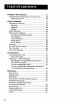videocassetterecordervideocasset terecordervideocassetter_2col_terv ideocassetterecordervideocassett erecorderyideocassettereco_ervi deoca_ssettereco rdervideoc_ssette recordervideocassetterecorder¢id eocassetterecordervideocassetter ecorde oc_ssette rvideocassetterecordervide recordervideocasse_e re cordervideocassett_r_corde_ideo C_L_Set_emcor_le_videoc;:_ssettemc ol-dervideocz_e_:o_-d_ _emcordervkteo;:asse_tt_: r vkJeoc _e;:o :erec
WARNING TO REDUCE THE RISK OF ELECTRICSHOCK, DO NOT REMOVE COVER (OR BACK). NO USER SERVICEABLE PARTSINSIDE. REFERSERVICING TO QUALIFIED SERVICE PERSONNEL. To reduce risk of fire or DO NOT OPEN shock hazard, do not expose this product to rain or moisture. This symbol indicates "dangerous voltage" inside the product that presents a risk of electric shock or personal injury. important This symbol instructions indicates accompanying the product.
First Things Setting First ..................................................... Up the VCR ............................................... 3 7 Using on-screen Menus to Set Up Features ............. 8 Language Selection .............................................. 8 Cable Box Setup ................................................... 9 VCR Channels List ............................................... 10 Auto channel searching ............................... Changing the signal type .................
Program the Programming Operating Other Features Remote .......................................... the Remote to Control a TV ........... 38 the TV ............................................... 38 ...................................................... 41 Commercial Advance .............................................. Marking .............................................................. Playback .............................................................. Display ..............................
WELCOME TO YOUR To help you get started NEW VCR... using yourVCR with needed in the first three To help you along, there's FIRST V as little reading possible, we've put all the basic information FIRSTTHINGS sections. even an initial setup feature the first time you turn on yourVCR which walks you through V several set up steps at once.
STEP 1: WHAT'S The following IN THE BOX? items come packed in the box: • VCR • Remote control • RF coaxial cable • AAA Batteries STEP 2: INSTALL BA'I-FERI ES IN TH E REMOTE CONTROL Follow these steps whenever you need to install or change the batteries in your VCR remote. 1. Remove the cover of the battery 2. Place the batteries compartment. into the remote's back panel. Match the positive (+) and negative (-) ends of each battery to the diagram inside the battery compartment. 3.
STEP 5: TUNE THE TV Tune the TV to the VCR viewing channel. The VCR viewing channel is channel 3 or 4 or the TV's video input. If you connect your VCR using the ANTENNA connectors with RF coaxial cable, set the 3 CH. 4 switch to channel 3 or channel 4 -- the channel you want to use on your TV. If you connect your VCR using the AUDIONIDEO jacks with audio/video cables, select the TV's video input with the remote control's For more information "Connections" iNPUT button to see the signal.
If the menu does not appear: • Make sure the TV is tuned to the same channel as the 3 CH 4 switch or the TV's video line input (see "How to Find the TV's Video Input Channel" in the References section of this manual for more information). • Make sure the VCR indicator connected • is on in the VCR display if you your VCR using the ANT LN and RF OUT jacks. Check your connections. If you chose to set up your VCR options individually, then go to the next section.
ADDITIONAL SETUP FEATURES Below is a list of setup features, some of which need to be set up before using theVCR for the first time. Whether or not the features are handled in the first time interactive setup, all features allow you to get the most out of yourVCR. • V 2 ,m,._ u.T.Evc.
• USING ON-SCREEN MENUS TO SET UP FEATURES You can set up your VCR's features by using the remote control's buttons to enter your choices from on-screen instructions. Each menu item is explained in this section. You can set up features individually by using the menu system. Each feature that appears in the initial set up is explained in this section as well as a few others you may want to set up before you begin using your VCR. Language 1. Selection On your remote control, the VCR MAIN MENU.
Cable Box Setup This setup applies only when all channels are received through a cable box. In this case, the VCR will automatically enter the channel used to view cable box programming. Your VCR will use this channel for all future timer recordings. 1. Press MENU to display the VCR MAIN MENU. VCR MENU MAIN 1 VCR PLus+ 2 Timer Recodings 3 Time 4 ChanneLs 5 Setup d Preferences 7 Language 0 Exit 2. Press 4 to display the CHANNELS menu.
CABLE On what the VCR from BOX 3, 01-1S MENU CABLE what the from VER the signals cable (usually Enter Press does receive the On SETUP channel box? 4. or Video) or INPUT to cancel BOX SETUP channel does receive cable signals box? (usually 3, _ or video) O4 Press Press CLEAR to correct MENU to continue Once you complete the setup, the VCR confirms that it will not adjust the cable box channels: CABLE BOX The cable box is complete.
AUTO What CHANNEL of type are you 1 CabLe 2 Antenna signal using? TV 3>Detect 0 SEARCH Automatically Cancel Selectone of the three AUTO 4. CHANNEL SEARCH options: Cable TV searchesforcablechannels Antenna searchesfor localbroadcaststations DetectAutomaticallywillmake thisdecisionforyou AUTO CHANNEL Now scanning Press any SEARCH channel key to 14 cancel The VCR begins scanning for the available channels--this takes about one to two minutes.
ADDING OR REMOVING CHANNELS You may want to add or remove channels after you Auto Channel Search, especially if some of the channels have weak signals or you don't want to watch them. 1. Press MENU to display the VCR MAIN MENU. 2. Press 4 to display the CHANNELS menu. 3. Press 2 to display the ADD/REMOVE CHANNELS screen. Use the CHAN up or down keys on the remote or number buttons to go to the channels you want to remove or add.
SETTING 1. THE ZONE Press the MENU button VCR Main Menu. VCR 1 2 3 4 5 6 7 0 2. TIME MAIN on the remote control to display the MENU VCR Plus+ Timer Recodings Time Channels Setup Preferences Language Exit Press 3 to display TIME menu TIME 1 Set Time 2 Auto and 3 Set Time 4 Set Daylight Clock 3. ON Zone Savings Time Data was channel 20. 0 Date Set: found on Exit Press3 to display the SETTIME ZONE screen.
1 Set 2 Auto 3 Set 4 get TIRE Time and Bate Clock Set: ON Time Zone Daylight Savings Time Data was channel 20. 0 3. found on Exit Press4 to display the SET DAYLIGHT SAVINGS menu. SET DAYLIGHT SAVINGS Does your area observe Daylight Savings Time from April to october? 1 Yes, DST 2 NO 3>Automatic Press MENU is observed to continue 4, Select one of the options and then press MENU to continue. • DST stands for "Daylight • If you chose Automatic, information SETTING Saving Time.
SET Time --:-(hh:mm) Pate --/--/-- Press 4. TIME MENU AND DATE to cancel Enter the data using the number buttons. single-digit SET Press 0 before numbers and follow the on-screen directions. TIME AND Time 12:34 Date 11118199 Press Press CLEAN MENU DATE PM Thursday to ¢o_ect to set VCR Plus+ ® Silver Programming System The VCR Plus+ SILVER programming system makes VCR set up automatic by setting and updating the clock and channel list for you.
MAPPING VCR PLUS+ SYSTEM CHANNELS Using the VCR Plus+ system can make programming timer Two-Digit recordings for cable or off-air antenna easier, but you have to put in a little time right now to set up a channel list, A worksheet and abbreviated codes for typical cable services in the United States Press MENU to display the VCR MAIN MENU. VER 1 2 3 4 S 6 7 0 2. MAIN MENU VCR Plus+ Timer Recodings Time Channels Setup Preferences Language Exit Press 4 to display the CHANNELS menu.
VCR PLUS+ SYSTEM Broadcast or Cable-TV Station Name WORKSH EET VCR Plus+ System Channel Number** HBO 33 ESPN 34 Channel Number You Receive the Station On* Two-Digit VCR Plus+ System Channel Numbers Cable TV (Canadian for List) *See previous page for U.S. list 67 44 72 61 Allarcom Pay Television/ Superchannel Arts & Entertainment Cable News NetworkHeadline News Cable News Network 70 Canadian Network Home Shopping 56 Canal 69 Cathay International Television Inc.
ADDITIONAL PREFERENCES SETUP FEATURES MENU The features in this section are all accessed through PREFERENCESmenu. 1. IN THE the Press MENU to display the VCR MAIN MENU. VCR 1 2 3 4 5 6 7 0 2. MAIN MENU VCR PLus+ Timer Recodings Time Channels Setup Preferences Language Exit Press 6 to display the PREFERENCESmenu.
longer control it. To change the setting back to VCR1, so the remote which came with your VCR can control the unit, use the compatible remote to display the PREFERENCESmenu, press 1, and then VCR on this VCR's remote. PREFERENCES Auto Play This feature allows the VCR to automatically start playing a tape when inserting a tape with the safety tab removed. In the PREFERENCESmenu, press 2 to switch between ON and OFF.
key to cancel." If you use the VCR°s tuner instead of your TV to tune channels, you may want to turn this feature Front Panel off. Brightness (VCR Display) You can change the brightness level of the fluorescent display panel on the front of the VCR. In the PREFERENCESmenu, press 4 to switch between the options. • AUTO brightens the display when the VCR is on and dims the display when the VCR is off. • BRIGHT keeps the display bright when the VCR is on or off.
• The "Press CLEAR to turn off" message will appear only after the first number has been entered into the end time. • Auto Repeat is set back to -:-- by resetting the dialog box, by cassette ejecting or insertion, by powering power interruption, or by recording start. off the VCR, by When a duration time has been set: The VCR will automatically switch to rewind if the counter meets or goes past the Auto Repeat set duration.
LEARN THE BASICS TO GET YOU STARTED TheseVCR enjoying ¥ basics should be enough for you to begin yourVCR. playing a recorded Learning the remote tape, and recording control functions, a program should do just that. This section shows you the basics of using yourVCR. discusses things like using the remote tape, and recording programs. control, V It I playing a VCR BASICS V ¥ ¥ V V to know in order to watch a movie or your favorite I tape VCR Basics tells youshow.
REMOTE BUTTONS The remote control is capable of controlling your VCR and many brands of televisions. If you have an RCA, GE, or PROSCAN TV, you may be able to control it without having to program the remote. ON.OFF TV VCR (2) 00 REVERSE PLAY FORWARI Component ON.OFF Buttons Turns off VCR when remote is set to control the VCR. Also turns some compatible components RECORD STOP PAUSE Cg3 on and off.
PAUSE Pauses playback or recording. Press PAUSE again to return to playback or recording. PLAY Plays a tape. RECORD Starts VCR recording. Also used for Express recording. REVERSE Rewinds the tape when the VCR is stopped. Searches backward through a tape during playback. Starts slow motion during play-pause and decreases slow-motion speed. SEARCH Displays INDEX and GO-TO Search menus on TV screen when VCR is stopped. Advances the tape 30 seconds of recorded material during playback.
ON.OFF Turns a compatible VOL Up and Down TV off and on. Raises and lowers sound of TV. PLAY! NG A TAPE 1. Tune the TV to its video INPUT viewing channel (usually channel 3, 4, or INPUT- see "How to Find the TV's Video Input Channel" in the References section of this manual for more information). 2. Insert a tape in the VCR. If the Auto Play feature is set to ON, the tape automatically begins playback (if the safety tab on the cassette is removed). • Press FWD or REV to position the tape.
RECORDING If you want to record something use basic recording. "Recording" that you're watching, For more detailed section starting information, you can refer to the on the next page. 1. Set the tape speed by pressing the SPEED button on the remote. 2. Press the RECORD button (REC on the remote) to begin recording. 3. Press STOP to stop recording.
SEVERAL RECORDING Now that you've gone through operate recording yourVCR, features OPTIONS the necessary steps to it's time to explain the different available V to suit your needs including: • Recording features (explained in the VCR Basics section) Express Recording • • Timer recording Timer recording Copying V (XPR) V with theVCR and editing tapes Plus+ system 4 RECORDING V ¥ ¥ V 29
RECORDING FEATURES There are four ways to record programs: • Recording one button to press to start recording program. (See VCR Basics section.) • Express Recording (XPR) starts recording a a program you are watching. You can then set the VCR to automatically stop recording • after a designated period of time.
TIMER RECORDING You can set up as many as eight timer recording 1. Press MENU to display the VCR MAIN MENU. VCR 1 2 3 4 RAIN MENU VCR PLus+ Timer Recodings Time Channels ! 5 Setup Preferences Language 7 I D 2. programs. Exit Press2 to display the TIMER RECORDINGS menu. TIMER RECORDINGS 1 Create a New Program 2 Review Existing Progs. 3 Use VCR PLUS+ Code 0 3. Exit Select 1 to Create a New Program.
6. Review the information to make sure it is correct, and then press MENU to save. Program 1 lOne Channel Start End Start Tape 104 Time Time Date Speed Time) Program Cable Remember 08:00 PM 09:30 PM 11/18/99 1 has to recordable turn THU the been insert tape the VCR program saved off start a and before time.
VDR Enter PLusCode (from Press . PLUS+ TV MENU Number Listing) to cancel Enter the PlusCode® programming your local television VCR number shown in listings. PLUS+ Enter PtusCode Number (from TV Listing) 12876 Press Press 4. CLEAR to correct MENU whe_ done PressMENU to enter the VCR PlusCode system number.
7. Press MENU to save the program. Progrlm 1 has been saved Remember to insert a recordabte tape and turn the VCR off before the program start time° RememBer cable box to the to Leave on and desired your tuned channel STOPPI NG A TIMER RECORDI NG To stop or cancel a timer recording in progress (even an express recording): • Press and hold the STOP button for three seconds. REVI EWI NG AN D CLEARI NG PROGRAMS To review programs that you have already set up: 1.
COPYING AND EDITING USING TWO VCRS Use one VCR as the playback recording TAPES VCR and the other as the VCR. 1. Connect the VCRs using the diagram 2. Turn on both VCRs and 1',/. 3. Tune the TV to the VCR viewing below. channel (either 3, 4, or TV's video input). 4. If you are using coaxial cables for the connection, recording playback VCR to channel 3 or Zl_the one selected on the VCR. If you are using audio/video the recording 5. tune cables, select the line input on VCR.
CONTROL YOUR TELEVISION The remote can be programmed it is programmed PROSCAN programmed to control "IV. Other to control a television. V an RCA, GE, or manufacturer's by using the information brands need to be in this section.
ABOUT PROGRAMMING REMOTE The remote can be programmed remote controllable TH E to control other brands of TVs. It is already programmed to operate most RCA, GE, and PROSCAN televisions. PROG RAMMI NG TH E REMOTE CONTROL A TV TO If the TV does not turn on when you press the TV button, the remote needs to be programmed. Follow these steps to program particular the remote to control your IV: 1. Turn on the TV. 2. Find your TV brand and code number(s) on the code list on the next page. 3.
TV Codes 03 NAD .................................. 07 06,12 NEC ................................... 06 Akai .................................. AOC ............................. Candle .............................. 06 Panasonic ............... 04,08,11 Citizen .............................. 06 Philco ...................... 04,06,12 Colortyme ........................ 06 Philips ................ 03,04,06,12 Concerto ........................... Pioneer .............................
.i:i: - ::::.: FEATURES TO ENHANCE VCR OPERATION Commercial Advance V Movie Advance Picture Search Options ¥ Tracking Pro-Tect Plus TM Locking Time Counter V On-Screen Displays V V 16 OT.E.
COMMERCIAL ADVANCE COMMERCIAL I_P ADVANCE is patented technology and marks most commercials that detects on your tape for any recording that is more than 15 minutes long. After recording, the VCR rewinds the tape to the beginning the commercials of the recording of the detected commercial where and end segments, and when finished, the tape to the end of the recording. commercials and determines are located. It then marks the beginning returns It does not erase from the tape.
PREFERENCES 1 2 3 4 5 6 7 0 3. Remote ControL; Auto PLay: Auto TV/VER: EnergySaver: Front Panel: Tape Speed: Set Auto Repeat Exit VCR1 OFF OFF 2:00 AUTO DLP Press 6 to display the COMMERCIAL ADVANCE menu. COMMERCIAL 1 2 3 Marking: Playback: Display: 0 Exit ADVANCE ON MANUAL BLUE Now you can select one of the COMMERCIAL,, features.
COMMERCIAL ,, ADVANCE Playback Press2 to switch between Playback: AUTO and MANUAL. • Select AUTO to have the VCR automatically advance through the blocks of marked commercials. It works with most 30, 45, and 60-second commercials. A commercial group starting with the first two minutes or last two minutes of a recording skipped. A commercial will not be skipped if a recording middle of a commercial shown without minute.
works only on cassettes recorded in the SP speed with the safety tab removed. 1. To select MOVIE I_1_ADVANCE, insert a tape with the safety tab removed and press SEARCH. The following menu appears: What type is this? I P_rchased/Re_ted 2 Home 3 Other Press 2.
MOVIE Searching ADVANCE of for start movie Rewinding Press STOP tape,.. to cancel When the movie is found, the screen MOVIE displayed is: ADVANCE The movie is ready, Press PLAY to start. Press STOP to cancel (This display will time out after a few minutes and the VCR will enter the Stop mode.
PICTURE SEARCH OPTIONS The most basic way to search during playback is using the FWD or REV buttons on he remote control. This section contains several other options available for searching a tape. Forward and Reverse Search You can search a tape during playback. Sound is turned off during picture search. Search works well for tapes recorded at either the SP or SLP speed. 1. Press FWD to search forward or REV to search in reverse. 2.
Pressing PAUSE or PLAY returns normal playback. • Index Search The VCR has a "VHS Index Search System" that automatically records an index mark on the tape every time you start a recording. During playback you can locate the program you want to play by the number of index marks or by scanning. The VCR will search forward or reverse from the location you are on the tape. To Search: 1. . Press STOR on-screen display. 3.
Press number buttons to enter the hour(s) and/or minutes of 3. the counter reading you want the VCR to "go to". Press CLEAR on the remote to correct an entry. Press FWD to search forward 4. 5. or REV to search in reverse. Press STOP to stop Go-To searching. GO-TO Current SEARCH tape counter 2:17:25 TRACKING Press to go REV or FWD to O:O0:QQ Your VCR has automatic tracking which removes the streaks or snow from the picture.
For example, beginning if you record a 30-minute program at the of the tape and you want to go to the end of that program to begin another recording, you would: 1. Press INFO twice 2. Press CLEAR to reset the time counter to 0:00:00. 3. Press FWD to forward reads 0:30:00. 4. Press STOR This is the approximate end of the program. (You may want to press PLAY to verify.) Now, you can HOURS to display the time counter.
THINGS TO KNOW BEFORE CONNECTING COMPONENTS ¥ Protect Your Components from Power Surges • Connect all components before plugging any power cords into the wall outlet. • Always turn off the "IV and other components connect or disconnect any cables. before you Position Cables Correctly to Avoid Audio Hum or Interference V V Insert all cable plugs firmly into their jacks.
CONNECTING YOUR VCR Refer to these pages to help you connect your VCR. Jacks and Cables RF Jacks and Coaxial Cables (F-type) The RF jacks provide good picture and mono sound quality, and must be used if audio/video connections are not available for your TV. These jacks are required for antenna or cable-TV connections. The RF jacks on the VCR are labeled ANT IN and RF OUT. The RF Jack coaxial cable supplied with your VCR is used to connect the VCR's RF OUT jack and your TV's antenna input.
CHOOSING A VCR CONNECTION There are several different ways to connect your VCR, depending on whether or not you have cable service, if you have a cable box to see this service, whether scrambled, and so on. Three connections some of the cable channels are are described in this section and one of them should provide you with a VCR connection • _with • _ • TV with audio/video channels only that works.
TV with RF Jack Only This connection assumes: • You are connecting antenna, cable, or cable box system. • Your television has only an RF inputjack, This connection provides: • Mono sound playback from VCR. • Record one channel while watching another (except when using a cable box for all channels). To use this connection, you must have: • one coaxial cable for cable/antenna connection • coaxial cable for cable box connection. To connect: 1. Connect cables as shown. 2.
TV with Audio/Video Jacks This connection assumes: • You are connecting an antenna, cable, or cable box system. • Your television has audio/video jacks. This connection provides: • Mono sound playback from VCR. • Record one channel while watching another (except when using a cable box for all channels). To use this connection, you must have: • one coaxial cable for a cable/antenna connection, or two coaxial cables for cable box connection • two audio/video cables To connect: 1.
TV with Audio/Video Unscramble This connection Jacks and Cable Pay Channels Box to Only assumes: • You are using a cable box only to unscramble channels. • Your TV has audio/video premium input jacks. This connection provides: • Mono sound playback from VCR. • Recording a scrambled or unscrambled channel through the cable box while watching an unscrambled channel. To use this connection, you must have: • (3) coaxial cables • (2) audio/video cables • (1) splitter I TOconnect: 1.
This section gives you some additional information about theVCR, description of the unit's controls including a and display. You also will find a Troubleshooting Tips section and a question and answer section COMMERCIAL which i_, ADVANCE V about in this Appendix, might help to resolve some of those simple problems. V Finally,this section contains your warranty information.
FRONT PANEL Use the front A/V jacks to connect a cam€order, video game system or other VCR. Use the L2 Video Input \ Remote Sensor AUDIO and VIDEO IN Jacks Receives signals from another component (like a VCR, camcorder, digital camera, or video game system) when connected to these jacks. Use INPUT on the remote to select L2 to record when using these jacks. CHANNEL*TRACKING Up or Down Selects next higher or lower channel in the VCR's channel memory. Adjusts tracking when a tape is playing.
LIMITE WHAT • D WARRANTY YOUR WARRANTY COVERS: Any defect in materials or workmanship. FOR HOW LONG AFTER YOUR • Ninety days for labor charges. • One year for parts. PURCHASE: The warranty period for rental units begins with the first rental or 45 days from date of shipment to the rental firm, whichever comes first. WHAT WE WI LL DO: • Pay any Authorized • Pay any Authorized RCA VCR Service Center for the new or, at our option, required to repair your VCR.
FINDING THE TV'S VIDEO INPUT CHANNEL TV Button You need to tune your TV to the Video Input Channel if you are using the VCR's AUDIO/VIDEO OUT jacks to connect to the TV's AUDIO/VIDEO INPUT jacks. You must select this "channel" you can see the VCR's menus, the cable or antenna and the content that's on a tape. The Video Channel on TVs varies for different different • before reception, REVERSE PLAY FORWAR RECORD STOP PAUSE <1 C> C> brands and models.
TROUBLESHOOTING TIPS No power • Check to make sure it is plugged • Check to make sure your connections VCR does not respond into an operating outlet. are correct. to remote • Check to make sure there are no objects between • The batteries • Make sure the Remote VCR1/VCR2 setting operate it. the VCR and remote. may need changing. is set to VCR1 so the remote that came packed with your VCR can Poor or no picture for normal TV viewing • Check to make sure the VCR indicator is off.
TROU Rewind • BLESHOOTI NG TI PS (CONT.) does not operate Check to make sure the tape is not already rewound. VCR Plus+ system or timer recording not made or wrong program recorded • Check to make sure the correct VCR PFus+system code is entered. • Check to make sure the cable box or satellite receiver was turned on when recording was to begin.
TROUBLESHOOTING TIPS (CONT.) Cassette with safety tab removed does not start to play automatically • Check to make sure the Auto PlayON/OFFfeature is set to ON. TIMER indicator flashes • Clock is not set. • Check to make sure there is a cassette in the VCR when a timer recording • TIMER and RECORD indicators flash when the ProTect PlusTM Locking feature is set. is activated. Time counter disappears during searching • This isnormal.
QUESTIONS AND ANSWERS ABOUT COMMERCIAL ADVANCE Will commercials be scanned through only on playback of recordings? Yes. The VCR does not rewind and mark commercial segments until after recording is finished. HOW fast does the COMMERCIAL !H, ADVANCE VCR scan through the commercial breaks? In SLP tape speed, a 3-minute commercial In 5P, it takes about 25-35 seconds. break is scanned through in approximately 8-12 seconds. Are commercials still recorded if I want to watch them? Yes.
SPECIFICATIONS Format: VHS Record/Playback Video: 4-head System: Audio: Mono record/playback Video Signal System: EIA standard: Antenna: 75-ohm external VHF/UHF combined antenna terminal Tuner: USA: 181 channels capability* (125 cable channels) Canada: 178 channels capability* system NTSC color (122 cable channels) Type: AutoProgramming frequency Power Requirement: 120V AC, 60 Hz Power Consumption: 17 watts Dimensions: 3.54 inches high (90 mm) synthesis 14.
LIMITED What WARRANTY your warranty covers: Any defect in materials or workmanship. For how long after your purchase: • Ninety days for labor charges. • One year for parts. The warranty period for rental units begins with the first rental or 45 days from date of shipment to the rental firm, whichever comes first. What we will do: • Pay any Authorized RCA VCR Service Center the labor charges to repair your VCR. • Pay any Authorized repair your VCR.
adding/removing channels 12 connecting Your VCR 52 connecting your VCR 4 connections J jacks A/V 59 51 ANT IN jack 59 AN cable 53 ANT.
plugging in the VCR 4 POWER button searching 26, 58 power surges 51 Pro-Tect Plus locking problem solving programming operating 49 61, 62, 63 the remote 37 TVs 38 and reverse 47 go-to 48 index 49 TV function Record button 47 control changing the remote to 25 TV's video input channel V 11 VCR button 24 VCR channel list 9 Express (XPR) 30 SLP (tape speed) 26 VCR, cleaning 65 VCR connections 52 speeds 20 timer 31 solving problems VCR MAIN MENU 9 VCR Plus+ 32 Specifications SPE
If your VCR needs service, please contact your dealer or the nearest Service center from the yellow pages. Please do not send any products to the Indianapolis address listed in this manual or on the carton. This will only add delays in service for your product. THOMSON CONSUMER ELECTRONICS 10330 North Meridian Indianapolis, Street IN 46290 ©1999 Thomson Consumer Electronics, Trademark(s)® Registered Marca(s) Registrada(s) Printed in USA TOCOM 15527460 Inc.