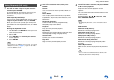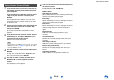Operation Manual
Table Of Contents
- Informazioni sulla sicurezza e introduzione
- Collegamenti
- Accensione e funzioni di base
- Riproduzione
- Riproduzione
- Controllo dei Contenuti USB o degli Apparecchi di Rete
- Significato delle Icone sul Display
- Riproduzione da un iPod/iPhone via USB
- Riproduzione da un Dispositivo USB
- Ascolto di TuneIn
- Registrazione di altre radio internet
- Riproduzione di file musicali su un server (DLNA)
- Riproduzione di file musicali su una cartella condivisa
- Riproduzione Remota
- Ascolto della radio AM/FM
- Riproduzione di audio e video da sorgenti separate
- Utilizzo dei modi di ascolto
- Visualizzazione delle informazioni relative alla sorgente
- Utilizzo della funzione di spegnimento ritardato
- Impostazione della luminosità del display
- Modifica del display di ingresso
- Silenziamento del Ricevitore AV
- Utilizzo del Menu Home
- Riproduzione
- Funzioni avanzate
- Impostazioni su schermo
- Uso di Quick setup
- Uso delle impostazioni audio di Quick Setup
- Uso di Setup Menu (HOME)
- Voci del menu di impostazione
- 1. HDMI Input (Ingresso HDMI)
- 2. Component (Ingresso video component)
- 3. Digital Audio (Ingresso audio digitale)
- 4. Sp Config (Configurazione altoparlanti)
- 5. Sp Distance (Distanza altoparlanti)
- 6. Level Cal (Calibratura livelli)
- 7. Audio Adjust (Regolaz audio)
- 8. Source Setup (Impostazione Sorgente)
- 9. Hardware (Impostazione Hardware)
- 10. HDMI Setup (Impostazione HDMI)
- 11. Network Setup (Impostazione rete)
- Zona 2
- Impostazioni su schermo
- Controllo di altri apparecchi
- Controllo di altri apparecchi
- Codici di controllo del telecomando preprogrammati
- Immissione dei codici telecomando
- Mappatura dei tasti colorati
- Codici telecomando per gli apparecchi Onkyo collegati tramite RI
- Ripristino dei tasti REMOTE MODE
- Reimpostazione del telecomando
- Controllo di altri apparecchi
- Utilizzo del dock Onkyo
- Controllo dell'iPod/iPhone
- Controllo di altri apparecchi
- Appendice
- Guida di Internet Radio
- Codici del telecomando

Using Internet Radio
En-5
Last.fm is a music service that learns what you
love...
Your new Onkyo AV receiver is very clever. If you
have a free Last.fm account, it will keep track of all
the songs you’ve just played. When you visit the
Last.fm website, you can see personal charts of the
music you’ve enjoyed, share them with friends and
see what they like, too.
With thousands of biographies, reviews and an
endless choice of personalised, ad-free radio
stations, Last.fm is a great way to discover music.
Pick up your free Last.fm account today at
www.last.fm/join
Get a subscription and you can enjoy the best of ad-
free Last.fm Radio on your Onkyo AV receiver without
a computer!
Recommended Radio:
Discover smart personalised recommendations that
adapt as your tastes change.
Artist Radio:
Pick any artist and we’ll play you a whole station of
music inspired by your choice.
My Library:
Sit back and enjoy selections from all the music
you’ve heard since you joined Last.fm.
Tag Radio:
Polish funk? Death pop? Think of a style and we’ll
entertain you with it for hours.
Start your free trial straight away when you create
your account and see for yourself what it’s like to
have the world’s music at your fingertips. Latest
prices and full information are available at
www.last.fm/subscribe
■ Using scrobbling control
Use q/w to select “Enable”, and then press ENTER.
*
Internet radio services provided by a third party may be
terminated with or without notice.
Internet radio services may not be available in some areas.
Using Last.fm Internet Radio
1
Use q/w to select “Sign in to your account”,
and then press ENTER.
If you have the existing Last.fm account, you can
sign in to your account to select “Sign in to your
account”. Enter your user name and password in
the next keyboard screen.
■ Using the keyboard screen
1. Use q/w/e/r and the ENTER to enter your
user name and password.
2. Select “OK”.
3. Press ENTER. The “Confirm your entries”
screen appears.
4. Press ENTER.
“Please wait...” appears and then “Last.fm
Internet Radio” screen appears.
Tip
• If you want to use multiple user accounts, see “Using
Multiple Accounts” (➔ page 1). Login can be made
from the “Users” screen.
2
Use q/w to select menu and then press
ENTER.
Search Station:
You can search station by Artist, Tag, or User
Name.
Top Artists Station:
You can play tracks of top-rated artists.
Top Tags Station:
You can play tracks of top-rated tags.
Personal Station:
• You can play tracks from personalized station
(“Your Library”, “Your Neighbourhood” and
“Your Recommendations”).
Profile:
You can play tracks from “Recently Listened
Tracks”, “Library” and “Neighbours”.
Account Info:
Confirm your account information.
Sign Out:
It signs out from your account.
3
Use q/w to select a station, and press ENTER
or 1 to start playback.
Playback starts and the playback screen
appears.
■ Menu Items
I Love this track:
Track information is saved in Last.fm server, and
playback frequency increases.
Ban this track:
Track information is saved in Last.fm server, and
playback frequency reduces.
Add to My Favorites:
Adds a station to My Favorites list.