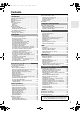TX-NR807_En.book Page 1 Tuesday, July 28, 2009 12:00 PM Contents Introduction ...................................2 AV Receiver Connection ..................................18 TX-NR807 HT-RC180 Turning On & First Time Setup .....42 Basic Operations.........................60 Instruction Manual Using the Listening Modes ........74 Advanced Setup ..........................84 NET ............................................107 Multi Zone ................................
TX-NR807_En.book Page 2 Tuesday, July 28, 2009 12:00 PM WARNING: TO REDUCE THE RISK OF FIRE OR ELECTRIC SHOCK, DO NOT EXPOSE THIS APPARATUS TO RAIN OR MOISTURE. CAUTION: TO REDUCE THE RISK OF ELECTRIC SHOCK, DO NOT REMOVE COVER (OR BACK). NO USER-SERVICEABLE PARTS INSIDE. REFER SERVICING TO QUALIFIED SERVICE PERSONNEL.
TX-NR807_En.book Page 3 Tuesday, July 28, 2009 12:00 PM Precautions 1. Recording Copyright—Unless it’s for personal use only, recording copyrighted material is illegal without the permission of the copyright holder. 2. AC Fuse—The AC fuse inside the unit is not userserviceable. If you cannot turn on the unit, contact your Onkyo dealer. 3. Care—Occasionally you should dust the unit all over with a soft cloth. For stubborn stains, use a soft cloth dampened with a weak solution of mild detergent and water.
TX-NR807_En.book Page 4 Tuesday, July 28, 2009 12:00 PM Precautions—Continued Supplied Accessories For British models Make sure you have the following accessories: Replacement and mounting of an AC plug on the power supply cord of this unit should be performed only by qualified service personnel.
TX-NR807_En.book Page 5 Tuesday, July 28, 2009 12:00 PM Contents Introduction Important Safety Instructions.......................................... 2 Precautions .................................................................... 3 Supplied Accessories ..................................................... 4 Features ......................................................................... 6 Front & Rear Panels....................................................... 8 Front Panel ......................
TX-NR807_En.book Page 6 Tuesday, July 28, 2009 12:00 PM Features Amplifier (TX-NR807) • 135 Watts/Channel @ 8 ohms (FTC) • 180 Watts/Channel @ 6 ohms (IEC) • 230 Watts/Channel @ 6 ohms (JEITA) (HT-RC180) • 110 Watts/Channel @ 8 ohms (FTC) • WRAT–Wide Range Amplifier Technology (5 Hz-100 kHz bandwidth) • Linear Optimum Gain Volume Circuitry • Push-Pull Amplifier Design with 3-Step Inverted Darlington Circuitry • H.C.P.S.
TX-NR807_En.book Page 7 Tuesday, July 28, 2009 12:00 PM Features—Continued *8. SIRIUS, XM and all related marks and logos are trademarks of Sirius XM Radio Inc. and its subsidiaries. All other marks and logos are the property of their respective owners. All rights reserved. SIRIUS and XM subscriptions sold separately. Taxes and a one-time activation fee may apply. XM tuners and home docks or SIRIUS tuners (each sold separately) are required to receive the SIRIUS or XM satellite radio service.
TX-NR807_En.book Page 8 Tuesday, July 28, 2009 12:00 PM Front & Rear Panels Front Panel Pull here to open the flap Front flap The actual front panel has various logos printed on it. They are not shown here for clarity. The page numbers in parentheses show where you can find the main explanation for each item. ON/STANDBY button (42) This button is used to set the AV receiver to On or Standby.
TX-NR807_En.book Page 9 Tuesday, July 28, 2009 12:00 PM Front & Rear Panels—Continued (North American and Taiwan models) (European, Australian and Asian models) The page numbers in parentheses show where you can find the main explanation for each item. PHONES jack (63) This 1/4-inch phone jack is for connecting a standard pair of stereo headphones for private listening. ZONE 2, ZONE 3, and OFF buttons (120) The [ZONE 2] button is used when turn on Zone 2.
TX-NR807_En.book Page 10 Tuesday, July 28, 2009 12:00 PM Front & Rear Panels—Continued SETUP MIC jack (55) Audyssey MultEQ® Room Correction and Speaker Setup microphone connects here. AUX INPUT (36) This input can be used to connect a camcorder, game console, and so on. There are jacks for composite video, analog audio, and optical digital audio. Up [ ] and Down [ ] buttons (61, 104, 121) Used to adjust the tone (bass and treble) for the main room and the volume, tone and balance for Zone 2 or Zone 3.
TX-NR807_En.book Page 11 Tuesday, July 28, 2009 12:00 PM Front & Rear Panels—Continued Audyssey indicator (54, 87) Flashes during Audyssey MultEQ® Room Correction and Speaker Setup. Lights up when the “Equalizer Settings” is set to “Audyssey” or Audyssey Dynamic Surround Expansion™ listening mode is selected. Dynamic EQ indicator (91): “Dynamic EQ” lights when “Dynamic EQ” is enable. Dynamic Volume indicator (91): “Vol” lights when “Dynamic Volume” is enable. Message area Displays various information.
TX-NR807_En.book Page 12 Tuesday, July 28, 2009 12:00 PM Front & Rear Panels—Continued SIRIUS antenna (TX-NR807: North American models) This jack is for connecting a SIRIUS Satellite Radio antenna, sold separately (see the separate SIRIUS instructions). MONITOR OUT These S-Video and composite video jacks should be connected to a video input on your TV or projector.
TX-NR807_En.book Page 13 Tuesday, July 28, 2009 12:00 PM Front & Rear Panels—Continued FRONT L/R, CENTER, SURR/ZONE 3 L/R, SURR BACK/ZONE 2 L/R, FRONT HIGH L/R, and FRONT WIDE L/R These terminal posts are for connecting the front L/R, center, surround/zone 3 L/R, surround back/ zone 2 L/R, front high L/R, and front wide L/R speakers. The FRONT L/R and SURR BACK/ZONE 2 L/R terminal posts can be used with front speakers and surround back speakers respectively, or used to biamp the front speakers.
TX-NR807_En.book Page 14 Tuesday, July 28, 2009 12:00 PM Remote Controller Installing the Batteries 1 To open the battery compartment, press the small lever and remove the cover. Aiming the Remote Controller To use the remote controller, point it at the AV receiver’s remote control sensor, as shown below. Transmission Remote control sensor AV receiver 2 Insert the two supplied batteries (AA/R6) in accordance with the polarity diagram inside the battery compartment. Approx. 16 ft.
TX-NR807_En.book Page 15 Tuesday, July 28, 2009 12:00 PM Remote Controller—Continued Controlling the AV Receiver To control the AV receiver, press the [RECEIVER] button to select Receiver mode. You can also use the remote controller to control your DVD/BD player, CD player, and other components. See page 125 for more details. For detailed information, see the pages in parentheses. STANDBY button (42) Sets the AV receiver to Standby. ON button (42) Turns on the AV receiver.
TX-NR807_En.book Page 16 Tuesday, July 28, 2009 12:00 PM Remote Controller—Continued ■ Controlling the tuner To control the AV receiver’s tuner, press the [TUNER] (or [RECEIVER]) button. You can select AM or FM by pressing the [TUNER] button repeatedly. 1 Arrow [ ]/[ ] buttons Used to tune into radio stations. 2 D.TUN button (66) (TUNER remote mode only) Selects the Direct tuning mode. 3 DISPLAY button Displays information about the band, frequency, preset number, and so on.
TX-NR807_En.book Page 17 Tuesday, July 28, 2009 12:00 PM About Home Theater Enjoying Home Theater Thanks to the AV receiver’s superb capabilities, you can enjoy surround sound with a real sense of movement in your own home—just like being in a movie theater or concert hall. With DVDs you can enjoy DTS and Dolby Digital. With analog or digital TV, you can enjoy Dolby Pro Logic IIx, DTS Neo:6, or Onkyo’s original DSP listening modes.
TX-NR807_En.book Page 18 Tuesday, July 28, 2009 12:00 PM Connecting the AV receiver Connecting Your Speakers Speaker Configuration For 7.1-channel surround-sound playback, you need seven speakers and a powered subwoofer. The following table indicates the channels you should use depending on the number of speakers that you have.
TX-NR807_En.book Page 19 Tuesday, July 28, 2009 12:00 PM Connecting the AV receiver—Continued Using Dipole Speakers Speaker Connection Precautions You can use dipole speakers for the surround left and right, surround back left and right speakers. Dipole speakers output the same sound in two directions. Dipole speakers typically have an arrow printed on them to indicate how they should be positioned.
TX-NR807_En.book Page 20 Tuesday, July 28, 2009 12:00 PM Connecting the AV receiver—Continued Connecting the Speaker Cables 1 Strip 1/2" to 5/8" (12 to 15 mm) of insulation from the ends of the speaker cables, and twist the bare wires tightly, as shown. 2 Unscrew the terminal. 1/2" to 5/8" (12 to 15 mm) 3 Fully insert the bare wires. 4 Screw the terminal tight. The following illustration shows which speaker should be connected to each pair of terminals.
TX-NR807_En.book Page 21 Tuesday, July 28, 2009 12:00 PM Connecting the AV receiver—Continued Bi-amping the Front Speakers The FRONT L/R and SURR BACK/ZONE 2 L/R terminal posts can be used with front speakers and surround back speakers respectively, or bi-amped to provide separate tweeter and woofer feeds for a pair of front speakers that support bi-amping, providing improved bass and treble performance. • When bi-amping is used, the AV receiver is able to drive up to 5.1 speakers in the main room.
TX-NR807_En.book Page 22 Tuesday, July 28, 2009 12:00 PM Connecting the AV receiver—Continued Connecting Antenna This section explains how to connect the supplied indoor FM antenna and AM loop antenna, and how to connect commercially available outdoor FM and AM antennas. The AV receiver won’t pick up any radio signals without any antenna connected, so you must connect the antenna to use the tuner.
TX-NR807_En.book Page 23 Tuesday, July 28, 2009 12:00 PM Connecting the AV receiver—Continued Connecting an Outdoor FM Antenna Connecting an Outdoor AM Antenna If you cannot achieve good reception with the supplied indoor FM antenna, try a commercially available outdoor FM antenna instead. If good reception cannot be achieved using the supplied AM loop antenna, an outdoor AM antenna can be used in addition to the loop antenna, as shown.
TX-NR807_En.book Page 24 Tuesday, July 28, 2009 12:00 PM Connecting the AV receiver—Continued AV Connection Color Coding About AV Connections • Before making any AV connections, read the manuals supplied with your other AV components. • Don’t connect the power cord until you’ve completed and double-checked all AV connections. Optical Digital Jacks The AV receiver’s optical digital jacks have shutter-type covers that open when an optical plug is inserted and close when it’s removed.
TX-NR807_En.book Page 25 Tuesday, July 28, 2009 12:00 PM Connecting the AV receiver—Continued Connecting Components with HDMI About HDMI Designed to meet the increased demands of digital TV, HDMI (High Definition Multimedia Interface) is a new digital interface standard for connecting TVs, projectors, DVD/BD players, set-top boxes, and other video components. Until now, several separate video and audio cables have been required to connect AV components.
TX-NR807_En.book Page 26 Tuesday, July 28, 2009 12:00 PM Connecting the AV receiver—Continued Making HDMI Connections Step 1: Use HDMI cables to connect the AV receiver’s HDMI jacks to your HDMI-compatible DVD/BD player, TV, projector, and so on. Step 2: Assign each HDMI IN to an input selector in the HDMI Input Setup (see page 48). ■ Video Signals Digital video signals received by the HDMI IN jacks are normally output by the HDMI OUT for display on your TV.
TX-NR807_En.book Page 27 Tuesday, July 28, 2009 12:00 PM Connecting the AV receiver—Continued Connecting Both Audio & Video By connecting both the audio and video outputs of your DVD/BD player and other AV components to the AV receiver, you can select both the audio and video simultaneously simply by selecting the appropriate input source on the AV receiver. : Signal Flow Video Video Audio Audio TV, projector, etc. DVD/BD player, etc.
TX-NR807_En.book Page 28 Tuesday, July 28, 2009 12:00 PM Connecting the AV receiver—Continued ■ “Monitor Out” Setting Set to “Analog” With the “Monitor Out” setting set to “Analog” (see page 43), video input signals flow through the AV receiver as shown, with composite video and S-Video sources being upconverted for the component video output. Use this setting if you connect the AV receiver’s COMPONENT VIDEO MONITOR OUT to your TV.
TX-NR807_En.book Page 29 Tuesday, July 28, 2009 12:00 PM Connecting the AV receiver—Continued Video Connection Formats (HT-RC180) Video equipment can be connected to the AV receiver by using any one of the following video connection formats: composite video, S-Video, component video, or HDMI, the latter offering the best picture quality. For optimal video performance, THX recommends that video signals pass through the system without upconversion (e.g.
TX-NR807_En.book Page 30 Tuesday, July 28, 2009 12:00 PM Connecting the AV receiver—Continued Connecting a TV or Projector See “Connecting Components with HDMI” on page 25 for HDMI connection information. Step 1: Video Connection Choose a video connection that matches your TV ( A , B , or C ), and then make the connection. Step 2: Audio Connection Choose an audio connection that matches your TV ( a , b , or c ), and then make the connection.
TX-NR807_En.book Page 31 Tuesday, July 28, 2009 12:00 PM Connecting the AV receiver—Continued Connecting a DVD Player See “Connecting Components with HDMI” on page 25 for HDMI connection information. Step 1: Video Connection Choose a video connection that matches your DVD player ( A , B , or C ), and then make the connection. You must connect the AV receiver to your TV via the same type of connection.
TX-NR807_En.book Page 32 Tuesday, July 28, 2009 12:00 PM Connecting the AV receiver—Continued Connecting a VCR or DVD Recorder for Playback Hint! With this hookup, you can use your VCR’s tuner to listen to your favorite TV programs via the AV receiver, useful if your TV has no audio outputs. Step 1: Video Connection Choose a video connection that matches your VCR or DVD recorder ( A , B , or C ), and then make the connection. You must connect the AV receiver to your TV via the same type of connection.
TX-NR807_En.book Page 33 Tuesday, July 28, 2009 12:00 PM Connecting the AV receiver—Continued Connecting a VCR or DVD Recorder for Recording Step 1: Video Connection Choose a video connection that matches your VCR or DVD recorder ( A or B ), and then make the connection. The video source to be recorded must be connected to the AV receiver via the same type of connection. Step 2: Audio Connection Make the audio connection a .
TX-NR807_En.book Page 34 Tuesday, July 28, 2009 12:00 PM Connecting the AV receiver—Continued Connecting a Satellite, Cable, Terrestrial Set-top box, or Other Video Source Hint! With this hookup, you can use your satellite or cable receiver to listen to your favorite TV programs via the AV receiver, useful if your TV has no audio outputs. Step 1: Video Connection Choose a video connection that matches the video source ( A , B , or C ), and then make the connection.
TX-NR807_En.book Page 35 Tuesday, July 28, 2009 12:00 PM Connecting the AV receiver—Continued Connecting a Game Console Step 1: Video Connection Choose a video connection that matches your game console ( A , B , or C ), and then make the connection. You must connect the AV receiver to your TV with the same type of connection. Step 2: Audio Connection Choose an audio connection that matches your game console ( a or b ), and then make the connection.
TX-NR807_En.book Page 36 Tuesday, July 28, 2009 12:00 PM Connecting the AV receiver—Continued Connecting a Camcorder or Other Device Step 1: Video Connection Make the connection A . Step 2: Audio Connection Choose an audio connection that matches your camcorder ( a or b ), and then make the connection. Connection AV receiver Signal flow Camcorder etc.
TX-NR807_En.book Page 37 Tuesday, July 28, 2009 12:00 PM Connecting the AV receiver—Continued Connecting a CD Player or Turntable ■ CD Player or Turntable (MM) with Built-in Phono Preamp Step 1: Choose a connection that matches your CD player ( a , b , or c ). Use connection a for a turntable with a built-in phono preamp. • With connection a , you can listen to and record audio from your CD player or listen in Zone 2 or Zone 3. • To connect the CD player digitally, use connection b or c .
TX-NR807_En.book Page 38 Tuesday, July 28, 2009 12:00 PM Connecting the AV receiver—Continued Connecting a Cassette, CDR, MiniDisc, or DAT Recorder Step 1: Choose a connection that matches the recorder ( a , b or c ), and then make the connection. • With connection a , you can play and record or listen in Zone 2 or Zone 3. • To connect the recorder digitally for playback, use connections a and b , or a and c .
TX-NR807_En.book Page 39 Tuesday, July 28, 2009 12:00 PM Connecting the AV receiver—Continued Connecting a Power Amplifier If you want to use a more powerful power amplifier and use the AV receiver as a preamp, connect it to the PRE OUT jacks, and connect all speakers and the subwoofer to the power amplifier. If you have a powered subwoofer, connect it to this AV receiver’s PRE OUT: SUBWOOFER jack. You can connect the powered subwoofer with two PREOUT: SUBWOOFER jacks respectively.
TX-NR807_En.book Page 40 Tuesday, July 28, 2009 12:00 PM Connecting the AV receiver—Continued Connecting an RI Dock Not all iPod models output video. For information about which iPod models are supported by the RI Dock, see the RI Dock’s instruction manual. ■ If Your iPod Doesn’t Support Video: Connect your RI Dock’s audio output jacks to the AV receiver’s TV/TAPE IN L/R jacks. (Onkyo DSA2 hookup shown below.
TX-NR807_En.book Page 41 Tuesday, July 28, 2009 12:00 PM Connecting the AV receiver—Continued Connecting Onkyo Components IN L Step 1: Make sure that each Onkyo component is connected to the AV receiver with an analog audio cable (connection a in the hookup examples) (see pages 30 to 38, 40). Step 2: Make the R CD REMOTE CONTROL IN L R DVD/BD connection (see illustration right). Step 3: If you’re using an MD, CDR, or RI Dock, change the Input Display (see page 53).
TX-NR807_En.book Page 42 Tuesday, July 28, 2009 12:00 PM Turning On the AV receiver (European, Australian and Asian models) (North American and Taiwan models) ON/STANDBY STANDBY indicator STANDBY ON/STANDBY STANDBY indicator ON RECEIVER POWER Turning On and Standby 1 (European, Australian and Asian models) Set the [POWER] switch to the ON position ( ). The AV receiver enters Standby mode, and the STANDBY indicator comes on. 2 On the AV receiver, press the [ON/STANDBY] button.
TX-NR807_En.book Page 43 Tuesday, July 28, 2009 12:00 PM First Time Setup This section explains the settings that you need to make before using the AV receiver for the very first time. ■ Change “Monitor Out” setting manually Monitor Setup (TX-NR807) If you connect your TV to the HDMI OUT, “Monitor Out” setting is automatically set to “HDMI” so that the onscreen setup menus are displayed and composite video, S-Video, and component video sources are upconverted* and output by the HDMI OUT.
TX-NR807_En.book Page 44 Tuesday, July 28, 2009 12:00 PM First Time Setup—Continued In this Instruction Manual, illustrations from the onscreen menu or explanations referring to the menu will be in the same language as the Instruction Manual. The default Language setting for the onscreen menu is English. If your Instruction Manual is in a language other than English, first follow the instructions below to change the Language.
TX-NR807_En.book Page 45 Tuesday, July 28, 2009 12:00 PM First Time Setup—Continued Using the Display to change the settings The settings of the AV receiver can be changed using the Display. RECEIVER 1 Press the [RECEIVER] button followed by the [SETUP] button. The main menu item appears on the display. 2 Use the Up and Down [ ]/[ ] buttons to select item and then press [ENTER]. The submenu item appears on the display. Press the [SETUP] button to close the menu.
TX-NR807_En.book Page 46 Tuesday, July 28, 2009 12:00 PM First Time Setup—Continued 3 Monitor Out Setup Use the Up and Down [ ]/[ ] buttons to select “1. Monitor Out”, and then press [ENTER]. The “Monitor Out” menu appears. 1–1.
TX-NR807_En.book Page 47 Tuesday, July 28, 2009 12:00 PM First Time Setup—Continued 5 Use the Up and Down [ ]/[ ] buttons to select “Resolution”, and use the Left and Right [ ]/[ ] buttons to select: Through: Select this to pass video through the AV receiver at the same resolution and with no conversion. Auto * : Select this to have the AV receiver automatically convert video at resolutions not supported by your TV.
TX-NR807_En.book Page 48 Tuesday, July 28, 2009 12:00 PM First Time Setup—Continued Video Input Setup 4 Use the Up and Down [ ]/[ ] buttons to select an input selector, and use the Left and Right [ ]/ [ ] buttons to select: HDMI1, HDMI2, HDMI3, HDMI4, HDMI5, HDMI6 (TX-NR807): Select the HDMI IN to which the video component has been connected. - - - - -: Output composite video, S-Video, and component video sources from the HDMI OUT.
TX-NR807_En.book Page 49 Tuesday, July 28, 2009 12:00 PM First Time Setup—Continued Component Video Setup If you connect to a COMPONENT VIDEO IN, you must assign it to an input selector. For example, if you connect your DVD/BD player to COMPONENT VIDEO IN 2, you should assign it to the DVD/BD input selector. Input selector Default assignment DVD/BD IN1 VCR/DVR ----- CBL/SAT IN2 GAME ----- AUX ----- TV/TAPE ----- TUNER - - - - - (Fixed) CD 3 1–3.
TX-NR807_En.book Page 50 Tuesday, July 28, 2009 12:00 PM First Time Setup—Continued Digital Audio Input Setup 4 Use the Up and Down [ ]/[ ] buttons to select an input selector, and use the Left and Right [ ]/ [ ] buttons to select “COAX1”, “COAX2”, “COAX3”, “OPT1”, “OPT2”, or “- - - - - (analog)”. • When an HDMI IN is assigned to an input selector in “HDMI Input Setup” on page 48, the AV receiver will select audio from HDMI IN as a priority.
TX-NR807_En.book Page 51 Tuesday, July 28, 2009 12:00 PM First Time Setup—Continued Speaker Settings 4 Use the Up and Down [ ]/[ ] buttons to select “Speaker Impedance”, and then use the Left and Right [ ]/[ ] buttons to select: 4ohms: Select if the impedance of any speaker is 4 ohms or more but less than 6. 6ohms: Select if the impedances of all speakers are between 6 and 16 ohms.
TX-NR807_En.book Page 52 Tuesday, July 28, 2009 12:00 PM First Time Setup—Continued TV Format Setup (European, Australian and Asian models) 5 For the onscreen setup menus to display properly, you must specify the TV system used in your area. 1 2 Press the [RECEIVER] button followed by the [SETUP] button. The main menu appears onscreen. If the main menu doesn’t appear, make sure the appropriate external input is selected on your TV. Use the Up and Down [ ]/[ ] buttons to select “6.
TX-NR807_En.book Page 53 Tuesday, July 28, 2009 12:00 PM First Time Setup—Continued 3 GAME TV/TAPE Use the Up and Down [ ]/[ ] buttons to select “3. Tuner”, and then press [ENTER]. The “Tuner” menu appears. (North American and Taiwan models) 7–3. Tuner FM/AM Frequency Step SAT Radio Mode 200kHz/10kHz None VCR/DVR (TX-NR807) (European, Australian and Asian models) 1 Press the [TV/TAPE], [GAME] or [VCR/DVR] input selector button so that “TV/TAPE”, “GAME” or “VCR/DVR” appears on the display. 7–3.
TX-NR807_En.book Page 54 Tuesday, July 28, 2009 12:00 PM First Time Setup—Continued Audyssey MultEQ® Room Correction and Speaker Setup With the supplied calibrated microphone, Audyssey MultEQ automatically determines the number of speakers connected, their size for purposes of bass management, optimum crossover frequencies to the subwoofer (if present), and distances from the primary listening position.
TX-NR807_En.book Page 55 Tuesday, July 28, 2009 12:00 PM First Time Setup—Continued Using Audyssey MultEQ® 1 Turn on the AV receiver and the connected TV. On the TV, select the input to which the AV receiver is connected. 2 Set the speaker setup microphone at the Main Listening Position 1 (page 54), and connect it to the SETUP MIC jack. The speaker setting menu appears.
TX-NR807_En.book Page 56 Tuesday, July 28, 2009 12:00 PM First Time Setup—Continued • Make the room as quiet as possible. Background noise can disrupt the room measurements. Close windows, silence cell phones, televisions, radios, air conditioners, fluorescent lights, home appliances, light dimmers, or other devices.
TX-NR807_En.book Page 57 Tuesday, July 28, 2009 12:00 PM First Time Setup—Continued 9 When the calculations are complete, the following screen appears. MultEQ: Auto Setup -- Review SP Configuration -Subwoofer No Front Full Band Center 40Hz Surround 120Hz Front Wide Full Band Front High Full Band Surr Back 150Hz Surr Back Ch 2ch Save Cancel Use the Up and Down [ ]/[ ] buttons to select an option, and then press [ENTER].
TX-NR807_En.book Page 58 Tuesday, July 28, 2009 12:00 PM First Time Setup—Continued MultEQ: Auto Setup MultEQ: Auto Setup Speaker Detect Error FL SL FWL FHL SBL C : : : : : : Yes --Yes Yes --Yes FR SR FWR FHR SBR SW Speaker Detect Error : : : : : : ----No Yes ----- Retry Cancel FL SL FWL FHL SBL C : : : : : : Yes --Yes No --Yes FR SR FWR FHR SBR SW : : : : : : Yes No Yes No ----- Retry Cancel One of the front wide speakers has not been detected.
TX-NR807_En.book Page 59 Tuesday, July 28, 2009 12:00 PM First Time Setup—Continued ❏ Speaker Matching Error! MultEQ: Auto Setup Speaker Matching Error! Retry Cancel The number of speakers detected on the second measurement and later was different to the number detected on the first measurement. Make sure speakers that cannot be detected are connected property. Retry: Return to step 2 and try again. Cancel: Cancel the room correction and speaker setup.
TX-NR807_En.book Page 60 Tuesday, July 28, 2009 12:00 PM Basic Operations Selecting the Input Source This section explains how to select the input source (i.e., the AV component that you want to listen to or watch). MASTER VOLUME INPUT SELECTOR RECEIVER VOL / Input selector buttons 1 AV receiver Remote controller Use the AV receiver’s input selector buttons to select the input source.
TX-NR807_En.book Page 61 Tuesday, July 28, 2009 12:00 PM Basic Operations—Continued Note: To bypass the bass and treble tone circuits, select the Direct, Pure Audio or THX listening mode. Displaying Source Information You can display various information about the current input source as follows. TONE, , DIMMER Remote controller DISPLAY DISPLAY Press [RECEIVER] first. MUTING Note: This procedure can also be performed on the AV receiver by using its [DISPLAY] button.
TX-NR807_En.book Page 62 Tuesday, July 28, 2009 12:00 PM Basic Operations—Continued Setting the Display Brightness You can adjust the brightness of the AV receiver’s display. Remote controller Press the [RECEIVER] button, and then press the [DIMMER] button repeatedly to select: • Normal + VOLUME light on. • Normal + VOLUME light off. • Dim + VOLUME light off. • Dimmer + VOLUME light off. Alternatively, you can use the AV receiver’s [DIMMER] button (North American and Taiwan models).
TX-NR807_En.book Page 63 Tuesday, July 28, 2009 12:00 PM Basic Operations—Continued Selecting Speaker Layout You can select the priority of the use of Front High speakers, Front Wide speakers, or SurrBack speakers. Remote controller Press the [RECEIVER] button, and then press the [SP LAYOUT] button repeatedly to select: FrontHigh, FrontWide, or SurroundBack. FrontHigh: The sound from front high speakers is output by priority. FrontWide: The sound from front wide speakers is output by priority.
TX-NR807_En.book Page 64 Tuesday, July 28, 2009 12:00 PM Basic Operations—Continued Using Easy Macros MY MUSIC (default): 1. The Onkyo CD player connected to the AV receiver is turned on. 2. The AV receiver is turned on. 3. The input selector of the AV receiver is set to “CD”. 4. The player starts playback. Note: Once you start the Easy macro command, you cannot use other ACTIVITIES buttons during the execution.
TX-NR807_En.book Page 65 Tuesday, July 28, 2009 12:00 PM Basic Operations—Continued Changing Source Component When you want to operate the component that is not assigned as the source component, you can assign it as the source component. For the default assignment, see page 135. (3 seconds) While holding down the REMOTE MODE button, press and hold down the [MY MOVIE], [MY TV], or [MY MUSIC] button (about 3 seconds).
TX-NR807_En.book Page 66 Tuesday, July 28, 2009 12:00 PM Listening to the Radio Using the Tuner TUNED AUTO With the built-in tuner you can enjoy AM and FM radio stations. You can store your favorite stations as presets for quick selection. FM STEREO TUNER ■ Manual Tuning Mode 1 Press the [TUNING MODE] button so that the AUTO indicator disappears from the display. 2 Press and hold the TUNING Up or Down [ ]/[ ] buttons. The frequency stops changing when you release the button.
TX-NR807_En.book Page 67 Tuesday, July 28, 2009 12:00 PM Listening to the Radio—Continued Presetting AM/FM Stations MEMORY PRESET AV receiver / To select a preset, use the PRESET [ ]/[ ] buttons, or the remote controller’s CH [+/–] button. or Remote controller You can store a combination of up to 40 of your favorite AM/FM radio stations as presets. or 1 Tune into the AM/FM station that you want to store as a preset. 2 Press the [MEMORY] button. The preset number flashes.
TX-NR807_En.book Page 68 Tuesday, July 28, 2009 12:00 PM Listening to the Radio—Continued Using RDS (European models) RDS only works in areas where RDS broadcasts are available. When tuned into an RDS station, the RDS indicator appears. RDS indicator ■ What is RDS? RDS stands for Radio Data System and is a method of transmitting data in FM radio signals. It was developed by the European Broadcasting Union (EBU) and is available in most European countries. Many FM stations use it these days.
TX-NR807_En.book Page 69 Tuesday, July 28, 2009 12:00 PM Listening to the Radio—Continued When tuned to an RDS station that’s broadcasting text information, the text can be displayed. Displaying Radio Text (RT) 3 To start the search, press [ENTER]. The AV receiver searches until it finds a station of the type you specified, at which point it stops briefly before continuing with the search. 4 When a station you want to listen to is found, press [ENTER].
TX-NR807_En.book Page 70 Tuesday, July 28, 2009 12:00 PM UP-A1 series Dock for iPod About the UP-A1 series Dock With the UP-A1 series Dock (sold separately), you can easily play the music, photo, or movie stored on your Apple iPod through the AV receiver and enjoy great sound. You can use the AV receiver’s remote controller to operate your iPod. For the latest information on the Dock, see the Onkyo Web site at: http://www.onkyo.
TX-NR807_En.book Page 71 Tuesday, July 28, 2009 12:00 PM UP-A1 series Dock for iPod—Continued Arrow [ ]/[ ] and ENTER buttons Used to navigate menus and select items. Controlling iPod By pressing the REMOTE MODE button that’s been programmed with the remote control code for your Dock, you can control your iPod in the Dock with the following buttons. The [PORT] button is preprogrammed with the remote control code for controlling a Dock with Universal Port connector.
TX-NR807_En.book Page 72 Tuesday, July 28, 2009 12:00 PM UP-A1 series Dock for iPod—Continued Status messages ❏ PORT Reading The AV receiver is checking the connection with the dock. ❏ PORT Not Support The AV receiver do not support the connected dock. ❏ PORT UP-A1 UP-A1 series Dock is connected. Notes: • The AV receiver displays the message “UP-A1” for several seconds after recognizing the UP-A1. • When the status message is not displayed on the AV receiver’s display, check the connection to your iPod.
TX-NR807_En.book Page 73 Tuesday, July 28, 2009 12:00 PM Recording This section explains how to record the selected input source to a component with recording capability, and how to record audio and video from different sources. Notes: • The surround sound and DSP listening modes cannot be recorded. • Copy-protected DVDs cannot be recorded. • Sources connected to a digital input cannot be recorded. Only analog inputs can be recorded.
TX-NR807_En.book Page 74 Tuesday, July 28, 2009 12:00 PM Using the Listening Modes Selecting Listening Modes Selecting with the Remote Controller See “About the Listening Modes” on page 81 for detailed information about the listening modes. • The Dolby Digital and DTS listening modes can only be selected if your DVD player is connected to the AV receiver with a digital audio connection (coaxial, optical, or HDMI). • The listening modes you can select depend on the format of the input signal.
TX-NR807_En.book Page 75 Tuesday, July 28, 2009 12:00 PM Using the Listening Modes—Continued Listening Modes Available for Each Source Format The Speaker layout illustration shows which speakers are set to active in the “Speaker Configuration” setting (see page 85).
TX-NR807_En.
TX-NR807_En.
TX-NR807_En.book Page 78 Tuesday, July 28, 2009 12:00 PM Using the Listening Modes—Continued 5.
TX-NR807_En.book Page 79 Tuesday, July 28, 2009 12:00 PM Using the Listening Modes—Continued 5.
TX-NR807_En.book Page 80 Tuesday, July 28, 2009 12:00 PM Using the Listening Modes—Continued 7.
TX-NR807_En.book Page 81 Tuesday, July 28, 2009 12:00 PM Using the Listening Modes—Continued Notes: *1 *2 *3 *4 Which Front high speakers, Front wide speakers and Surround back speakers outputs the sound is switched by the “SP LAYOUT” button. Which Front high speakers or Front wide speakers outputs the sound is switched by the “SP LAYOUT” button. Based on the audio channels contained in the source, the corresponding speakers will output the sound.
TX-NR807_En.book Page 82 Tuesday, July 28, 2009 12:00 PM Using the Listening Modes—Continued 5.1-channel source + Dolby EX These modes expand 5.1-channel sources for 6.1/7.1channel playback. They’re especially suited to Dolby EX soundtracks that include a matrix-encoded surround back channel. The additional channel adds an extra dimension and provides an enveloping surround sound experience, perfect for rotating and fly-by sound effects.
TX-NR807_En.book Page 83 Tuesday, July 28, 2009 12:00 PM Using the Listening Modes—Continued THX Founded by George Lucas, THX develops stringent standards that ensure movies are reproduced in movie theaters and home theaters just as the director intended. THX Modes carefully optimize the tonal and spatial characteristics of the soundtrack for reproduction in the home-theater environment. They can be used with 2channel matrixed and multichannel sources.
TX-NR807_En.book Page 84 Tuesday, July 28, 2009 12:00 PM Advanced Setup Onscreen Setup Menus The onscreen setup menus appear on the connected TV and provide a convenient way to change the AV receiver’s various settings. Settings are organized into nine categories on the main menu, most containing a submenu. Main menu Submenus 1. Input/Output Assign Menu 1. 2. 3. 4. 1. Input/Output Assign 2. Speaker Setup 3. Audio Adjust 4. Source Setup 5. Listening Mode Preset 6. Miscellaneous 7. Hardware Setup 8.
TX-NR807_En.book Page 85 Tuesday, July 28, 2009 12:00 PM Advanced Setup—Continued Speaker Setup Some of the settings in this section are set automatically by Audyssey MultEQ® Room Correction and Speaker Setup (see page 54). Here you can check the settings made by Audyssey MultEQ® Room Correction and Speaker Setup, or set them manually, which is useful if you change one of the connected speakers after using Audyssey MultEQ® Room Correction and Speaker Setup.
TX-NR807_En.book Page 86 Tuesday, July 28, 2009 12:00 PM Advanced Setup—Continued LPF of LFE (Low-Pass Filter for the LFE Channel) 80Hz(THX) (default), 90Hz, 100Hz, 120Hz This setting is not set automatically by Audyssey MultEQ® Room Correction and Speaker Setup (see page 54). With this setting, you can specify the cutoff frequency of the LFE channel’s low-pass filter (LPF), which can be used to filter out unwanted hum. The LPF only applies to sources that use the LFE channel.
TX-NR807_En.book Page 87 Tuesday, July 28, 2009 12:00 PM Advanced Setup—Continued Level Calibration This setting is set automatically by Audyssey MultEQ® Room Correction and Speaker Setup (see page 54). Here you can adjust the level of each speaker with the built-in test tone so that the volume of each speaker is the same at the listening position.
TX-NR807_En.book Page 88 Tuesday, July 28, 2009 12:00 PM Advanced Setup—Continued THX Audio Setup This setting is not set automatically by Audyssey MultEQ® Room Correction and Speaker Setup (see page 54). With the “SurrBack Sp Spacing” setting, you can specify the distance between your surround back speakers. If you’re using a THX-certified subwoofer, set the “THX Ultra2/Select2 Subwoofer” setting to “Yes”.
TX-NR807_En.book Page 89 Tuesday, July 28, 2009 12:00 PM Advanced Setup—Continued Audio Adjust With the Audio Adjust functions and settings, you can adjust the sound and listening modes as you like. 1 Press the [RECEIVER] button followed by the [SETUP] button. The main menu appears onscreen. If the main menu doesn’t appear, make sure the appropriate external input is selected on your TV. 2 Use the Up and Down [ ]/[ ] buttons to select main menu, and then press [ENTER].
TX-NR807_En.book Page 90 Tuesday, July 28, 2009 12:00 PM Advanced Setup—Continued Dolby PLIIx Music (2ch Input) These settings apply to only 2-channel stereo sources. If you’re not using any surround back speakers, these settings apply to Dolby Pro Logic II, instead of Dolby Pro Logic IIx. Panorama On: Panorama function on. Off: Panorama function off (default). With this setting, you can broaden the width of the front stereo image when using the Dolby Pro Logic IIx Music listening mode.
TX-NR807_En.book Page 91 Tuesday, July 28, 2009 12:00 PM Advanced Setup—Continued Audyssey For Dynamic EQ, Reference Level and Dynamic Volume, you cannot change the settings before completing Audyssey MultEQ® Room Correction and Speaker Setup. Dynamic EQ Off: Audyssey Dynamic EQ off (default). On: Audyssey Dynamic EQ on. With Audyssey Dynamic EQ, you can enjoy great sound even when listening at low volume levels.
TX-NR807_En.book Page 92 Tuesday, July 28, 2009 12:00 PM Advanced Setup—Continued Theater-Dimensional Listening Angle Wide: Select if the listening angle is greater than 30 degrees (default). Narrow: Select if the listening angle is less than 30 degrees. With this setting, you can optimize the Theater-Dimensional listening mode by specifying the angle of the front left and right speakers relative to the listening position.
TX-NR807_En.book Page 93 Tuesday, July 28, 2009 12:00 PM Advanced Setup—Continued Source Setup This section explains items on the “Source Setup” menu. Items can be set individually for each input selector. 1 Press the input selector buttons to select an input source. 4 Use the Up and Down [ ]/[ ] buttons to select an item, and then press [ENTER]. 2 Press the [RECEIVER] button followed by the [SETUP] button. The main menu appears onscreen.
TX-NR807_En.book Page 94 Tuesday, July 28, 2009 12:00 PM Advanced Setup—Continued Name Edit You can enter a custom name for each individual input selector and radio preset for easy identification. When entered, the custom name will appear on the display. Notes: • To name a radio preset, use the [TUNER] button to select AM or FM, and then select the preset (see step 1 on page 67). • (TX-NR807: North American models) You cannot enter a custom name for SIRIUS radio presets.
TX-NR807_En.book Page 95 Tuesday, July 28, 2009 12:00 PM Advanced Setup—Continued Picture Adjust Using Picture Adjust, you can adjust the picture quality and reduce any noise appearing on the screen. To view the TV picture while setting, press [ENTER]. To return to the previous screen, press the [RETURN] button. “Picture Adjust” is not operable when the input selector is set to “NET”. Tip: The “Picture Adjust” menus can also be set using the [VIDEO] button on the remote controller. 1.
TX-NR807_En.book Page 96 Tuesday, July 28, 2009 12:00 PM Advanced Setup—Continued Adjust Mode Mode1 (default), Mode2, Mode3 AV receiver comes with three Adjust Modes (picture setting patterns). Picture Mode Video: Auto: 3:2: 2:2: Does not process in either “3:2” or “2:2” (default). Adjusts to the picture source, automatically selecting “Picture Mode”. Selected when the picture source is movie film, etc. Selected when the picture source is computer graphics, animation, etc.
TX-NR807_En.book Page 97 Tuesday, July 28, 2009 12:00 PM Advanced Setup—Continued Assigning Listening Modes to Input Sources You can assign a default listening mode to each input source that will be selected automatically when you select each input source. For example, you can set the default listening mode to be used with Dolby Digital input signals. You can select other listening modes during playback, but the mode specified here will be resumed once the AV receiver has been set to Standby.
TX-NR807_En.book Page 98 Tuesday, July 28, 2009 12:00 PM Advanced Setup—Continued DTS-HD Master Audio: Specifies the default listening mode for DTS-HD Master Audio sources, such as Bluray or HD DVD (input via HDMI). DSD: Specifies the default listening mode for DSD multichannel sources, such as Super Audio CD. Only listening modes that can be used with each input signal format can be selected (see pages 75 to 80). The Last Valid option means that the listening mode selected last will be used.
TX-NR807_En.book Page 99 Tuesday, July 28, 2009 12:00 PM Advanced Setup—Continued OSD Setup Immediate Display On: Displayed (default). Off: Not displayed. This preference determines whether operation details are displayed onscreen when an AV receiver function is adjusted. Even when “On” is selected, operation details may not be output if the input source is connected to an HDMI IN. Display Position Bottom: Bottom of the screen (default). Top: Top of the screen.
TX-NR807_En.book Page 100 Tuesday, July 28, 2009 12:00 PM Advanced Setup—Continued Remote ID Remote ID 1, 2, 3 When several Onkyo components are used in the same room, their remote ID codes may overlap. To differentiate the AV receiver from the other components, you can change its remote ID from 1, the default, to 2 or 3. Changing the Remote Controller’s ID 1 While holding down the [RECEIVER] button, press and hold down the [SETUP] button until the [RECEIVER] button lights up (about 3 seconds).
TX-NR807_En.book Page 101 Tuesday, July 28, 2009 12:00 PM Advanced Setup—Continued Notes: • If “On” is selected and the signal can be output by the TV, the AV receiver will output no sound through its speakers. • If “On” is selected, “TV Speaker On” appears on the Display by pressing the [DISPLAY] button. • When “TV Control” is set to “On”, this setting is fixed at “Auto”. • With some TVs and input signals, no sound may be output even when this setting is set to “On”.
TX-NR807_En.book Page 102 Tuesday, July 28, 2009 12:00 PM Advanced Setup—Continued Power Control On: Power Control enabled. Off: Power Control disabled. To link the power functions of -compatible components connected via HDMI, select “On”. This setting is set to “On” automatically when the above “HDMI Control (RIHD)” is set to “On” for the first time. Notes: • The “Power Control” setting can be set only when the above “HDMI Control (RIHD)” setting is set to “On”.
TX-NR807_En.book Page 103 Tuesday, July 28, 2009 12:00 PM Advanced Setup—Continued Lock Setup Digital Input Signal Formats With this preference, you can protect your settings by locking the setup menus. 1 Press the [RECEIVER] button followed by the [SETUP] button. The main menu appears onscreen. If the main menu doesn’t appear, make sure the appropriate external input is selected on your TV. 2 Use the Up and Down [ ]/[ ] buttons to select “9. Lock Setup”, and then press [ENTER].
TX-NR807_En.book Page 104 Tuesday, July 28, 2009 12:00 PM Advanced Setup—Continued Using the Audio Settings You can change various audio settings by pressing the [AUDIO] button. RECEIVER AUDIO 1 Press the [RECEIVER] button followed by the [AUDIO] button. The audio setting items appear onscreen. 2 Use the Up and Down [ ]/[ ] buttons to select an item. 3 Use the Left and Right [ ]/[ ] buttons to change the setting. Repeat steps 2 and 3 for the other settings.
TX-NR807_En.book Page 105 Tuesday, July 28, 2009 12:00 PM Advanced Setup—Continued Re-EQ Function With the Re-EQ function, you can compensate a soundtrack whose high-frequency content is too harsh, making it more suitable for home theater viewing. Note (HT-RC180): Re-EQ function can also be set using the [Re-EQ] button on the AV receiver. Re-EQ Off: Re-EQ Function off (default). On: Re-EQ Function on.
TX-NR807_En.book Page 106 Tuesday, July 28, 2009 12:00 PM Advanced Setup—Continued Audio Selector You can set priorities of audio output when there are both digital and analog inputs. Auto: The AV receiver gives priority to analog signals when there is no digital input (default). Analog: The AV receiver always outputs analog signals. Note: This setting can be made only for the input source that is assigned as HDMI IN, COAXIAL IN, or OPTICAL IN.
TX-NR807_En.book Page 107 Tuesday, July 28, 2009 12:00 PM NET About NET The AV receiver is network-ready, which means you can hook it up to your home network with a standard Ethernet cable and enjoy the music files stored on your computer or media server. If your network is connected to the Internet, you can also enjoy Internet radio. Network Requirements ■ Ethernet Network The AV receiver’s Ethernet port supports 10Base-T. For best results, a 100Base-TX switched Ethernet network is recommended.
TX-NR807_En.book Page 108 Tuesday, July 28, 2009 12:00 PM NET—Continued Listening to Internet Radio To receive Internet radio, you must connect the AV receiver to a network with Internet access (page 107). You can select Internet radio stations by connecting to the AV receiver from your computer and selecting stations in your Web browser. Preset up to 40 Internet radio stations. Internet radio URLs in the following formats are supported: PLS, M3U, and podcast (RSS).
TX-NR807_En.book Page 109 Tuesday, July 28, 2009 12:00 PM NET—Continued Playing Music Files on a Server 4 Use the Up and Down [ ]/[ ] buttons to select an item, and then press [ENTER]. A list of music files appears. This section explains how to play music files on a computer or media server through the AV receiver. See page 107 for details on supported music servers and music file formats. For Windows Media Player 11, see “Windows Media Player 11 Setup” on page 110.
TX-NR807_En.book Page 110 Tuesday, July 28, 2009 12:00 PM NET—Continued Random Playback The Random function can only be set while the PLAY screen is displayed. To play songs in random order, during playback (or while playback is paused or stopped), press the [RANDOM] button. All of the songs in the current folder will be played in random order. When all of the songs in the folder have been played once, they’ll all be played again in a different random order.
TX-NR807_En.book Page 111 Tuesday, July 28, 2009 12:00 PM NET—Continued Supported Audio File Formats For server playback, the AV receiver supports the following music file formats: MP3, WMA, WAV, FLAC, Ogg Vorbis, AAC and LPCM. ■ MP3 • MP3 files must be MPEG-1/MPEG-2 Audio Layer 3 format with a sampling rate of 8 kHz, 11.025 kHz, 12 kHz, 16 kHz, 22.05 kHz, 24 kHz, 32 kHz, 44.1 kHz, 48 kHz and a bit-rate of between 8 kbps and 320 kbps. Incompatible files cannot be played.
TX-NR807_En.book Page 112 Tuesday, July 28, 2009 12:00 PM NET—Continued Server Requirements The AV receiver can play digital music files stored on a computer or media server and supports the following technologies: • Windows Media Player 11 • Windows Media Connect 2.0 • DLNA-certified media server If the operating system of your computer is Windows Vista, Windows Media Player 11 is already installed. Windows Media Player 11 for Windows XP can be downloaded for free from the Microsoft Web site.
TX-NR807_En.book Page 113 Tuesday, July 28, 2009 12:00 PM NET—Continued Network Settings 3 Note: When modifying network settings, after modifying it is necessary to execute “Save”. Use the Up and Down [ ]/[ ] buttons to select “5. Network”, and then press [ENTER]. The “Network” screen appears. 7-5. Network This section explains how to configure the AV receiver’s network settings manually.
TX-NR807_En.book Page 114 Tuesday, July 28, 2009 12:00 PM NET—Continued Mac Address This is the AV receiver’s MAC (Media Access Control) address. This address cannot be changed. DHCP This setting determines whether or not the AV receiver uses DHCP to automatically configure its IP Address, Subnet Mask, Gateway, and DNS Server settings. Enable: DHCP enabled. Disable: DHCP disabled. If you select “Disable”, you must configure the “IP Address”, “Subnet Mask”, “Gateway”, and “DNS Server” settings yourself.
TX-NR807_En.book Page 115 Tuesday, July 28, 2009 12:00 PM Multi Zone Multiroom Capability You can use three speaker systems with this AV receiver—a surround-sound speaker system (up to 7.1 channels) in your main listening room, Zone 2: a stereo speaker system in a second room, Zone 3: a stereo speaker system in a third room. And, you can select a different audio source for each room. Main Room: In your main listening room, you can enjoy up to 7.1-channel playback (see page 17).
TX-NR807_En.book Page 116 Tuesday, July 28, 2009 12:00 PM Multi Zone—Continued In addition to your main listening room, you can also enjoy playback in the other room, or as we call Multi Zone. And, you can select a different source for each room. Connecting Your Zone 2 Speakers to an Amp in Zone 2 Connecting Zone 2 There are two ways you can connect Zone 2 speakers: 1. Connect them directly to the AV receiver. 2. Connect them to an amp in Zone 2.
TX-NR807_En.book Page 117 Tuesday, July 28, 2009 12:00 PM Multi Zone—Continued Connecting Your Zone 3 Speakers to an Amp in Zone 3 Connecting Zone 3 There are two ways you can connect Zone 3 speakers: 1. Connect them directly to the AV receiver. 2. Connect them to an amp in Zone 3. Connecting Your Zone 3 Speakers Directly to the AV receiver This setup allows 3.1-channel playback in your main room and 2-channel stereo playback in Zone 3, with a different source in each room.
TX-NR807_En.book Page 118 Tuesday, July 28, 2009 12:00 PM Multi Zone—Continued Setting the Powered Zone 2/3 4 Use the Up and Down [ ]/[ ] buttons to select “Powered Zone2” or “Powered Zone3”, and use the Left and Right [ ]/[ ] buttons to select: Not Act: ZONE 2/3 L/R speaker terminals not activated (Powered Zone 2/3 disabled). Act: ZONE 2/3 L/R speaker terminals activated (Powered Zone 2/3 enabled). 5 Press the [SETUP] button. The setup menu closes.
TX-NR807_En.book Page 119 Tuesday, July 28, 2009 12:00 PM Multi Zone—Continued Setting the Multi Zone 1 2 Press the [RECEIVER] button followed by the [SETUP] button. The main menu appears onscreen. If the main menu doesn’t appear, make sure the appropriate external input is selected on your TV. Use the Up and Down [ ]/[ ] buttons to select “7. Hardware Setup”, and then press [ENTER]. The “Hardware Setup” menu appears. 7. Hardware Setup 1. 2. 3. 4. 5. 6.
TX-NR807_En.book Page 120 Tuesday, July 28, 2009 12:00 PM Multi Zone—Continued Using Zone 2/3 Controlling Zone 2/3 with the Remote Controller This section explains how to turn Zone 2/3 on and off, how to select an input source for Zone 2/3, and how to adjust the volume for Zone 2/3. STANDBY ON ZONE Controlling Zone 2/3 from the AV receiver ZONE 3 indicator ZONE 2 indicator INPUT SELECTOR Note: To control Zone 2/3, you must press the remote controller’s [ZONE] button first.
TX-NR807_En.book Page 121 Tuesday, July 28, 2009 12:00 PM Multi Zone—Continued Notes: • Only analog input sources are output by the ZONE 2/ 3 PRE OUT and ZONE 2/3 L/R speaker terminals. Digital input sources are not output. If no sound is heard when an input source is selected, check if it’s connected to an analog input. • You cannot select different AM or FM radio stations for your main room and Zone 2/3. The same AM/FM radio station will be heard in each room.
TX-NR807_En.book Page 122 Tuesday, July 28, 2009 12:00 PM Multi Zone—Continued Using the Remote Controller in Zone 2/3 and Multiroom Control Kits (TX-NR807) To control the AV receiver with the remote controller while you’re in Zone 2 or Zone 3, you’ll need a commercially available multiroom remote control kit for each zone. • Multiroom kits are made by Niles and Xantech.
TX-NR807_En.book Page 123 Tuesday, July 28, 2009 12:00 PM Controlling Other Components You can use the AV receiver’s remote controller (RC-745M) to control your other AV components, including those made by other manufacturers. This section explains how to enter the remote control code for a component that you want to control: DVD, TV, VCR, etc. • Learn commands directly from another component’s remote controller (see page 136).
TX-NR807_En.book Page 124 Tuesday, July 28, 2009 12:00 PM Controlling Other Components—Continued 5 To use the remote controller, point it at the AV receiver’s remote control sensor, as shown below. Use the Up and Down [ ]/[ ] buttons to select category, and then press [ENTER]. The brand name input panel appears. Transmitter AV receiver 8–1.
TX-NR807_En.book Page 125 Tuesday, July 28, 2009 12:00 PM Controlling Other Components—Continued Entering Remote Control Codes 1 Look up the appropriate remote control code in the separate Remote Control Codes list. The codes are organized by category (e.g., DVD player, TV, etc.). 2 While holding down the REMOTE MODE button to which you want to enter a code, press and hold down the [DISPLAY] button (about 3 seconds). The REMOTE MODE button lights up.
TX-NR807_En.book Page 126 Tuesday, July 28, 2009 12:00 PM Controlling Other Components—Continued Remote Control Codes for Onkyo Components Connected via Onkyo components that are connected via are controlled by pointing the remote controller at the AV receiver, not the component. This allows you to control components that are out of view, in a rack, for example. 1 Make sure the Onkyo component is connected with an cable and an analog audio cable (RCA). See page 41 for details.
TX-NR807_En.book Page 127 Tuesday, July 28, 2009 12:00 PM Controlling Other Components—Continued Controlling a TV By pressing the [TV] button that’s been programmed with the remote control code for TV, you can control your TV with the following buttons. For details on entering a remote control code for a different component, see page 125. The [TV] button is preprogrammed with the remote control code for controlling a TV that supports the *1 (limited to some models).
TX-NR807_En.book Page 128 Tuesday, July 28, 2009 12:00 PM Controlling Other Components—Continued Controlling a DVD Player, or DVD Recorder By pressing the REMOTE MODE button that’s been programmed with the remote control code for your DVD player (HD DVD, Blu-ray, or TV/DVD combination), you can control your player with the following buttons. The [DVD/BD] button is preprogrammed with the remote control code for controlling an Onkyo DVD player.
TX-NR807_En.book Page 129 Tuesday, July 28, 2009 12:00 PM Controlling Other Components—Continued PLAY MODE button* Selects play modes on components with selectable play modes. CLR button Cancels functions and clears entered numbers. Notes: • With some components, certain buttons may not work as expected, and some may not work at all.
TX-NR807_En.book Page 130 Tuesday, July 28, 2009 12:00 PM Controlling Other Components—Continued Controlling a Satellite Receiver or Cable Receiver By pressing the REMOTE MODE button that’s been programmed with the remote control code for your satellite receiver, cable receiver, or DVD recorder (DBS/ PVR combination or cable/PVR combination), you can control your player with the following buttons. For details on entering a remote control code for a different component, see page 125.
TX-NR807_En.book Page 131 Tuesday, July 28, 2009 12:00 PM Controlling Other Components—Continued Controlling a CD Player, CD Recorder, or MD Recorder By pressing the REMOTE MODE button that’s been programmed with the remote control code for your CD player, CD recorder, or MD recorder, you can control your player with the following buttons. The [CD] button is preprogrammed with the remote control code for controlling an Onkyo CD player.
TX-NR807_En.book Page 132 Tuesday, July 28, 2009 12:00 PM Controlling Other Components—Continued Controlling an RI Dock By pressing the REMOTE MODE button that’s been programmed with the remote control code for your Dock, you can control your iPod in the Dock with the following buttons. For some RI docks, the [ON], [STANDBY] button may not work with a remote control code 82990 (without ). In this case, make an connection and enter a remote control code 81993 (with ).
TX-NR807_En.book Page 133 Tuesday, July 28, 2009 12:00 PM Controlling Other Components—Continued PLAY MODE button Selects play modes on components with selectable play modes. Works as a Resume button when used with a DS-A2 RI Dock. RANDOM button Used with the shuffle function. Note: With some components, certain buttons may not work as expected, and some may not work at all.
TX-NR807_En.book Page 134 Tuesday, July 28, 2009 12:00 PM Controlling Other Components—Continued Activities Setup Via onscreen menu, you can specify what actions will be taken by the Easy macro command in the Easy macro mode. 1 2 Press the [RECEIVER] button followed by the [SETUP] button. The main menu appears onscreen. If the main menu doesn’t appear, make sure the appropriate external input is selected on your TV. Use the Up and Down [ ]/[ ] buttons to select “8.
TX-NR807_En.book Page 135 Tuesday, July 28, 2009 12:00 PM Controlling Other Components—Continued Source Play Enable: Start playback the source of “Enable”. Disable: Start playback the source of “Disable”. This option enables the Source to start playback when the ACTIVITIES button is pressed. 7 On the remote controller press the [ENTER] button. 8–2. Activities Setup My Movie Wait Here are the default settings.
TX-NR807_En.book Page 136 Tuesday, July 28, 2009 12:00 PM Controlling Other Components—Continued Learning Commands If the command is learned successfully, the REMOTE MODE button flashes twice. C IS D H I-CT ULTPU M IN E R SUOD M D D C VID -1 EO ER C 4 REMOTE MODE While holding down the REMOTE MODE button for the mode in which you want to use the command, press and hold down the [ON] button until the REMOTE MODE button lights up (about 3 seconds).
TX-NR807_En.book Page 137 Tuesday, July 28, 2009 12:00 PM Controlling Other Components—Continued Using Normal Macros 3 You can program the remote controller’s ACTIVITIES buttons to perform a sequence of remote control actions. Example: To play a CD you typically need to perform the following actions: 1. Press the [RECEIVER] button to select the Receiver remote controller mode. 2. Press the [ON] button to turn on the AV receiver. 3. Press the [CD] button to select the CD input source. 4.
TX-NR807_En.book Page 138 Tuesday, July 28, 2009 12:00 PM Troubleshooting If you have any trouble using the AV receiver, look for a solution in this section. If you can’t resolve the issue yourself, contact your Onkyo dealer. If you can’t resolve the issue yourself, try resetting the AV receiver before contacting your Onkyo dealer. To reset the AV receiver to its factory defaults, turn it on and, while holding down the [VCR/DVR] button, press the [ON/STANDBY] button.
TX-NR807_En.book Page 139 Tuesday, July 28, 2009 12:00 PM Troubleshooting—Continued The surround speakers produce no sound • When the DTS Surround Sensation, T-D (TheaterDimensional), Stereo or Mono listening mode is selected, the surround speakers produce no sound. • Depending on the source and current listening mode, not much sound may be produced by the surround speakers. Try selecting another listening mode. • Make sure the speakers are configured correctly (page 85).
TX-NR807_En.book Page 140 Tuesday, July 28, 2009 12:00 PM Troubleshooting—Continued Video There’s no picture • Make sure that all video connecting plugs are pushed in all the way (page 24). • Make sure that each video component is properly connected. (pages 26-40) • If your TV is connected to the HDMI OUT, select “- - - - -” in the “HDMI Input Setup” on page 48 to watch composite video, S-Video, and component video sources. TX-NR807: Make sure that “HDMI” is selected in the “Monitor Out” setting.
TX-NR807_En.book Page 141 Tuesday, July 28, 2009 12:00 PM Troubleshooting—Continued Can’t control other components • If it’s an Onkyo component, make sure that the cable and analog audio cable are connected properly. Connecting only an cable won’t work (page 41). • Make sure you’ve selected the correct remote controller mode (pages 15 and 127-133).
TX-NR807_En.book Page 142 Tuesday, July 28, 2009 12:00 PM Troubleshooting—Continued Playback stops while listening to music files on the server • Make sure your server is compatible with the AV receiver (page 112). • If you download or copy large files on your computer, playback may be interrupted. Try closing any unused programs, use a more powerful computer, or use a dedicated server.
TX-NR807_En.book Page 143 Tuesday, July 28, 2009 12:00 PM Troubleshooting—Continued Important Note Regarding Video Playback The AV receiver can upconvert component video, SVideo, and composite video sources for display on a TV connected to the HDMI OUT. However, if the picture quality of the source is poor, upconversion may make the picture worse or disappear altogether.
TX-NR807_En.book Page 144 Tuesday, July 28, 2009 12:00 PM Specifications (TX-NR807) Amplifier Section Rated Output Power All channels: Power Supply North American and Taiwan: 135 watts minimum continuous power per channel, 8 ohm loads, 2 channels driven from 20 Hz to 20 kHz, with a maximum total harmonic distortion of 0.08% (FTC) 145 watts minimum continuous power per channel, 8 ohm loads, 2 channels driven at 1 kHz, with a maximum total harmonic distortion of 0.
TX-NR807_En.book Page 145 Tuesday, July 28, 2009 12:00 PM Specifications (HT-RC180) Amplifier Section Rated Output Power All channels: 110 watts minimum continuous power per channel, 8 ohm loads, 2 channels driven from 20 Hz to 20 kHz, with a maximum total harmonic distortion of 0.08% (FTC) 125 watts minimum continuous power per channel, 8 ohm loads, 2 channels driven at 1 kHz, with a maximum total harmonic distortion of 0.
TX-NR807_En.book Page 146 Tuesday, July 28, 2009 12:00 PM Video Resolution Chart The following tables show how video signals at different resolutions are output by the AV receiver.
TX-NR807_En.
TX-NR807_En.book Page 148 Tuesday, July 28, 2009 12:00 PM Sales & Product Planning Div. : 2-1, Nisshin-cho, Neyagawa-shi, OSAKA 572-8540, JAPAN Tel: 072-831-8023 Fax: 072-831-8163 ONKYO U.S.A. CORPORATION 18 Park Way, Upper Saddle River, N.J. 07458, U.S.A. Tel: 201-785-2600 Fax: 201-785-2650 http://www.us.onkyo.com/ ONKYO EUROPE ELECTRONICS GmbH Liegnitzerstrasse 6, 82194 Groebenzell, GERMANY Tel: +49-8142-4401-0 Fax: +49-8142-4401-555 http://www.eu.onkyo.