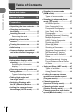Table of Contents Quick task index DIGITAL CAMERA Instruction Manual 1. Preparation 2. Shooting 3. Playback 4. Menu functions 5. Connecting the camera to a smartphone 6. Connecting the camera to a computer and a printer 7. Cautions 8. Information 9. SAFETY PRECAUTIONS Model No. : IM008 Thank you for purchasing an Olympus digital camera. Before you start to use your new camera, please read these instructions carefully to enjoy optimum performance and a longer service life.
Table of Contents Quick task index 7 Table of Contents Names of parts 12 Preparation 14 Unpacking the box contents .....14 Charging and inserting the battery ...................................15 Inserting the card .......................17 Removing the card ...................17 Attaching a lens to the camera .........................................18 Turning the camera on ...............20 Initial setup .................................21 Camera displays unreadable/ not in the selected language ..
Shooting with long exposure time (BULB/LIVE TIME) ..............54 Shooting with touch screen operations ...................................56 Recording movies in photo shooting modes..........................57 Recording movies in movie mode ............................................58 Movie Mode Options.................59 Movie Effects ..............................60 Creating Movies from Clips .......62 Recording Clips ........................62 Creating new My Clips..............
Table of Contents Applying filter effects to monochrome pictures (Color Filter)..............................91 Adjusting the tone of a monochrome image (Monochrome Color).................92 Adjusting i-Enhance effects (Effect) ......................................92 Setting the color reproduction format (Color Space) ................93 Changing the brightness of highlights and shadows (Highlight&Shadow Control) .....94 Assigning functions to buttons (Button Function) ......................
Using the Video Menu .............. 114 Using the setup menu .............. 119 Formatting the card (Card Setup) ...........................120 Deleting all images (Card Setup) ...........................120 Choosing a language (W) ....120 Using the custom menus.........121 a AF/MF................................121 M Button/Dial.........................121 N Disp/8/PC ......................122 O Disp/8/PC .......................122 P Exp/ISO/BULB ..................123 Q Exp/ISO/BULB ..................
Connecting the camera to a computer and a printer 140 Table of Contents Connecting the camera to a computer ................................140 Copying pictures to a computer ................................140 Installing the PC software .......141 Installing the OLYMPUS Digital Camera Updater............141 User Registration .....................141 Direct printing (PictBridge) .....142 Easy printing ...........................144 Print order (DPOF)....................145 Creating a print order...........
Quick task index g Shooting AUTO mode (B) 31 Shooting in the way you want without needing to know technical terms Live Guide 31 Taking self-portraits Self-portraits 66 Taking stylish pictures Art filter 47 Quickly matching settings to the scene Scene mode (SCN) 33 Taking pictures with a blurred background Live Guide 31 Aperture priority shooting 51 Shooting night views Photographing fireworks Photographing light trails Portrait + Nightscape (SCN) 33 Nightscape (SCN) 34 Hand-Held S
Flash photography Taking pictures of a subject against backlight 35 Gradation (Picture Mode) 91 Spot metering 89 Quick task index Using the self-timer Self-timer 73 Sequential shooting Sequential shooting 73 Changing an aspect ratio Aspect ratio 81 Live Guide 31 Changing photo coloring Processing pictures to match the subject/Taking monotone pictures Taking pictures that stop the subject in motion or convey a sense of motion Picture Mode 76 White balance 78 Picture Mode 76 Art filte
Increasing the number of pictures that can be taken Still image quality mode 81 Using a remote control Shooting remotely with a smartphone 137 Zooming in so your subject fills more of the frame Improving complexions Silent [♥] (SCN) 35 Silent [♥] (Z) 42 Digital Tele-converter 68 One-Touch e-Portrait 66 Portrait (Picture Mode) 76 e-Portrait (Picture Mode) 76 Scene mode (SCN) 33 g Playback/Retouch HDMI 122 Playback on TV 130 Viewing slideshows with background music Slideshow 102
g Camera Settings Quick task index 10 EN Synchronizing the date and time Setting the date/time Restoring default settings Reset 110 Changing the menu display language W 120 8 (Beep sound) 122 Silent [♥] (SCN) 35 Silent [♥] (Z) 42 Turning off the auto focus sound 21
Indications used in this manual The following symbols are used throughout this manual. FGHI Symbols designating the buttons (respectively the up, down, left, and right arrow buttons) to press on the arrow pad (P. 13). Notes Points to note when using the camera. % Tips Useful information and hints that will help you get the most out of your camera. g Reference pages describing details or related information.
Names of parts 1 Names of parts 2 9 3 0 4 5 a 6 5 7 b 8 c g h i j d e f 1 2 3 4 5 6 7 8 9 0 12 EN Mode dial ........................................P. 27 Shutter button .................................P. 28 ON/OFF button ..............................P. 20 Control dial (P) .............................P. 50 – 53, 68, 71, 100 Strap eyelet.....................................P. 14 Self-timer lamp/AF illuminator ............................................. P. 73/P.
4 1 2 6 7 8 9 0 Names of parts 5 b c 3 a F (Up) / F (Exposure compensation) button (P. 68) H (Left) / N (AF target) button (P. 69) I (Right) /# (Flash) button (P. 71) Q button (P. 74, 100) G (Down) / jY (Sequential shooting/Self-timer) button (P. 73) 1 Flash pop-up button ........................P. 71 2 Monitor (Touch screen) ..............................P. 24, 56, 74, 98, 107 3 Speaker 4 Hot shoe .......................................P. 151 5 u (Shortcut)/G button ......P. 30/P.
1 1 Preparation Unpacking the box contents Preparation The following items are included with the camera. If anything is missing or damaged, contact the dealer from whom you purchased the camera. Camera Body cap Lithium-ion battery BLS-50 Lithium-ion charger BCS-5 Strap • Basic Manual • Warranty card Attaching the strap 1 2 3 • Attach the strap on the other side in the same way. • Lastly, pull the strap firmly, making sure that it is fastened securely.
Charging and inserting the battery 1 Charging the battery. Charging indicator Charging indicator 3 Lights orange Lithium ion battery Off Blinks orange AC wall outlet 1 (Charging time: Up to approximately 3 hours 30 minutes) Lithium ion charger 1 Preparation Charging in progress Charging complete Charging error Direction indicating mark (C) 2 AC cable • Unplug the charger when charging is complete. 2 Opening the battery/card compartment cover.
Removing the battery 1 Preparation 16 EN Turn off the camera before opening or closing the battery/card compartment cover. To remove the battery, first push the battery lock knob in the direction of the arrow and then remove. • Do not remove the battery while the card write indicator is displayed (P. 24). • Contact an authorized distributor or service center if you are unable to remove the battery. Do not use force.
Inserting the card Eye-Fi cards Read “Usable cards” (P. 148) before use. 1 Loading the card. 1 Preparation In this manual, all storage devices are referred to as “cards.” The following types of SD memory card (commercially available) can be used with this camera: SD, SDHC, SDXC, and Eye-Fi. Cards must be formatted with this camera before first use or after being used with other cameras or computers. g “Formatting the card (Card Setup)” (P. 120) • Open the battery/card compartment cover.
Attaching a lens to the camera 1 1 Rear cap Remove the rear cap of the lens and the body cap of the camera. 1 Preparation 2 1 2 2 Align the lens attachment mark (red) on the camera with the alignment mark (red) on the lens, then insert the lens into the camera’s body. Lens attachment mark 3 Rotate the lens clockwise until you hear it click (direction indicated by arrow 3). 3 • Make sure the camera is turned off when attaching or removing the lens. • Do not press the lens release button.
Removing the lens from the camera Make sure the camera is turned off when removing the lens. While pressing the lens release button, rotate the lens in the direction of the arrow. 2 1 Lens release button Interchangeable lenses Read “Interchangeable lenses” (P. 150).
Turning the camera on 1 1 Press the ON/OFF button to turn on the camera. • When the camera is turned on, the monitor will turn on. Preparation ON/OFF button Monitor Battery level The battery level icon will be displayed. j (green): The camera is ready to shoot. k (green): The battery is not full. l (green): The battery is low. m (blinks red): Charge the battery. ISO-A 200 250 F5.
Initial setup After turning the camera on for the first time, perform the initial setup by choosing a language and setting the camera clock. 1 Press the Q button when the initial setup dialog is displaying prompting you to choose a language. Please select your language. Veuillez choisir votre langue. Bitte wählen Sie Ihre Sprache. Por favor, selecciona tu idioma. 2 Cursor Highlight the desired language using the control dial or the FGHI buttons on the arrow pad.
4 1 Set the date, time, and date format. Preparation • Use the HI buttons on the arrow pad to highlight items. • Use the FG buttons on the arrow pad to change the highlighted item. • The clock can be adjusted at any time from the e setup menu. g [X] (P. 119) X Y M D Time 2018 Y/M/D Cancel The time is displayed using a 24-hour clock. 5 Complete the initial setup. • Press the Q button to set the clock.
Camera displays unreadable/not in the selected language If the camera displays are in an unfamiliar language or use characters you are unable to read, you may have accidentally selected the wrong language in the languageselection dialog. Follow the steps below to change languages. 2 Highlight the e tab using FG and press the Q button. ѯєьѬщѥҕ ѕѓѥё 1 11 2 іѨѯоѶ ш ѱўєчѓѥё чѧлъ ѧ ѤјѯъѯјзѠь ѱўєчњ ѤчѰѝк дј Ѥэ ѯєьѬшкзҕ Ѥҟ ѥ 1 шкзҕ Ѥҟ ѥдѥіҙч X ’--.--.-- --:--:-W ѳъѕ s j±0 k±0 чѬѓѥёэ Ѥьъѩд 0.
2 Shooting Information displays while shooting 2 Monitor display during still photography 1 2 3 4 5 8 9 0 a HDR Shooting J I H G F h d e fg w FP RC HDR off jk 28mm -2.0 ISO-A 200 m -A 0 WB AUTO n B TO S-AF o AF 4:3 LN +2 -3 +7 AEL P y 1 Card write indicator .........................P. 17 2 Connected via wireless LAN .............................................P. 132 – 139 3 Eye-Fi upload in progress .............P. 126 4 Wireless LAN connection starting up .....................
Monitor display during movie mode 2 Shooting M L R 28mm M-IS 1 ISO AUTO WB AUTO N C-AF P O LN FHD F 30p n 1:02:03 P M Recording level meter ...................P. 114 N Silent shooting tab ..........................P. 65 O Movie (exposure) mode ..................P. 85 P Movie effect ....................................P.
Switching the information display You can switch the information displayed in the monitor during shooting using the INFO button. INFO button 2 Shooting S-IS ON ISO-A 200 INFO LN FHD F 30p P INFO 250 F5.6 0.0 1:02:03 1023 Basic Information* S-IS ON ISO-A 200 P 250 F5.6 0.0 Image Only INFO 1:02:03 1023 Level Gauge display (Custom2) INFO S-IS ON ISO-A 200 P 1:02:03 250 F5.6 0.0 1023 Histogram display (Custom1) * Not displayed in n mode (movie mode) unless recording is in progress.
Choosing a shooting mode and taking photos Use the mode dial to select the shooting mode, and then shoot the image. Indicator Mode icon 2 Shooting Types of shooting modes For how to use the various shooting modes, see the following. Shooting mode Description g B The camera automatically selects the most appropriate shooting mode. 31 The camera automatically optimizes settings for the subject or scene. 33 Use for quick access to advanced shooting settings.
1 Rotate the mode dial to choose a mode. 2 Frame the shot. 2 Shooting • Be careful that your fingers or the camera strap do not obstruct the lens or AF illuminator. Landscape position 3 Portrait position Adjust the focus. • Display the subject in the center of the monitor, and lightly press the shutter button down to the first position (press the shutter button halfway). The AF confirmation mark (() will be displayed, and a green frame (AF target) will be displayed in the focus location.
Taking high angle and low angle shots You can change the orientation and angle of the monitor. Lower angle Upper angle 1 1 2 Shooting 1 Press the monitor down. 2 Adjust the angle of the monitor. 2 Rotating the Monitor: Cautions • Rotate the monitor gently within the limits shown. Do not use force; failure to observe this precaution could damage the connectors. • Do not touch the areas indicated in the illustration. Failure to observe this precaution could damage the product or cause it to malfunction.
Switching Displays with the u (Shortcut) Button Press the u button to switch to each screen of the selected shooting mode between shots. 2 Shooting Mode dial u (Shortcut) button SCN B Scene mode (P. 33) Live guide (P. 31) Change Color Saturation People Nightscapes Motion Scenery Indoors Close-ups ART Z Advanced photo mode (P. 37) Art filter mode (P. 47) Live Composite ART 1 Effect Off Pop Art P/A/S/M LV super control panel (P. 75) n Movie mode (P.
Letting the camera choose the settings (AUTO mode) The camera adjusts settings to suit the scene; all you have to do is press the shutter button. Set the mode dial to B. Using live guides Use live guides to easily adjust such parameters as color, brightness, and background blurring. Change Color Saturation 2 Shooting 1 Press the u button to display live guides. • Use FG to highlight an item in the live guide and press Q to display a slider.
• • • • Changes to live guide setting levels may not be visible in the monitor. Frame rates drop the closer the [Express Motions] slider is to [Blurred Motion]. The flash cannot be used when a live guide is set. Choosing live guide settings that exceed the limits of the camera exposure meters may result in pictures that are overexposed or underexposed. $ 2 Notes • Touch controls can also be used.
Shooting in scene mode (SCN mode) The camera automatically optimizes settings for the subject or scene. 1 Rotate the mode dial to SCN. 2 Use FGHI to highlight a scene and press the Q button. People Nightscapes Motion Scenery Indoors 3 Use HI to highlight a scene mode and press the Q button. Shooting 2 Close-ups Portrait • Press the u button to choose a different scene. 4 $ Shoot. Notes • Touch controls can also be used.
Subject type 2 Scene mode Shooting G Nightscape Portrait + U Nightscape Suitable for portrait shooting against a background of night view. Raise the flash (P. 71). Use of a tripod and remote control via OI.Share is recommended (P. 133, 137). Handheld H Starlight Suitable for shooting night scenes without a tripod. Reduces blur when shooting low light/illuminated scenes. The camera makes eight exposures and combines them into a single photograph.
Subject type Scenery Scene mode Description F Landscape Suitable for landscape shooting. Suitable for shooting the sunset. Suitable for shooting at snow-capped mountains, seascapes in the sun, and other whitish scenes. s Panorama Take panoramas with an angle of view of approximately double that of other shots. • For information on taking photos using this feature, see “Shooting a Panorama” (P. 43), starting from Step 3. E Backlight HDR Suitable for high-contrast scenes.
Subject type Scene mode Suitable for close-ups. j Nature Macro Suitable for vivid close-ups of flowers or insects. d Documents Suitable for photos of timetables or other documents. The camera heightens the contrast between the text and background. Multi Focus t Shot The camera takes eight photos, varying the focus distance with each shot. • For information on taking photos using this feature, see “[Focus Bracketing]: Varying Focus Distance over a Series of Shots” (P. 46), starting from Step 2.
Shooting in advanced photo mode (Z mode) Use for quick access to advanced shooting settings. 1 Rotate the mode dial to Z. 2 Use HI to highlight an AP mode. 3 Press the Q button to select the highlighted mode. $ Shooting 2 Live Composite • Some modes offer additional options that can be accessed using G. • Press the u button to choose a different mode. If additional options are displayed, press F. Notes • Exposure compensation (P. 68) and program shift (P. 50) are available in some AP modes.
[Live Composite]: Live Composite Photography Create photos that record light trails from stars and other objects without changing the brightness of the background; during shooting, the changing results can be viewed in the monitor. You can adjust white balance or picture mode and other settings not available with the SCN mode “Light Trails” option. 2 Shooting 1 Highlight [Live Composite] in the AP mode menu (P. 37) and press the Q button. 2 Press the shutter button halfway down to focus.
[Live Time]: Live Time Photography You can make long exposures without having to keep the shutter button pressed. The changing result can be viewed in the monitor during shooting. 1 2 Highlight [Live Time] in the AP mode menu (P. 37). Press G, use HI to choose the maximum exposure time, and press the Q button. 2 2min 1min 2min 4min 3 Press the shutter button halfway down to focus. 4 Press the shutter button all the way down to start live time photography.
[Multiple Exposure]: Shooting Multiple Exposures Combine two different images on top of one another. 2 Shooting 1 Highlight [Multiple Exposure] in the AP mode menu (P. 37) and press the Q button. 2 Press the shutter button halfway down to focus. 3 Press the shutter button all the way down for the first shot. 4 Take the second shot. • If the focus indicator blinks, the camera is not in focus. • a is displayed in green if shooting starts. • The image is shown superimposed on the monitor.
[HDR]: Taking Composite Photos with HDR Capture details in both highlights and shadows. The camera varies exposure over a series of four shots and combines them into a single image. 1 2 Highlight [HDR] in the AP mode menu (P. 37). Press G, use HI to choose [HDR1] or [HDR2], and press the Q button. HDR2 2 HDR1 HDR1 HDR2 3 Press the shutter button halfway down to focus. 4 Press the shutter button all the way down to start HDR photography.
[Silent [♥]] Mode Disable camera sounds and lights in situations in which they may be unwelcome. 2 1 2 Highlight [Silent [♥]] in the AP mode menu (P. 37) and press the Q button. 3 Press the shutter button all the way down to shoot. Press the shutter button halfway down to focus. • If the focus indicator blinks, the camera is not in focus. Shooting • When the shutter is released, the monitor screen will go dark for a moment. No shutter sound will be emitted.
Shooting a Panorama Pan the camera following an on-screen guide to create a single wide-angle (panorama) photo. 1 Highlight [Panorama] in the AP mode menu (P. 37) and press the Q button. 2 Press G, then use HI to highlight the desired panorama type and press the Q button. Take panoramas with an angle of view of approximately double* that of other shots. y Take panoramas with an angle of view of approximately four times* that of other shots.
[Keystone Compensation] Correct the effects of perspective in photos of buildings or landscapes. 2 1 Highlight [Keystone Compensation] in the AP mode menu (P. 37) and press the Q button. 2 Make the vertical adjustment while viewing the effect in the display and frame the shot. Shooting • Use the control dial to choose the compensation amount. • Use FG to choose the area to be recorded. Depending on the compensation amount, you may be unable to choose the area recorded.
[AE Bracketing]: Varying Exposure over a Series of Shots Take a series of photos, varying exposure with each shot. 1 2 Highlight [AE Bracketing] in the AP mode menu (P. 37). Press G, use HI to choose the number of shots, and press the Q button. 3f 2 Take 3 shots, the first at optimal exposure (±0.0 EV), the second at −1.0 EV, and the third at +1.0 EV. Take 5 shots, the first at optimal exposure (±0.0 EV), the second at −1.3 EV, the third at −0.7 EV, the fourth at +0.7 EV, and the fifth at +1.3 EV.
[Focus Bracketing]: Varying Focus Distance over a Series of Shots Each time the shutter button is pressed, the camera takes a series of eight photos, varying the focus distance with each shot. 1 2 2 Highlight [Focus Bracketing] in the AP mode menu (P. 37). Press G, use HI to choose the amount focus distance changes with each shot, and press the Q button. Focus Bracketing Shooting The focus distance changes by a small amount with each shot. The focus distance changes by a large amount with each shot.
Using art filters (ART mode) Using art filters, you can easily have fun with artistic effects. 1 Rotate the mode dial to ART. 2 Shooting 2 Use HI to highlight a filter. ART 1 Effect Off Pop Art 3 Press G, highlight an effect using HI, and press the Q button. • Press the u button to choose a different art filter. If effects are displayed, press F.
Types of art filters Pop Art I/II Creates an image that emphasizes the beauty of color. Soft Focus Creates an image that expresses a soft tone atmosphere. Pale&Light Color I/II Creates an image that expresses warm light by scattering overall light and slightly overexposing the image. 2 Light Tone Creates a high-quality image by softening both shadows and highlights. Shooting Grainy Film I/II Creates an image that expresses the roughness of black and white images.
Using [Partial Color] Record only selected hues in color. 1 2 Select [Partial Color I/II/III] in the art filter menu (P. 48). Highlight an effect and press the Q button. • A color ring appears in the display. Color 2 Rotate the control dial to select a color. 4 Shoot. • The effect is visible in the display. Shooting 3 • To choose a different color after shooting, rotate the control dial to display the color ring.
Letting the camera choose aperture and shutter speed (Program mode) P mode is a shooting mode where the camera automatically sets the optimal aperture and shutter speed according to subject brightness. Set the mode dial to P. 2 S-IS ON ISO-A 200 Shooting LN FHD F 30p P Exposure compensation amount 1:02:03 250 F5.6 0.0 1023 Aperture value Shutter speed Shooting mode • The shutter speed and aperture selected by the camera are displayed. • Exposure compensation (P.
Choosing aperture (Aperture Priority mode) A mode is a shooting mode where you choose the aperture and let the camera automatically adjust to the appropriate shutter speed. Rotate the mode dial to A and then use the control dial to select an aperture value. Larger apertures (lower F-numbers) decrease depth of field (the area in front of or behind the focus point that appears to be in focus), softening background details. Smaller apertures (higher F-numbers) increase depth of field.
Choosing shutter speed (Shutter Priority mode) 2 S mode is a shooting mode where you choose the shutter speed and let the camera automatically adjust to the appropriate aperture value. Rotate the mode dial to S and then use the control dial to select shutter speed. Fast shutter speeds freeze motion of fast-moving subjects. Slow shutter speeds add motion by blurring moving subjects. S-IS ON Shooting ISO-A 200 LN FHD F 30p S Exposure compensation amount 1:02:03 250 F5.6 0.
Choosing aperture and shutter speed (Manual mode) M mode is a shooting mode where you choose both the aperture value and shutter speed. Bulb, time, and live composite photography are also available. Rotate the mode dial to M, rotate the control dial to adjust the shutter speed, and after presssing the F (F) button, rotate the control dial to adjust the aperture. S-IS ON ISO-A 200 250 F5.6 +2.
Shooting with long exposure time (BULB/LIVE TIME) Use for photos such as fireworks or night scenery. In M mode, rotate the control dial in the direction shown until [BULB] or [LIVE TIME] is displayed in the monitor. 2 Shooting Bulb photography (BULB): The shutter remains open while the shutter button is pressed. The exposure ends when the shutter button is released. The view through the lens is not displayed while exposure is in progress.
Live composite photography (dark and light field composite) Combine several exposures to create a photo that records light trails from stars or fireworks and other objects without changing the brightness of the background. In M mode, set the shutter speed to [LIVECOMP]. 2 Press the MENU button to display [Composite Settings] and press FG to choose the exposure time for the individual exposures. 3 Press the shutter button to ready the camera. 4 Press the shutter button halfway down to focus.
Shooting with touch screen operations Tap d to cycle through touch screen settings. ISO-A 200 2 Shooting 250 F5.6 d U V 1:02:03 1023 Tap a subject to focus and automatically release the shutter. This feature is not available in movie mode and during bulb, time, or composite photography. Touch screen operations are disabled. Tap to display an AF target and focus on the subject in the selected area. Photographs can be taken by pressing the shutter button.
Recording movies in photo shooting modes The R button can be used for movie recording even when the mode dial is not in the n position. • Be sure that [R REC] is assigned to the R button (P. 95). 1 Press the R button to begin recording. • Movie you are recording will be displayed on the monitor. • You can change the focus location by tapping the screen while recording. 2 Shooting R button 2 Press the R button again to end recording.
Recording movies in movie mode Movie mode can be used to create movies that take advantage of the effects available in photo shooting modes. • Effects can be added to movies in the same way as photographs. g “Adding effects to a movie” (P. 85) 2 Rotate the mode dial to n. 2 Use HI to highlight movie mode (P. 59). 3 Press the Q button to select the highlighted mode. 4 Press the R button to begin recording. Shooting 1 Standard • Some modes offer additional options that can be accessed using G.
Movie Mode Options Description g n Standard Shoot standard movies, or shoot movies with selected effects. 60 o 4K Shoot 4K movies. ― q Clips Create a single movie file including multiple short movies. 62 p High-speed Record slow-motion movies. Sound will not be recorded. 65 Movie mode 2 Shooting • The picture modes available vary with the movie mode. • Use UHS-I memory card with a UHS Speed Class of 3 when shooting in [4K] or [Highspeed] mode.
Movie Effects A variety of effects can be added to movies. You can also zoom in on a selected area of the frame without zooming the lens. 1 2 Highlight [Standard] in the movie mode option (P. 59) and press the Q button. • Use live controls to choose from a movie quality (frame size and rate) options (P. 82). Shooting 2 3 Press the R button to begin recording. Tap the on-screen icon of the effect you wish to use. L R 28mm M-IS 1 ISO AUTO • Tap the display to add effects during shooting.
Art Fade Tap the icon. The effect will be applied gradually when you tap the icon of a picture mode. • Movies shot in partial color use the color selected in ART mode. Old Film Tap the icon for the effect to be applied. Tap again to cancel the effect. Multi Echo 2 Tap the icon for the effect to be applied. Tap again to cancel the effect. Shooting One Shot Echo Each tap of the icon adds the effect. Movie Tele-converter 1 Tap the icon to display the zoom frame.
Creating Movies from Clips You can create a single movie file including multiple short movies (clips). Clips can be split into multiple groups (“My Clips”). You can also add still pictures to the My Clips movie (P. 106). 2 Recording Clips Shooting 1 2 Highlight [Clips] in the movie mode option (P. 59). 3 Press the R button to start shooting. 4 Press G, use HI to choose the clip length, and press the Q button. • Use live controls to choose from a movie quality (frame size and rate) options (P. 82).
Removing a clip from My Clips Press G in Step 3. Move a clip to n using FGHI, and press the Q button. Remove from My Clips. 1 11:24 MOV FHD 30p • The clip removed from My Clips will be a normal movie file. • Clips can be removed during playback. g “Removing clips from My Clips” (P. 106) Back Tips • Clips that have been removed can be added to My Clips again. g “Adding still pictures to My Clips” (P. 106) Editing “My Clips” Shooting % 2 Set You can create a single movie file from My Clips.
2 3 With the My Clips you want for the movie selected, highlight [Export My Clips] and press the Q button. 4 Select an item using FG and press the Q button. Shooting Clip Effects You can apply 6 types of art effects. Transition Effect You can apply fade effects. BGM You can set [Happy Days] or [Off]. Recorded Clip Volume When [BGM] is set to [Happy Days], you can set a volume for sounds recorded in the movie.
Recording Slow Motion Movies Record slow-motion movies. Footage shot at 120 fps plays back at 30 fps; quality is equivalent to [HD]. 1 Highlight [High-speed] in the movie mode option (P. 59) and press the Q button. 2 Press the R button to start shooting. 2 Shooting • Press the R button again to end shooting. • Focus and exposure are fixed at the start of recording. • Recording can continue for up to 20 seconds. • Sound will not be recorded.
Taking Photos in Self-Portrait Mode Inverting the monitor allows you to take pictures of yourself while you preview the frame. 1 2 Push the monitor down slightly and swing it downward. 1 1 2 Shooting Read “Rotating the Monitor: Cautions” (P. 29) before moving the monitor. • If a power zoom lens is attached, the camera automatically switches to wide angle. • The self portrait menu is displayed in the monitor. • Different icons may be displayed depending on the shooting mode.
2 Frame the shot. 3 Touch C and shoot. • Be careful that your fingers or the camera strap do not obstruct the lens. • You can also shoot by touching the subject displayed in the monitor, or by pressing the shutter button. • The shot image will be displayed on the monitor. • Be careful not to drop the camera when using the touch screen with the camera held in one hand.
Using various settings Controlling exposure (Exposure F) Choose positive (“+”) values to make pictures brighter, negative (“–”) values to make pictures darker. Exposure can be adjusted by ±5.0 EV. 2 Shooting Negative (–) No compensation (0) Positive (+) • In mode P, ART mode, movie mode, and some Z modes, exposure compensation can be adjusted by rotating the control dial or by pressing the F (F) button and then using HI.
Selecting the AF target mode (AF target settings) You can choose the position and size of the focus area for autofocus. You can also select Face priority AF (P. 70). 1 2 Press the N (H) button. Select [I (Single Target)] or [J (9-Target Group)] using the control dial. 2 Shooting o o All Targets The camera automatically chooses from the full set of focus targets. I Single Target You can choose a single AF target.
Face priority AF/Eye priority AF The camera detects faces and adjusts focus and digital ESP. 2 1 2 Press the N (H) button. 3 Use HI to select an option and press Q. Press the INFO button. • You can adjust face and eye priority settings. o Shooting Selection method I N K Face Priority On Face priority is on. Face Priority Off Face priority is off. Face & Eye Priority On The autofocus system selects the eye closest to the camera for face-priority AF. 4 Point the camera at your subject.
Using a flash (Flash photography) The flash can be used for flash photography in a variety of shooting conditions. 1 Press the flash pop-up button to raise the flash. Flash pop-up button 2 Press the # (I) button. Select an item using the control dial and press the Q button. Shooting 2 3 • The options available and the order in which they are displayed vary depending on the shooting mode. g “Flash modes that can be set by shooting mode” (P. 72) # Fill In The flash fires.
Flash modes that can be set by shooting mode Shooting mode Monitor Flash mode # Fill In 30 sec. – 1/250 sec.* Redeye Always fires 1/30 sec. – 1/250 sec.* $ Flash Off — — — 1 Red-Eye Slow Slow synchronization (1st curtain/ Red-eye reduction flash) 1st curtain Always fires 60 sec. – 1/250 sec.
Performing the sequential/self-timer shooting You can take a series of pictures by keeping the shutter button pressed all the way down. Alternatively, you can take pictures using the self-timer. 1 2 Press the jY (G) button. Highlight one of the following options using HI. o/ o 1 frame is taken at a time when the shutter button is pressed. T Sequential High Pictures are taken at up to about 8.6 frames per second (fps) while the shutter button is pressed all the way down.
Calling shooting options Live control You can use live control to select the shooting function while checking the effect on the screen. Live control screen 2 ISO AUTO Shooting WB AUTO Functions S-AF 4:3 W Keep Warm Color LF Off WB Auto P Settings WB AUTO Available settings Picture mode ........................................P. 76 ISO sensitivity .......................................P. 77 White balance .......................................P. 78 AF mode ................................
LV super control panel Other shooting options can be accessed via the LV super control panel, which lists the options selected for the following shooting settings. 1 c Recommended ISO A±0 ISO WB Auto Auto G±0 S-AF 2 3 4 ± 0.0 6 S-IS On M-IS P FHD 60p 2 1:02:03 250 F5.6 7 e f g h sRGB N d Shooting 5 Natural S ±0 ±0 Normal ±0 1023 8 90 a b Settings that can be modified using LV super control panel 1 Currently selected option d Picture mode...................................P.
Processing options (Picture Mode) You can select a picture mode and make individual adjustments to contrast, sharpness, and other parameters (P. 89–92). Changes to each picture mode are stored separately. 1 2 2 Press the Q button and use FG to highlight Picture Mode. ISO AUTO WB AUTO Shooting Highlight an option using HI and press the Q button. S-AF 4:3 LF Natural P J K Picture Mode Picture mode options A i-Enhance Produces more impressive-looking results suited to the scene.
Changing ISO sensitivity (ISO) Increasing ISO sensitivity increases noise (graininess) but allows photographs to be taken when lighting is poor. The setting recommended in most situations is [AUTO], which starts at ISO 200—a value that balances noise and dynamic range—and then adjusts ISO sensitivity according to shooting conditions. Press the Q button and then highlight ISO sensitivity using FG. 2 Highlight an option using HI and press the Q button. ISO AUTO WB AUTO 2 S-AF 4:3 Recommend 250 P F5.
Adjusting color (WB (white balance)) White balance (WB) ensures that white objects in images recorded by the camera appear white. [AUTO] is suitable in most circumstances, but other values can be selected according to the light source when [AUTO] fails to produce the desired results or you wish to introduce a deliberate color cast into your images. 2 1 Shooting 2 Press the Q button and use FG to highlight White Balance. Highlight an option using HI and press the Q button.
One-touch white balance Measure white balance by framing a piece of paper or other white object under the lighting that will be used in the final photograph. This is useful when shooting a subject under natural light, as well as under various light sources with different color temperatures. 1 Select [P], [Q], [W], or [X] (one-touch white balance 1, 2, 3, or 4) and press the INFO button. 2 Photograph a piece of colorless (white or gray) paper. 3 Select [Yes] and press the Q button.
S-AF+MF (Simultaneous use of S-AF mode and MF mode) 2 C-AF+TR (AF tracking) After pressing the shutter button halfway to focus in [S-AF] mode, you can turn the focus ring to fine-adjust focus manually. Shooting Press the shutter button halfway to focus; the camera then tracks and maintains focus on the current subject while the shutter button is held in this position. • The AF target is displayed in red if the camera can no longer track the subject.
Setting the image aspect You can change the aspect ratio (horizontal-to-vertical ratio) when taking pictures. Depending on your preference, you can set the aspect ratio to [4:3] (standard), [16:9], [3:2], [1:1], or [3:4]. 1 2 Press the Q button and use FG to highlight Image Aspect. ISO AUTO WB AUTO Use HI to choose a value and press the Q button. S-AF 4:3 2 LF 4:3 16:9 3:2 1:1 3:4 Image Aspect Shooting 4608x3456 P • Image aspect can only be set for still images.
Selecting image quality (Movie quality, nK) You can set a movie record mode suitable for the desired use. 2 1 Press the Q button and use FG to highlight (Movie quality, nK). 2 Use HI to choose a value and press the Q button. ISO AUTO WB AUTO S-AF 4:3 LF 1920×1080 Fine 30p P 1:02:03 Shooting Movie Quality Available Movie Quality Options The options available for movie quality vary with the movie mode (P.
Movie quality Movie quality components 1920×1080 Fine 50p 1920×1080 Fine 25p 1280×720 Fine 25p Choose the desired combination of frame size, bit rate, and frame rate.
The following options are available when [Clips] is selected for movie mode *1: Movie quality 1920×1080 Normal 60p 1920×1080 Normal 30p 2 Movie quality components Choose the desired combination of frame size, bit rate, and frame rate.
Adding effects to a movie You can create movies that take advantage of the effects available in still photography mode. Rotate the mode dial to n. 3 Use HI to choose a value and press the Q button. ISO AUTO Press the Q button and use FG to highlight movie (exposure) mode. WB AUTO C-AF P LF 2 Program Auto n P A S M Movie (exposure) mode P Exposure is automatically adjusted in response to subject brightness. You can adjust the exposure by using the control dial.
Adjusting flash output (Flash intensity control) Flash output can be adjusted if you find that your subject to appears overexposed, or is underexposed even though the exposure in the rest of the frame is just right. 1 2 Shooting 2 3 Press the u button in P/A/S/M modes. • In B, ART, SCN, and Z modes, the display of the LV super control panel is controlled via [K Control Settings] (P. 122). Use FGHI to select [x], then press the Q button. Use HI to choose a value and press the Q button.
Reducing camera shake (Image Stabilizer) You can reduce the amount of camera shake that can occur when shooting in low light situations or shooting with high magnification. The image stabilizer starts when you press the shutter button halfway. 1 3 KImage Stabilizer • In B, ART, SCN, and Z modes, the display of the LV super control panel is controlled via [K Control Settings] (P. 122). Use FGHI to select [Image Stabilizer], then press the Q button. Highlight an option using HI and press the Q button.
Making fine adjustments to white balance (WB Compensation) You can set and finely adjust the compensation values for both auto white balance and preset white balance. Before proceeding, choose a white balance option to which to make fine adjustments. g “Adjusting color (WB (white balance))” (P. 78) 2 1 WB Press the u button in P/A/S/M modes. Shooting • In B, ART, SCN, and Z modes, the display of the LV super control panel is controlled via [K Control Settings] (P. 122).
Choosing how the camera measures brightness (Metering) You can choose how the camera meters subject brightness. 1 2 Metering • In B, ART, SCN, and Z modes, the display of the LV super control panel is controlled via [K Control Settings] (P. 122). Use FGHI to select [Metering], then press the Q button. ISO Auto A±0 G±0 S-AF WB Auto Natural ±0 S ±0 ±0 ± 0.0 P Normal sRGB S-IS On M-IS FHD 60p N 1:02:03 250 F5.6 Metering Highlight an option using HI and press the Q button.
Making fine adjustments to contrast (Contrast) In the picture mode (P. 76) settings, you can make fine adjustments to contrast and store the changes. • Adjustments may not be available depending on the shooting mode. 1 2 Contrast Press the u button in P/A/S/M modes. • In B, ART, SCN, and Z modes, the display of the LV super control panel is controlled via [K Control Settings] (P. 122). Shooting 2 Use FGHI to select [Contrast], then press the Q button.
Making fine adjustments to tone (Gradation) In the picture mode (P. 76) settings, you can make fine adjustments to tone and store the changes. • Adjustments may not be available depending on the shooting mode. 1 Gradation Press the u button in P/A/S/M modes. • In B, ART, SCN, and Z modes, the display of the LV super control panel is controlled via [K Control Settings] (P. 122). Use FGHI to select [Gradation], then press the Q button. 3 Adjust tone using HI and press the Q button.
Adjusting the tone of a monochrome image (Monochrome Color) In the monochrome setting of picture mode (P. 76) settings, you can add and store a color tint in advance. 1 2 Shooting 2 3 Picture Mode Press the u button in P/A/S/M modes. • In B, ART, SCN, and Z modes, the display of the LV super control panel is controlled via [K Control Settings] (P. 122). Monochrome Color A±0 ISO WB Auto Auto G±0 S-AF F N Use FGHI to select [Monochrome Color], then press the Q button.
Setting the color reproduction format (Color Space) You can select a format to ensure that colors are correctly reproduced when shot images are regenerated on a monitor or using a printer. This option is equivalent to the [Color Space] (P. 124) in Custom Menu. 1 3 Color Space • In B, ART, SCN, and Z modes, the display of the LV super control panel is controlled via [K Control Settings] (P. 122). Use FGHI to select [Color Space], then press the Q button.
Changing the brightness of highlights and shadows (Highlight&Shadow Control) Use [Highlight&Shadow Control] to adjust the brightness of highlights and shadows. 1 Press the u button in P/A/S/M modes. 2 Use FGHI to select [Highlight&Shadow Control], then press the Q button. 2 Highlight&Shadow Control Natural A±0 ISO WB Auto Auto S ±0 ±0 G±0 Normal S-AF ±0 • In B, ART, SCN, and Z modes, the display of the LV super control panel is controlled via [K Control Settings] (P. 122). ± 0.
Assigning functions to buttons (Button Function) At default settings, the following functions are assigned to the buttons: Button Default F Function b (Digital Tele-converter) R Function R REC 2 To change the function assigned to a button, follow the steps below. 2 Button Function • In B, ART, SCN, and Z modes, the display of the LV super control panel is controlled via [K Control Settings] (P. 122). Use FGHI to select [Button Function], then press the Q button.
2 Shooting t (AEL/AFL) Press the button to use AE lock or AF lock. The function changes according to the [AEL/AFL] (P. 127) setting. When AEL is selected, press the button once to lock the exposure and display u on the monitor. Press the button again to cancel the lock. R REC Press the button to record a movie. z (Preview) Aperture is stopped down to the selected value while the button is pressed.
Zoom frame AF/Zoom AF (Super Spot AF) You can zoom in on a portion of the frame when adjusting focus. Choosing a high zoom ratio allows you to use autofocus to focus on a smaller area than is normally covered by the AF target. You can also position the focus target more precisely. Press and hold the button to which [a] has been assigned to cycle through the displays as follows: S-IS ON ISO-A 200 250 F5.6 0.0 LN Off Shooting display FHD F 30p 1:02:03 P 1023 250 F5.6 0.
3 Playback Information display during playback Playback image information 3 Simplified display 1 34 2 5 6 7 89 Playback ×10 100-0015 4:3 e 2018.04.01 12:30:00 15 0 a d c b Overall display f g h ij ×10 P 250 F5.6 +2.0 45mm +1.0 WB AUTO A+4 ISO 400 G+4 sRGB Natural 4608×3456 4:3 2018.04.
1 2 3 4 5 g h i j k l m n o p q r s t u v AF area pointer ...............................P. 69 Shooting mode..........................P. 27–58 Shutter speed ...........................P. 50–53 Exposure compensation .................P. 68 Aperture value ..........................P. 50–53 Focal length Flash intensity control .....................P. 86 White balance compensation..........P. 88 Color space.....................................P. 93 Picture mode........................... P.
Viewing photographs and movies 1 Press the q button. • A photograph or movie will be displayed. • Select the desired photograph or movie using the control dial or arrow pad. • To return to shooting mode, press the shutter button halfway or press the q button. Control dial 3 Playback Displays Displays the previous the next frame frame 4:3 L N 100-0020 2018.04.01 12:30:00 20 Still image P FHD F 60p WB AUTO 100-0004 2018.04.
Index display/Calendar display • From single-frame playback, press the G button for index playback. Press the G button further for My Clips playback and further still for calendar playback. • Press the Q button to return to single-frame playback. G G 1 4:3 L N 100-0020 2018.04.01 12:30:00 20 Single-frame playback a 2018.04.01 12:30:00 20 Index display a G My Clips 11:24 MOV FHD 30p 2018.04.01 12:30:00 My Clips playback*1 a 2018.
Slideshow This function displays images stored on the card one after another. 1 2 Press the Q button in the playback display. JPEG Select [L] and press the Q button. < Erase Back 3 3 Set Adjust settings. Playback Start Start the slideshow. Images are displayed in order, starting with the current picture. BGM Set [Happy Days] or [Off]. Slide Set the type of data to be played back. Slide Interval Choose the length of time each slide is displayed from 2 to 10 seconds.
Watching movies Select a movie and press the Q button to display the playback menu. Select [Play Movie] and press the Q button to begin playback. Fast-forward and rewind using H/I. Press the Q button again to pause playback. While playback is paused, use F to view the first frame and G to view the last frame. Use HI or the control dial to view previous or next frame. Press the MENU button to end playback.
Setting a transfer order on images (Share Order) You can select images you want to transfer to a smartphone in advance. You can also use OI.Share to browse the images included in the share order. When playing back images you want to transfer, press the Q button to display the playback menu. After selecting [Share Order] and pressing the Q button, press F or G to set a share order on an image and display h. To cancel a share order, press F or G.
Audio recording Audio can be added to still images (up to 30 sec. long). 1 2 Display the image to which you want to add audio and press the Q button. • Audio recording is not available with protected images. • Audio recording is also available in the playback menu. JPEG JPEG Edit Add to My Clips Share Order 0 R Rotate Select [R] and press the Q button. • To exit without adding audio, select [No]. Back Select [R Start] and press the Q button to begin recording. 4 Press the Q button to end recording.
Adding still pictures to My Clips You can also select still pictures and add them to My Clips. Display the still picture you wish to add and press the Q button to display the menu. Select [Add to My Clips] and press the Q button. Using FGHI, select My Clips and the order in which you wish to add the pictures, then press the Q button. • RAW pictures are added to My Clips as low-resolution preview images. Removing clips from My Clips 3 1 Press the q button and display a picture marked with a c icon.
Using the touch screen You can use the touch screen to manipulate images. • Do not tap the display with your fingernails or other sharp objects. • Gloves or monitor covers may interfere with touch screen operation. Single-frame playback Displaying the previous or next image 3 • Slide your finger to the left to view the next image, and right to view the previous image. Playback Magnify • Lightly tap the screen to display the slider and P. • Slide the bar up or down to zoom in or out.
Selecting and protecting images To view the touch menu, lightly tap the display (singleframe playback) or tap the icon (index playback). You can then perform the desired operation by tapping the icons in the touch menu. 2018.04.01 12:30:00 21 3 Playback H Select an image. You can select multiple images and delete them collectively. h Images you want to share with a smartphone can be set. g “Setting a transfer order on images (Share Order)” (P. 104) 0 Protects an image.
4 Menu functions Basic menu operations The menus can be used to customize the camera for ease of use and include shooting and playback options not accessible via the live control, LV super control panel, or the like. W Shooting setup and shooting settings (P. 110) X 4 n Movie mode settings (P. 114) G Customizing camera settings (P. 121) e Camera setup (e.g., date and language) (P. 119) Menu functions (Basic operations) q Playback and retouch options (P.
3 Select an item using FG and press the Q button to display options for the selected item. Function The current setting is displayed Shooting Menu 2 1 22 KImage Stabilizer AF Illuminator KElec. Zoom Speed Intrvl. Sh./Time Lapse #RC Mode Shooting Menu 2 S-IS On On Normal ±0.0 Off Off Back 4 4 1 Q Set 22 KImage Stabilizer AF Illuminator KElec. Zoom Speed Intrvl. Sh./Time Lapse #RC Mode Back S-IS On Off On On Normal ±0.
Processing options (Picture Mode) You can make individual adjustments to contrast, sharpness and other parameters in [Picture Mode] (P. 76) settings. Changes to parameters are stored for each picture mode separately. 1 Select [Picture Mode] in W Shooting Menu 1 and press the Q button. Shooting Menu 1 1 2 • The camera will display the picture mode available in the current shooting mode.
Choosing a Zoom Speed (K Elec. Zoom Speed) Choose the speed at which electronic zoom lenses can be zoomed in or out using the zoom ring during still photography. 1 Highlight [K Elec. Zoom Speed] in X Shooting Menu 2 and press the Q button. 2 Select an option with FG and press the Q button. Shooting automatically with a fixed interval (Intrvl. Sh./Time Lapse) 4 You can set the camera to shoot automatically with a set time lapse. The shot frames can also be recorded as into a single movie.
Wireless remote control flash photography (# RC Mode) You can take wireless flash photographs using the built-in flash and a special flash with a remote control function. g “Wireless remote control flash photography” (P. 151) 4 Menu functions (Shooting menu) • Frames are shot even if the image is not in focus after AF. If you wish to fix the focus position, shoot in MF. • [Rec View] (P. 119) operates for 0.5 seconds.
Using the Video Menu Movie recording functions are set in the Video Menu. Video Menu 1 2 Movie R Recording Volume nAF Mode nImage Stabilizer nElec. Zoom Speed Video Frame Rate Video Bit Rate Back Set Description g [Off]: Record movies without sound. [On]: Record movies with sound. [On e]: Record movies with sound; wind noise reduction enabled. 57 Adjust the sensitivity of the built-in microphone.
Using the Playback Menu Playback Menu y (P. 102) Playback Menu R Edit Print Order (P. 145) Reset Protect (P. 118) Reset share Order (P. 104) Device Connection (P. 133) 1 2 R Edit Print Order Reset Protect Reset share Order Device Connection Back On Set Displaying images rotated (R) Editing still images (Edit) Recorded images can be edited and saved as separate images. 1 2 3 Select [Edit] in the q Playback Menu and press the Q button.
Choose from the following options: [Shadow Adj]: Brightens a dark backlit subject. [Redeye Fix]: Reduces the red-eye phenomenon due to flash shooting. [P]: Trims an image. Use the control dial to choose the size of the crop and FGHI to specify the crop position. O JPEG Edit 4 Set Menu functions (Video menu) [Aspect]: Changes the aspect ratio of images from 4:3 (standard) to [3:2], [16:9], [1:1], or [3:4]. After changing the aspect ratio, use FGHI to specify the trimming position.
Image overlay Up to 3 frames of RAW images taken with the camera can be overlaid and saved as a separate image. The image is saved with the record mode set at the time the image is saved. (If [RAW] is selected, the copy will be saved in [YN+RAW] format.) 1 2 3 4 Select [Edit] in the q Playback Menu and press the Q button. Use FG to select [Image Overlay] and press the Q button. Select the number of images to be overlaid and press the Q button.
Trimming movies (Movie Trimming) 4 Menu functions (Video menu) 118 EN 1 2 3 4 5 6 Select [Edit] in the q Playback Menu and press the Q button. 7 Choose whether the section to be deleted begins with the first frame or ends with the last frame, using HI to highlight the desired option and pressing the Q button to select. 8 Use HI to choose the section to be deleted. 9 10 Press the Q button. Use FG to select [Sel. Image] and press the Q button. Use HI to select a movie and press the Q button.
Using the setup menu Use the e Setup Menu to set the basic camera functions. Setup Menu 1 2 Card Setup X ’--.--.-- --:--:-W English s j±0 k±0 0.5 sec Rec View Wi-Fi/Bluetooth Settings Firmware Back Option Set g Description Format the card and delete all images. 120 X (Date/time setting) Set the camera clock. 21 W (Changing the display language) Choose a different language for the menus and messages displayed in the monitor.
Formatting the card (Card Setup) Cards must be formatted with this camera before first use or after being used with other cameras or computers. All data stored on the card, including protected images, is erased when the card is formatted. When formatting a used card, confirm there are no images that you still want to keep on the card. g “Usable cards” (P. 148) 1 4 Select [Card Setup] in the e Setup Menu and press the Q button. • If there is data on the card, menu items appear.
Using the custom menus Camera settings can be customized using the G Custom Menu. Custom Menu a M N/O P/Q b W X c AF/MF Button/Dial Disp/8/PC (P. 122) Exp/ISO/BULB (P. 123) # Custom (P. 124) K/WB/Color (P. 124) Record (P. 125) K Utility (P. 126) A. AF/MF 1 A 2 S1/C2/M1 On Back Set MENU G a g Description AEL/AFL Customize AF and AE lock. 127 I Face Priority You can select the face priority or eye priority AF mode.
N Disp/8/PC Option G N g Description K Control Settings For each shooting mode except movie, choose whether pressing the Q button displays live controls or LV super controls. 74, 75 G/Info Settings Choose the information displayed when the INFO button is pressed. [q Info]: Choose the information displayed in full frame playback. [LV-Info]: Choose the information displayed when the camera is in shooting mode. [G Settings]: Choose the information displayed in index, “My Clips”, and calendar playback.
P Exp/ISO/BULB MENU G P g — Choose the upper limit and default value used for ISO sensitivity when [Auto] is selected for ISO. [High Limit]: Choose the upper limit for auto ISO sensitivity selection. [Default]: Choose the default value for auto ISO sensitivity selection. — Noise Filter Choose the amount of noise reduction performed at high ISO sensitivities. — Noise Reduct. This function reduces the noise that is generated during long exposures.
b # Custom MENU Option 4 Menu functions (Custom menus) 124 EN G b g Description # X-Sync. Choose the shutter speed used when the flash fires. 131 # Slow Limit Choose the slowest shutter speed available when a flash is used. 131 w+F When set to [On], the exposure compensation value is added to the flash compensation value. #+WB Adjust white balance for use with a flash.
X Record Option File Name Edit Filename MENU G X g Description [Auto]: Even when a new card is inserted, the file numbers are retained from the previous card. File numbering continues from the last number used or from the highest number available on the card. [Reset]: When you insert a new card, the folder numbers starts at 100 and the file name starts at 0001. If a card containing images is inserted, the file numbers start at the number following the highest file number on the card.
c K Utility Option Pixel Mapping Level Adjust 4 Menu functions (Custom menus) 126 EN MENU G Description The pixel mapping feature allows the camera to check and adjust the image pickup device and image processing functions. c g 157 You can calibrate the angle of the level gauge. [Reset]: Resets adjusted values to the default settings. [Adjust]: Sets the current camera orientation as the 0 position. — Touchscreen Settings Activate the touch screen. Choose [Off] to disable the touch screen.
AEL/AFL MENU G [AEL/AFL] a S-AF AEL/AFL Autofocus and metering can be performed by pressing the button to which AEL/AFL has been assigned. Choose a mode for each focus mode.
Adding information displays MENU G N [G/Info Settings] q Info (Playback information displays) Use [q Info] to add the following playback information displays. The added displays are displayed by repeatedly pressing the INFO button during playback. You can also choose to not show displays that appear at the default setting.
G Settings (Index/calendar display) You can change the number of frames to be displayed on the index display and set to not display the screens that are set to be displayed by default with [G Settings]. Displays indicated by a check mark can be viewed by pressing G repeatedly during playback. G Settings A4 B9 C 25 C 100 My Clips Calendar Back G G 2018.04.01 12:30:00 4:3 H 20 L N 100-0020 2018.04.01 12:30:00 20 2018.04.01 12:30:00 a Single-frame playback 20 a 4 frames 2018.04.
Viewing camera images on TV MENU G O [HDMI] Use the separately sold cable with the camera to playback recorded images on your TV. This function is available during shooting. Connect the camera to an HD TV using an HDMI cable to view high-quality images on a TV screen. HDMI cable (Connect to the HDMI connector on the TV.) 4 Menu functions (Custom menus) HDMI micro connector Type A Connect the TV and camera and switch the input source of the TV.
Shutter speeds when the flash fires MENU G [# X-Sync.]/[# Slow Limit] b You can set shutter speed conditions for when the flash fires. Shooting mode Flash firing shutter speed P The camera automatically sets the shutter speed. A S The set shutter speed M Upper limit [# X-Sync.] setting*1 Lower limit [# Slow Limit] setting*2 No lower limit 4 *1 1/200 seconds when using a separately sold external flash. *2 Extends up to 60 seconds when slow synchronization is set.
5 Connecting the camera to a smartphone Use the camera’s wireless LAN (Wi-Fi) and Bluetooth® features to connect to a smartphone, where you can use the dedicated app to enhancement your enjoyment of the camera both before and after shooting. Once a connection has been established, you can download and take pictures remotely and add GPS tags to the images on the camera. • Operation is not guaranteed on all smartphones. Things you can do with the specified app, OLYMPUS Image Share (OI.
Adjusting Settings for Connection to a Smartphone Start the OI.Share App installed on your smartphone. 1 Select [Device Connection] in the q Playback Menu and press the Q button. • You can also connect by tapping G in the monitor. 2 Follow the on-screen guide to adjust Wi-Fi/Bluetooth settings. • The Bluetooth local name and passcode, the Wi-Fi SSID and password, and a QR code are displayed in the monitor. Connection Setup Scan the QR code, using the Olympus Image Share app.
Wireless Settings for When the Camera Is Off You can choose whether the camera will maintain a wireless connection to the smartphone when off. 5 1 Highlight [Wi-Fi/Bluetooth Settings] in the e setup menu and press the Q button. 2 3 Highlight [Power-off Standby] and press I. Highlight the desired option and press the Q button.
$ Notes • If left active, the wireless connection will automatically terminate if: - the connection remains inactive for 24 hours - the memory card is removed - the camera is connected to a computer via USB The connection can be restored by turning the camera on. • When [On] is selected for [Power-off Standby], the camera may not immediately turn on when the ON/OFF button is pressed. If the camera does not turn on, press the ON/OFF button again.
Transferring images to a smartphone You can select images in the camera and load them to a smartphone. You can also use the camera to select images you want to share in advance. g “Setting a transfer order on images (Share Order)” (P. 104) 1 Start [Device Connection] on the camera. • You can also connect by tapping G in the monitor. S-IS ON ISO-A 200 5 250 F5.6 Connecting the camera to a smartphone 2 Launch OI.Share and tap the Image Transfer button.
Shooting remotely with a smartphone You can shoot remotely by operating the camera with a smartphone. 1 Start [Device Connection] on the camera. 2 3 Launch OI.Share and tap the Remote button. • You can also connect by tapping G in the monitor. Tap the shutter button to shoot. • The image taken is saved on the memory card in the camera. • Available shooting options are partially limited. Adding position information to images 1 Before taking pictures with the camera, launch OI.
Resetting wireless LAN/Bluetooth® settings To restore [Wi-Fi/Bluetooth Settings] to default values: 1 Select [Wi-Fi/Bluetooth Settings] in the e Setup Menu and press the Q button. 2 3 Select [Reset Settings] and press I. Select [Yes] and press the Q button.
Disabling wireless LAN/Bluetooth® To disable wireless LAN/Bluetooth®: 1 Select [Wi-Fi/Bluetooth Settings] in the e Setup Menu and press the Q button. 2 3 Select [Availability] and press I. $ Select [Off] and press the Q button. Notes • To disable wireless LAN/Bluetooth® only while the camera is off, select [Off] for [Wi-Fi/ Bluetooth Settings] > [Power-off Standby]. g “Wireless Settings for When the Camera Is Off” (P.
6 Connecting the camera to a computer and a printer Connecting the camera to a computer Micro-USB connector Smaller terminal 6 Connecting the camera to a computer and a printer 140 EN USB cable USB port • When the camera is connected to a computer via USB, a dialog should be displayed in the monitor prompting you to choose a host. If it is not, select [Auto] for [USB Mode] (P. 122) in the camera custom menus.
• If you are using Windows Photo Gallery, choose [MTP] in Step 3. • Data transfer is not guaranteed in the following environments, even if your computer is equipped with a USB port. Computers with a USB port added by means of an extension card, etc., computers without a factory-installed OS, or home-built computers • Camera controls cannot be used while the camera is connected to a computer.
Direct printing (PictBridge) By connecting the camera to a PictBridge-compatible printer with the USB cable, you can print out recorded pictures directly. • RAW images and movies cannot be printed. 1 Connect the camera to the printer using the supplied USB cable. Micro-USB connector Smaller terminal 6 Connecting the camera to a computer and a printer 142 EN USB cable USB port • Use a fully charged battery for printing.
Setting the print paper items This setting varies with the type of printer. If only the printer’s STANDARD setting is available, you cannot change the setting. Size Sets the paper size that the printer supports. Borderless Selects whether the picture is printed on the entire page or inside a blank frame. Pics/Sheet Selects the number of pictures per sheet. Displayed when you have selected [Multi Print]. Selecting pictures you want to print Select pictures you want to print.
Cancelling printing To cancel printing, highlight [Cancel] and press the Q button. Note that any changes to the print order will be lost; to cancel printing and return to the previous step, where you can make changes to the current print order, press MENU. Easy printing Use the camera to display the picture you wish to print before connecting the printer via the USB cable. 1 Press I. • The picture selection screen appears when printing is completed.
Print order (DPOF) You can save digital “print orders” to the memory card listing the pictures to be printed and the number of copies of each print. You can then have the pictures printed at a print shop that supports DPOF or print the pictures yourself by connecting the camera directly to a DPOF printer. A memory card is required when creating a print order. Creating a print order 1 2 Press the Q button during playback and select [< (Print Order)]. Select [<] or [
Removing all or selected pictures from the print order You can reset all print reservation data or just the data for selected pictures. 6 Connecting the camera to a computer and a printer 146 EN 1 2 Press the Q button during playback and select [< (Print Order)]. 3 Press HI to select images you wish to remove from the print order. 4 Select the date and time format and press the Q button. 5 Select [Set] and press the Q button. Select [<] and press the Q button.
7 Cautions Battery and charger 7 Cautions • The camera uses a single Olympus lithium-ion battery. Never use any battery other than genuine OLYMPUS batteries. • The camera’s power consumption varies widely with usage and other conditions. • As the following consume a lot of power even without shooting, the battery will be drained quickly. • Performing auto focus repeatedly by pressing the shutter button halfway in shooting mode. • Displaying images on the monitor for a prolonged period.
Using your charger abroad • The charger can be used in most home electrical sources within the range of 100 V to 240 V AC (50/60 Hz) around the world. However, depending on the country or area you are in, the AC wall outlet may be shaped differently and the charger may require a plug adapter to match the wall outlet. • Do not use commercially available travel adapters as the charger may malfunction. Usable cards In this manual, all storage devices are referred to as “cards.
Record mode and file size/number of storable still pictures The file size in the table is approximate for files with a 4:3 aspect ratio. Compression File format File size (MB) Number of storable still pictures* Loss-less compression ORF Approx. 17.4 426 1/2.7 Approx. 10.4 663 1/4 Approx. 7.1 972 1/8 Approx. 3.7 1891 YB 1/12 Approx. 2.5 2741 XSF 1/2.7 Approx. 5.1 1348 1/4 Approx. 3.
Interchangeable lenses Choose a lens according to the scene and your creative intent. Use lenses designed exclusively for the Micro Four Thirds system and bearing the M.ZUIKO DIGITAL label or the symbol shown at right. With an adapter, you can also use Four Thirds System and OM System lenses. The optional adapter is required. • When you attach or remove the body cap and lens from the camera, keep the lens mount on the camera pointed downward.
External flash units designated for use with this camera With this camera, you can use one of the separately sold external flash units to achieve a flash suited to your needs. The external flashes communicate with the camera, allowing you to control the camera’s flash modes with various available flash control modes, such as TTL-AUTO and Super FP flash. An external flash unit specified for use with this camera can be mounted on the camera by attaching it to the camera’s hot shoe.
3 Adjust the settings for each group in the RC mode display. Group • Select the flash control mode and adjust the flash intensity separately for each group. For MANUAL, select the flash intensity. Adjust settings for the camera flash unit. A Mode TTL Manual Off TTL P +5.0 1/8 – +3.0 250 F5.6 Flash control mode 4 Normal flash/Super FP flash • Switch between normal flash and Super FP flash.
Other external flash units Note the following when using a third-party flash unit mounted on the camera hot shoe: • Using obsolete flash units that apply currents of more than about 24 V to the X-contact will damage the camera. • Connecting flash units with signal contacts that do not conform to Olympus specifications may damage the camera. • Set the Shooting mode to M, set the shutter speed to a value no higher than flash synchronous speed, and set ISO sensitivity to a setting other than [AUTO].
System chart Power Supply BLS-50 Lithium-ion battery BCS-5 Lithium-ion Charger 7 Cautions Connection Cable USB Cable / HDMI Cable Case / Strap Shoulder Strap / Camera Case / Body Jacket Software OLYMPUS Viewer 3 Digital Photo Managing Software Memory Card*3 SD/SDHC/ SDXC/Eye-Fi OLYMPUS Image Share (OI.Share) Olympus Image Palette (OI.Palette) OLYMPUS Image Track (OI.
Flash FL-14 FL-900R FL-300R FL-600R STF-8 Electronic Flash Electronic Flash Electronic Flash Electronic Flash Macro Flash Converter Lens*2 Lens MMF-2/MMF-3*1 Four Thirds Adapter MF-2*1 FCON-P01 Fisheye WCON-P01 7 Cautions M.ZUIKO DIGITAL ED 8mm f1.8 Fisheye PRO M.ZUIKO DIGITAL ED 12mm f2.0 M.ZUIKO DIGITAL 17mm f1.8 M.ZUIKO DIGITAL 17mm f2.8 M.ZUIKO DIGITAL 25mm f1.8 M.ZUIKO DIGITAL 45mm f1.8 M.ZUIKO DIGITAL ED 17mm f1.2 PRO M.ZUIKO DIGITAL ED 25mm f1.2 PRO M.ZUIKO DIGITAL ED 45mm f1.
Cleaning and storing the camera Cleaning the camera Turn off the camera and remove the battery before cleaning the camera. • Do not use strong solvents such as benzene or alcohol, or a chemically treated cloth. Exterior: • Wipe gently with a soft cloth. If the camera is very dirty, soak the cloth in mild soapy water and wring well. Wipe the camera with the damp cloth and then dry it with a dry cloth. If you have used the camera at the beach, use a cloth soaked in clean water and well wrung.
Pixel Mapping - Checking the image processing functions The pixel mapping feature allows the camera to check and adjust the image pickup device and image processing functions. Before using the pixel mapping function to ensure that it operates correctly, wait for 1 minute or longer immediately after shooting or playback. 1 2 In Custom Menu c, select [Pixel Mapping] (P. 126). Press I, then press the Q button. • The [Busy] bar is displayed when pixel mapping is in progress.
8 Information Shooting tips and information The camera does not turn on even when a battery is loaded The battery is not fully charged • Charge the battery with the charger. The battery is temporarily unable to function because of the cold • Battery performance drops at low temperatures. Remove the battery and warm it by putting it in your pocket for a while.
Unable to focus • The camera cannot focus on subjects that are too close to the camera or that are not suited to autofocus (the AF confirmation mark will blink in the monitor). Increase the distance to the subject or focus on a high contrast object at the same distance from the camera as your main subject, compose the shot, and shoot. Subjects that are difficult to focus on It may be difficult to focus with auto focus in the following situations. AF confirmation mark is blinking.
Set functions are restored to their factory default settings When you rotate the mode dial or turn off the power in a shooting mode other than P, A, S, M, or n, any settings you have altered will be reset to default values. Image taken appears whitish This may occur when the picture is taken in backlight or semi-backlight conditions. This is due to a phenomenon called flare or ghosting. As far as possible, consider a composition where strong light source is not taken in the picture.
Changing the number of frames or adding frames to the index playback display Use the [G/Info Settings] > [G Settings] option in custom menu N to change the number of frames shown in or add frames to the index playback display (P. 129). Hiding menu guides Press the INFO button to hide or show on-screen guides in the menu display (P. 109). Viewing the functions assigned to dials and buttons Use the options in Custom Menu M to view the functions assigned to camera controls. [Button Function] (P.
Error codes Monitor indication Possible cause Corrective action The card is not inserted, or it cannot be recognized. Insert a card or insert a different card. There is a problem with the card. Insert the card again. If the problem persists, format the card. If the card cannot be formatted, it cannot be used. Writing to the card is prohibited. The card write-protect switch is set to the “LOCK” side. Release the switch. (P. 148) • The card is full.
Monitor indication Y/M/D Possible cause The clock is not set. Turn off the camera and wait for the internal temperature to cool. m Internal camera temperature is too high. Please wait for cooling before camera use. Corrective action Set the clock (P. 22). The internal temperature of the camera has risen due to sequential shooting. Wait a moment for the camera to turn off automatically. Allow the internal temperature of the camera to cool before resuming operations. The battery is drained.
Monitor indication 8 Information 164 EN Possible cause Corrective action The lens is locked. Please extend the lens. The lens of the retractable lens stays retracted. Extend the lens. Please check the status of a lens. An abnormality has occurred between the camera and the lens. Turn off the camera, check the connection with the lens, and turn the power on again. This function requires a compatible lens. Please attach a compatible lens. The lens does not support the selected shooting mode.
Defaults *1: Default can be restored by selecting [Full] for [Reset]. *2: Default can be restored by selecting [Basic] for [Reset].
q Playback Menu Tab q y Function Start BGM Slide Slide Interval Movie Interval R Edit Sel.
Tab G Function Disp/8/PC N B P/A/S/M ART SCN/Z q Info Default *1 *2 g ― ― 75, 122 ― ― 122, ― 128 ― 122 ― 122 ― 122 ― 122 122 ― 122, 130 ― 122 ±0 ― 6400 200 Standard Auto 8min Off 0.
Tab G Function K/WB/Color W K Set Default K1 YF, K2 YN, K3 XN, K4 WN Auto On sRGB WB W Keep Warm Color Color Space Record Reset X File Name Edit Filename Copyright Info.
Specifications Camera Product type Product type Digital camera with interchangeable Micro Four Thirds Standard lens system Lens M.Zuiko Digital, Micro Four Thirds System Lens Lens mount Micro Four Thirds mount Equivalent focal length on a 35 mm film camera Approx. twice the focal length of the lens Image pickup device Product type 4/3” Live MOS sensor Total no. of pixels Approx. 17.20 million pixels No. of effective pixels Approx. 16.05 million pixels Screen size 17.3 mm (H) × 13.
Recording Memory SD, SDHC, SDXC and Eye-Fi Recording system Digital recording, JPEG (DCF2.0), RAW Data Applicable standards Exif 2.3, Digital Print Order Format (DPOF), PictBridge Sound with still pictures Wave format Movie MPEG-4 AVC/H.264 Audio Stereo, PCM 48kHz Playback Display format Single-frame playback/Close-up playback/Index display/Calendar display/ My Clips Drive Drive mode Single-frame shooting/Sequential shooting/Self-timer Sequential shooting Up to approximately 8.
Lithium-ion battery MODEL NO. BLS-50 Product type Rechargeable Lithium ion battery Nominal voltage DC 7.2 V Nominal capacity 1210 mAh No. of charge and discharge times Approx. 500 times (varies with usage conditions) Ambient temperature 0 °C - 40 °C (32 °F - 104 °F) (charging) Dimensions Approx. 35.5 mm (W) × 12.8 mm (H) × 55 mm (D) (1.4" × 0.5" × 2.2") Weight Approx. 46 g (0.1 Ib.) Lithium-ion charger MODEL NO. BCS-5 Rated input AC 100 V - 240 V (50/60 Hz) Rated output DC 8.
9 SAFETY PRECAUTIONS SAFETY PRECAUTIONS CAUTION RISK OF ELECTRIC SHOCK DO NOT OPEN CAUTION: TO REDUCE THE RISK OF ELECTRICAL SHOCK, DO NOT REMOVE COVER (OR BACK). NO USER-SERVICEABLE PARTS INSIDE. REFER SERVICING TO QUALIFIED OLYMPUS SERVICE PERSONNEL. An exclamation mark enclosed in a triangle alerts you to important operating and maintenance instructions in the documentation provided with the product.
• • • • • • • • • • • • • • Places where temperatures and/or humidity are high or go through extreme changes. Direct sunlight, beaches, locked cars, or near other heat sources (stove, radiator, etc.) or humidifiers. • In sandy or dusty environments. • Near flammable items or explosives. • In wet places, such as bathrooms or in the rain. • In places prone to strong vibrations. The camera uses a lithium-ion battery specified by Olympus. Charge the battery with the specified charger.
• Never subject batteries to strong shocks or continuous vibration by dropping or hitting. This may cause exploding, overheating, or burning. • If a battery leaks, has unusual odor, becomes discolored or deformed, or becomes abnormal in any other way during operation, stop using the camera, and keep away from fire immediately. • If a battery leaks fluid onto your clothing or skin, remove the clothing and flush the affected area with clean, running cold water immediately.
Using the wireless LAN/ Bluetooth® functions • • Turn off the camera in hospitals and other locations where medical equipment is present. The radio waves from the camera may adversely affect medical equipment, causing a malfunction that results in an accident. Be sure to disable wireless LAN/Bluetooth® functions in the vicinity of medical equipment (P. 139). Turn off the camera when onboard aircraft. Using wireless devices onboard may hinder safe operation of the aircraft.
Warning FCC/IC Caution Unauthorized photographing or use of copyrighted material may violate applicable copyright laws. Olympus assumes no responsibility for unauthorized photographing, use or other acts that infringe upon the rights of copyright owners. Changes or modifications not expressly approved by the party responsible for compliance could void the user’s authority to operate the equipment. This transmitter must not be co-located or operated in conjunction with any other antenna or transmitter.
For customers in North America, Central America, South America and the Caribbean Declaration of Conformity Model Number : IM008 Trade Name : OLYMPUS Responsible Party : Address : 3500 Corporate Parkway, P. O. Box 610, Center Valley, PA 18034-0610, USA Telephone Number : 484-896-5000 Tested To Comply With FCC Standards FOR HOME OR OFFICE USE This device complies with Part 15 of FCC Rules and Industry Canada licence-exempt RSS standard(s).
(f) Products which do not contain a validly placed and recorded Olympus serial number, unless they are a model on which Olympus does not place and record serial numbers. (g) Products shipped, delivered, purchased, or sold from dealers located outside of North America, Central America, South America and the Caribbean; and/or (h) Products that are not intended or authorized to be sold in North America, South America, Central America, or the Caribbean (ie. Gray Market Goods).
LIMITATION, DIRECT, INDIRECT, INCIDENTAL, CONSEQUENTIAL OR SPECIAL DAMAGES, LOSS OF PROFITS OR LOSS OF USE), WHETHER OR NOT OLYMPUS SHALL BE OR SHOULD BE AWARE OF THE POSSIBILITY OF SUCH POTENTIAL LOSS OR IMPAIRMENT. PRIVACY Any information provided by you to process your warranty claim shall be kept confidential and will only be used and disclosed for the purposes of processing and performing warranty repair services.
9 SAFETY PRECAUTIONS 180 EN Provisions of warranty In the unlikely event that your product proves to be defective, although it has been used properly (in accordance with the written Instruction Manual supplied with it), during the applicable national warranty period and has been purchased from an authorized Olympus distributor within the business area of OLYMPUS EUROPA SE & Co. KG as stipulated on the website: http://www.olympus-europa.
Trademarks THIS PRODUCT IS LICENSED UNDER THE AVC PATENT PORTFOLIO LICENSE FOR THE PERSONAL AND NONCOMMERCIAL USE OF A CONSUMER TO (i) ENCODE VIDEO IN COMPLIANCE WITH THE AVC STANDARD (“AVC VIDEO”) AND/OR (ii) DECODE AVC VIDEO THAT WAS ENCODED BY A CONSUMER ENGAGED IN A PERSONAL AND NON-COMMERCIAL ACTIVITY AND/OR WAS OBTAINED FROM A VIDEO PROVIDER LICENSED TO PROVIDE AVC VIDEO. NO LICENSE IS GRANTED OR SHALL BE IMPLIED FOR ANY OTHER USE. ADDITIONAL INFORMATION MAY BE OBTAINED FROM MPEG LA, L.L.C.
Index Symbols 8 (Beep sound) ...............................122 0 (Protect) .....................................103 # Slow Limit..............................124, 131 #+WB ...............................................124 # X-Sync. .................................124, 131 # RC Mode .......................................151 a (Close-up playback) .....................101 s (Monitor brightness adjustment) .................................... 119 G (Index display) .............
Connection Computer ........................................140 Printer .............................................142 Smartphone ....................................132 Continuous AF .....................................79 Contrast ...............................................90 Control Settings .................................122 Copyright Settings .............................125 Custom Menu ............................121, 166 Focus Bracketing .................................46 Focus mode .......
K O Keystone Compensation .....................44 OI.Palette...........................................132 OI.Share ............................................132 OI.Track .............................................132 Old film ................................................60 OLYMPUS Viewer 3 ..........................141 One shot echo .....................................60 One-touch white balance (k) ......79, 96 L Language setting (W) ..................... 119 Level Adjust ......................
S V S (Shutter priority mode) .....................52 S-AF+MF (Single AF and Manual focus) ..................................80 S-AF (Single AF)..................................79 Saturation ............................................90 SCN (Scene).......................................33 SD card..............................................148 Formatting the card.........................120 Self-portraits ........................................66 Self-timer ............................................
date of issue 2018.01.