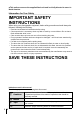Basic guide Quick task index DIGITAL CAMERA Instruction Manual Table of Contents 1. Basic photography/frequentlyused options 2. Other shooting options 3. Flash shooting 4. Shooting and viewing movies 5. Playback options 6. Sending and receiving images 7. Using OLYMPUS Viewer 2/[ib] 8. Printing pictures 9. Camera setup 10. Customizing camera settings 11. Information 12. SAFETY PRECAUTIONS System chart Index Thank you for purchasing an Olympus digital camera.
■ This notice concerns the supplied flash unit and is chiefly directed to users in North America. Information for Your Safety IMPORTANT SAFETY INSTRUCTIONS When using your photographic equipment, basic safety precautions should always be followed, including the following: • Read and understand all instructions before using. • Close supervision is necessary when any flash is used by or near children. Do not leave flash unattended while in use.
Unpack the box contents The following items are included with the camera. If anything is missing or damaged, contact the dealer from whom you purchased the camera. Body cap Camera Strap USB cable CB-USB6 AV cable (Monaural) CB-AVC3 • Flash case • Computer software CD-ROM • Instruction manual • Warranty card Flash FL-LM1 Lithium ion Lithium ion charger battery PS-BLS1 (BLS-1) PS-BCS1 (BCS-1) or BCS-5 or BLS-5 Attaching the strap 1 Thread the strap in the direction of the arrows.
Charging and inserting the battery Basic guide 1 Charging the battery. Charging indicator Charging indicator BCS-1 Preparations for shooting Charging in progress Charging complete Charging error BCS-5 SDirection indicating mark 3 Lights orange Lithium ion battery Lights Off blue Blinks orange (Charging time: Up to approximately 3 hours 30 minutes) 1 AC wall outlet Lithium ion charger 2 AC cable # Cautions • Unplug the charger when charging is complete.
Inserting and removing cards Basic guide 1 Loading the card. • Insert the SD/SDHC/SDXC/Eye-Fi card (referred to as “card” in these instructions) until it locks in place. g “Card basics” (P. 99) # Cautions • Turn off the camera before loading or removing the card. Preparations for shooting Removing the card Press the inserted card lightly and it will be ejected. Pull out the card. # Cautions • Do not remove the battery or card while the card write indicator (P. 24) is displayed.
Attaching a lens to the camera Basic guide 1 Remove the body cap from the camera and the rear cap from the lens. 1 Preparations for shooting 1 2 2 2 Attach a lens to the camera. # Cautions • Make sure the camera is turned off. • Do not press the lens release button. • Do not touch internal portions of the camera. Lens attachment mark Alignment mark • Align the lens attachment mark (red) on the camera with the alignment mark (red) on the lens, then insert the lens into the camera’s body.
Attaching the flash unit Remove the terminal cover from the flash unit and attach the flash to the camera. • Slide the flash unit all the way in, stopping when it contacts the back of the shoe and is securely in place. Basic guide 1 UNLOCK switch 1 Preparations for shooting 2 2 To use the flash, raise the flash head. • Lower the flash head when the flash is not in use. Removing the Flash Unit Press the UNLOCK switch while removing the flash unit.
Power on Basic guide 1 Press the ON/OFF button to turn on the camera. 2 Set the mode dial to A. • When the camera is turned on, the (blue) power lamp will light and the monitor will turn on. • When the camera is turned on, dust reduction will be performed to remove dust from the surface of the image sensor filter. • To turn off the power, press the ON/OFF button again. Preparations for shooting ■ Mode dial ■ ON/OFF button ■ Monitor Battery level ISO-A 200 LN HD 01:02:03 250 F5.
Setting the date/time Basic guide Date and time information is recorded on the card together with the images. The file name is also included with the date and time information. Be sure to set the correct date and time before using the camera. 1 Display the menus. • Press the MENU button to display the menus. Shooting Menu 1 1 Back MENU button 2 j 4:3 Set Setup Menu Select [X] in the [d] (setup) tab. 1 • Use FG to select [d] and press I. • Select [X] and press I.
Names of parts Basic guide Camera 1 2 7 3 8 4 Names of parts and functions 9 5 4 0 6 a f e g b c d Mode dial ....................................P. 8, 12 Shutter button ...............P. 13, 14, 36, 92 ON/OFF button ................................P. 8 Strap eyelet.......................................P. 3 Lens attachment mark ......................P. 6 Mount (Remove the body cap before attaching the lens.) 7 Hot shoe cover 8 Stereo microphone ...................P.
6 Basic guide 5 78 1 2 3 9 0 a b F (Up) / F (Exposure compensation) button (P. 40) H (Left) / P (AF target) button (P. 37) Q button (P. 22, 23) I (Right) /# (Flash) button (P. 59) Control dial* (j) (P. 16, 50 – 53) Names of parts and functions 4 • Rotate to choose an option. G (Down) / jY (Sequential shooting/Self-timer) button (P. 49) 1 2 3 4 5 6 7 D (Erase) button ......................P. 17, 63 q (Playback) button................P. 16, 63 Accessory port ....................P.
Camera controls Basic guide Mode dial Use the mode dial to select the shooting mode. After choosing the shooting mode, use the shutter button to take photographs and the R button to shoot movies. Indicator ■ Advanced shooting modes Mode icon Names of parts and functions P Program shooting (P. 50) A Aperture priority shooting (P. 51) S Shutter priority shooting (P. 52) M Manual shooting (P.
P A You control aperture. S You control shutter speed. M You control aperture and shutter speed. A A full auto mode in which the camera automatically optimizes settings for the current scene. ART Select an art filter. SCN Select a scene. n Movies: R button Photos: shutter button Aperture and shutter speed are automatically adjusted for optimal results. Photographs are recorded at the settings selected in [nMode]. The camera automatically adjusts settings and records a movie.
Taking photographs/shooting movies Basic guide 1 Frame the shot. • Be sure your fingers, the strap, or other objects do not obstruct the lens. Basic operations Horizontal grip Vertical grip Using lenses with an UNLOCK switch 1 Retractable lenses with an UNLOCK switch can not be used while retracted. Turn the zoom ring in the direction of arrow (1) to extend the lens (2). To store, turn the zoom ring in the direction of arrow (4) while sliding the UNLOCK switch (3). 4 3 2 2 Adjust the focus.
The shutter button has two positions. The act of lightly pressing the shutter button to the first position and holding it there is called “pressing the shutter button halfway,” that of pressing it all the way down to the second position “pressing the shutter button all (or the rest of) the way down.” Press halfway Press the rest of the way down Release the shutter. Taking photographs Press the shutter button all the way (fully). • The shutter sounds and the picture is taken.
Playback/Erasing Basic guide Viewing Images Single-frame playback • Press the q button to display your most recent photograph or movie. q button L N 100-0020 2011.05.01 12:30 20 Still image Basic operations Arrow pad/Control dial WB AUTO P HD Displays the previous frame Displays the next frame 100-0004 2011.05.01 12:30 4 Movie Close-up playback • In single-frame playback, press U to zoom in up to 14×; press G to return to single-frame playback.
Basic guide Volume Volume can be adjusted by pressing F or G during single-frame and movie playback. 00:00:02/00:00:14 Erasing images D button Basic operations Display an image you want to delete and press D. Select [Yes] and press Q. You can also select multiple images for deletion. g “Selecting images” (P. 65) Erase Yes No Back Set Protecting images 0 (protect) icon Protect images from accidental deletion. Display an image you wish to protect and press Q to display the playback menu.
Using art filters Basic guide 1 Rotate the mode dial to ART. • A menu of art filters will be displayed. Select a filter using FG. ART 1 Pop Art Q 1 ISO 400 LN HD Exit 250 F5.6 Set 0.0 01:02:03 1023 Basic operations • Press Q or press the shutter button halfway to display the view through the lens in the monitor. Press Q to return to the art filter menu. Types of art filters j Pop Art k Soft Focus l Grainy Film 2 m Pin Hole n Diorama o Dramatic Tone Shoot.
Shooting in scene mode Basic guide 1 Rotate the mode dial to SCN. • A menu of scene menu will be displayed. Select a scene using FG. SCN 1 Portrait Q ISO 400 LN HD Exit 250 F5.6 Set 01:02:03 1023 Types of scene modes O P L K J G U G H I q J 2 Portrait e-Portrait Landscape Landscape+Portrait Sport Night Scene Night+Portrait Children High Key Low Key DIS Mode Macro r Q R T s ( g f w m T Nature Macro Candle Sunset Documents Panorama (P.
Using live guides Basic guide Live guides are available in iAUTO (A) mode. While iAUTO is a full auto mode, live guides make it easy to access a variety of advanced photographic techniques. Guide item Level bar/selection Clear & Vivid Change Color Saturation Q Basic operations Flat & Muted Cancel Cancel Guide item Level bar/selection Set Affects Change Color Saturation Clear & Vivid Flat & Muted Saturation, contrast, gradation, etc.
Set the mode dial to A. Guide item After pressing Q to display the live guide, use the FG buttons on the arrow pad to highlight an item and press Q to select. Change Color Saturation Basic guide 1 2 Cancel 4 Level bar Use FG on the arrow pad to choose the level. • If [Shooting Tips] is selected, highlight an item and press Q to view a description. • Press the shutter button halfway to select. • The effect of the selected level is visible in the display.
Using live control Basic guide The live control can be used to adjust settings in P, S, A, M, and n modes. Using live control allows you to preview the effects of different settings in the monitor. A custom setting is available that allows the live control to be used in other modes (P. 81). IS OFF j WB WB AUTO AUTO Functions 4:3 Basic operations LF WB Auto P AUTO AUTO HD Settings WB Available settings Image stabilizer ....................................P. 42 Picture mode*1 ...................
Using the menus Press the MENU button to display the menus. Shooting Menu 1 Menus 1 Tab Operation guide 2 Card Setup Reset/Myset Picture Mode D Image Aspect j 4:3 Back Set Press the MENU button to go back one screen Press Q to confirm the setting * Not displayed at default settings. 2 3 Use FG to select a tab and press Q. Select an item using FG and press Q to display options for the selected item.
Information displayed in the monitor Basic guide Shooting 1 2345 z y x w v u 678 9 0 ab 45 mm R FP RC BKT IS 1 j S-AF ISO 400 +2.0 4:3 Information displayed in the monitor LN +7 t s P 9 0 a b c d e f g h i j k -3 01:02:03 250 F5.6 +2.0 r 1 2 3 4 5 6 7 8 HD AEL qp o Card write indicator .........................P. 10 Super FP flash s ........................P. 105 RC mode.........................................P. 93 Auto bracket t ............................P.
Basic guide Playback Simplified display 1 Overall display 2 3 456 d e gh f ×10 ×10 250 P +2.0 F5.6 45mm +1.0 WB AUTO A+4 ISO 400 G+4 Adobe 4032×3024 3D c 4:3 L N 100-0015 2011.05.01 12:30 SD ba 0 15 7 8 9 1 Battery check ....................................P. 8 2 Eye-Fi upload complete ..................P. 88 3 Print reservation Number of prints .............................P. 76 4 Sound record ..................................P. 68 5 Protect ....................................
Quick task index Quick task index Taking pictures with automatic settings iAUTO (A) 12 Easy photography with special effects Art filter (ART) 18 Choosing an aspect ratio Aspect ratio 48 Quickly matching settings to the scene Scene (SCN) 19 Pro-level photography made simple Live guide 20 Taking pictures so that whites come out white and blacks come out black Exposure compensation 40 Taking pictures with a blurred background Taking pictures that stop the subject in motion or convey a sense
Taking pictures without white subjects appearing too white or black subjects appearing too dark Optimizing the monitor/ adjusting monitor hue Checking set effect before taking a picture Taking pictures while checking the level of the camera/Shooting with deliberate composition Zooming in on photos to check focus Noise Reduct.
Table of Contents Basic guide 4 Table of Contents Preparations for shooting ...........4 Charging and inserting the battery .....................................4 Inserting and removing cards .....5 Attaching a lens to the camera ...6 Attaching the flash unit ...............7 Power on ....................................8 Setting the date/time...................9 Names of parts and functions ...10 Names of parts .........................10 Camera 10 Camera controls .......................
Changing the brightness of highlights and shadows ............40 Recording multiple exposures in a single image (multiple exposure) ....................56 Exposure lock (AE lock) ............41 Varying settings over a series of photographs (bracketing) ..........57 Reducing camera shake (the image stabilizer)..................42 Digital Zoom (Digital Tele-converter) ..............58 Adjusting color (white balance) ...........................43 White balance compensation ...44 One-touch white balance .
Table of Contents Canceling all protections...........65 All-frame erase ...........................65 Table of Contents Rotate ..........................................65 Slideshow....................................66 Editing still images.....................67 Image overlay .............................68 Audio recording..........................68 Viewing camera images on TV .................................................69 Sending and receiving images 71 Sending images .........................
Exposure warning display .......103 Recording movies with the shutter button .............................92 Taking a photograph when recording ends.......................92 Flash modes that can be set by shooting mode..........................104 Wireless remote control flash photography ...............................93 External flash unit ....................105 Information 94 Shooting tips and information..................................94 Error codes .................................
Basic photography/frequently-used options 1 The INFO button can be used to choose the information and type of controls displayed during shooting. 1 Switching the information display Basic photography/frequently-used options Press the INFO button to choose the information displayed when shooting. INFO INFO ISO ISO 200 ISO 200 200 LN LN HD P 250 F5.6 P 38 Information display on LN HD 01:02:03 0.0 250 F5.6 HD 01:02:03 0.0 P 38 INFO 01:02:03 0.
Displaying information during playback The INFO button can be used to choose the information displayed during playback. ×10 ×10 INFO INFO 250 P F5.6 +2.0 45mm ±0.0 WB AUTO A±10 ISO 400 G±10 Adobe Natural 4032×3024 4:3 2011.05.01 12:30 15 16 15 Overall display (P. 25) Shadow Highlight 15 INFO ×10 INFO 2011.05.01 12:30 Highlight & Shadow display* 1 1/8 L N 100-0015 2011.05.01 12:30 Simplified display (P.
Other uses for the INFO button One-touch white balance To view the one-touch white balance dialog, press the INFO button in the one-touch white balance menu (P. 44). IS OFF j 1 4:3 LF Capture WB HD 1 P WB 1 2 CWB Basic photography/frequently-used options Color temperature To view the color temperature dialog, press the INFO button in the custom white balance menu (P. 43).
Restoring default or custom settings Camera settings can be easily restored to one of three presets. Reset: Myset: Quick Myset: Using reset settings 1 2 Select [Reset/Myset] in shooting menu W (P. 107). 3 Select [Yes] and press Q. Select [Reset] and press Q. • Highlight [Reset] and press I to choose the reset type. To reset all settings except the time, date, and a few others, highlight [Full] and press Q. g “Menu directory” (P.
Choosing a focus mode (AF mode) Select a focusing method (focus mode). 1 1 Display the live control (P. 22) and select the AF mode item using FG. 2 Select an option with HI and press Q. • The selected AF mode is displayed on the monitor. S-AF S-AF ISO AUTO R Single AF P S-AF C-AF MF S-AF S-AF MF C-AF TR Basic photography/frequently-used options S-AF (single AF) The camera focuses once when the shutter button is pressed halfway.
Choosing a focus target (AF target) Choose which of the 35 autofocus targets will be used for autofocus. 1 2 Press the P button (H) to display the AF target. Use FGHI to select the single target display and position the AF target. All Targets Single Target Group Target The camera automatically chooses from the full set of focus targets. Select the focus target manually. The camera automatically chooses from the targets in the selected group.
Zoom frame AF/zoom AF You can zoom in on a portion of the frame when adjusting focus. Choosing a high zoom ratio allows you to use autofocus to focus on a smaller area than is normally covered by the AF target. You can also position the focus target more precisely. Q/U 1 Basic photography/frequently-used options U ISO 200 U ISO 200 LN LN HD 250 F5.6 0.0 Shooting display 1 (Press and hold) 01:02:03 30 HD 250 F5.6 0.
Face priority AF/pupil detection AF The camera detects faces and adjusts focus and digital ESP. Taking pictures using face priority Display the live control (P. 22) and select the face priority item using FG. 2 Use HI to select an option and press Q. S-AF R Face Priority On P 3 i iR iL J Face Priority Off Face priority off. I Face Priority On Face priority on. K Face & Eye Priority On The autofocus system selects the pupil of the eye closest to the camera for face-priority AF.
Controlling exposure (exposure compensation) Press the F button (F) and use HI to adjust exposure compensation. Choose positive (“+”) values to make pictures brighter, negative (“–”) values to make pictures darker. Exposure can be adjusted by ±3 EV. 1 Basic photography/frequently-used options Negative (–) No compensation (0) Positive (+) % Tips • To change the exposure adjustment interval. [EV Step]: g “Customizing camera settings” (P.
Choosing how the camera measures brightness (metering) Choose how the camera meters subject brightness. 1 Display the live control (P. 22) and select the metering item using FG. 2 Select an option with HI and press Q. S-AF ISO AUTO OFF SH p Digital ESP metering The camera meters exposure in 324 areas of the frame and optimizes exposure for the current scene or (if an option other than [OFF] is selected for [I Face Priority]) portrait subject. This mode is recommended for general use.
Reducing camera shake (the image stabilizer) You can reduce the amount of camera shake that can occur when shooting in low light situations or shooting with high magnification. 1 1 Display the live control (P. 22) and select the image stabilizer item using FG. j WB AUTO 4:3 LF Focal Length Auto Basic photography/frequently-used options P 2 HD 50 mm Select an option with HI and press Q. J IS Off Image stabilizer is off. e Auto Image stabilizer is on.
Adjusting color (white balance) White balance (WB) ensures that white objects in images recorded by the camera appear white. [AUTO] is suitable in most circumstances, but other values can be selected according to the light source when [AUTO] fails to produce the desired results or you wish to introduce a deliberate color cast into your images. 1 IS OFF j WB WB AUTO AUTO Select an option using HI and press Q.
% Tips • Removing warm colors from pictures taken using auto white balance under incandescent lighting. [W Keep Warm Color]: Selecting [n] for white balance only when the flash is used. [#+WB]: g “Customizing camera settings” (P. 81) 1 White balance compensation This function lets you make fine changes to the auto WB and preset WB settings. Basic photography/frequently-used options 1 2 3 Select [WB] in c Custom Menu (P. 81) tab X. Select the option to be modified and press I.
Processing options (picture mode) Select a picture mode and make individual adjustments to contrast, sharpness, and other parameters. Changes to each picture mode are stored separately. 1 Select [Picture Mode] in shooting menu W (P. 107). Shooting Menu 1 1 2 Back 2 j 4:3 Set Select an option with FG and press Q. Picture modes h i-Enhance Produces more impressive-looking results suited to the scene. i Vivid Produces vivid colors. j Natural Produces natural colors.
3 1 Press I to display settings for the selected option. Basic photography/frequently-used options h i-a J K Contrast Distinction between light and dark D D D D Sharpness Sharpness of the image D D D D Saturation Vividness of the color D D k D Gradation Adjust tone (gradation). D D D D D k k D k k D D k k D D Auto Divides the image into detailed regions and adjusts the brightness separately for each region.
Image quality (record mode) Select an image quality for photographs and movies according their intended use, for example retouching on a computer or display on the web. Choosing a record mode 1 Select an option using HI and press Q. IS OFF j 4:3 4032x3024 P RAW L F LN MN HD SN 38 Record mode Record modes (still images) Choose from RAW and JPEG (YF, YN, XN, and WN) modes. Choose a RAW+JPEG option to record both a RAW and a JPEG image with each shot.
Record modes (movies) 1 Record mode Full HD Fine Full HD Normal HD Fine HD Normal Pixel count 1920×1080 1920×1080 1280×720 1280×720 Basic photography/frequently-used options HD 1280×720 SD 640×480 Frame rate 59.94i *2 59.94i *2 59.94p *2 59.94p *2 File format AVCHD*1 Approx. 30 fps*3 Motion JPEG*4 Application For viewing on AVCHD devices. For computer playback or editing. • Depending on the type of card used, recording may end before the maximum length is reached.
% Tips • The default value and upper limit for auto ISO sensitivity can be selected using [ISO-Auto Set]. The options available for ISO sensitivity can be selected using [ISO Step]. Auto sensitivity can be enabled in M mode using [ISO-Auto]. g “Customizing camera settings” (P. 81) Sequential shooting/using the self timer 1 2 Press the jY button (G) to display the direct menu. Select an option using HI and press Q.
2 Other shooting options “Point-and-shoot” photography (P program mode) In mode P, the camera automatically adjusts shutter speed and aperture in response to subject brightness. 2 Other shooting options 1 Set the mode dial to P. 2 Take pictures. AF confirmation mark • The shutter speed and aperture selected by the camera are displayed in the monitor. ISO 400 LN HD Shooting mode P 250 F5.6 01:02:03 0.
Choosing aperture (A aperture-priority mode) In mode A, you choose the aperture and let the camera automatically adjust shutter speed for optimal exposure. 1 Rotate the mode dial to A. 2 After pressing the F button (F), use FG to choose the aperture. 2 ISO 400 LN HD A 01:02:03 250 F5.6 +0.0 38 Aperture value 3 Take pictures. • Larger apertures (lower f-numbers) decrease depth of field (the area in front of or behind the focus point that appears to be in focus), softening background details.
Choosing shutter speed (S shutter-priority mode) In mode S, you choose the shutter speed and let the camera automatically adjust aperture for optimal exposure. 2 Other shooting options 1 Rotate the mode dial to S. 2 After pressing the F button (F), use FG to choose the shutter speed. • Exposure compensation can also be adjusted using the control dial. LN HD S 250 F5.6 +0.0 01:02:03 Shutter speed 3 Take pictures. • A fast shutter speed can freeze a fast action scene without any blur.
Choosing aperture and shutter speed (M manual mode) In mode M, you choose both the aperture and the shutter speed. Select a shutter speed of [BULB] or [TIME] for long exposures. Rotate the mode dial to M. 2 Press the F button (F) and use HI to set aperture and FG to choose a shutter speed. • Shutter speed can be set to values between 1/4000 s and 60 s or to [BULB] or [TIME]. 3 Take pictures. # Cautions • Exposure compensation is not available in M mode.
Taking Panoramas If you have installed the supplied computer software, you can use it to join pictures together to form a panorama. g “Using OLYMPUS Viewer 2/[ib]” (P. 73) Taking pictures for a panorama 1 Rotate the mode dial to SCN. 2 3 4 Select [Panorama] and press Q. 2 Other shooting options Use FGHI to choose a pan direction. Take a picture, using the guides to frame the shot. • Focus, exposure, and other settings are fixed at the values for the first shot. 5 ISO 200 M 250 F5.
3D Photography Take 3D photographs. The results can be viewed on devices that support 3D display. The camera monitor can not be used to view images in 3D. Rotate the mode dial to SCN. 2 3 Select [3D Photo] and press Q. Press the shutter button to take the first shot and keep the shutter button in this position. • Focus and exposure are locked at the values for the first shot. 4 2 Line up the image.
Recording multiple exposures in a single image (multiple exposure) Record multiple exposures in a single image, using the option currently selected for image quality. 2 1 2 Select [Multiple Exposure] in shooting menu X (P. 107). Adjust settings. Other shooting options Frame Select [2f]. Auto Gain When set to [On], the brightness of each frame is set to 1/2 and the images are overlaid. When set to [Off], the images are overlaid with the original brightness of each frame.
Varying settings over a series of photographs (bracketing) “Bracketing” refers to the act of varying settings automatically over a series of shots or a series of images to “bracket” the current value. Bracketing is available in P, A, S, and M modes. 1 Select [Bracketing] in shooting menu X (P. 107). Shooting Menu 2 j /Y Image Stabilizer Bracketing Multiple Exposure w # RC Mode Digital Tele-converter 1 2 o Off Off 0.0 Off Off 2 Choose a bracketing type. • 0 is displayed in the monitor.
FL BKT (FL bracketing) The camera varies flash level over three shots (no modification on the first shot, negative on the second, and positive on the third). In single-frame shooting, one shot is taken each time the shutter button is pressed; in sequential shooting, all shots are taken while the shutter button is pressed. • The 0 indicator turns green during bracketing. • The size of the bracketing increment changes with the value selected for [EV Step]. g “Customizing camera settings” (P.
3 Flash shooting The flash can be set manually as required. The flash can be used for flash photography in a variety of shooting conditions. Using a flash (flash photography) 1 Attach the flash unit and raise the flash head. • g “Attaching the flash unit” (P. 7) Press the # button (I) to display options. Use HI to choose a flash mode and press Q. • The options available and the order in which they are displayed vary depending on the shooting mode. g “Flash modes that can be set by shooting mode” (P.
Adjusting flash output (Flash intensity control) Flash output can be adjusted if you find that your subject to appears overexposed, or is underexposed even though the exposure in the rest of the frame is just right. 3 1 Display the live control (P. 22) and select the Flash intensity control item using FG. 2 Choose the compensation value with HI and press Q. S-AF ISO AUTO OFF 0.0 P R 0 % Tips • For information on flash bracketing: g “FL BKT (FL bracketing)” (P.
4 Shooting and viewing movies Use the R button to record High Definition (HD) movies with sound. In movie mode, you can create movies that take advantage of the effects available in modes A and M. Changing the settings for movie recording Adding effects to a movie 1 2 After selecting n mode, display the live control (P. 22) and use FG to highlight the shooting mode. Use HI to choose a mode and press Q.
Movie sound options (recording sound with movies) 1 Display the live control (P. 22) and select the Movie R item using FG. 2 Switch ON/OFF using HI and press Q. R R Movie R On n OFF ON ON # Cautions • When recording sound in a movie, the sound made by the lens and camera operating may be recorded. If desired, you can reduce these sounds by shooting with [AF Mode] set to [S-AF], or by limiting the amount of times you press the buttons. • No sound is recorded in [ART5] (Diorama) mode.
5 Playback options Single-frame playback Press the q button to view pictures full frame. q q q ISO 400 LN HD L N 100-0020 2011.05.01 12:30 20 Images on memory card 4:3 L N 100-0015 2011.05.01 12:30 15 P OLYMPUS PENPAL connected 250 F5.6 The following operations can be performed in full-frame playback. Erase the current picture (P. 17). U Zoom in on pictures (P. 16). G INFO 38 View Index display. View information on the current picture (P. 33). R Select pictures.
G Q/U G G 2011.5 Sun 2011.05.01 12:30 20 L N 100-0020 2011.05.01 12:30 20 2011.05.01 12:30 20 U U Single-frame playback 2011.05.01 12:30 4 frames Mon Tue Wed 28 Thu Fri 29 Sat 25 26 27 2 3 4 5 6 7 9 10 11 12 13 30 14 15 16 17 18 19 20 21 22 1 23 24 25 26 27 28 29 30 31 1 2 3 8 20 9–100 frames Calendar display Index display Only items for which [On] is selected are displayed. [G/Info Settings]: g “Customizing camera settings” (P.
Selecting images Select multiple pictures for protection or deletion. Press the R button to select the current picture. Selected pictures are marked with v. To remove v and deselect the picture, press the R button again. • Multiple pictures can be selected in index playback. 2011.05.01 12:30 21 Canceling all protections This function lets you cancel the protection of several images at one time. 1 2 Select [Reset Protect] in the q (playback) menu (P. 107). Select [Yes] and press Q.
Slideshow This function displays images stored on the card one after another. 1 Press Q during playback and select the slideshow option. JPEG JPEG Edit R Rotate m < Back 2 5 Playback options Start Start the slideshow. Images are displayed in order, starting with the current picture. BGM Set BGM (4 types) or turn BGM [Off]. Effect* Choose the transition between frames. This option can be used when slideshows are displayed on external devices using HDMI. Slide Set type of slideshow to execute.
Editing still images Recorded images can be edited and saved as new images. 1 Display the image to be edited and press Q. 2 Select [RAW Data Edit] or [JPEG Edit] and press Q. • [RAW Data Edit] is displayed if the picture is a RAW image, [JPEG Edit] if it is a JPEG image. If the image was recorded in RAW+JPEG format, the copy that will be edited is determined by your choice of [Edit] option. RAW Data Edit Create a JPEG copy of a RAW image.
Image overlay Up to 3 frames of RAW images taken with the camera can be overlaid and saved as a separate image. The image is saved with the record mode set at the time the image is saved. (If [RAW] is selected, the copy will be saved in [YN+RAW] format.) 1 With a RAW image displayed during playback, press Q and select [Image Overlay]. 2 3 Select the number of images in the overlay and press Q. • When you have selected the number of images specified in Step 2, the overlay will be displayed.
Viewing camera images on TV Use the AV cable provided with the camera to playback recorded images on your TV. You can playback high-definition images on a high-definition TV by connecting it to the camera using a commercially available HDMI cable. Connection via AV cable Multi-connector Connect to the TV video input jack (yellow) and audio input jack (white). 5 1 Use the camera to select the video signal format that matches that of the connected TV ([NTSC]/[PAL]). 2 3 Connect the TV and camera.
1 2 3 Connect the camera to the TV using the HDMI cable. Turn on the TV and switch “INPUT” to “HDMI INPUT”. Turn on the camera. # Cautions • For details on changing the input source of the TV, refer to the TV’s instruction manual. • When the camera and TV are connected by both an AV cable and an HDMI cable, HDMI will take priority. • Depending on the TV’s settings, the displayed images and information may become cropped.
6 Sending and receiving images The optional OLYMPUS PENPAL can be used to upload pictures to, and receive pictures from, Bluetooth devices or other cameras connected to an OLYMPUS PENPAL. Visit the OLYMPUS website for more information on Bluetooth devices. Before sending or receiving images, select [On] for [c/# Menu Display] > [# Menu Display] to make the accessory port menu accessible. Sending images Resize and upload JPEG images to another device.
Editing the address book The OLYMPUS PENPAL can store host information. You can assign names to hosts or delete host information. 1 Accessory Port A Select [OLYMPUS PENPAL Share] in the A tab of the accessory port menu (P. 90). Please Wait Address Book My OLYMPUS PENPAL Picture Send Size • Press I and select [Address Book]. 1 Back 2 Select [Address List] and press Q. 3 Select the host you wish to edit and press Q. Set • The names of existing hosts are listed.
7 Using OLYMPUS Viewer 2/[ib] Windows 1 Insert the supplied CD in a CD-ROM drive. Windows XP • A “Setup” dialog will be displayed. Windows Vista/Windows 7 • An Autorun dialog will be displayed. Click “OLYMPUS Setup” to display the “Setup” dialog. # Caution • If the “Setup” dialog is not displayed, select “My Computer” (Windows XP) or “Computer” (Windows Vista/Windows 7) from the start menu. Double-click the CD-ROM (OLYMPUS Setup) icon to open the “OLYMPUS Setup” window and then double-click “LAUNCHER.
OLYMPUS Viewer 2 Operating System Windows XP (Service Pack 2 or later) /Windows Vista / Windows 7 Processor Pentium 4 1.3 GHz or better (Pentium D 3.0 GHz or better required for movies) RAM 1 GB or more (2 GB or more recommended) Free Hard Drive Space 1 GB or more Monitor Settings 1024 × 768 pixels or more Minimum 65,536 colors (16,770,000 colors recommended) [ib] 7 Operating System Windows XP (Service Pack 2 or later) /Windows Vista / Windows 7 Processor Pentium 4 1.
• Other languages can be selected from the language combo box. For information on using the software, see online help. • You can make user registration via “Registration” in OLYMPUS Viewer 2 “Help”. # Cautions • AVCHD movie file format is not supported. Copying pictures to a computer without OLYMPUS Viewer 2/[ib] Your camera supports the USB Mass Storage Class. You can transfer images to a computer by connecting the camera to the computer with the supplied USB cable.
8 Printing pictures Print reservation (DPOF*) You can save digital “print orders” to the memory card listing the pictures to be printed and the number of copies of each print. You can then have the pictures printed at a print shop that supports DPOF or print the pictures yourself by connecting the camera directly to a DPOF printer. A memory card is required when creating a print order.
Removing all or selected pictures from the print order You can reset all print reservation data or just the data for selected pictures. 1 2 Press Q during playback and select [<]. 3 Press HI to select images you wish to remove from the print order. 4 Select the date and time format and press Q. 5 Select [Set] and press Q. Select [<] and press Q. • To remove all pictures from the print order, select [Reset] and press Q. To exit without removing all pictures, select [Keep] and press Q.
Easy printing Use the camera to display the picture you wish to print before connecting the printer via the USB cable. 1 Use HI to display the pictures you want to print on the camera. 2 Press I. • The picture selection screen appears when printing is completed. To print another picture, use HI to select the image and press Q. • To exit, unplug the USB cable from the camera while the picture selection screen is displayed.
Selecting pictures you want to print Select pictures you want to print. The selected pictures can be printed later (single-frame reservation) or the picture you are displaying can be printed right away. 123-3456 2011.05.01 12:30 Select Print 15 Single Print More Print (f) Prints the currently displayed picture. If there is a picture that [Single Print] reservation has already been applied to, only that reserved picture will be printed.
9 Camera setup Setup Menu Use the Setup Menu to set the basic camera functions. For details on using the menu lists, see “Using the menus” (P. 23). Setup Menu 1 X W 2 Rec View c/# Menu Display Firmware Back Option Set g X (Date/time setting) Set the camera clock. W (Changing the display language) You can change the language used for the on-screen display and error messages from English to another language.
10 Customizing camera settings Camera settings can be customized using the custom and accessory menus. The c Custom menu is used to fine-tune camera settings. The # Accessory Port menu is used to adjust settings for accessory port devices. Before Using the Custom/Accessory Port Menus The Custom and Accessory Port menus are only available when the appropriate option is selected for the [c/# Menu Display] item in the setup menu. 1 2 3 Press the MENU button to display the menus.
Option Focus Ring ) ) Near Near — MF Assist Select [On] to automatically magnify the image for precise focus when the focus ring is rotated in manual focus mode. — P Set Home Choose the AF target position that will be saved as the home position. p appears in the AF target selection display while you choose a home position. — AF Illuminat. Select [Off] to disable the AF illuminator. — I Face Priority The camera gives priority to the faces or pupils of human portrait subjects during focusing.
Rls Priority C j H fps j L fps Description g — Choose the frame advance rates for [T] and [S]. Figures are the approximate maximums. 49 c MENU U Disp/8/PC Option HDMI T If [On] is selected, the shutter can be released even when the camera is not in focus. This option can be set separately for S-AF (P. 36) and C-AF (P. 36) modes. Option Rls Priority S c MENU T Release U g Description [HDMI Out]: Selecting the digital video signal format for connecting to a TV via an HDMI cable.
MENU U Disp/8/PC Option c g Description q Close Up Mode [mode1]: Press U to zoom in (to a maximum of 14 ×) and press G to zoom out. [mode2]: Press U to display the zoom frame for the specified zoom ratio. Press U again to zoom in. Backlit LCD Sleep — The camera will enter sleep (energy saving) mode if no operations are performed for the selected period. The camera can be reactivated by pressing the shutter button halfway.
MENU W #Custom Option c W g Description # X-Sync. Choose the shutter speed used when the flash fires. 104 # Slow Limit Choose the slowest shutter speed available when a flash is used. 104 w+F When set to [On], it will be added to the exposure compensation value and flash intensity control will be performed. MENU X K/Color/WB Option Noise Reduct. 40, 60 c X Description g This function reduces the noise that is generated during long exposures.
Option K Set c MENU X K/Color/WB X g Description The record mode for JPEG photographs can be selected from four combinations of image size and compression rate. The camera offers a choice of three sizes and four compression rates for each combination. Modifying JPEG record modes 1) Use HI to select a combination ([K1] – [K4]) and use FG to change. D Set 1 Y SF 2 X F 3 Pixel Count 2) Press Q.
MENU Y Record/Erase c Y Description g Choose how image files are named by editing the portion of the filename highlighted below in gray. sRGB: Pmdd0000.jpg Pmdd AdobeRGB: _mdd0000.jpg mdd — Priority Set Choose the default selection ([Yes] or [No]) for confirmation dialogs. — dpi Setting Choose the print resolution. [Auto]: Print resolution is selected automatically according to image size. [Custom]: Press I to choose a print resolution.
b K Utility Option g Description Pixel Mapping b c MENU The pixel mapping feature allows the camera to check and adjust the image pickup device and image processing functions. 98 Adjust optimal exposure separately for each metering mode. • This reduces the number of exposure compensation options available in the selected direction. • The effects are not visible in the monitor. To make normal adjustments to the exposure, perform exposure compensation (P. 40).
; Function, R Function MENU c S [Button Function] [; Function]/[R Function] The following functions can be assigned to the Fn and R buttons. The options available vary from button to button. Press the Fn or R button to lock focus and exposure. R REC Press the button to record a movie. If movie recording is not currently assigned to a button, movies can be recorded by rotating the mode dial to n and pressing the shutter button.
Accessory port menu options MENU A OLYMPUS PENPAL Share Option g Description Please Wait Receive images and add hosts to the address book. Address Book [Address List]: View the hosts that have been saved to the address book. [New Pairing]: Add a host to the address book. [Search Timer]: Choose how long the camera searches for a host. My OLYMPUS PENPAL Display information for your OLYMPUS PENPAL, including the name, address, and supported services. Press Q to edit the device name.
Using the super control panel The term “super control panel” refers to the display shown below, which lists shooting settings together with the option currently selected for each. To use the super control panel, select [On] for [KControl Settings] > [SCP] (P. 83). To choose between the live control, super control panel, and other displays, press Q while the camera is in shooting mode and press the INFO button to cycle through the different displays.
Recording movies with the shutter button Movies are usually recorded using the R button, but the shutter button can be used if other functions have been assigned to both the Fn and R buttons. 1 2 Set the mode dial to n. AF confirmation mark Press the shutter button halfway down and focus on what you wish record. • When the subject is in focus, the AF confirmation mark lights up. HD n 250 F5.
Wireless remote control flash photography External flash units that offer a remote control mode and are designated for use with this camera can be used for wireless flash photography. The camera can independently control up to 3 groups consisting of the supplied flash unit and/or remote flash units. See the documentation provided with the external flash units for details. 1 Set the remote flash units to RC mode and place them as desired. 2 Select [On] for [# RC Mode] in X Shooting menu 2 (P. 107).
11 Information Shooting tips and information The camera does not turn on even when a battery is loaded The battery is not fully charged • Charge the battery with the charger. The battery is temporarily unable to function because of the cold • Battery performance drops at low temperatures. Remove the battery and warm it by putting it in your pocket for a while.
Noise reduction is activated • When shooting night scenes, shutter speeds are slower and noise tends to appear in images. The camera activates the noise-reduction process after shooting at slow shutter speeds. During which, shooting is not allowed. You can set [Noise Reduct.] to [Off]. g “Customizing camera settings” (P. 81) The date and time has not been set The camera is used with the settings at the time of purchase • The date and time of the camera is not set when purchased.
Error codes Monitor indication Possible cause Corrective action The card is not inserted, or it cannot be recognized. Insert a card or insert a different card. There is a problem with the card. Insert the card again. If the problem persists, format the card. If the card cannot be formatted, it cannot be used. Writing to the card is prohibited. The card write-protect switch is set to the “LOCK” side. Release the switch. (P. 99) • The card is full.
Monitor indication Possible cause Corrective action Turn off the camera and wait for the internal temperature to cool. m The internal temperature of the camera has risen due to sequential shooting. Wait a moment for the camera to turn off automatically. Allow the internal temperature of the camera to cool before resuming operations. The battery is drained. Charge the battery. The camera is not correctly connected to a computer, printer, HDMI display, or other device. Reconnect the camera.
Cleaning and storing the camera Cleaning the camera Turn off the camera and remove the battery before cleaning the camera. Exterior: • Wipe gently with a soft cloth. If the camera is very dirty, soak the cloth in mild soapy water and wring well. Wipe the camera with the damp cloth and then dry it with a dry cloth. If you have used the camera at the beach, use a cloth soaked in clean water and well wrung. Monitor: • Wipe gently with a soft cloth.
1 2 Select [Pixel Mapping] in c Custom Menu (P. 81) tab b. Press I, then press Q. • The [Busy] bar is displayed when pixel mapping is in progress. When pixel mapping is finished, the menu is restored. # Cautions • If you accidentally turn the camera off during pixel mapping, start again from Step 1. Card basics Usable cards In this manual, all storage devices are referred to as “cards.
Battery and charger • Use the single Olympus lithium-ion battery. Use only genuine OLYMPUS rechargeable batteries. • Use only compatible battery chargers to charge rechargeable batteries. BLS-1 batteries must be charged using the BCS-1, BLS-5 batteries using the BCS-5. • The camera’s power consumption varies widely with usage and other conditions. • As the following consume a lot of power even without shooting, the battery will be drained quickly.
M.ZUIKO DIGITAL lens specifications Names of parts 1 Filter mount thread 2 Zoom ring (zoom lenses only) 3 Focus ring 4 Mount index 5 Electrical contacts 6 Front cap 7 Rear cap If the hood is attached to a lens with a decorative ring, rotate the ring to the left.
Principal Accessories Mount adapter Mount adapter allows the camera to be used with lenses that do not conform to the Micro Four Thirds System standard. Four Thirds lens adapter (MMF–2) The camera requires MMF-2 Four Thirds lens adapter to attach Four Thirds lenses. Some features, such as autofocus, may not be available. OM adapter (MF–2) Use with existing OLYMPUS OM System lenses. Focus and aperture must be adjusted manually. Image stabilization can be used.
Exposure warning display If the optimum exposure cannot be obtained when pressing the shutter button halfway, the display will blink on the monitor. Shooting Warning display mode example (blinking) Status Action 60" F2.8 The subject is too dark. • Increase the ISO sensitivity. • Use the flash. 4000 F22 The subject is too bright. • Decrease the ISO sensitivity. • Use a commercially available ND filter (for adjusting the amount of light). The subject is underexposed. • Decrease the aperture value.
Flash modes that can be set by shooting mode Shooting Mode P/A Super control panel Flash Mode #AUTO Auto flash ! Auto flash (red-eye reduction) # Fill-in flash Always fires 30 sec. – 1/160 sec. k k Fires automatically in dark/backlit * conditions 60 sec. – 1/160 sec. 1st curtain Always fires 60 sec. – 1/160 sec. Flash off k k k Fill-in flash/Slow synchronization (2nd curtain) 2nd curtain Always fires 60 sec. – 1/160 sec.
Flash synchronization and shutter speed Shooting mode P A S M Upper limit of synchronization timing*1 Flash timing 1/ (lens focal length × 2) or synchronization timing, whichever is slower Fixed timing when flash fires*2 1/60 1/160 The set shutter speed ― *1 Can be changed using menu: 1/60 – 1/160 [# X-Sync.]: g “Customizing camera settings” (P. 81) *2 Can be changed using menu: 30 – 1/160 [# Slow Limit]: g “Customizing camera settings” (P.
Record mode and file size/number of storable still pictures The file size in the table is approximate for files with a 4:3 aspect ratio. 11 Information Record Number of pixels File File size Number of storable Compression mode (Pixel Count) format (MB) still picture*1 55 RAW Loss-less compression ORF Approx. 13.8 102 1/2.7 Approx. 8.4 YSF 146 1/4 Approx. 5.9 YF 4032×3024 322 1/8 Approx. 2.7 YN 480 1/12 Approx. 1.8 YB 155 1/2.7 Approx. 5.6 XSF 257 1/4 Approx. 3.4 XF 3200×2400 508 1/8 Approx. 1.
Menu directory *1: Can be added to [Myset]. *2: Default can be restored by selecting [Full] for [Reset]. *3: Default can be restored by selecting [Basic] for [Reset].
d Setup Menu Tab d Function Default ― ― j ±0, k ±0 5 sec c Menu Display Off c/# Menu Display # Menu Display Off Firmware ― X W* i Rec View *1 *2 *3 D D D D D g 9 80 80 80 80 D 80 * Settings differ depending on the region where the camera is purchased. c Custom Menu Tab c R AF/MF AF Mode Function Still Picture Movie Full-time AF AF Area Reset Lens Bulb Focusing Focus Ring MF Assist P Set Home AF Illuminat.
Tab Function c U Disp/8/PC HDMI Out HDMI HDMI Control Video Out* q Info G/Info LV-Info Settings G Settings iAUTO KControl P/A/S/M Settings ART SCN Picture Mode Settings Histogram Highlight Settings Shadow Mode Guide Live View Boost ART LV Mode q Close Up Mode Backlit LCD Sleep 8 Volume USB Mode V Exp/p/ISO EV Step Metering AEL Metering ISO ISO Step ISO-Auto Set * *1 1080i Off *2 *3 D D ― Image Only, Overall Image Only, u O, Calendar Live Guide Live Control Art Menu Scene Menu On 255 0 On Off mode1 mo
Tab c Function Shading Comp. K Set Xiddle Pixel Count Wmall Y Record/Erase Quick Erase RAW+JPEG Erase File Name Edit Filename Priority Set dpi Setting Copyright Info.
Specifications Camera Product type Product type Lens Lens mount Equivalent focal length on a 35 mm film camera Image pickup device Product type No. of total pixels No. of effective pixels Screen size Aspect ratio Live view Sensor Field of view Monitor Product type Total no.
Drive Drive mode Single-frame shooting/Sequential shooting/Self-timer Sequential shooting Approx. 4 frames/sec. (T, o: IS1), Approx. 5 frames/sec. (T, o: OFF) Self-timer Operation time: 12 sec., 2 sec. External flash Sync speed 1/160 s or slower Flash control mode TTL-AUTO (TTL pre-flash mode) External connector Multi-connector (USB connector, AV connector)/HDMI micro connector (type D)/Accessory port Power supply Battery Li-ion Battery ×1 Dimensions/weight Dimensions 109.5 mm (W) × 63.7 mm (H) × 37.
12 SAFETY PRECAUTIONS SAFETY PRECAUTIONS CAUTION RISK OF ELECTRIC SHOCK DO NOT OPEN CAUTION: TO REDUCE THE RISK OF ELECTRICAL SHOCK, DO NOT REMOVE COVER (OR BACK). NO USER-SERVICEABLE PARTS INSIDE. REFER SERVICING TO QUALIFIED OLYMPUS SERVICE PERSONNEL. An exclamation mark enclosed in a triangle alerts you to important operating and maintenance instructions in the documentation provided with the product.
• Accidentally firing the flash into their own eyes or those of another child. • Accidentally being injured by the moving parts of the camera. • Do not look at the sun or strong lights with the camera. • Do not use or store the camera in dusty or humid places. • Do not cover the flash with a hand while firing. CAUTION 12 SAFETY PRECAUTIONS • Stop using the camera immediately if you notice any unusual odors, noise, or smoke around it.
• Always unload the battery from the camera before storing the camera for a long period. • This camera uses a lithium ion battery specified by Olympus. Do not use any other type of battery. For safe and proper use, read the battery's instruction manual carefully before using it. • If the battery's terminals get wet or greasy, camera contact failure may result. Wipe the battery well with a dry cloth before use.
Lens • • • • • • Do not immerse in water or splash with water. Do not drop or exert strong force on the lens. Do not hold at the moving part of the lens. Do not touch the lens surface directly. Do not touch the contact points directly. Do not subject to abrupt temperature changes. • The operating temperature range is –10 °C –40 °C (14 °F – 104 °F). Always use within this temperature range.
For customers in North and South America For customers in USA Declaration of Conformity Model Number : E-PL3 Trade Name : OLYMPUS Responsible Party : Address : 3500 Corporate Parkway, P. O. Box 610, Center Valley, PA 18034-0610, USA Telephone Number : 484-896-5000 Tested To Comply With FCC Standards FOR HOME OR OFFICE USE This device complies with Part 15 of the FCC rules. Operation is subject to the following two conditions: (1) This device may not cause harmful interference.
2 3 4 This Guarantee does not cover the following and the customer will be required to pay repair charge, even for defects occurring within the Guarantee period referred to above. (a) Any defect that occurs due to mishandling (such as an operation performed that is not mentioned in the Handling Care or other sections of the instructions, etc.) (b) Any defect that occurs due to repair, modification, cleaning, etc. performed by anyone other than Olympus or an Olympus authorized service station.
• All other company and product names are registered trademarks and/or trademarks of their respective owners. • Micro Four Thirds and the Micro Four Thirds logo are trademarks or registered trademarks of OLYMPUS IMAGING Corporation in Japan, the United States, the countries of the European Union, and other countries. • “PENPAL” is used in reference to the OLYMPUS PENPAL.
System chart Power Supply*4 Viewfinder BLS-1/BLS-5 BCS-1/BCS-5 Li-ion Battery Li-ion Battery Charger VF-1 VF-2 Optical View Finder Electronic View Finder Remote Operation RM-UC1 Remote Cable Connection Cable Case / Strap*5 USB Cable/ AV Cable/ HDMI Cable Shoulder Strap Camera Case MFT Retro Bag/ PEN Case Modern/ PEN Case Smart Accessory port devices Underwater System Underwater case R L Memory Card SD/SDHC/ SDXC/ Eye-Fi *6 OLYMPUS PENPAL PP-1*3 SEMA-1 Microphone Set 1 Communication Un
: E-PL3 compatible products : Commercially available products For the latest information, please visit the Olympus website. Lens Converter Lens*2 M.ZUIKO DIGITAL ED 12mm f2.0 M.ZUIKO DIGITAL 17mm f2.8 M.ZUIKO DIGITAL 45mm f1.8 M.ZUIKO DIGITAL 14-42mm f3.5-5.6 II R M.ZUIKO DIGITAL ED 9-18mm f4.0-5.6 M.ZUIKO DIGITAL ED 14-150mm f4.0-5.6 M.ZUIKO DIGITAL ED 40-150mm f4.0-5.6 R M.ZUIKO DIGITAL ED 75-300mm f4.8-6.
Index Symbols W Shooting Menu 1 ...........................107 X Shooting Menu 2 ...........................107 q Playback Menu ............................107 d Setup Menu ..............................80, 108 c Custom Menu..........................81, 108 # Accessory port menu.............. 90, 110 R AF/MF .............................................81 S Button/Dial ......................................82 T Release ...........................................83 U Disp/8/PC ...............................
B E B&W Filter ...........................................46 Backlit LCD ....................................84, 89 Battery .......................................4, 8, 100 BGM ....................................................66 Black & White ......................................67 Bracketing............................................57 Bulb Focusing ......................................81 Bulb shooting .......................................53 Bulb Timer ...........................................
I iAUTO shooting A .............12, 13, 20 i-Enhance h .......................................45 Image Aspect .......................................48 Image Overlay .....................................68 Image size ...........................................47 Image Stabilizer o .............................42 INFO button ...................... 11, 32, 33, 34 Information display ........................32, 33 o (Image stabilizer)............................42 ISO ..........................................
R RAW ....................................................47 RAW Data Edit ....................................67 RAW K ..............................................89 RAW+JPEG Erase ..............................86 Rec View .............................................80 Record mode K ........................47, 107 Redeye Fix ..........................................67 Red-eye reduction flash ! ...............59 Reset Lens ..........................................81 Reset/Myset.........................
Premises: Goods delivery: Letters: Consumer Product Division Wendenstrasse 14 – 18, 20097 Hamburg, Germany Tel.: +49 40 - 23 77 3-0 / Fax: +49 40 - 23 07 61 Bredowstrasse 20, 22113 Hamburg, Germany Postfach 10 49 08, 20034 Hamburg, Germany European Technical Customer Support: Please visit our homepage http://www.olympus-europa.
9am to 9pm (Monday to Friday) ET VR761201