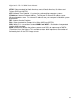Full Product Manual
Night Owl L / TL / P / WMC Series Manual
32
B. Mouse Operation
Right Click: (in Live Feed mode) Shows the Main Menu and function icons . It can also
be used to exit menus.
Left Click: Enter sub-menus, make selections, and change statuses in drop-down
menus.
Double Left Click: (in Live Feed mode) Maximizes the selected camera/channel view.
C. Handheld Remote Control
1. Number Keys 1-8 are for Channel selection.
2. Number Key 0 allows you to switch to output device
3. ALL: Activates multiple display mode.
4. MENU: Enter/Exit the Main Menu.
5. Up Arrow Key: Increase value or move up in selections
6. Down Arrow Key: Decrease value or move down in selection.
7. Left and Right Keys: Increase/Decrease parameter values or
move left and right
8. SEL: This key is used to confirm a selected operation.
9. Rewind Key
10. Record Search Key
11. Forward Key
12. ● Record key
13. Pause/Sequence Key
14. ■ Stop manual recording or stop playback.
D. Troubleshooting and Maintenance
Q: How do I find my Device name and Device ID?
A. This information is available by clicking on the System Icon on the Main Menu and
selecting the Info Tab.
Q: What can I do if the system does not detect the HDD?
A: Check to see if power supply is connected and plugged into a working outlet or surge
protector. Also, ensure that all camera cables are securely connected.
Q: We have changed the password but do not remember the new password, how
can we access the system?
A: If you forget your system password, you may have to start set up from the beginning
with factory defaults. It is important to keep all your passwords and settings in a secure
place to be accessed in case of this situation.
Q: We are not getting any video signal on the DVR. What is wrong?
A: Check the camera cables and connections and make sure your DVR is properly
connected to your TV/monitor . Lastly, confirm that the cameras have power and / or
check camera lens setting.