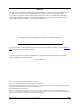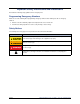User guide
Mitel
®
Attendant Console User Guide – Issue 3.2, September 2009
NIGHT MODE
To place your system in night mode
Select Night Mode from the Console drop-down
menu and select
On. Whenever the system is in
night mode, the Status bar displays NGT.
CONFERENCE CALLS
To build a conference
You can build a conference from calls that are either
connected or on individual hold in the main Call List. You
cannot add ringing calls.
1. Highlight the desired call from the call list.
2. Do one of the following:
• Press CTRL+N (this option is available only
while you are on a call).
• Press CTRL+R.
• Select Conference
• Drag and drop the highlighted call onto the
Conference Setup dialog.
The Console copies the call into the Conference
Setup list.
3. Repeat for all calls to be included in the
conference. There is no active conference yet,
you still must connect the conference, as
described below.
If you copy the wrong call into the Conference tag
list, remove it by highlighting it in the Conference
Setup list and selecting Remove Call. This does
not affect the Call List, only the Conference Setup
list.
To connect a conference
When you have built your Conference list, you are ready
to connect the conference call.
1. Select
Begin on the Conference dialog.
2. At any time during the conference, you can add
another call into the conference.
VOLUME AND MICROPHONE MUTE
To adjust the Volume:
Select Up or Down from the Volume drop-down
menu OR press CTRL+P to increase the volume
or CTRL+W to lower the volume.
To save your volume settings:
Select
Save from the Volume drop-down menu.
TO MUTE THE MICROPHONE
Press CTRL+U OR Select Mute from the
Volume drop-down menu. (To unmute the
microphone, select
Mute again.)
NOTE
This procedure places only your system in
night mode. In a multi-node network, if you
will be placing other nodes into night mode,
you may want to program a shortcut key to
enable and disable Network Night Mode. For
more details, refer to the Attendant Console
User Guide.