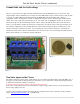Just the Facts MidNite Solar Classic Quick Start Guide 12/03/13 This “Quick Start” is intended to be a supplement to the Classic owner’s manual. It is intended to give the basics of setting up your new Classic, when installed in a typical installation. Please refer to the Classic Owner’s Manual (Included DVD or visit www.midnitesolar.com) for all advanced features, safety warnings and specifications Este manual también está disponible en Español.
Just the Facts for the Classic (continued) The MidNite Solar Classic charge controller conforms to UL 1741, Safety for Inverters, Converters, Controllers and Interconnection System Equipment for Use With Distributed Energy Resources, Second Edition, May 7, 1999 with revisions through January 28, 2010 and CAN/CSA C22.2 No. 107.1: 2001/09/01 Ed: 3 (R2006) Notice of Copyright MidNite Solar's Classic charge controller User’s Manual Copyright ⓒ 2010, 2011 all rights reserved. MidNite Solar Inc.
Just the Facts for the Classic (continued) Contents Inside view of the Classic ............................................................................................................................................ 4 Ground fault and Arc fault settings .......................................................................................................................... 6 Non Solar inputs to the Classic .................................................................................................
Just the Facts for the Classic (continued) Inside view of the Classic Take care when removing the front cover from the Classic. The graphics display panel (MNGP) may be attached to the main circuit board with a blue phone style cable as seen below if this is not the first time being opened. Unplug one end or the other and set the Front cover aside during wiring.
Just the Facts for the Classic (continued) Figure 1 In Figure 1 above we show from Left to Right, the Ethernet connection to your Router or wireless bridge, USB cable for updating firmware and the Battery Temperature sensor. On the blue terminal block from left to right Battery positive, common negatives and DC input positive. You only need to bring a single Negative conductor to the Classic if you have landed PV- onto the battery negative buss in the E Panel. Both can be used if preferred.
Just the Facts for the Classic (continued) Ground fault and Arc fault settings There is a 2 pin header to the right of the blue terminal block for Ground Fault Protection as seen below. The supplied jumper must be installed across both pins as well as GFP enabled in the “Tweaks” menu in order for GFP to operate. To enable GFP in the Tweaks menu push the Main Menu button repeatedly until “Charge” is highlighted. Scroll to the right until “Tweaks” is highlighted, then press “Enter”.
Just the Facts for the Classic (continued) Wiring the Classic Figure 4 Above is a basic wiring diagram for installing the Classic on an E Panel. Some installations may vary. Please consult the Classic Owner’s Manual for other diagrams. There are 2 jumpers and a 4 position terminal strip (Seen in the yellow oval above) for Aux 1 and 2 please refer to the Classic owner’s manual for details on how to connect and use these.
Just the Facts for the Classic (continued) LED Modes and the “Blinking Red LED” The Classic may have a Red Blinking LED on its display. This has no effect on the Classic and simply shows it is communicating with the Display. New Classics ship with this disabled. Below we will explain the different LED Modes. To change the LED Mode press the “Main Menu” button repeatedly until “Charge” is highlighted. Scroll to the right until “Misc” is highlighted and press “Enter”.
Just the Facts for the Classic (continued) Removing the instructions and battery insulator from the MNGP Figure 6 There is a white paper instruction sheet behind the window in the MNGP as shown in Figure 6 above. This needs to be removed. There is also a paper insulator behind the small coin battery that needs to be removed for the Clock and non-volatile memory to store its data when the Classic is powered down. First, turn the DC input and output breaker “off” to de energize the Classic.
Just the Facts for the Classic (continued) Figure 7 Initial power up / Quick Start On initial power up the Classic should come up in the “Quick Start” with a startup screen as shown below. If this screen does not show up, or if you would like to change the battery voltage, hold the left and right arrow buttons while turning on the battery breaker to power up the Classic. Continue to hold them until the set up screen is displayed as seen below.
Just the Facts for the Classic (continued) Figure 8 Make your selection for “Solar” ”Hydro” or “Wind” using the right and left arrows to scroll and press “Enter”. Please note that almost all types of dc power sources are supported, even though they are not included in this set up. Please refer to the Classic Owner’s Manual for instructions on the proper settings for these alternative input sources. Pushing “Enter” on the previous screen will bring you to the battery voltage quick set screen shown below.
Just the Facts for the Classic (continued) Pressing Enter on the screen shown above brings you to the Battery Charging Set point menu. This allows you to set the Equalize voltage, Absorb voltage and Float voltage. These values should have been supplied by the battery manufacturer. MidNite sets these to a low default so not to cause any damage to a sealed battery. You will want to adjust these to the specs of the particular battery you have.
Just the Facts for the Classic (continued) Classic Menus and their adjustments / Factory default settings A brief explanation of all the Classic menus and there adjustments. To enter into the Menu’s press the “Main Menu” button repeatedly until “Charge” is highlighted. This is the start of the Menu tree. Note these are in the order they actually appear in the Classic. Charge Volts. EQ this is the Equalization voltage the Classic will target.
Just the Facts for the Classic (continued) EQ Here you can use the up and down arrows to select between “EQ Started” or “EQ Stopped” this will start and stop a manual EQ. Auto EQ this allows you to set up Auto EQ. You need to select the number of days between EQ charges as well as the number of days it will try to EQ for before “giving up”. If the Number of days between cycles is set to 0 it will show “Manual interval” this will require the user to actually initiate the EQ cycle.
Just the Facts for the Classic (continued) Aux AUX 1 This is where you configure the Auxiliary one relay. Default is Manual Off. Please consult the manual for Aux functions. AUX 2 This is where you configure the Auxiliary one relay. Default is Manual Off. Please consult the manual for Aux functions. Misc Led-Mode This allows you to select between several modes of operation for the LED’s both in the Classic and MNGP. The default is “Rick Mode” this gives errors only.
Just the Facts for the Classic (continued) “More” AF This turns Arc Fault Protection on or off. Default is Off GF This turns Ground Fault Protection on or off. Default is ON. Note the Jumper inside the Classic will need to be installed for Ground fault protection to be enabled as well. Default on the jumper is OFF LMX LoMax allows the Classic to drag the input voltage down to the battery voltage. Default is ON. The only down side is when in LoMax the inductors can make a little singing noise.
Just the Facts for the Classic (continued) FETS This is the temperature in C of the switching FETs internal on the Classic Battery This is the temperature in C of the battery temperature sensor if plugged in PCB This is the temperature in C of the Classics internal circuit board Net Mode Sets the Classic to static IP address or Dynamic (DHCP) Default is DHCP IP Lets you set the IP address if Mode is Static or shows the assigned IP address if Mode is DHCP SN Subnet Mask: Advanced configuration.
Just the Facts for the Classic (continued) Time Follow these instructions to change the Absorb Minimum and Maximum and Equalize times. Press the Main Menu button repeatedly until “Charge” is highlighted and press “Enter”. Use the 4 arrow buttons to scroll and highlight “ChgTime” and press “Enter”. On this screen you will notice 3 time set points. The left and right arrow buttons scroll between the 3 time set points. The up and down arrow buttons will change the time set points.
Just the Facts for the Classic (continued) Auto Equalization (AUTO EQ) The Classic can be set up to automatically equalize your batteries periodically, programmed as days between Equalization and the number of days the Classic will try to finish the programmed equalization charge cycle. To set up Auto EQ go into the CHARGE menu and highlight “EQ” and press “Enter”. Now press the SOFT RIGHT key labeled "AUTO EQ". Pressing the AUTO EQ soft key enters the Auto EQ setup menu screen.
Just the Facts for the Classic (continued) DAILY HISTORY Is captured once each day and is saved at night, after 2 hours of no activity when the PV input voltage is below battery voltage for solar, or in modes that do not necessarily rest at night, like wind or hydro, the capture will happen once every 24 hours.
Just the Facts for the Classic (continued) When entering the "LOGS" menu, you will see two items displayed there. The top line is lifetime kW-Hours for the Classic and below that is time spent in float today. (Note: Float, Absorb, Bulk and EQ time is also viewable in the "TIMER VU" sub-menu of the "ChgTime" menu in the main CHARGE menu) Pressing the SOFT LEFT key enters the DAILY history data viewing menu. Similarly, pressing the SOFT RIGHT key enters the HOURLY recent history data viewing menu.
Just the Facts for the Classic (continued) Figure 15 At the bottom of the DAILY text log screen, the TIME the maximum statistics were stored is shown, whereas at the bottom of the HOURLY text log screen, the DATE of the capture is shown. Again, if for some reason the year of the time stamp was less than 2011, the time/date will alternate between INVALID and the time/date stamped along with that data and does not necessarily mean the data itself is not correct.
Just the Facts for the Classic (continued) side of the first screen. The cursor first appears around 20 dots or data points from the right side of the first screen. (About 20 data points ago in history) To scroll the data viewed one third of a screen to the left, hold the “Shift” key, the “Soft Left button”, down and tap the “Left arrow key”. Each press of this combination of buttons will scroll the graphical view horizontally another 1/3 screen.
Just the Facts for the Classic (continued) The bottom date or time displayed may tend to obscure the data line graphed behind it. The time/date and the graph data will be mixed together about a second after the date/time is drawn on the bottom of that graph log screen. If, for some reason, the graphic log screen display shows bogus data or dots that look like they should not be shown, simply press the Enter button and the screen will be quickly erased and re-drawn without the extra lines or dots.