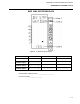Maintenance for 2001N, 2002N, and 1800R Manual
MOD30ML and Modcell Maintenance Manual
DIAGNOSING SHUTDOWN FAULTS
6.2.1 Application Builder / ViZapp Method
After an instrument shutdown, obtain a record of the shutdown data using the following
procedure:
1. Turn off power to the instrument then turn power back on.
2. Start the Application Builder Software or the ViZapp. If communication with the
instrument is via an RS-232 or RS-485 port, the default parameters (9600 baud, no
parity, 8 data bits, 1 stop bit) must be used. See Section 3 for the software startup
procedure.
3. Access the Instrument Status display from the software.
4. On the status display command line, type the command R SD and click on ENTER. A
display providing shutdown data should appear.
• If the display appears, go to with Step 6.
• If the display does not appear and a memory module is present, continue with Step
5.
• If a memory module is not installed, and the shutdown display cannot be obtained,
return the instrument for repair.
5. Check the memory module as follows:
• Remove the module and repeat the R SD command.
• If the shutdown display now appears, the memory module is faulty. Go to Step 11
• If the shutdown display still does not appear, it may be possible to obtain the shutdown
information from the module. Use the Memory Module Method, Section 6.2.3, and return
the instrument for repair.
6. Make a copy of the shutdown record form at the end of this section. The form illustrates
the shutdown display with blank data fields.
NOTES: If a facility for printing the display screen is available, it can be used to generate a
copy of the shutdown data. Starting with Application Builder 4.01, the print button
on the Status Display can be used to print the shutdown record (or anything else
that appears on the Status Display).
Starting with Application Builder 4.00, when the R SD command is issued, the
shutdown record is saved as a text file in the current directory. It is given the
instrument tag name and the extension SD1. If this file already exists, it is
overwritten. The current directory is the directory in which a database was most
recently saved or loaded, or if no save or load has taken place, the directory from
which the Application Builder was started.
7. Fill in the blank fields on the copy using the data from the display.
8. Type the command R VERSION and click on ENTER. The instrument version data
appears near the bottom of the status display.
9. Record the version data in the space provided on the form.
6 -2