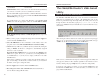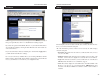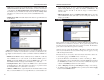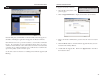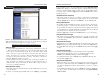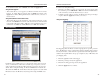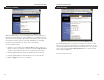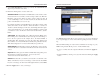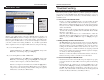Network Router User Manual
EtherFast Cable/DSL Routers
To upgrade the Router’s firmware:
1. Select the Help tab (shown on the
previous page).
2. Click on Upgrade Firmware to display a new window (shown below):
3. Enter your Router’s administration password into the Password Confirm
field.
4. Click the Browse button to find the firmware upgrade file that you down-
loaded from the Linksys Web site.
5. Double-click the Upgrade file. Click on the Upgrade button and follow
the instructions there.
Instant Broadband Series
44
NOTE: By upgrading the Router’s
firmware, you may lose the Router’s
configuration settings.
43
Under the Help tab, you’ll find links to all of the Utility’s internal support doc-
umentation, including the application that upgrades the Router’s firmware.
New firmware versions are posted at www.linksys.com and can be downloaded
for free. If your Router can access the Internet already, there’s no need to
download a newer firmware version, unless that version has a new feature that
you want to use. Loading new firmware onto your Router does not enhance the
speed or the quality of your connection speed.
See the next section for directions on enabling remote firmware upgrades (IP
Filtering).
Dynamic Routing
Help