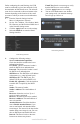Use and Care Manual
www.LaViewUSA.com 27
Before conguring the email Settings, the NVR
must be connected to a local area network (LAN)
that maintains an SMTP mail server. The network
must also be connected to either an intranet or the
Internet depending on the location of the e-mail
accounts to which you want to send notications.
Steps:
1. Enter the Network Settings interface.
Menu >Conguration> Network
2. Set the IPv4 Address, IPv4 Subnet Mask,
IPv4 Gateway and the Preferred DNS Server
in the Network Settings menu.
3. Click the Apply button to save the settings.
1. Select the Email tab to enter the Email
Settings interface.
Email Settings Interface
2. Congure the following settings:
Server Authentication (optional):
Check the checkbox to enable the server
authentication feature.
User Name: The user account of sender’s
email for SMTP server authentication.
Password: The password of sender’s email
for SMTP server authentication.
SMTP Server: The SMTP Server IP address
or host name (e.g., smtp.263xmail.com).
SMTP Port No.: The SMTP port. The
default TCP/IP port used for SMTP is 25.
Enable SSL (optional): Click the checkbox
to enable SSL if required by the SMTP
server.
Sender: The name of sender.
Sender’s Address: The email address of
sender.
Receivers: Select the receiver. Up to 3
receivers can be congured.
Receiver: The name of user to be notied.
Receiver’s Address: The email address of
user to be notied.
Attached Pictures: Check the checkbox
next to Enable Attached Picture if you
want to send emails with attached alarm
scene images. The interval is the time before
another alarm scene image is sent. You can
also set SMTP port and enable SSL here.
Interval: The interval refers to the time
between two alam scene pictures.
E-mail Test: Sends a test message to verify
that the SMTP server can be reached.
3. Click the Apply button to save settings.
4. You can click Test button to test whether
your settings work. An Attention message
box will pop up. Refer to 0.
Email Testing Attention