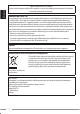Bluetooth-Adapter / Adaptateur Bluetooth Bluetooth adapter / Adaptador Bluetooth Adattatore Bluetooth / Adaptador Bluetooth / KS-BTA200 INSTRUCTIONS BEDIENUNGSANLEITUNG MANUEL D’INSTRUCTIONS GEBRUIKSAANWIJZING MANUAL DE INSTRUCCIONES ISTRUZIONI INSTRUÇÕES For customer Use: Enter below the Model No. and Serial No. which are located on the top or bottom of the cabinet. Retain this information for future reference. Model No. Serial No.
Declaration of Conformity with regard to the R&TTE Directive 1999/5/EC 0536 English: Hereby, JVC, declares that this KS-BTA200 is in compliance with the essential requirements and other relevant provisions of Directive 1999/5/EC. Español: Por medio de la presente JVC declara que el KS-BTA200 cumple con los requisitos esenciales y cualesquiera otras disposiciones aplicables o exigibles de la Directiva 1999/5/CE.
Svenska: Härmed intygar JVC att denna KS-BTA200 står I överensstämmelse med de väsentliga egenskapskrav och övriga relevanta bestämmelser som framgår av direktiv 1999/5/EG. Lietuviu: Šiuo JVC deklaruoja, kad šis KS-BTA200 atitinka esminius reikalavimus ir kitas 1999/5/EB Direktyvos nuostatas. Íslenska: Hér með lýsir JVC yfir því að KS-BTA200 er í samræmi við grunnkröfur og aðrar kröfur, sem gerðar eru í tilskipun 1999/5/EC.
ENGLISH Thank you for purchasing a JVC product. Please read all instructions carefully before operation, to ensure your complete understanding and to obtain the best possible performance from the unit. INFORMATION (For U.S.A.) This equipment has been tested and found to comply with the limits for a Class B digital device, pursuant to Part 15 of the FCC Rules. These limits are designed to provide reasonable protection against harmful interference in a residential installation.
Introduction Warnings • USE WITH DC 12 V NEGATIVE GROUND VEHICLES. If your vehicle is not of 12 V Negative Ground type, a voltage inverter is required, which can be purchased at a JVC car audio (IN-CAR ENTERTAINMENT) dealer. • This adapter has been designed exclusively for use with JVC’s car receivers. Do not use this adapter with any other car receiver. Precautions • This adapter is designed for use with Bluetooth devices (cellular phone and audio players).
ENGLISH Introduction About Bluetooth Bluetooth is a short-range wireless radio communication technology for the mobile device such as cellular phones, portable PCs, and other devices. The bluetooth devices can be connected without cables and communicate each other. • The Bluetooth word mark and logos are owned by the Bluetooth SIG, Inc. and any use of such marks by Victor Company of Japan, Limited (JVC) is under licence. Other trademarks and trade names are those of their respective owners.
Contents Introduction Introduction ................................ 3 Warnings ...........................................................3 Precautions........................................................3 About Bluetooth ................................................4 General information ..........................................4 Getting Started ............................ 6 Installation ........................................................6 Connecting to the receiver ...........................
ENGLISH Getting Started Installation Warning Mounting the adapter unit Avoid installing the adapter unit and the microphone unit in the following places. – Where they would hinder your safety driving. – Where they would be exposed to direct sunlight or heat directly from the heater or placed in an extremely hot place. – Where they would be subject to rain, water splashes or excessive humidity. – Where they would be subject to dust. – Where they would be positioned on an unstable place.
Installing the microphone unit 1 Attach the microphone to the microphone clip. 2 Install the microphone unit. To install on the sun visor Microphone unit (supplied) Microphone (supplied) To Interface adapter unit Microphone clip (supplied) Secure the microphone cord using cord clamps (not supplied) if necessary. To adjust the microphone angle To install on the steering column Install the microphone unit on the top side of the steering column.
ENGLISH Getting Started Connecting to the receiver Typical connection Turn off the power to the receiver and turn off the vehicle’s ignition switch before connecting or disconnecting the unit.
Checking the type of your receiver Operating procedures through a receiver are different depending on the type of the receiver. Check the type of your receiver by the chart below. • If your answer is “Yes,” follow • If your answer is “No,” follow Example: type of the receiver Type A . .
ENGLISH Getting Started Menu structures Indication language In this manual, English indications are used for purpose of explanation. You can change the indication language to other than English for some receivers. Refer to the instruction manual supplied with your receiver. Bluetooth Phone Dial / Dial Menu / DIAL *1 Select the method to make a call. Redial / REDIAL *2 Select a phone number from the list of the phone numbers you have dialed. ☞ page 22.
Setup / Settings / SETTING Change the settings. ☞ page 30. Auto Connect / AUTO CNT You can set to connect a Bluetooth device automatically when the receiver is turned on. Auto Answer / You can set the receiver to receive or reject the 7 AUTO ANS* incoming calls automatically. 2, 4, 7 Message Info * You can set the receiver inform when you receive an SMS/Text Message. Microphone Level / Adjust a microphone volume. Mic Setting / MIC SET *7 Display the software and hardware versions.
ENGLISH Bluetooth Connection • For details of the menu operations, refer to the instruction manual supplied with your receiver. • Indications on the display (monitor) and button names vary among the receivers. ex. SOURCE: SRC 7: 7 / BACK MENU: AV MENU, AV Menu Bluetooth Phone: Bluetooth PHONE, BT-PHONE New Device: New device, NEW DEVICE Preparation: Turn on the Bluetooth function of the Bluetooth device.
for Type B 1 While “Bluetooth Phone” or “Bluetooth Audio” is selected as the source, select “New Device.” 2 Display the menu, then select “Bluetooth” ] “Open.” 3 Enter the PIN (Personal Identification Number) Code. Refer to the instruction manual supplied with your receiver. • You can enter any number you like (1-digit to 16-digit numbers). • Some devices have their own PIN code. Enter the specified PIN code to the unit.
ENGLISH Bluetooth Connection Registering a Bluetooth device — Pairing (continued) To connect an available device from the unit Use “Search” to establish connection with a Bluetooth device from the unit. for Type A 1 2 3 Display “Bluetooth Phone” screen or select “Bluetooth Audio” as the source. Press 5/∞ to select “New Device.” Display the menu, then select “Mode” ] “Search.” for Type B 1 While “Bluetooth Phone” or “Bluetooth Audio” is selected as the source, select “New Device.
4 Use the following buttons to enter the PIN (Personal Identification Number) Code of the device to be connected. 4/¢: 5/∞: 5: 1: Move the entry position. Select a number. Delete all entries. Enter the number. “Connected (and the device name)” appears on the display. for Type D 1 2 While “Bluetooth Phone” or “Bluetooth Audio” is selected as the source, press 4/¢ to select “NEW.” Press ∞, then select “SEARCH.” The unit searches for the devices and displays the list of the available devices.
ENGLISH Bluetooth Connection Registering a Bluetooth device — Pairing (continued) for Type C 1 While “Bluetooth Phone” or “Bluetooth Audio” is selected as the source, select “New device.” 2 Press MODE, then select “Special Device.” To delete the registered device You can register up to five Bluetooth devices. If you want to connect a 6th device, delete one of the registered devices. for Type A 1 Display “Bluetooth Phone” screen or select “Bluetooth Audio” as the source.
for Type C 1 While “Bluetooth Phone” or “Bluetooth Audio” is selected as the source, select a registered device you want to delete. 2 Press MODE, then select “Delete Pair.” 3 Select “Yes” to delete the device. Connecting/Disconnecting the device To connect a device manually Only one device can be connected at a time for each source (“Bluetooth Phone” and “Bluetooth Audio”). for Type A 1 Display “Bluetooth Phone” screen or select “Bluetooth Audio” as the source.
ENGLISH Bluetooth Connection Connecting/Disconnecting the device (continued) for Type D 1 2 While “Bluetooth Phone” or “Bluetooth Audio” is selected as the source, press 4/¢ to select a registered device. Press ∞, then select “CONNECT” to connect a selected device. Note You can connect the Bluetooth cellular phone automatically when the receiver is turned on. See “Auto Connect” on page 31. To disconnect a device You can disconnect a Bluetooth device.
Bluetooth Phone Operations • Before you use a Bluetooth device with your receiver, connect a Bluetooth device. See “Bluetooth Connection” on page 12. • When the sound is stopped or interrupted during the use of a Bluetooth device, try the following remedies. • Turn Off, then turn On the power to the receiver. • (When sound is not yet restored,) Connect the device again. See “Connecting/Disconnecting the device“ on page 17.
ENGLISH Bluetooth Phone Operations Calling a number in the phone book You can call a number from the phone book in the connected cellular phone. Before you use this function, transfer the phone book memory of the cellular phone to this unit (Refer to the instruction manual supplied with your cellular phone). • With some cellular phones, the phone book memory is transferred automatically. for Type A for Type C 1 2 3 1 2 3 Display the dial menu. Select “Phonebook.” Select a name from the list.
Advanced Operations Calling by voice command If your cellular phone is equipped with the voice recognition system, you can make a call by your voice. for Type A for Type C 1 2 1 Display “Bluetooth Phone” screen. 3 for Type B Speak the name you want to call. Speak the name you want to call. • Pronounce slowly and clearly. for Type D 1 Press and hold MODE. “SAY” appears on the display. • You can also select voice dialing function from the dial menu.
ENGLISH Advanced Operations Calling a number from the call history This unit has three kinds of call histories — redial, received calls and missed calls. You can call a number using these call histories. for Type A for Type B 1 2 1 2 Display the dial menu. Select a call history. You can select from the following call histories; Redial: Calls recently made. Received Calls: Calls recently received. Missed Calls: Calls recently missed. 3 22 Select a name (if acquired) or phone number, then press ENT.
for Type C 1 2 Display the dial menu. Select a call history. You can select from the following call histories; Redial: Calls recently made. Received Calls: Calls recently received. Missed Calls: Calls recently missed. 3 Select a name (if acquired) or phone number, then press number button 1. Calling the last call number directly — Redial This function is available only when the remote controller supplied with your receiver has the PHONE button. On the remote controller only 1 Press and hold PHONE.
ENGLISH Advanced Operations Using preset numbers You can preset up to six phone numbers. for Type C/Type D To store a preset number for Type A 1 Select a phone number you want to preset from the number list (Phonebook, Redial, Received Calls or Missed Calls.) 2 Press and hold a number button on the receiver you want to store the phone number into. 1 Select a phone number you want to preset from the number list (Phonebook, Redial, Received Calls or Missed Calls.
Calling by entering a phone number You can make a call by entering a phone number on the receiver. for Type A for Type B 1 2 3 1 2 3 Display the dial menu. Select “Phone Number.” Press 4/¢ /5/∞ to enter a phone number, then select “Dial.” 4/¢/5/∞: Select a number. ENT: Enter a number. Note You can store the entered phone number into the preset list. Select “Store” in the step 3 to display the preset list. Select a preset number you want to store into, then press ENT. Display the dial menu.
ENGLISH Advanced Operations for Type C for Type D 1 2 3 1 2 3 Display the dial menu. Select “PHONE NUMBER.” Press 4/¢ /5/∞ to enter a phone number, then press the number button 1. 4/¢: Move the entry position. 5/∞: Select a number. 5: Delete all entries. Note You can store the entered phone number into the preset list. Press and hold a number buttons you want to store into. 26 Display the dial menu. Select “NUMBER.” Press 4/¢, VOLUME +/– to enter a phone number, then press ∞.
Receiving an SMS (Short Message Service)/ Text Message Reading an SMS/ Text Message If your cellular phone can use SMS (Short Message Service)/Text Message, you can read the messages on the display (monitor) of the receiver. 1 2 3 When you receive a message, “Receiving Message/Receiving MSG/RCV MSG” appears on the display (monitor). for Type A Select “Mode” ] “Message.” Select a message history. You can select one of the following message histories; Unread: Messages not read yet.
ENGLISH Advanced Operations for Type B for Type C 1 Select “Bluetooth” ] “Message Menu.” 1 Press MODE, then select “Message Menu.” 2 Select a message history. 2 Select a message history. You can select one of the following message histories; Unread: Messages not read yet. Read: Messages already read. Unsent: Messages not sent yet. Sent: Messages already sent. 3 Select a message you want to read. You can select one of the following message histories; Unread: Messages not read yet.
Bluetooth Audio Operations • Before you use a Bluetooth device on your receiver, connect a Bluetooth device. See “Bluetooth Connection” on page 12. • When sound is stopped or interrupted during the use of a Bluetooth device, try the following remedies. • Turn Off, then turn On the power to the receiver. • (When sound is not yet restored,) Connect the device again. See “Connecting/Disconnecting the device“ on page 17.
ENGLISH Other Settings Basic procedure for Type A for Type C 1 Display “Bluetooth Phone” screen or select “Bluetooth Audio” as the source. 1 2 2 Select “Mode” ] “Setup” from the menu. 3 3 Select an item. 2 Press the following buttons to change the settings. for Type D 5/∞: Change the setting. ENT: Confirm the setting. 1 While “Bluetooth Phone” or “Bluetooth Audio” is selected as the source, press ∞/4/¢ to select “SETTINGS.” Display the menu, then select “Bluetooth” ] “Settings”.
Setting items You can change the following items in Setting menu (_: initial): Auto Connect You can set to connect a Bluetooth device automatically when the receiver is turned on. Off: Does not connect any device automatically. Last: Connects with the last connected device. Order: Connects with the available registered device found at first. Microphone Level / Mic Setting Adjust a microphone volume. Level: 1, 2 , 3 Version Display the software and hardware versions.
ENGLISH Troubleshooting What appears to be trouble is not always serious. Check the following points before calling a service center. Symptoms Remedies Bluetooth device does not detect the unit. • This unit can be connected with one Bluetooth cellular phone and one Bluetooth audio device at a time. While connecting a device, this unit cannot be detected from another device. Disconnect currently connected device and search again. The unit does not detect the Bluetooth device.
Symptoms Remedies Sound is interrupted or skipped during playback of a Bluetooth audio device. • • • • The connected audio device cannot be controlled. • Check whether the connected audio device supports AVRCP. Place the Bluetooth audio device nearer to the adapter. Disconnect the connected Bluetooth cellular phone. Turn Off, then turn On the power to the receiver. (When sound is not yet restored,) connect the device again.
EN, GE, FR, NL, SP, IT, PR, GR, TH © 2006 Victor Company of Japan, Limited 1206MNMMDWJEIN
Available characters for the SMS/Text Message Verfügbare Zeichen für die SMS/Text-Meldung The receiver can show only Roman alphabet (A–Z, a–z) and the following special characters for the SMS/Text Message. Other characters will not be shown correctly on the display (monitor.) Der Receiver kann nur lateinische Buchstaben (A–Z, a–z) und die folgenden Sonderzeichen für die SMS/Text-Meldung verwenden. Andere Zeichen können nicht richtig im Display (Monitor) dargestellt werden.