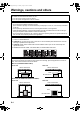DD-831[B]-frontcover.
DD-831[B].book Page 1 Tuesday, August 1, 2006 12:09 PM Warnings, cautions and others CAUTION To reduce the risk of electrical shocks, fire, etc.: 1. Do not remove screws, covers or cabinet. 2. Do not expose this appliance to rain or moisture. CAUTION • Do not block the ventilation openings or holes. (If the ventilation openings or holes are blocked by a newspaper or cloth, etc., the heat may not be able to get out.) • Do not place any naked flame sources, such as lighted candles, on the apparatus.
DD-831[B]-gpage.fm Page 2 Friday, October 6, 2006 1:35 PM CAUTION — F button! (CA-DD8/CA-DD3/CA-DD1) Disconnect the mains plug to shut the power off completely (the STANDBY lamp goes off). When installing the apparatus, ensure that the plug is easily accessible. The F button in any position does not disconnect the mains line. • When the system is on standby, the STANDBY lamp lights red. • When the system is turned on, the STANDBY lamp goes off. The power can be remote controlled.
DD-831[B].book Page 3 Wednesday, October 4, 2006 10:47 AM Warnings, cautions and others (continued) Information for Users on Disposal of Old Equipment [European Union] This symbol indicates that the electrical and electronic equipment should not be disposed as general household waste at its end-of-life.
DD-831[B].book Page 4 Wednesday, October 4, 2006 10:47 AM IMPORTANT for the U.K. DO NOT cut off the mains plug from this equipment. If the plug fitted is not suitable for the power points in your home or the cable is too short to reach a power point, then obtain an appropriate safety approved extension lead or consult your dealer. BE SURE to replace the fuse only with an identical approved type, as originally fitted.
DD-831[B].book Page 1 Thursday, August 24, 2006 12:05 PM Introduction Table of contents Thank you for purchasing a JVC product. Please read all instructions carefully before operation, to ensure your complete understanding and to obtain the best possible performance from the unit. Resuming playback.......................................30 Introduction Pausing playback..........................................31 Advancing the picture frame by frame ..........31 Part description ............................
DD-831[B].book Page 2 Wednesday, October 4, 2006 10:47 AM Introduction Playing back sources from other devices Playing back sources from other devices..........................................44 Selecting other devices as the source .......... 44 Selecting the signal gain ............................... 44 QP LINK........................................................ 45 Operating other devices using the remote control Operating other devices using the remote control..............................
DD-831[B]-02.fm Page 3 Thursday, October 5, 2006 5:41 PM Introduction Part description The numbers refer to the pages in which the parts are explained. Front view STANDBY lamp Refer to “Display window” shown below. Remote control sensor These terminals are available when the front cover is open. *1 The [PHONES] terminal is for connecting a pair of headphones equipped with a stereo plug (not supplied). When the headphones are connected, the speakers do not produce any sound.
DD-831[B].book Page 4 Thursday, August 24, 2006 12:05 PM Using the remote control There are some differences between DD-8/DD-3 and DD-1 in the locations of the remote control buttons as shown below. DD-8/DD-3 Introduction The numbers refer to the pages in which the parts are explained. DD-1 *1 Refer to the separate Refer to page 19. volume of the operation manual for the network function. *2 Refer to page 19.
DD-831[B].book Page 5 Tuesday, August 1, 2006 12:09 PM Preparation Preparation Do not turn on the power until you complete the connection. Connecting the antennas AM loop antenna (supplied) Setting up the AM loop antenna FM antenna (supplied) FM antenna Main unit (rear view) Stretch out the FM antenna horizontally. If reception is poor Main unit (rear view) If insulation covers the tips of the antenna cable, twist and pull off the insulation.
Connecting the speakers Assembling the speaker stands (DD-8) The speakers for DD-8 must be assembled to the speaker stands before the speakers can be connected to the subwoofer. Follow the diagrams below. Left and right speakers Center surround speaker ■ CAUTION • The left and right speakers for DD-8 are considerably heavy. Care must be taken in carrying and handling them. Injury to personnel or damage to devices may result if the left/right speaker falls.
DD-831[B].book Page 7 Thursday, August 24, 2006 12:05 PM Preparation Preparation (continued) Do not turn on the power until you complete the connection. Connecting the speakers to the subwoofer (DD-8) Gray Blue Rear view Before connecting the speaker cables, twist and pull off the insulation at the end of each speaker cable.
Assembling the speaker stands (DD-3) The speakers for DD-3 must be assembled to the speaker stands before the speakers can be connected to the subwoofer. Follow the diagrams below. Left and right speakers ■ CAUTION • The left and right speakers and center surround speaker for DD-3 can be installed on a wall. • Be sure to have the speakers installed on the wall by qualified personnel. Bottom covers (2) are supplied with DD-3 for installing the left and right speakers on the wall.
DD-831[B].book Page 9 Thursday, August 24, 2006 12:05 PM Preparation (continued) Do not turn on the power until you complete the connection. Preparation Connecting the speakers to the subwoofer (DD-3) Gray Blue Rear view Before connecting the speaker cables, twist and pull off the insulation at the end of each speaker cable.
DD-831[B].book Page 10 Tuesday, August 1, 2006 12:09 PM Gray Preparation Connecting the speakers to the subwoofer (DD-1) Blue Rear view Before connecting the speaker cables, twist and pull off the insulation at the end of each speaker cable. Subwoofer (SP-PWDD1) Black lines Rear view Black Black Rear view Center surround speaker (SP-DD1S) Right speaker Left speaker (SP-DD1F) (SP-DD1F) The left and right speakers are the same.
DD-831[B]-03.fm Page 11 Thursday, August 24, 2006 8:14 PM Preparation Preparation (continued) Do not turn on the power until you complete the connection. Connecting the subwoofer to the main unit Only for DD-8 and DD-3 Subwoofer Peel off the protective sheets from both sides of the subwoofer. Main unit Rear view Rear view System cable (supplied) Align the 5 marks on the terminals and the system cable.
Connecting a TV Connecting a TV with the [HDMI] terminal (not available for DD-1) Connecting a TV with the [AV] terminal DD-8 and DD-3 can output uncompressed digital video signals to a TV compatible with HDMI (High Definition Multimedia Interface). TV TV Main unit (rear view) Main unit (rear view) To a SCART terminal To an HDMI terminal SCART cable (not supplied) HDMI cable (not supplied) NOTE • No audio signal is output via the [AV] (SCART) terminal.
DD-831[B]-03.fm Page 13 Monday, August 28, 2006 10:10 AM Preparation Preparation (continued) Do not turn on the power until you complete the connection. ■ CAUTION • Connect the main unit directly to a TV (or a monitor) without routing through a video cassette recorder (VCR). Otherwise picture distortion may occur during playback. (Routing the connection through a VCR, however, does not affect the audio quality.
3 Press 2 or 3 to select the video signal type suitable for the TV. • When the TV is connected to the [AV] terminal or the [COMPONENT VIDEO OUT] terminals, the video signal type can be selected as instructed below. - Select “576I Y/C” for an S-video signal. Selecting the monitor out type To view an image on the TV, select the monitor out type as well as the video signal type. 1 2 Press [SETTING]. 3 Press 2 or 3 to select “HDMI” or “NO HDMI”. Press 5 or / to display “M.OUT”.
DD-831[B]-03.fm Page 15 Wednesday, October 4, 2006 12:22 PM Preparation Preparation (continued) Do not turn on the power until you complete the connection. Connecting a portable digital audio player Listening to analog sound from a portable digital audio player ■Selecting the analog output level of the [LINE OUT] terminal You can lower the analog output level to prevent the system from producing unnecessarily loud sound.
DD-831[B]-03.
DD-831[B]-04.fm Page 17 Thursday, October 5, 2006 5:59 PM Basic operations Basic operations Turning on the main unit NETWORK 3 (For DD-8/DD-3) DIMMER (For DD-1) Press [F AUDIO]. • Press [F AUDIO] again to turn off the main unit. Remote control mode selector • With the power off, pressing any of the following buttons also turns on the main unit.
Sharpening the voice sound This function allows you to easily understand dialog recorded on the disc/file even with the volume down low. Press [CLEAR VOICE]. Adjusting the volume of the center surround speaker/ subwoofer 1 Press [CH LEVEL] to repeatedly select “SURR” (the center surround speaker) or “SUBWFR” (the subwoofer) in the display window. 2 Press [+] or [–] to adjust the volume. • Each time you press [CLEAR VOICE], the clear voice function turns on and off.
DD-831[B].book Page 19 Thursday, August 24, 2006 12:05 PM Basic operations Basic operations (continued) Changing the brightness of the display window Press [DIMMER]. • Each time you press [DIMMER], the display changes in the display window as follows. - “DIMMER 1” The display window becomes darker than the normal display brightness. - “DIMMER 2” The display window becomes darker than “DIMMER 1”. Using the sleep timer When the time you specify elapses, the main unit automatically turns off.
DD-831[B].book Page 20 Tuesday, August 1, 2006 12:09 PM Auto standby function If no sound is produced for 3 minutes, the main unit automatically turns off. This function is available when a disc/file is selected as the source. You cannot use this function when a radio broadcast, TV sound or a device connected to the [LINE IN 1], [LINE IN 2] or [LINE-DIGITAL IN] terminals is selected as the source. Locking disc ejection You can lock the disc tray to prevent the disc from being ejected.
DD-831[B].book Page 21 Wednesday, October 4, 2006 10:47 AM Listening to radio broadcasts Listening to radio broadcasts Selecting a radio station 1 Press [FM/AM] to select “FM” or “AM” in the display window. • Each time you press [FM/AM], the band toggles between “FM” and “AM”. • Repeatedly pressing [SOURCE] on the main unit can also select a radio broadcast as the source.
Tuning in to a preset radio station Presetting radio stations in the main unit allows you to easily tune in to a radio station. Presetting radio stations You can store up to 30 FM radio stations and up to 15 AM radio stations. 1 Select a radio station you want to store. • Refer to “Selecting a radio station” on page 21. 2 3 Receiving FM radio broadcasts with Radio Data System Radio Data System allows FM radio stations to send an additional signal along with their regular program signals.
DD-831[B].book Page 23 Tuesday, August 1, 2006 12:09 PM Listening to radio broadcasts Listening to radio broadcasts (continued) Changing the Radio Data System information You can refer to Radio Data System information in the display window while listening to an FM radio broadcast. ■When listening to an FM radio broadcast 2 Press [PTY SELECT +] or [PTY SELECT –] repeatedly to select a PTY code while “PTY SELECT” is flashing in the display window.
DD-831[B].book Page 24 Tuesday, August 1, 2006 12:09 PM PTY codes None: Undefined. Finance: News: News. Children: Affairs: Topical program expanding or enlarging upon news-debate or analysis. Programs the purpose of which is to impart advice in the widest sense. Programs concerned with any aspect of sports. Social: Educate: Drama: Educational programs. All radio plays and serials.
DD-831[B].book Page 25 Tuesday, August 1, 2006 12:09 PM Listening to radio broadcasts Listening to radio broadcasts (continued) Switching to a program type of your choice temporarily The Enhanced Other Networks function allows the main unit to switch temporarily to a broadcast program of your choice (TA, News, or Info) from a different radio station when you are listening to a Radio Data System radio station. • Enhanced Other Networks function is applicable only to the preset radio stations.
DD-831[B]-06.fm Page 26 Monday, October 16, 2006 5:01 PM Playing back a disc This part explains playing back the types of discs shown above. Remote control mode selector 1 Press [OPEN/CLOSE 0] on the remote control or 0 on the main unit. • The disc tray ejects. 2 Place a disc. Printed surface Number buttons* Disc tray • To play back an 8-cm disc, place it on the inner hollow of the disc tray. 3 * For the number button usage, refer to “Using the number buttons” on page 17.
DD-831[B]-06.fm Page 27 Wednesday, December 27, 2006 3:28 PM Basic operations of disc/file playback Basic operations of disc/file playback (continued) Playing back a file This part explains playing back 1) files recorded on the loaded disc, and 2) files recorded on a USB mass storage class device connected to the main unit. The operation is explained with a display of MP3 files as an example.
DD-831[B].book Page 28 Wednesday, October 4, 2006 10:47 AM NOTE • Depending on the file type, the menu screen appears before you press 7. 4 ■When a disc is played back Press 5, /, 2 or 3 to select a group and track. NOTE • You can also use [GROUP/TITLE SKIP / ] to select a group, and the number buttons, 4 or ¢ to select a track. 5 VCD/SVCD Press [DVD/CD 3] or [USB 3]. NOTE • If you have skipped step 3, you do not have to proceed to step 5.
DD-831[B].book Page 29 Wednesday, October 4, 2006 10:47 AM Basic operations of disc/file playback Basic operations of disc/file playback (continued) CD JPEG file ■When a disc is played back Track number ■When a file is played back or stopped Elapsed playback time ■When a disc is stopped File type Group number File number Messages on the TV screen When a DVD VIDEO is selected as the source, the messages shown below are displayed on the TV screen to indicate the disc status.
DD-831[B]-06.fm Page 30 Monday, October 30, 2006 9:56 AM Guide icons on the TV screen (on-screen guide) Stopping playback : Play : Pause : Fast reverse/fast forward search : Slow motion playback (reverse/ forward directions) : Containing multi-view angles (Refer to page 33.) : Containing multi-audio languages (Refer to page 33.) : Containing multi-subtitle languages (Refer to page 33.) : The disc/file cannot accept the operation you have attempted.
DD-831[B].book Page 31 Wednesday, October 4, 2006 10:47 AM Basic operations of disc/file playback Basic operations of disc/file playback (continued) Pausing playback Playing back from a position 10 seconds before ■When a disc/file is played back ■When a disc is played back Press 8. Press [ONE TOUCH REPLAY • Press [DVD/CD 3] or [USB 3] to return to the normal playback. NOTE Advancing the picture frame by frame ■When a disc/file is paused Press 8 repeatedly.
DD-831[B]-06.fm Page 32 Monday, October 30, 2006 9:57 AM Selecting a chapter/track using the number buttons (PBC off) ■When a disc/file is played back Press the number buttons to select the chapter number or track number. Skipping at approximately 5 minute intervals Selecting a track from the menu screen ■When a disc is stopped or played back 1 Press [MENU] or [TOP MENU]. • The menu screen is displayed. 2 Press 5, /, 2 , 3 or the number buttons to select the desired track. 3 Press [ENTER].
DD-831[B].book Page 33 Thursday, August 24, 2006 12:05 PM Convenient functions of disc/file playback Convenient functions of disc/file playback Selecting the audio language, subtitle language and view angle ■When a disc/file is played back Remote control mode selector Press the desired button shown below. • Each time you press the button, the audio language, subtitle language or view angle changes.
Playing back a disc/file in the desired order (Program playback) Display for a VCD/SVCD/CD • Select a track number. Track indicator Track number Program number (only for the loaded disc) You can program a maximum of 99 tracks. The same track can be programmed more than once. Example: TV screen for a CD (Program screen) ■When a disc/file is stopped 1 Press [PLAY MODE] repeatedly to display “PROGRAM” in the display window. Example: Display for a CD • You can program up to 99 tracks.
DD-831[B]-07.fm Page 35 Wednesday, August 2, 2006 3:45 PM Convenient functions of disc/file playback Convenient functions of disc/file playback (continued) Playing back a disc/file in a random order (Random playback) Magnifying the picture ■When a disc is played back or paused 1 • Each time you press the button, the picture magnification changes in the display window. (only for the loaded disc) ■When a disc/file is stopped 1 Press [PLAY MODE] repeatedly to display “RANDOM” in the display window.
DD-831[B].book Page 36 Wednesday, October 4, 2006 10:47 AM Playing back a disc/file repeatedly (Repeat playback) Selecting the surround mode Press [SURROUND MODE]. (PBC off) • Each time you press [SURROUND MODE], the display changes in the display window as follows. ■When a disc/file is played back Press [REPEAT]. • Each time you press [REPEAT], the repeat mode changes.
DD-831[B]-07.fm Page 37 Tuesday, October 10, 2006 9:42 AM For the locations of the remote control buttons, refer to page 33. Convenient functions of disc/file playback Convenient functions of disc/file playback (continued) Adjusting the picture quality (VFP) 3 • Each time you press 5 or /, the item changes on the TV screen as follows. - “GAMMA” Controls the brightness of neutral tints while maintaining the brightness of dark and light portions.
DD-831[B]-07.fm Page 38 Monday, August 28, 2006 10:20 AM Function list ■When a disc/file is played back 1 To select the settings for those items listed below without a description of their operation, press 5 or / to select an item and press [ENTER]. Press [ON SCREEN] twice. TV screen for a DVD VIDEO (example) Time Status bar Time display selection Menu bar 2 Press 2 or 3 to select an item you want to operate, and then press [ENTER]. • To turn off the menu bar, press [ON SCREEN].
DD-831[B].book Page 39 Thursday, August 24, 2006 12:05 PM For the locations of the remote control buttons, refer to page 33. Convenient functions of disc/file playback Using the status bar and the menu bar (continued) Playing back a specified part repeatedly (A-B repeat playback) You can play back the desired part repeatedly by specifying a start point (A) and an end point (B). ■When a disc is played back Press [ON SCREEN] twice. • The menu bar appears. (Refer to page 38.
DD-831[B]-07.fm Page 40 Thursday, October 5, 2006 5:54 PM Basic operations You can change the initial settings of the main unit with the preference screen according to the environment where the main unit is used. ■When a disc/file is stopped or no disc is loaded (“NO DISC” is displayed in the display window) 1 Press [SET UP]. • The preference screen appears on the TV screen. Example: Remote control mode selector 2 Use 5, /, 2, 3 and [ENTER] to control the preference screen.
DD-831[B]-07.fm Page 41 Monday, August 28, 2006 10:20 AM Convenient functions of disc/file playback Changing the initial settings with the preference screen (continued) PICTURE Items MONITOR TYPE Contents ( : initial setting) Select the display method suitable for your TV. 4 : 3 PS (Pan Scan) : For a TV with conventional 4:3 aspect ratio. When a wide screen picture is input, the left and right edges of the picture are not shown on the screen.
? AUDIO Items DIGITAL AUDIO OUTPUT Contents ( ? : initial setting) Select the output signal type suitable to the device connected to the [LINE-DIGITAL OUT] terminal. Refer to “List of relationships of DIGITAL AUDIO OUTPUT preference items and output signal” on page 43. PCM ONLY : Device corresponding only to linear PCM. DOLBY DIGITAL/PCM : Dolby Digital decoder or device having the same function. STREAM/PCM : DTS/Dolby Digital decoder or device having the same function.
DD-831[B].
DD-831[B].book Page 44 Thursday, August 24, 2006 12:05 PM 2 Start playback on the connected device. • Refer also to the operation manual for the connected device. 3 Adjust the volume and make other necessary settings. • Refer to “Basic operations” on page 17. Selecting the signal gain You can select the gain of the signal from the [LINE IN 1] and [LINE IN 2] terminals. Use the initial settings for normal operation. If the sound is too small or too loud, change the settings.
DD-831[B].book Page 45 Wednesday, October 4, 2006 10:47 AM For the locations of the remote control buttons, refer to page 44. Playing back sources from other devices Playing back sources from other devices (continued) 2 QP LINK When you start analog playback of a portable digital audio player connected to the [LINE IN 1] terminal while the main unit is off or another source is selected, the main unit automatically turns on and the source changes to the connected portable digital audio player.
DD-831[B]-09.fm Page 46 Wednesday, January 10, 2007 3:27 PM You can operate your TV, video cassette recorder (VCR) and set-top box (STB) using the remote control of this system. Operating a TV using the remote control Setting the manufacturer code Remote control mode selector 1 Slide the remote control mode selector to [TV]. 2 Hold down [TV F]. • Hold down [TV F] until you finish step 4. 3 4 Number buttons/ TV RETURN/ 100+ Press [ENTER] and release.
DD-831[B]-09.fm Page 47 Wednesday, January 10, 2007 3:27 PM Operating other devices using the remote control Operating other devices using the remote control (continued) 5 Release [TV F]. NOTE • Manufacturer codes are subject to change without notice. You may not be able to operate the TV produced by the manufacturer. • After replacing the batteries of the remote control, set the manufacturer code again. Using the remote control for the TV operation Operate the remote control by pointing it at the TV.
DD-831[B]-09.fm Page 48 Monday, August 28, 2006 10:07 AM Manufacturer codes for STBs Examples: For an Amstrad STB: Press [0], then [3]. For a Triax STB: Press [3], then [0]. When the manufacturer of your STB has 2 or more codes, select the manufacturer codes in turn and find the one that operates the STB and the remote control properly.
DD-831[B].
Notes on handling Important cautions Installation of the system • Select a place which is level, dry and neither too hot nor too cold; between 5°C and 35°C. • Leave sufficient distance between the system and the TV. • Do not use the system in a place subject to vibration. Power cord • Do not handle the power cord with wet hands! • A small amount of power is always consumed while the power cord is connected to the wall outlet.
DD-831[B]-10.fm Page 51 Friday, October 6, 2006 9:54 AM Reference Notes on discs/files Playable disc/file types Playable discs *1 Playable files recorded on a disc *1, *2 Playable files recorded on a USB mass storage class device *3 Playable files stored on a computer (Only for DD-8 and DD-3) • Even though listed above, some types may be unplayable. *1 Discs should be finalized before being played back. *2 For files recorded on a DVD-R/DVD-RW, the disc should be formatted with UDF Bridge.
Unplayable discs • The following discs cannot be played back: • DVD-ROM (except for MP3/WMA/JPEG/ASF/ DivX/MPEG1/MPEG2 format), DVD-RAM, CDROM, CD-I (CD-I Ready), Photo CD, SACD, etc. • Playing back these discs will generate noise and damage the speakers. • Damaged discs and discs in an extraordinary shape (other than a disc of 12 cm or 8 cm in diameter) cannot be played back. • JVC does not guarantee the operation and sound quality of discs not authorized by CD-DA, which is a CD specification.
DD-831[B].book Page 53 Wednesday, October 4, 2006 10:47 AM Reference Notes on discs/files (continued) Notes on DivX discs/files • The system supports DivX 5.x, 4.x and 3.11. • The system supports DivX files with a resolution of 720 x 480 pixels or less (30 fps) and 720 x 576 pixels or less (25 fps). • Audio stream should conform to MPEG1 Audio Layer-2 or MPEG Audio Layer-3 (MP3). • The system does not support GMC (Global Motion Compression).
Data hierarchy Handling discs DVD VIDEO A DVD VIDEO consists of “titles” and each title may be divided into “chapters”. Title 1 Title 2 • Do not use any non-standard shape disc (like a heart, flower or credit card, etc.) available on the market, because it may damage the system. • Do not use a disc with tape, stickers, or paste on it, because it may damage the system. • Do not bend the disc. Chapter 1 Chapter 2 Chapter 3 Chapter 1 Chapter 2 VCD/SVCD/CD A VCD/SVCD/CD consists of “tracks”.
DD-831[B].book Page 55 Wednesday, October 4, 2006 10:47 AM Reference Troubleshooting Problem Possible cause Improper connection. Headphones are connected. A disc/file recorded in a format incompatible with the main unit/ TV is played back. The connected TV is not comNo sound/video is pro- patible with HDCP. duced via the [HDMI] terminal. (Only for DD-8/ The main unit fails to recognize the TV connected to the [HDMI] DD-3) terminal. No sound/video is produced. Disc playback does not start.
DD-831[B].book Page 56 Wednesday, October 4, 2006 10:47 AM Main unit (CA-DD8/CA-DD3/ CA-DD1) Tuner FM frequency: AM frequency: 87.50 MHz - 108.
DD-831[B].
Center surround speaker for DD-8/DD-3 (SP-DD8S) Type: 1-way acoustic suspension type Magnetically shielded type Speaker: 9.5 cm x 1 cm direct-drive Power handling capacity:30 W Impedance: 3Ω Frequency range: 120 Hz - 40 kHz Sound pressure level: 79 dB/W•m Dimensions (W x H x D):344 mm x 61 mm x 76 mm (including stand) Weight: 0.95 kg (including stand) Center surround speaker for DD-1 (SP-DD1S) Type: 1-way acoustic suspension type Magnetically shielded type Speaker: 9.
DD-831[B].