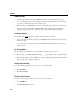VISTA Plus for MPE User's Guide
Viewing a Report
3-9
Moving through the Report
The following section details the different methods of moving through a report. When you first
open a report, VISTA will detect your terminal type and compress the screen if your terminal
supports 132 characters per line. The terminal type must be set to 700/92. After exiting the View
window, the terminal is returned to 80 column mode.
Movement Shortcut Keys
The following terminal keys can be used when viewing reports:
Keys Function
Up Arrow
Press this key to scroll up one line in the report.
Down Arrow
Press this key to scroll down one line in the report.
Tab
Press this key to shift the report 80 characters to the right.
Shift+Tab
Press this key to shift the report 80 characters to the left.
PageUp or Prev
Press this key to display the previous 22 lines in the report.
Page Down or Next
Press this key to display the next 22 lines in the report.
Ctrl+Home or Home
Press this key to display the first page in the report.
Ctrl+End or Home
Press this key to display the last page in the report.
//
Press these keys to exit VISTA.
RR
Press these keys to return to the Report Selection window.
FF
Press these keys to return to the Folder Selection window.
Esc+M
Press these keys to display the VISTA Functions menu window.
Ctrl + Up Arrow
Press these keys to scroll the screen backward (N) number of lines. A
two-digit value can be used.
Ctrl + Down Arrow
Press these keys to scroll the screen forward (N) number of lines. A
two-digit value can be used.