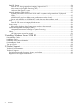Windows Server® 2008 R2 and Windows Server 2008 R2 with Service Pack 1 on HP Integrity Servers Release Notes HP Part Number: T2369-96034 Published: July 2011
© Copyright 2011 Hewlett-Packard Development Company, L.P. Legal Notices Confidential computer software. Valid license from HP required for possession, use or copying. Consistent with FAR 12.211 and 12.212, Commercial Computer Software, Computer Software Documentation, and Technical Data for Commercial Items are licensed to the U.S. Government under vendor's standard commercial license. The information contained herein is subject to change without notice.
Contents About This Document.....................................................................................5 Typographic Conventions...........................................................................................................5 HP Encourages Your Comments..................................................................................................5 1 Release 7.1 Overview..................................................................................
IPMI SEL Events..................................................................................................................24 Event ID 121 during upgrade to Integrity Support Pack 7.1..................................................24 New events in the System Event Log (SEL) ........................................................................25 Unknown IPMI Type-E1 event..........................................................................................25 Network Interface Cards (NICs).....
About This Document This document provides information to install and use HP Windows Integrity Solution Release 7.1. Audience These release notes are for the person who installs the product and for anyone using the product following installation. Organization This document is organized as follows: Chapter 1 (page 6) Provides an overview of the Windows Server® 2008 R2 edition and supported configurations.
1 Release 7.1 Overview This chapter provides the following information: • Changes introduced in Release 7.1 • An overview of the Windows Server 2008 R2 and supported configurations • Software requirements • Supported components • Troubleshooting common issues NOTE: For the latest release notes, see the http://www.hp.com/go/windows-on-integrity-docs website. Click on the Windows Server edition you want and scroll down to the General reference section.
NOTE: This release does not support Microsoft Windows Server 2003 or Microsoft Windows Server 2008 (without SP2). Platforms running these versions of the operating system must remain on the Windows Solution 6.2 or earlier. NOTE: This release does not support the HP Integrity rx7620, rx8620, and Superdome sx1000 platforms. These platforms must remain on the Windows Solution 6.1 or earlier.
HP Integrity servers running Microsoft Windows Server 2008 R2 or Windows Server 2008 R2 SP1 deliver high performance, great flexibility, and simplified management with exceptional value, and include the following models and feature sets.
Model Features rx2800 i2 • 1-2 Intel Itanium 93xx series processors with Intel Hyper-Threading technology • 192 GB memory capacity • 6 PCI-Express x8 slots • Two 1-Gb LAN ports; 1 iLO 3 management LAN port • Up to 8 small form factor (SFF) SAS internal disks • Intel Boxboro chipset • vMedia • vKVM support rx2660 • 1-2 Intel Itanium 90xx up to 91xx series processors with Intel Hyper-Threading technology for processors that support HT • 32 GB memory capacity • 1 PCI-X slot • 2 PCI-Express slots • Two 1-G
Model Features BL870c i2 Server Blade • 2-4 Intel Itanium 93xx series processors with Intel Hyper-Threading technology • 384GB memory capacity • 6 Mezzanine slots (4 Type II PCIe x8 Gen2, 2 Type I PCIe x8 Gen2) • Eight 10-Gb LAN ports; 1 iLO 3 management LAN port • Up to 4 small form factor (SFF) SAS internal disks • Intel Boxboro chipset • vMedia • vKVM support BL890c i2 Server Blade • 4-8 Intel Itanium 93xx series processors with Intel Hyper-Threading technology • 768 GB memory capacity • 12 Mezzanine s
You cannot upgrade directly from releases prior to 7.0 to 7.1 . For example, you cannot upgrade directly from Release 6.5 to 7.1. OneCommand To configure Emulex Fibre Channel host bus adapters (HBAs), the HBAnywhere utility is replaced by the Emulex OneCommand application. The latest version of the OneCommand Manager Application Kit is available from http://www.hp.com. Navigate to the Download drivers and software page for your server and scroll down to the Utility – FC HBA section.
Superdome (with sx2000 chipset) Table 1 Components supported with Superdome SX2000 Operating System • Windows Server 2008 R2 SP1 for Itanium-based Systems • Windows Server 2008 R2 for Itanium-based Systems LAN Adapter • HP PCI-X Dual Port Gigabit Ethernet SX adapter (A9899A) • HP PCI-X Dual Port Gigabit Ethernet TX adapter (A9900A) • HP PCI-X 10 Gigabit Ethernet adapter (AD385A) • HP PCIe Gigabit Ethernet adapter SX 2P (AD338A) • HP PCIe Gigabit Ethernet adapter TX 2P (AD337A) SCSI Adapter • HP PCI-X D
rx8640 Table 2 Components supported with rx8640 Operating System • Windows Server 2008 R2 SP1 for Itanium-based Systems • Windows Server 2008 R2 for Itanium-based Systems LAN Adapter • HP PCI-X Dual Port Gigabit Ethernet SX adapter (A9899A) • HP PCI-X Dual Port Gigabit Ethernet TX adapter (A9900A) • HP PCI-X 10 Gigabit Ethernet adapter (AD385A) • HP PCIe Gigabit Ethernet adapter SX 2P (AD338A) • HP PCIe Gigabit Ethernet adapter TX 2P (AD337A) SCSI Adapter • HP PCI-X Dual Channel Ultra320 SCSI Host Bus
rx7640 Table 3 Components supported with rx7640 Operating System • Windows Server 2008 R2 SP1 for Itanium-based Systems • Windows Server 2008 R2 for Itanium-based Systems LAN Adapter • HP PCI-X Dual Port Gigabit Ethernet SX adapter (A9899A) • HP PCI-X Dual Port Gigabit Ethernet TX adapter (A9900A) • HP PCI-X 10 Gigabit Ethernet adapter (AD385A) • HP PCIe Gigabit Ethernet adapter SX 2P (AD338A) • HP PCIe Gigabit Ethernet adapter TX 2P (AD337A) SCSI Adapter • HP PCI-X Dual Channel Ultra320 SCSI Host Bus
rx6600 Table 4 Components supported with rx6600 Operating System • Windows Server 2008 R2 SP1 for Itanium-based Systems • Windows Server 2008 R2 for Itanium-based Systems LAN Adapter • HP PCI-X Dual Port Gigabit Ethernet SX adapter (A9899A) (Supported as an accessory card and as core I/O) • HP PCI-X Dual Port Gigabit Ethernet TX adapter (A9900A) • HP PCI-X 10 Gigabit Ethernet adapter (AD385A) • HP PCIe Gigabit Ethernet adapter SX 2P (AD338A) • HP PCIe Gigabit Ethernet adapter TX 2P (AD337A) SCSI Adapter
rx3600 Table 5 Components supported with rx3600 Operating System • Windows Server 2008 R2 SP1 for Itanium-based Systems • Windows Server 2008 R2 for Itanium-based Systems LAN Adapter • HP PCI-X Dual Port Gigabit Ethernet SX adapter (A9899A) • HP PCI-X Dual Port Gigabit Ethernet TX adapter (A9900A) • HP PCI-X 10 Gigabit Ethernet adapter (AD385A) • HP PCIe Gigabit Ethernet adapter SX 2P (AD338A) • HP PCIe Gigabit Ethernet adapter TX 2P (AD337A) SCSI Adapter • HP PCI-X Dual Channel Ultra320 SCSI Host Bus
rx2800 i2 Table 6 Components supported with rx2800 i2 Operating System • Windows Server 2008 R2 SP1 for Itanium-based Systems • Windows Server 2008 R2 for Itanium-based Systems LAN Adapter • HP Integrity PCIe 10 Gigabit Ethernet SR 2P adapter (AM225A) • HP PCIe Gigabit Ethernet adapter SX 2P (AD338A) • HP PCIe Gigabit Ethernet adapter TX 2P (AD337A) Fibre Channel Adapter • HP PCIe SAS SA P411 256 MB controller (AM311A) • HP PCIe 8 Gb single port Fibre Channel adapter (QLogic) (AH400A) • HP PCIe 8 Gb dua
rx2660 Table 7 Components supported with rx2660 Operating System • Windows Server 2008 R2 SP1 for Itanium-based Systems • Windows Server 2008 R2 for Itanium-based Systems LAN Adapter • HP PCI-X Dual Port Gigabit Ethernet SX adapter (A9899A) • HP PCI-X Dual Port Gigabit Ethernet TX adapter (A9900A) • HP PCI-X 10 Gigabit Ethernet adapter (AD385A) • HP PCIe Gigabit Ethernet adapter SX 2P (AD338A) • HP PCIe Gigabit Ethernet adapter TX 2P (AD337A) SCSI Adapter • HP PCI-X Dual Channel Ultra320 SCSI Host Bus
BL860c and BL870c Server Blade Table 8 Components supported with BL860c and BL870c Operating System • Windows Server 2008 R2 SP1 for Itanium-based Systems • Windows Server 2008 R2 for Itanium-based Systems I/O Mezzanine Support • Dual Port 4 Gb/s FC Mezzanine Card (Q-Logic) (403619-B21) • 8 Gigabit Mezzanine FC HBA (Emulex) (456972-B21) • 8 Gigabit Mezzanine FC HBA (QLogic) (451871-B21) • Emulex LPe1105-HP 4 Gb FC HBA (403621-B21) • HP PCI Express Mezzanine Pass-Thru Card (431643-B21)1 • PCI Express Quad
Crash Dump No visual status indication when creating a crash dump Issue When a crash dump is automatically created after a Windows blue screen, there is no visual indication such as the percentage complete status. The system might appear to be hung. Servers HP Integrity BL8x0 i2 server blade Workaround Do not reset the system manually. To get a successful crash dump, you must wait for the system to reboot automatically after completing the dump. For a kernel dump, this might take 10 minutes or less.
EBSU fails when flashing an Emulex 4 Gb HBA Issue EBSU cannot flash the Emulex 4 Gb Host Bus Adapter (HBA) to the latest firmware and EFI version, if the current EFI Driver flashed to the Emulex 4 Gb controller is version 5.02A1. Servers All Integrity Workaround 1. 2. 3. Exit EBSU. Unload all Emulex drivers using the EFI shell unload command. Run EBSU again.
Servers HP Integrity BL860c Server Blade and BL870c Server Blade Workaround Write down and save the controller World-Wide Number (WWN) when installing it into the system, or obtain it from the VC manager or EFI utility. Then, manually enter the WWN into the desired zone on the switch when configuring the zone. Scan for targets and continue with the usual installation steps to boot from the controller.
Servers BL8x0c i2 and rx2800 i2 Workaround There is no workaround. You can ignore this message after you install the package. Installation in large memory configurations causes a blue screen Issue Installation using the EFI-Based Setup Utility (EBSU) with Microsoft-supplied media on systems with large memory configurations and QLogic Fibre Channel boot controllers causes a blue screen with Stopcode 0xED or bug check with Stopcode 0xC0000221. Servers BL8x0 i2 and rx2800 i2 Workaround 1. 2. 3.
7. 8. Run txtrestore.cmd for a headless installation or reinstall the OS using the HP Reinstall media from the GUI console. For more information, see the Windows Server 2008 R2 on Integrity Servers Installation Guide. Reboot the system from its hard drive and complete the installation as normal, inserting the latest SSM when prompted and following the steps described in the Windows Server 2008 R2 on Integrity Servers Installation Guide.
This error occurs if the IPMI driver was being updated when the Event Synchronization Process tried to access IPMI SEL information. Servers All Integrity Workaround There is no workaround. After the IPMI driver update is completed, the Event Synchronization Process can read the IPMI SEL entries successfully. New events in the System Event Log (SEL) Issue When viewing the SEL events from the MP SL viewer, you might see some new events of type DC or DD.
Servers Superdome SX2000, rx8640, rx7640, rx6600, rx3600, rx2660 Workaround Manually reboot the system. HP is aware of this issue. SCSI Event ID 129 errors on Integrity blade servers Issue HP Integrity blade servers with the embedded 1068 SAS controller that are using the in-box driver (revision 1.28.03.51) for the embedded SAS controller can see excessive Event ID 129 errors. Servers HP Integrity BL860c Server Blade and BL870c Server Blade Workaround Download and install the 01.28.03.
2 Installing Windows Server 2008 R2 This chapter provides an overview of the Windows Server 2008 R2 installation on HP Integrity servers using the HP Smart Setup CD and your licensed copy of Windows Server 2008 R2. It is intended for system administrators with experience performing Windows installations. A more detailed description of the installation process is in the Windows Server 2008 R2 on Integrity Servers Installation Guide located on the HP Smart Setup CD.
NOTE: For BL8x0 i2 server blades, you must install the OS to either the embedded SAS controller (HP Smart Array P410i) or the Fibre Channel Mezzanine card located in the Monarch blade (or left-most blade in a multi-blade system). ◦ Locate the DVD/CD drive. ◦ Set ACPI flag to windows (cell-based servers only). ◦ Specify NIC for a network boot. Installation Tasks Boot the server with the HP Smart Setup CD in the CD-ROM drive. The server boots to the EFI-Based Setup Utility (EBSU).
downloading the firmware, see “Get Windows-specific firmware, drivers, and utilities” (page 30). • Enable hyper-threading on Integrity servers The default setting for hyper-threading is on. To disable hyper-threading, go to the EFI shell and enter cpuconfig threads off. To enable hyper-threading, go to the EFI shell and enter cpuconfig threads on.
3 Product Support This chapter points you to documentation to help you work with Microsoft Windows Server 2008 R2 on HP Integrity servers and to obtain the system firmware, drivers, and utilities applicable to Windows Server 2008 R2. Technical Documentation Technical documentation for HP Integrity servers running Windows Server 2008 R2 includes the following manuals in English and Japanese. These manuals are available on the HP Smart Setup CD and from the following websites: • http://www.hp.
NOTE: Only HP CEs are authorized to update the system firmware on HP Integrity rx7600-series, rx8600-series, and Superdome servers. Contact HP Support for updates to the firmware. Register for HP support notifications HP recommends that you register for alerts and notifications to stay informed of updates to the drivers, patches, and other components specific to your server. Go to http://www.hp.com/united-states/subscribe/gateway/.