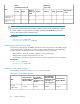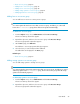HP XP P9000 Replication Manager Software 7.6.0-00 User Guide
Setting up resource groups
Replication Manager controls access by using resource groups that restrict the range of resources that
can be accessed by users. To control access to Replication Manager resources, you need to create
resource groups and associate users with resources.
About resource groups
A resource group is a collection of applications or sites that are grouped together and associated
with specific users to restrict the resources that users can access. Specifying a range of resources on
which a user can perform operations prevents users from inadvertently performing operations on
unmanaged resources. A user can be associated with multiple resource groups to increase the range
of operations that he or she can perform. All resources managed by Replication Manager are
automatically set to the default resource group, All Resources. This group is assigned to the user who
is allowed to operate all resources without access restrictions.
The following are instances when resource groups are useful:
• An administrator is assigned to hosts and storage systems that are grouped on a site or department
basis.
• An administrator who manages more than one department is assigned to multiple groups.
To view an example of resource groups, see “Example of resource groups” on page 85.
The following are the rules for setting up resource groups:
• Multiple resources can be registered in each resource group, but each resource can be registered
in only one resource group.
• A user can be granted access permissions for multiple resource groups (that is, the user can be
associated with more than one resource group).
• The default group All Resources cannot be deleted or renamed. A new resource group named
All Resources cannot be added.
• All resources are automatically registered in the All Resources group.
• Because a user logged in with the built-in account System is permitted to access all resources,
the user is automatically registered in the All Resources group.
• Any user can be added to the All Resources group if they do not belong to another resource
group.
• Other than a user logged in as System (the built-in account), users with the Admin (user manage-
ment) permission can belong to resource groups only when they also have the Admin, Modify, or
View (Replication Manager management) permission.
TIP:
If the association between a logged in user and a resource group is changed, the change is applied
the next time the user logs in.
Example of resource groups
The following figure shows an example of resource groups.
User Guide 85