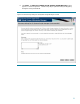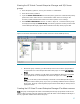Deploying Virtual Connect Enterprise Manageron Microsoft Cluster Service
26
7. Click Next. The database selection window appears, as shown in Figure 14.
Select the database, which is created by the secondary system. Use the database name
(corresponding to the hp.Database.databaseName keyword) recorded in step 2 of Installing
HP Virtual Connect Enterprise Manager on the Secondary system, above.
8. Click Next. The final Microsoft SQL Server DSN Configuration window appears.
9. Click Finish to complete the configuration. A summary window appears.
10. Click OK.
11. Click OK to close the ODBC Data Source Administrator window.
Figure 14. Adjusting the HP Virtual Connect Enterprise Manager data source name on the primary
system
Adding the HP Virtual Connect Enterprise Manager cluster
resources
To complete the installation of HP Virtual Connect Enterprise Manager to the cluster, several cluster
resources must be created using Cluster Administrator. Alternatively, Appendix A includes a
Microsoft Windows Script Host file that may be copied (e.g. cut and pasted), customized for your
environment, and then executed to create the required HP VCEM cluster resources.