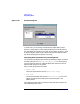VERITAS Volume Manager 3.1 Storage Administrator Administrator's Guide
Getting Started
Viewing Commands
Chapter 2 79
• To cancel a selected task, choose Tasks > Abort. To temporarily stop a
task, choose Tasks > Pause. To continue a task, choose Tasks >
Resume.
To viewtask properties and the low-level command(s) used to perform
a task, select the task and choose Properties from the Tasks or popup
menu. You can also access task properties by double-clicking on the
task.
• To sort the tasks by task type, click on the Task column heading. To
sort the tasks by property, click on the appropriate property column
heading. To reverse the sort order, click on the column heading again.
• To remove completed tasks from the window, choose File > Remove
Finished Tasks.
• To print the contents of this window, choose File > Print Grid and
complete the Print dialog box. To print details about a specific task,
select the task, choose File > Print, and then complete the Print
dialog box.
The Task Properties window shows information about a specific task.
Task properties include the user who performed the task, the task
status, the start/finish times, and the low-level commands used to
perform the task. For failed tasks, the Task Properties window includes
any relevant error messages. You can copy commands from the Executed
Commands field to the command line or a script file.