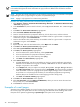Systems Insight Manager 6.1 User Guide
DescriptionStatus typeStatus icon
A major problem exists with this system and must be addressed immediately.Predictive Failure, Error, Aborted,
Supporting Entity in Error
• Predictive Failure indicates that the element is functioning nominally, but
a failure is likely to occur in the near future.
• Error indicates that the element is in an error state.
• Aborted indicates that the element's functionality has stopped abruptly.
The element's configuration might need to be updated.
• Supporting Entity in Error indicates that the element might be functioning
normally, but an element that it depends on is in an error state.
A minor problem exists with this element.Degraded, Stressed
• Degraded indicates that the element is not operating at optimal
performance or might be reporting recoverable errors.
• Stressed indicates that the element is functioning but needs attention.
The element is operating normally.OK
The element is suspended.In service, Stopped
• In Service indicates that the element is being configured.
• Stopped indicates that element is stopped.
No management information about the element could be obtained.Unknown, No contact
• Unknown indicates that the element status is not available.
• No Contact indicates that the element exists, but Systems Insight Manager
has never been able to communicate with it.
This status provides useful information about the port. No attention is required.Starting, Stopping, Dormant, Power
Mode, Other
• Starting indicates that the element is starting.
• Stopping indicates that element is stopping.
• Dormant indicates that the element is inactive.
• Other indicates that additional information is available, but it does not
fit into the previously listed categories.
Monitoring clusters
To access MSCS
Cluster
collections in the System and Event Collections panel, click Systems and then
select one of the available cluster collections.
Users
with
administrative rights
can manage all shared cluster
collections from the cluster collection view. Users can manage their own private collections, as well as:
• Save collections Click Save As Collection from the cluster table view page.
• Delete clusters Click Delete from the cluster table view page. A confirmation box appears. To delete
the cluster, click OK, or to cancel the deletion, click Cancel.
NOTE: Clusters that contain cluster members cannot be deleted. To delete a cluster with its cluster
members, select the All Systems collection in the System and Event Collections panel. Then, select
the cluster and all of its members, and then click Delete.
• Print cluster collection view Click Print to print the collection results.
• Customize the view Click Customize to customize which columns display and in what order.
System properties
The Set System Properties tool enables you to set
system properties
for a single system or for multiple systems.
You have two options for setting system properties:
• Edit system properties for a single system Select the Tools & Links tab on the System Page, and
then click the Edit System Properties link.
• Set system properties for one or more systems Select Options→System Properties→Set System
Properties.
44 Monitoring systems