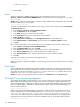Systems Insight Manager 6.1 User Guide
Property pages
I am receiving an error when clicking the Fans link on the Property pages Configuration tab.
Solution: Upgrade to HP ProLiant WBEM Providers 2.3.
-------------------------------------------------------------
The Property pages for the VMWare ESX (Non-Embedded) operating system are not available due to
limitations in the WBEM agents.
Reporting
In advanced reporting, graph labels may not be displayed properly in the report output.
This can be caused by not having the right Asian fonts installed on the CMS and client system. Ensure that
Asian fonts for the desired locale are installed on both the CMS and client system where the browser is
installed. In addition the font can be configured to an alternate font in the <Systems Insight Manager
Installdir>/config/globalsettings.props file or by running the CLI command:
mxglobalsettings --a EnhancedReportsLogicalFonts=<font name> where font name can
be Dialog or SansSerif. The default value is Dialog.
Security
If Systems Insight Manager is installed after SMH is installed, the SMH 2048-bit key pair is replaced with
the Systems Insight Manager 1,024-bit key pair.
System Page
When WBEM protocol is enabled, incorrect drive information is displayed in the Logical Volume section
in the Performance tab for a blade server.
Solution: To view the accurate drive information, disable the WBEM protocol and enable SNMP protocol.
To do so, select Options→Protocol Settings→Global Protocol Settings.
Tasks
The Initial ProLiant Support Pack Install task does not work on Windows 2000 target systems. Likewise, the
install portion of the Configure or Repair Agents tool does not work on Windows 2000 systems.
Solution: If the HP Version Control Agent is present on these target systems, then the Install Software and
Firmware tool can be used to distribute agents, Support Packs and other components to Windows 2000
systems.
Tools
The message /tmp/Acmd42947.bat[26]: /usr/dt/bin/dtterm: not found might appear when
running the following tools on HP-UX 11.31:
• Retrieve Bastille Configuration file
• Deploy Bastille Configuration
• Consolidated Logging Wizard
• Configuration Synchronization Wizard
To eliminate this problem:
1. Remove the above tools using the CLI command mxtool -r -t <tool name>.
2. Edit the tool definition XML files, replacing instances of dtterm and hpterm with xterm. The
above-mentioned tools can be found in the following TDef files:
security_patch_check.xml
clog_windows.xml
3. Add the tools again using mxtool -a -f <TDef file name>
4. Run the tool.
-------------------------------------------------------------
140 Troubleshooting