System Management Homepage 6.2 User Guide
• If Local Access is enabled, the Current User displays hpsmh_local_anonymous or
hpsmh_local_administrator, depending on what level of access has been enabled, and local
access appears below user type.
• If user type is hpsmh_local_administrator, no sign in or sign out link appears.
• Boxes. Boxes display webapps results in a list of items with their result status.
• An Overall System Health Status icon represents the worst status of items inside the box and
appears in the title bar along with the title.
• Under the title bar, is a list of items in the box. Each item can have a status icon to the left
of its name.
• In the footer of the box, is an expansion line with a link that, when clicked, expands the
height of the box to include the total number of items if the items exceed the five-line limit.
• Loading screen. When an item is selected, a status indicator appears as the Loading screen
during the load process of the page. This prevents users from selecting other items after the initial
selection.
• Number of columns. The number of boxes or columns presented in each line in the list view
mode is defined by the display resolution setting. For example, if your resolution is set at 800x600,
only three boxes are presented in a line, while in greater resolutions, the number of boxes visible
is four.
• Notes. Notes are sections placed on the right side and used in most pages. These notes inform
you how to use the controls and what kind of values is expected.
• Icon view. Icons appear for items and sections. When an icon is clicked, another page appears
with its items as icons. You can view the status of the items inside the box by hovering your mouse
over the icon to view a tooltip containing the total of Critical, Major, Minor and Warning statuses
of installed applications.
• Timeout Warnings. Timeout warnings appear as a tooltip box in the page footer on the right
side when you do not load a page in SMH within the time limit set for timeouts.
Information Areas 23