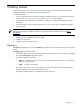System Management Homepage 6.2 User Guide
2 Getting Started
To get started with
HP System Management Homepage
(HP SMH), use the following information when
configuring HP SMH and setting up users and security properly.
To configure HP SMH:
• On Linux operating systems, HP SMH is installed with default settings. You can configure the settings
using the script /opt/hp/hpsmh/sbin/hpSMHSetup.sh for Itanium systems.
• On Windows operating systems, the installation enables you to configure HP SMH settings during
installation.
• On both Windows and Linux operating systems, smhconfig allows you to configure the HP SMH
security settings.
NOTE: To change the configurations for the Linux and Windows operating systems, see the
HP System
Management Homepage Installation Guide
on the HP Technical Documentation Web site at http://
docs.hp.com.
To set up user access and security properly:
1. Add user groups to effectively manage user rights.
2. Configure the trust mode.
3. Configure local or anonymous access.
Signing in
The Sign In page enables you to access the Home page, which contains the available
HP Insight Management
Agents
.
The Sign In page components include:
• Two fields to input your user name and password from an account that is part of a valid group configured
in the SMH users groups configuration article.
• Two buttons under the input fields:
Sign In Validates the values in the user name and password. If both values are valid, the HP
SMH Home page appears.
•
• Clear Erases the input values.
• The question mark icon, ?, when clicked, displays or hides the tooltip box that displays information
about the authentication mechanism and sign-in process.
The following table provides more information about the tooltip box.
Signing in 11