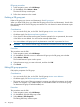HP P6000 Replication Solutions Manager User Guide (T3680-96089, October 2012)
Considerations
• You can use the GUI or the CLUI. See DR groups Actions cross reference.
• Guidelines apply. See Managed sets of DR groups.
Procedure
This procedure uses the GUI.
1. In the navigation pane, select DR Groups.
2. On the List tab, select the DR groups to add to a managed set.
3. Select Actions > Add to Managed Set.
The Create New Managed Set window opens.
4. Select a managed set, or select Create New Managed Set, and then enter a name.
5. Click OK.
Adding virtual disks to a DR group pair
Add source and destination virtual disks to a DR group pair (source and destination).
When you add virtual disks to a source DR group, the remote copies (virtual disks) are automatically
added to the destination DR group.
Considerations
• You can use the GUI, jobs, or the CLUI. See DR groups Actions cross reference.
• Guidelines apply. See Remote replication guidelines.
• To add virtual disks to a DR group pair, you must specify the source DR group. See DR group
pair.
• You cannot directly add virtual disks to a destination DR group.
Procedure
This procedure uses the GUI.
1. In the navigation pane, select DR Groups.
2. On the List tab, select the source group of the DR group pair in which to add virtual disks.
3. Select Actions > Add Members.
The Add Members wizard opens.
4. Follow the instructions in the wizard.
Creating a DR group pair
Create a DR group pair (source and destination). See DR group pair.
Considerations
• You can use the GUI, jobs, or the CLUI. See DR groups Actions cross reference.
• Guidelines apply. See Remote replication guidelines.
Procedures
The following procedure uses the GUI. See also virtual disks Creating a DR group pair.
Working with DR groups 67