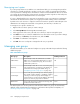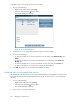HP StorageWorks SAN Virtualization Services Platform Manager user guide (AG781-96017, March 2009)
8. Repeat steps 6 and 7 if necessary until all the objects you want to add to the user group are
listed in the lower area of the screen.
9. Click Next. A confirmation screen appears.
10. Click Finish. The users in the user group now have permissions to access the objects you specified.
Adding users to users groups
To add users to a user group:
1. Right-click a user group.
2. Select Manage. The User Group dialog box appears.
3. Click Add user to group.
4. In the top area of the screen, select the user that you want to add to the group.
5. Click Add. The user you selected appears in the lower area of the screen. If you want to deselect
the user, select the user in the lower area and click Remove.
6. Repeat steps 4 and 5 if necessary until all the users you want to add to the user group are listed
in the lower area of the screen.
7. Click Next. A confirmation screen appears.
8. Click Finish. The users are added to the user group. Optionally click Refresh to refresh the display.
9. Click Close.
Removing users from user groups
To remove users from a user group:
1. Right-click a user group and select Manage. The User Group dialog box appears.
2. Select a user from the list.
3. Click Remove user from group. The user is removed from the list.
4. Click Close. The user is removed from the user group.
Deleting user groups
To delete a user group:
1. Right-click a user group.
2. Select Delete. A confirmation screen appears.
3. Click Finish. The user group is deleted.
Configuring security permissions for entities
Security permissions can be set differently for every entity and for every user. To configure security
permissions for an entity, you add users and user groups to the entity and specify a permission type
HP StorageWorks SAN Virtualization Services Platform Manager user guide 337