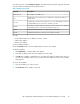HP StorageWorks SAN Virtualization Services Platform Manager user guide (AG781-96017, March 2009)
2. Right-click any column heading. The “Format Columns of:” dialog box appears.
Figure 4 Format Columns of: dialog box
3. Do any of the following:
• Control which fields are displayed by checking or unchecking Visible for each available field.
• Edit a field label by double-clicking the Label text and overwriting.
• Change the width of a column by double-clicking the Width (in pixels) value and overwriting.
• Right-align a field label by checking Align to right.
• Change the order in which the fields are displayed, by selecting a field, and using Up and
Down to move it to a different position in the order.
• Click Default to reset all settings to default.
4. Click OK. Your changes are made.
Performing operations
You can perform operations on an object displayed either in the list area or in a tab in the Tabs area.
All operations that you can perform on an object are available in a right-click menu. You can perform
some operations using toolbar buttons. For objects listed in the list area, you can perform operations
using the Action menu. To see which operations are available for any given object, right-click the
object.
Operations that are disabled are grayed out in the right-click and Action menus. To investigate why
an operation is disabled, select the object in the List area and select the Disabled Operations tab in
the Tabs area. See the release notes for a list of disabled operations.
Refreshing the display
Changes that you make do not always appear immediately in the display.
To refresh the display, click the refresh icon . The display is refreshed.
Entering comments
Various wizards and tabs contain comment fields. You can enter up to 100 alphanumeric characters
in a comment field.
HP StorageWorks SAN Virtualization Services Platform Manager user guide 33