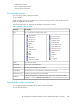HP StorageWorks SAN Virtualization Services Platform Manager user guide (AG781-96017, March 2009)
DescriptionDisplay field
The reason why the operation is disabled.Reason
Creating folders
When you create a new folder, you create a shell with no contents. After creating the folder, you can
add contents.
To create a folder:
1. In the navigation tree, right-click the Folders node.
2. Select New. The Create folder wizard opens to the Folder parameters screen.
3. In the Folder name field, enter a name for the folder.
4. In the Comment field, optionally enter text. You can use this field for any purpose.
5. Click Next. A confirmation screen appears.
6. Click Finish. The new folder is created.
Creating subfolders
To create a subfolder:
1. Right-click a folder.
2. Select Create Sub Folder. The Create folder wizard opens to the Folder parameters screen.
3. In the Folder name field, enter a name for the subfolder.
4. In the Comment field, optionally enter text. You can use this field for any purpose.
5. Click Next. A confirmation screen appears.
6. Click Finish. The new subfolder is created.
Renaming folders
To rename a folder:
1. Right-click a folder.
2. Select Manage > Rename. The Rename wizard opens to the New name screen.
3. In the New name field, enter a new name for the folder.
4. Click Next. A confirmation screen appears.
5. Click Finish. The folder is renamed. The new name appears when you refresh the display.
Moving folders
To move a folder:
1. Do one of the following:
• Right-click a folder and select Folder > Move to Folder.
• Select a folder and click in the toolbar. The Move to Folder wizard opens to the Select
folder screen.
HP StorageWorks SAN Virtualization Services Platform Manager user guide 305