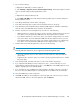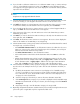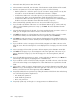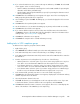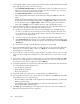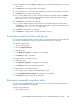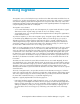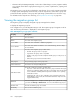HP StorageWorks SAN Virtualization Services Platform Manager user guide (AG781-96017, March 2009)
2. Select the Snapclone Task tab.
3. Right-click a task.
4. Select Manage > Resume. A confirmation screen appears.
5. Click Finish. The task resumes.
To resume all suspended tasks on a snapclone group:
1. Right-click the group.
2. Select Manage > Resume. A confirmation screen appears.
3. Click Finish. Any tasks on the group that were previously suspended resume.
To resume all suspended tasks on all snapclone groups:
1. In the navigation tree, right-click the Snapclone Group node.
2. Select Resume all Snapclone Groups. A confirmation screen appears.
3. Click Finish. All tasks on all groups are resumed.
Deleting snapclone tasks and groups
Snapclone groups are automatically deleted when all tasks running on the group have completed.
You can delete a task or group at any time while tasks are still running. Deleting a group deletes all
tasks that are running on the group.
To delete a snapclone task:
1. Click a snapclone group.
2. Select the Snapclone Task tab.
3. Right-click the snapclone task.
4. Select Manage > Delete. A confirmation screen appears.
5. Click Finish. The task is deleted.
To delete a snapclone group:
1. Right-click a snapclone group.
2. Select Delete. A confirmation screen appears.
3. Click Finish. The group and all its tasks are deleted.
Built-in capacity protection
VSM features a built-in protection mechanisms for storage pools running out of free capacity. The
objective of the protection mechanisms is to ensure that storage pools always have enough free
capacity to handle the expansion requests of snapshot temporary virtual disks (or else, write I/Os will
fail).
For details, see “Built-in capacity protection” on page 231.
Using snapclones248