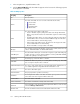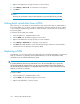HP StorageWorks SAN Virtualization Services Platform Manager user guide (AG781-96017, March 2009)
4. Select Manage > Replace. The Replace wizard opens to the Select DPM screen. The upper area
of the screen displays the available DPMs.
Figure 35 Replace wizard—Select DPM screen
5. Select a DPM and click Add. The DPM you selected is displayed in the lower area of the screen.
6. Click Next. A confirmation screen appears.
7. Click Finish. The new DPM group is created and is displayed in the DPM groups list.
Deleting DPMs
When a DPM is physically disconnected from the SAN or powered down, VSM detects the removal
and changes the DPM’s status to Absent. VSM enables you to delete DPMs only if they are absent.
You would normally do this if you know that you do not intend to reconnect the DPM that was
disconnected.
To delete a DPM:
1. Right-click the DPM.
2. Select Delete. A confirmation screen appears.
3. Click Finish. The DPM is deleted.
NOTE:
There may be a performance impact if all virtual disks are presented through only one DPM.
HP StorageWorks SAN Virtualization Services Platform Manager user guide 179