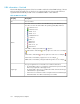HP StorageWorks SAN Virtualization Services Platform Manager user guide (AG781-96017, March 2009)
Adding HBAs to a host by right-clicking the host
This procedure adds one or more HBAs to a UDH host.
To add HBAs to a host:
1. Right-click the host.
2. Select Manage > HBA relations > Add HBA(s). The Add HBA(s) wizard opens to the Select HBA(s)
screen.
3. Navigate to the HBA node or to a folder in which you have copied an HBA that you want to
add to the host. A list of HBAs appears in the upper right area of the screen.
4. Select the HBA that you want to add to the host. HBAs that already belong to hosts are not
selectable.
5. Click Add. The HBA you selected appears in the lower right area of the screen. If you want to
deselect your HBA, select the HBA in the lower right area, and click Remove.
6. Repeat steps 3 through 5 to add more HBAs as necessary.
7. Click Next. A confirmation screen appears, detailing which HBAs you are about to add to which
UDH.
8. Check that you are satisfied with the details displayed in the confirmation screen. If not, use the
Back and Next buttons to return to the previous screen, change the HBA selection, and return to
the confirmation screen.
9. Click Finish. The HBA(s) you selected is/are added to the host.
Adding an HBA to a host by right-clicking the HBA
This procedure adds one HBA to a UDH or a host that runs the VSM host agent.
To add an HBA to a host:
1. Right-click the HBA.
2. Select Manage > Host relations > Add to Host. The Add to Host wizard opens to the Select host
screen.
3. Navigate to the Host node or to a folder in which you have copied a host to which you want to
add the HBA. A list of hosts appears in the upper right area of the screen.
4. Select the host to which you want to add the HBA.
5. Click Add. The host you selected appears in the lower right area of the screen. If you want to
deselect your host, select the host in the lower right area and click Remove.
6. Click Next. A confirmation screen appears, detailing which HBA you are about to add to which
host.
7. Check that you are satisfied with the details displayed in the confirmation screen. If not, use the
Back and Next buttons to return to the previous screen, change the host selection, and return to
the confirmation screen.
8. Click Finish. The HBA is added to the host that you selected.
HP StorageWorks SAN Virtualization Services Platform Manager user guide 167