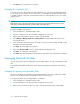HP StorageWorks SAN Virtualization Services Platform Manager user guide (AG781-96017, March 2009)
4. Select Manage > Manage Permission > Change Host Permission. The Change Host Permission
wizard opens to the Select host(s) screen.
5. Select a host whose permission you want to change.
6. Click Add. The host you selected appears in the lower area of the screen. If you want to deselect
the host, select the host in the lower area, and click Remove.
7. Click the Permission field for the host.
8. Select one of the following from the dropdown list:
• Full—Assigns read/write permission to the host.
• Read—Assigns read-only permission to the host.
• None— Assigns no permission to the host.
9. If required, repeat steps 6 through 8 to change permission for additional hosts.
10. Click Next. A confirmation screen appears.
11. Click Finish. The host permission is changed for the virtual disk.
Removing host permission
You can remove permission from a host that currently has permission to access the virtual disk. This
option is not available for a virtual disk that belongs to a virtual disk group or that has components
associated with it that were created by VSM services, such as the snapshot service.
To remove a host’s permission for one or more virtual disk(s):
1. In the navigation tree, expand the Entities node.
2. Click the Hosts node. The hosts list appears in the list area.
3. Right-click the host from which you want to remove the virtual disk permission.
4. Select Manage > Manage Virtual Disk Permission > Remove Permissions. The Remove Permissions
wizard opens to the Select Host(s) screen.
5. In the upper area of the screen, select the virtual disk for which you want to remove the host’s
permission.
6. Click Add. The virtual disk you selected appears in the lower area of the screen.
7. Repeat steps 5 and 6 as necessary to remove the host’s permission for other virtual disks.
8. Click Next. A confirmation screen appears.
9. Click Finish. The host’s permission for the virtual disk(s) you selected is removed.
To remove host permission for a virtual disk:
1. In the navigation tree, expand the Entities node.
2. Click the Virtual Disk node. The virtual disks list appears in the list area.
3. Right-click the virtual disk for which you want to remove host permission.
4. Select Manage > Manage Permission > Remove Host Permission. The Remove Host Permission
wizard opens to the Select host(s) screen.
5. Select a host whose permission you want to remove.
6. Click Add. The host you selected appears in the lower area of the screen. If you want to deselect
the host, select the host in the lower area, and click Remove.
7. Click Next. A confirmation screen appears.
HP StorageWorks SAN Virtualization Services Platform Manager user guide 119