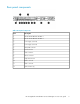HP StorageWorks Virtualization Services Manager v2 server user guide This guide provides basic information about the Virtualization Services Manager (VSM) server (version 2) used with the SAN Virtualization Services Platform (SVSP) solution. This server contains no customer self-repair items. Any repairs should be performed by HP Services personnel.
Legal and notice information © Copyright 2009 Hewlett-Packard Development Company, L.P. The information contained herein is subject to change without notice. The only warranties for HP products and services are set forth in the express warranty statements accompanying such products and services. Nothing herein should be construed as constituting an additional warranty. HP shall not be liable for technical or editorial errors or omissions contained herein.
Contents 1 Component identification .................................................................... 7 Front panel components ............................................................................................................... 7 Front panel LEDs and buttons ....................................................................................................... 8 Rear panel components ...............................................................................................................
Management tools .................................................................................................................... Automatic Server Recovery .................................................................................................. ROMPaq utility ................................................................................................................... Integrated Lights Out 2 technology .......................................................................................
A Regulatory compliance notices .......................................................... 55 Regulatory compliance identification numbers .............................................................................. Federal Communications Commission notice ................................................................................ FCC rating label ................................................................................................................ Class A equipment ........................
Tables 1 Front panel components ............................................................................................. 7 2 Front panel LEDs and buttons ...................................................................................... 8 3 Rear panel components ............................................................................................. 9 4 Rear panel LEDs and buttons ....................................................................................
1 Component identification Front panel components Table 1 Front panel components Item Description 1 Hard drive bay 5 (not used) 2 Hard drive bay 6 (not used) 3 DVD tray 4 HP Systems Insight Display (see page 18 to access) 5 Front USB connector 6 Video connector 7 Hard drive bay 4 (not used) 8 Hard drive bay 3 (not used) 9 Hard drive bay 2 10 Hard drive bay 1 HP StorageWorks Virtualization Services Manager v2 server user guide 7
Front panel LEDs and buttons Table 2 Front panel LEDs and buttons Item Description Status Blue = Identification is activated. 1 UID LED/button Flashing blue = System is being managed remotely. Off = Identification is deactivated. Green = System health is normal. 2 Health LED Amber = System health is degraded. To identify the component in a degraded state, see “HP Systems Insight Display LEDs” on page 11. Red = System health is critical.
Rear panel components Table 3 Rear panel components Item Description 1 HP FC1242SR 4Gb PCI-e DC HBA 1 2 HP FC1242SR 4Gb PCI-e DC HBA 2 3 Power supply 1 (750 W) 4 Power supply 2 (750 W) 5 iLO 2/NIC connector 6 Serial connector 7 Video connector 8 Mouse connector 9 Keyboard connector 10 NIC 2 connector 11 NIC 1 connector 12 USB connectors (2) HP StorageWorks Virtualization Services Manager v2 server user guide 9
Rear panel LEDs and buttons Table 4 Rear panel LEDs and buttons Item Description Status Green = Activity exists. 1 10/100/1000 NIC 1 activity LED Flashing green = Activity exists. Off = No activity exists. 2 10/100/1000 NIC 1 link LED 3 10/100/1000 NIC 2 activity LED Green = Link exists. Off = No link exists. Green = Activity exists. Flashing green = Activity exists. Off = No activity exists. Green = Link exists.
Item Description Status Green = Normal Off = One or more of the following conditions exists: 10 • AC power unavailable Power supply 2 LED • Power supply failed • Power supply in standby mode • Power supply exceeded current limit Green = Normal Off = One or more of the following conditions exists: 11 • AC power unavailable Power supply 1 LED • Power supply failed • Power supply in standby mode • Power supply exceeded current limit Table 5 Post LED states for 4Gb HBAs Yellow LED Green LED Amber L
Table 6 HP Systems Insight Display LEDs Item Description Status 1 Power cap LED To determine Power cap status, see “System Insight Display LED combinations” on page 13. Green = AMP mode enabled 2 AMP status Amber = Failover Flashing amber = Invalid configuration Off = AMP mode disabled Amber = Failure All other LEDs 12 Component identification Off = Normal For possible failure causes, see “System Insight Display LED combinations” on page 13.
System Insight Display LED combinations When the health LED on the front panel illuminates either amber or red, the server is experiencing a health event. Combinations of illuminated Systems Insight Display LEDs, the system power LED, and the health LED indicate system status. Table 7 System Insight Display LED combinations Systems Insight Display LED and color Health LED System power LED Status One or more of the following conditions may exist: • Processor in socket X has failed.
Systems Insight Display LED and color Health LED System power LED Status Power cap (off) — Amber Standby Power cap (green) — Flashing green Waiting for power Power cap (flashing amber) — Amber Power cap has been exceeded Power cap (green) — Green Power is available IMPORTANT: If more than one DIMM slot LED is illuminated, further troubleshooting is required. Request support from HP Services.
SAS hard drive LEDs Table 8 SAS hard drive LEDs Item Description 1 Fault/UID LED (amber/blue) 2 Online LED (green) SAS hard drive LED combinations Table 9 SAS hard drive LED combinations Online/activity LED (green) Fault/UID LED (amber/blue) Interpretation On, off, or flashing Alternating amber and blue The drive has failed, or a predictive failure alert has been received for this drive; it also has been selected by a management application.
Online/activity LED (green) Fault/UID LED (amber/blue) Interpretation CAUTION: Flashing regularly (1 Hz) Amber, flashing regularly (1 Hz) Do not remove the drive. Removing a drive may terminate the current operation and cause data loss. The drive is part of an array that is undergoing capacity expansion or stripe migration, but a predictive failure alert has been received for this drive. To minimize the risk of data loss, do not replace the drive until the expansion or migration is complete.
2 Operations Power up the server To power up the server, press the Power On/Standby button. Power down the server WARNING! To reduce the risk of personal injury, electric shock, or damage to the equipment, remove the power cord to remove power from the server. The front panel Power On/Standby button does not completely shut off system power. Portions of the power supply and some internal circuitry remain active until AC power is removed.
1. Power down the server (see page 17). 2. Disconnect all peripheral cables and power cords. 3. Loosen the front panel thumbscrews. 4. Extend the server on the rack rails until the server rail-release latches engage. WARNING! To reduce the risk of personal injury or equipment damage, be sure that the rack is adequately stabilized before extending a component from the rack.
2. Extend the display from the chassis. The display can be rotated up to 90 degrees.
Operations
3 Setup Rack planning resources The rack resource kit ships with all HP branded or Compaq branded 9000, 10000, and H9 series racks. For more information on the content of each resource, refer to the rack resource kit documentation. If you intend to deploy and configure multiple servers in a single rack, refer to the white paper on high-density deployment at the HP website (http://www.hp.com/products/servers/platforms).
The 9000 and 10000 Series Racks provide proper server cooling from flow-through perforations in the front and rear doors that provide 64 percent open area for ventilation. CAUTION: When using a Compaq branded 7000 Series rack, you must install the high airflow rack door insert [P/N 327281-B21 (42U) or P/N 157847-B21 (22U)] to provide proper front-to-back airflow and cooling.
WARNING! To reduce the risk of personal injury, fire, or damage to the equipment, do not overload the AC supply branch circuit that provides power to the rack. Consult the electrical authority having jurisdiction over wiring and installation requirements of your facility. CAUTION: Protect the server from power fluctuations and temporary interruptions with a regulating uninterruptible power supply (UPS).
Rack warnings WARNING! To reduce the risk of personal injury or damage to the equipment, be sure that: • The leveling jacks are extended to the floor. • The full weight of the rack rests on the leveling jacks. • The stabilizing feet are attached to the rack if it is a single-rack installation. • The racks are coupled together in multiple-rack installations. • Only one component is extended at a time. A rack may become unstable if more than one component is extended for any reason.
WARNING! This server is very heavy. To reduce the risk of personal injury or damage to the equipment: • Observe local occupational health and safety requirements and guidelines for manual material handling. • Get help to lift and stabilize the product during installation or removal, especially when the product is not fastened to the rails. When the server weighs more than 22.5 kg (50 lb), at least two people must lift the server into the rack together.
To configure these utilities manually: • Press the F8 key when prompted during the array controller initialization to configure the array controller using ORCA. • Press the F9 key when prompted during the boot process to change the server settings using RBSU. The system is set up by default for the English language. Installing the operating system The Microsoft Windows operating system is installed by HP Services from compact discs supplied in your solution media kit.
4 Software and configuration utilities Configuration tools SmartStart software SmartStart is a collection of software that optimizes single-server setup, providing a simple and consistent way to deploy server configuration. SmartStart has been tested on many server products, resulting in proven, reliable configurations.
Default configuration settings are sufficient for proper typical server operation, but configuration settings can be modified using RBSU. The system will prompt you for access to RBSU with each power-up. Auto-configuration process The auto-configuration process automatically runs when you boot the server for the first time. During the power-up sequence, the system ROM automatically configures the entire system without needing any intervention.
• Online Spare Mode—Provides protection against failing or degraded DIMMs. Certain memory is set aside as spare, and automatic failover to spare memory occurs when the system detects a degraded DIMM. DIMMs that are likely to receive a fatal/uncorrectable memory error are removed from operation automatically, resulting in less system downtime. • Mirrored Memory Mode—Provides protection against uncorrectable memory errors that would otherwise result in system failure.
The utility also provides support for the following functions: • • • • Reconfiguring one or more logical drives Viewing the current logical drive configuration Deleting a logical drive configuration Setting the controller to be the boot controller If you do not use the utility, ORCA will default to the standard configuration. For more information regarding array controller configuration, refer to the controller user guide.
System Management driver, also known as the Health Driver, is loaded. When the operating system is functioning properly, the system periodically resets the timer. However, when the operating system fails, the timer expires and restarts the server. ASR increases server availability by restarting the server within a specified time after a system hang or shutdown. At the same time, the HP SIM console notifies you by sending a message to a designated pager number that ASR has restarted the system.
HP Systems Insight Manager HP SIM is a web-based application that allows system administrators to accomplish normal administrative tasks from any remote location, using a web browser. HP SIM provides device management capabilities that consolidate and integrate management data from HP and third-party devices. IMPORTANT: You must install and use HP SIM to benefit from the Pre-Failure Warranty for processors, SAS and SATA hard drives, and memory modules.
The Vulnerability and Patch Management Pack is an all-in-one vulnerability assessment and patch management tool. It enables you to gain the upper hand in the war against hackers, worms, and Trojan software that exploit software security vulnerabilities by: • Enhancing system lifecycle management by incorporating vulnerability assessment and patching as integral parts of the system management process.
Using an integrated, wizard-based installer, Insight Control Environment suites install and configure HP Systems Insight Manager (HP SIM) and HP ProLiant Essentials management software rapidly and consistently.
• DOS • Environments which do not support USB natively For additional security, external USB functionality can be disabled through RBSU. For more information on ProLiant USB support, refer to the HP website (http://www.compaq.com/ products/servers/platforms/usb-support.html).
Remote support and analysis tools HP Insight Remote Support software HP Insight Remote Support software delivers secure remote support for your HP Servers and Storage, 24 X 7, so you can spend less time solving problems and more time focused on your business. You can have your systems remotely monitored for hardware failure using secure technology that has been proven at thousands of companies around the world. In many cases, you can avoid problems before they occur.
can be downloaded free of charge from the SmartStart download page on the HP website (http:// www.hp.com/go/support). System Online ROM Flash Component Utility The Online ROM Flash Component Utility enables system administrators to efficiently upgrade system or controller ROM images across a wide range of servers and array controllers.
Software and configuration utilities
5 Troubleshooting Troubleshooting resources Refer hardware and software issues with your Virtualization Services Manager server to HP Services. An additional resources is the HP ProLiant Servers Troubleshooting Guide, which provides procedures for resolving common problems and comprehensive courses of action for fault isolation and identification, error message interpretation, issue resolution, and software maintenance on ProLiant servers and server blades.
Important safety information Before servicing this product, read the Important Safety Information document provided with the server. Symbols on equipment The following symbols may be placed on equipment to indicate the presence of potentially hazardous conditions. This symbol indicates the presence of hazardous energy circuits or electric shock hazards. Refer all servicing to qualified personnel. WARNING! To reduce the risk of injury from electric shock hazards, do not open this enclosure.
Warnings and cautions WARNING! Only authorized technicians trained by HP should attempt to repair this equipment. All troubleshooting and repair procedures are detailed to allow only subassembly/module-level repair. Because of the complexity of the individual boards and subassemblies, no one should attempt to make repairs at the component level or to make modifications to any printed wiring board. Improper repairs can create a safety hazard.
CAUTION: To properly ventilate the system, you must provide at least 7.6 cm (3.0 in) of clearance at the front and back of the server. CAUTION: The server is designed to be electrically grounded (earthed). To ensure proper operation, plug the AC power cord into a properly grounded AC outlet only.
6. Collect all tools and utilities, such as a Torx screwdriver, loopback adapters, ESD wrist strap, and software utilities, necessary to troubleshoot the problem. • You must have the appropriate Health Drivers and management agents installed on the server. To verify the server configuration, connect to the System Management homepage and select Version Control Agent. The VCA gives you a list of names and versions of all installed HP drivers, management agents, and utilities, and whether they are up-to-date.
Start diagnosis flowchart Use the following flowchart to start the diagnostic process. Item Refer to 1 "Power-on problems flowchart (see 44)" 2 "POST problems flowchart (see page 46)" 3 "Server fault indications flowchart (see page 48)" Server power on problems flowchart Symptoms: • • • • The The The The server does not power on. system power LED is off or amber. external health LED is red or amber. internal health LED is red or amber.
Possible causes: • • • • • • Improperly seated or faulty power supply Loose or faulty power cord Power source problem Power on circuit problem Improperly seated component or interlock problem Faulty internal component Item Refer to 1 "Component identification (see page 7)" 2 "HP Insight Diagnostics (see page 35)" or in the HP ProLiant Servers Troubleshooting Guide located on the HP website (http://www.hp.
POST problems flowchart Symptoms: • Server does not complete POST NOTE: The server has completed POST when the system attempts to access the boot device.
Possible problems: • Improperly seated or faulty internal component • Faulty KVM device • Faulty video device Item Refer to 1 "POST error messages and beep codes (see page 50)" 2 "Video problems" in the HP ProLiant Servers Troubleshooting Guide located on the HP website (http://www.hp.com/support) 3 KVM or iLO 2 documentation 4 "Loose connections (see page 43)" 5 "Symptom information (see page 42)" 6 Server maintenance and service guide, located on the HP website (http://www.hp.
Server fault indications flowchart Symptoms: • Server boots, but a fault event is reported by Insight Management Agents (see page 32) • Server boots, but the internal health LED, external health LED, or component health LED is red or amber NOTE: For the location of server LEDs and information on their statuses, refer to the server documentation.
Possible causes: • • • • Improperly seated or faulty internal or external component Unsupported component installed Redundancy failure System overtemperature condition Item Refer to 1 "Management agents (see page 32)" or in the HP ProLiant Servers Troubleshooting Guide located on the HP website (http://www.hp.com/support) 2 • "Integrated Management Log (see page 35)" or in the HP ProLiant Servers Troubleshooting Guide located on the HP website (http://www.hp.
POST error messages and beep codes For a complete listing of error messages, refer to the "POST error messages" in the HP ProLiant Servers Troubleshooting Guide located on the HP website (http://www.hp.com/support). WARNING! To avoid potential problems, ALWAYS read the warnings and cautionary information in the server documentation before removing, replacing, reseating, or modifying system components.
6 Support and other resources HP technical support For worldwide technical support information, see the HP support website: http://www.hp.
Document conventions and symbols Table 10 Document conventions Convention Element Blue text: Table 10 Cross-reference links and e-mail addresses Blue, underlined text: http://www.hp.
Customer self repair This product has no customer-replaceable components. Subscription service HP recommends that you register your product at the Subscriber's Choice for Business website: http://www.hp.com/go/e-updates After registering, you will receive e-mail notification of product enhancements, new driver versions, firmware updates, and other product resources. HP websites For additional information, see the following HP websites: • http://www.hp.com • • • • http://www.hp.com/go/storage http://www.
Support and other resources
A Regulatory compliance notices Regulatory compliance identification numbers For the purpose of regulatory compliance certifications and identification, this product has been assigned a unique regulatory model number. The regulatory model number can be found on the product nameplate label, along with all required approval markings and information. When requesting compliance information for this product, always refer to this regulatory model number.
interference will not occur in a particular installation. If this equipment does cause harmful interference to radio or television reception, which can be determined by turning the equipment off and on, the user is encouraged to try to correct the interference by one or more of the following measures: • Reorient or relocate the receiving antenna. • Increase the separation between the equipment and receiver.
Cet appareil numérique de la classe A respecte toutes les exigences du Règlement sur le matériel brouilleur du Canada. Class B equipment This Class B digital apparatus meets all requirements of the Canadian Interference-Causing Equipment Regulations. Cet appareil numérique de la classe B respecte toutes les exigences du Règlement sur le matériel brouilleur du Canada.
Japanese notice BSMI notice Korean notice Class A equipment Class B equipment 58 Regulatory compliance notices
Chinese notice Laser compliance This product may be provided with an optical storage device (that is, CD or DVD drive) and/or fiber optic transceiver. Each of these devices contains a laser that is classified as a Class 1 Laser Product in accordance with US FDA regulations and the IEC 60825-1. The product does not emit hazardous laser radiation. Each laser product complies with 21 CFR 1040.10 and 1040.11 except for deviations pursuant to Laser Notice No.
For more information about battery replacement or proper disposal, contact an authorized reseller or an authorized service provider. Taiwan battery recycling notice The Taiwan EPA requires dry battery manufacturing or importing firms in accordance with Article 15 of the Waste Disposal Act to indicate the recovery marks on the batteries used in sales, giveaway or promotion. Contact a qualified Taiwanese recycler for proper battery disposal.
B Electrostatic discharge Preventing electrostatic discharge To prevent damaging the system, be aware of the precautions you need to follow when setting up the system or handling parts. A discharge of static electricity from a finger or other conductor may damage system boards or other static-sensitive devices. This type of damage may reduce the life expectancy of the device. To prevent electrostatic damage: • Avoid hand contact by transporting and storing products in static-safe containers.
Electrostatic discharge
C Specifications Environmental specifications Specification Value Temperature range* Operating 10°C to 35°C (50°F to 95°F) Shipping -40°C to 70°C (-40°F to 158°F) Maximum wet bulb temperature 28°C (82.4°F) Relative humidity (noncondensing)** Operating 10% to 90% Non-operating 5% to 95% * All temperature ratings shown are for sea level. An altitude derating of 1°C per 300 m (1.8°F per 1,000 ft) to 3048 m (10,000 ft) is applicable. No direct sunlight allowed.
Specification Value Disk drives (2) HP 72GB 15k SAS 2.5 HP DP HDD Host bus adapters (2) HP FC1242Sr 4Gb PCI-E DC DVD 12.7 mm SATA DVD kit Power supply specifications The server is configured with two HP ProLiant 460 W power supplies. The following table lists the specifications for one power supply. Specification Value Input requirements Rated input voltage 100 to 120 VAC, 200 to 240 VAC Rated input frequency 50 Hz to 60 Hz Rated input current Rated input power BTUs per hour 5.
• • • • • • • • x1 or x4 lane link interface (auto negotiated with system) at 2.
Specifications
D Acronyms and abbreviations ABEND abnormal end ADU Array Diagnostics Utility AMP Advanced Memory Protection ASR Automatic Server Recovery BBWC battery-backed write cache CMOS complementary metal-oxide semiconductor CSA Canadian Standards Association DDR double data rate DRAM dynamic random access memory IEC International Electrotechnical Commission iLO 2 Integrated Lights-Out 2 IML Integrated Management Log NFPA National Fire Protection Association NIC network interface controlle
RBSU ROM-Based Setup Utility RDIMM Registered Dual In-line Memory Module RDP Rapid Deployment Pack RILOE Remote Insight Lights-Out Edition SAS serial attached SCSI SATA serial ATA SFF small form-factor SIM Systems Insight Manager SMP Server Migration Pack TMRA recommended ambient operating temperature TPM trusted platform module UDIMM Unregistered Dual In-Line Memory Module UID unit identification UPS uninterruptible power system USB universal serial bus V2P virtual to physica
Index A ACU (Array Configuration Utility, 29 ADU (Array Diagnostics Utility), 35 Advanced ECC memory, 28 airflow requirements, 21, 22 Altiris eXpress Deployment Server, 30 AMP (Advanced Memory Protection), 28 AMP modes, 28 Array Configuration Utility (ACU), 29 ASR (Automatic Server Recovery), 30 authorized technician, 41 auto-configuration process, 28 Automatic Server Recovery (ASR), 30 B Basic Input/Output System (BIOS), 28, 31 battery, 59 beep codes, 50 BIOS (Basic Input/Output System), 28, 31 BIOS Seria
front panel LEDs, 8 G grounding methods, 61 grounding requirements, 23 H hard drive bays, 7 hard drive LEDs, 15 hard drives, 7, 14, 15 hard drives, determining status of, 15 health driver, 30 health LEDs, 8, 15 help, obtaining, 51 host bus adapter performance specifications, 64 physical specifications, 65 post LED states, 11 HP Business Support Center website, 51 technical support, 51 websites, 53 HP Insight Control Environment Suites, 33 HP Insight Diagnostics, 35 HP Insight Remote Support software, 36 H
problem diagnosis, 39 products, providing feedback, 53 ProLiant Support Pack (PSP), 36 R rack installation, 24 mounting hardware, 24 planning resources, 21 stability, 41 warnings, 24 RAID memory, 28 RBSU (ROM-Based Setup Utility), 27, 28 RBSU configuration, 27 rear panel buttons, 9, 10 rear panel LEDs, 10 recommended ambient operating temperature (TMRA), 22 redundant ROM, 34 regulatory compliance notices, 55, 57 related documentation, 51 remote support and analysis tools, 36 requirements airflow, 21 electr
W warnings, 24, 41 websites HP, 53 HP Subscriber's Choice for Business, 53 product manuals, 51 72