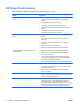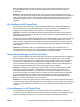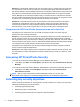Software, Version 6.0 (User Guide) Owner manual
Both Embedded Security and Drive Encryption for HP ProtectTools will not allow access to the
encrypted data even when the drive is removed because they are both bound to the original
motherboard.
Example 2: A Hospital Administrator wants to ensure only doctors and authorized personnel can
access any data on their local computer without sharing their personal passwords. The IT department
adds the Administrator, doctors, and all authorized personnel as Drive Encryption users. Now only
authorized personnel can boot to the computer or Domain using their personal username and
password.
File Sanitizer for HP ProtectTools
File Sanitizer for HP ProtectTools is used to permanently delete data, including Internet browser
activity, temporary files, previously deleted data, or any other information. File Sanitizer can be
configured to run either manually or automatically on a user-defined schedule.
Example 1: An Attorney often deals with sensitive client information and wants to ensure data on
deleted files cannot be recovered. The Attorney uses File Sanitizer to “Shred” deleted files so it is
almost impossible to recover.
Normally when Windows deletes data, it actually does not erase the data from the hard drive. Instead,
it marks the hard drive sectors as available for future use. Until the data is written over, it can be
easily recovered using common tools available on the Internet. File Sanitizer overwrites the sectors
with random data (multiple times when necessary) thereby making the deleted data unreadable and
unrecoverable.
Example 2: A Researcher wants to shred deleted data, temporary files, browser activity, etc.
automatically when she logs off. She uses File Sanitizer to schedule “Shredding” so she can select
the common files or any custom files to be permanently removed automatically.
Device Access Manager for HP ProtectTools
Device Access Manager for HP ProtectTools can be used to block unauthorized access to USB flash
drives where data could be copied. It can also restrict access to CD/DVD drives, control of USB
devices, network connections, etc. An administrator can also schedule when or how long drives can
be accessed. An example would be a situation where outside vendors need access to company
computers but should not be able to copy the data to a USB drive. Device Access Manager for HP
ProtectTools allows an administrator to restrict and manage access to hardware.
Example 1: A Manager of a medical supply company often works with personal medical records
along with his company information. The employees need access to this data, however, it is
extremely important that the data is not removed from the computer by a USB drive or any other
external storage media. The network is secure, but the computers have CD burners and USB ports
that could allow the data to be copied or stolen. The Manager uses Device Access Manager to
disable the USB ports and CD burners so they cannot be used. Even though the USB ports are
blocked, mouse and keyboards will continue to function.
Example 2: An Insurance company does not want its employees to install or load personal software
or data from home. Some employees need access to the USB port on all computers. The IT Manager
uses Device Access Manager to enable access for some employees while blocking external access
to others.
Privacy Manager for HP ProtectTools
Privacy Manager for HP ProtectTools is used when Internet e-mail communications need to be
secured. The user can create and send e-mail that can only be opened by an authenticated recipient.
With Privacy Manger, the information cannot be compromised or intercepted by an imposter.
ENWW HP ProtectTools security products description and common use examples 5