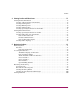user guide hp StorageWorks embedded web server Product Version: FW V05.01.00-24/HAFM SW V07.01.00-09 Second Edition (June 2003) Part Number: AA-RTDRB-TE This guide describes the Embedded Web Server (EWS) and its features. It tells you how to use EWS to configure, operate, and monitor Storage Area Networks (SANs).
© Copyright 2001-2003 Hewlett-Packard Development Company, L.P. Hewlett-Packard Company makes no warranty of any kind with regard to this material, including, but not limited to, the implied warranties of merchantability and fitness for a particular purpose. Hewlett-Packard shall not be liable for errors contained herein or for incidental or consequential damages in connection with the furnishing, performance, or use of this material.
contents Contents About this Guide. . . . . . . . . . . . . . . . . . . . . . . . . . . . . . . . . . . . . . . . . . . . . . . . . . . .9 Overview. . . . . . . . . . . . . . . . . . . . . . . . . . . . . . . . . . . . . . . . . . . . . . . . . . . . . . . . . . . . . . . . . 10 Intended Audience . . . . . . . . . . . . . . . . . . . . . . . . . . . . . . . . . . . . . . . . . . . . . . . . . . . . . . 10 Related Documentation . . . . . . . . . . . . . . . . . . . . . . . . . . . . . . . . . . . . . . . .
Contents 2 Configuring the Product. . . . . . . . . . . . . . . . . . . . . . . . . . . . . . . . . . . . . . . . . . . . . .25 Factory Default Values . . . . . . . . . . . . . . . . . . . . . . . . . . . . . . . . . . . . . . . . . . . . . . . . . . . . . . 26 Configuring Ports . . . . . . . . . . . . . . . . . . . . . . . . . . . . . . . . . . . . . . . . . . . . . . . . . . . . . . . . . . 26 Configuring Product Identification. . . . . . . . . . . . . . . . . . . . . . . . . . . . . . . . . . . . . . .
Contents 4 Viewing Product and Fabric Data . . . . . . . . . . . . . . . . . . . . . . . . . . . . . . . . . . . . . .71 Viewing Product Information . . . . . . . . . . . . . . . . . . . . . . . . . . . . . . . . . . . . . . . . . . . . . . . . . 72 Viewing a Representation of the Product. . . . . . . . . . . . . . . . . . . . . . . . . . . . . . . . . . . . . 72 Viewing Port Properties . . . . . . . . . . . . . . . . . . . . . . . . . . . . . . . . . . . . . . . . . . . . . . . . . .
Contents 6 Operating and Managing Products and Parts . . . . . . . . . . . . . . . . . . . . . . . . . . . . . . . . . . . . . . . . . . . . . . . .103 Key Tasks . . . . . . . . . . . . . . . . . . . . . . . . . . . . . . . . . . . . . . . . . . . . . . . . . . . . . . . . . . . . . . . 103 Setting Product Beaconing On or Off . . . . . . . . . . . . . . . . . . . . . . . . . . . . . . . . . . . . . . 104 Setting Product Online or Offline . . . . . . . . . . . . . . . . . . . . . . . . . . . . . . . . . .
Contents 21 22 23 24 25 26 27 28 29 30 31 32 33 34 35 36 37 38 39 40 41 42 43 44 45 Modify Zone tab view . . . . . . . . . . . . . . . . . . . . . . . . . . . . . . . . . . . . . . . . . . . . . . . . . . . 67 Zone Set tab view. . . . . . . . . . . . . . . . . . . . . . . . . . . . . . . . . . . . . . . . . . . . . . . . . . . . . . . 69 Switch tab view for an Edge Switch 2/24 . . . . . . . . . . . . . . . . . . . . . . . . . . . . . . . . . . . . 72 Port Properties tab view . . . . . . . . . . . . . . .
Contents 8 Embedded Web Server User Guide
about this guide About this Guide This user guide provides information to help you: ■ Use the Embedded Web Server (EWS) to configure and manage the following About this Guide HP StorageWorks products: — Director 2/64 — Director 2/140 — Edge Switch 2/16 — Edge Switch 2/24 — Edge Switch 2/32 ■ Use the Embedded Web Server to monitor Storage Area Networks (SANs).
About this Guide Overview This section covers the following topics: ■ Intended Audience ■ Related Documentation ■ Related Documentation Intended Audience This book is intended for use by data center administrators, LAN administrators, operations personnel, and customer support personnel who administer user access to this application and monitor and manage product operation.
About this Guide Conventions Conventions consist of the following: ■ Document Conventions ■ Text Symbols ■ Equipment Symbols Document Conventions The document conventions included in Table 1 apply in most cases.
About this Guide Text Symbols The following symbols may be found in the text of this guide. They have the following meanings. WARNING: Text set off in this manner indicates that failure to follow directions in the warning could result in bodily harm or death. Caution: Text set off in this manner indicates that failure to follow directions could result in damage to equipment or data. Note: Text set off in this manner presents commentary, sidelights, or interesting points of information.
About this Guide Any surface or area of the equipment marked with these symbols indicates the presence of a hot surface or hot component. Contact with this surface could result in injury. WARNING: To reduce the risk of personal injury from a hot component, allow the surface to cool before touching. Power supplies or systems marked with these symbols indicate the presence of multiple sources of power.
About this Guide Getting Help If you still have a question after reading this guide, contact an HP authorized service provider or access our website: http://www.hp.com. HP Technical Support In North America, call technical support at 1-800-652-6672, available 24 hours a day, 7 days a week. Note: For continuous quality improvement, calls may be recorded or monitored. Outside North America, call technical support at the nearest location.
About this Guide HP Authorized Reseller For the name of your nearest HP authorized reseller: ■ In the United States, call 1-800-345-1518 ■ In Canada, call 1-800-263-5868 ■ Elsewhere, see the HP website for locations and telephone numbers: http://www.hp.com.
About this Guide 16 Embedded Web Server User Guide
Introduction 1 Overview The Embedded Web Server (EWS) is a web-based graphical user interface (GUI), based on HTML, that enables the user to administer products, monitor products and ports, and perform tasks to manage a simple Storage Area Network (SAN). You can also use EWS to perform troubleshooting tasks and upgrade product firmware. With product firmware 04.00.
Introduction — Parameters for product management through Simple Network Management Protocol (SNMP), the Command Line Interface (CLI), the Open System Management Server (OSMS) feature, or the Fibre Connection (FICON) Management Server (FMS) feature. Note: The Edge Switch 2/24 does not support out-of-band management through FMS. However, the Edge Switch 2/24 does support transmission of FICON frames. — Zones and zone sets. — User rights (administrator and operator).
Introduction Viewing the User Interface When the EWS interface opens, the default display is the View page. Figure 1 shows an example EWS view with labels for the various parts of the image. This example shows the Configure > Switch > Identification screen for the Edge Switch 2/24. For other products, the corresponding page looks very similar.
Introduction — Monitor — At the Monitor page, the Port List (default), Port Stats, Log, and Node List task selection tabs display. — Operations — At the Operations page, the Director or Switch (default), Port, Maintenance, and Feature Installation task selection tabs display. — Help — The Help option opens online user documentation that supports the EWS interface. This manual supplements the online help that is included with the EWS interface.
Introduction ■ Protects the authorized rights of users to perform tasks through roles defined as operators and administrators. (This protection enables companies to decide who should perform everyday tasks, such as monitoring product status, and sensitive tasks, such as installing firmware updates. This flexible approach enables companies to define roles within their organization while providing a level of security against unauthorized access.
Introduction Storage Area Network (SAN) A high-performance data communications environment that interconnects computing and storage resources so that the resources can be effectively shared and consolidated. Zone (Zoning) A zone is a group of devices or zone members in a SAN that can communicate and access each other. Communication is only allowed between devices in the same zone. A device can be in multiple zones so that shared resources can be accessed by many devices.
Introduction Where to Start Depending upon whether the Hewlett-Packard product you purchased has already been installed, you may need to go to a specific chapter. If the product has not been installed, you should start at Chapter 2. If the product was installed, then many of the configuration tasks were probably already completed. In that case, you may need to configure a zone. Configuring (including adding, deleting, and changing) zones is described in Chapter 3.
Introduction After a connection is made between the web browser and the product, the Enter Network Password dialog box displays as shown in Figure 1. Figure 2: Enter Network Password dialog box 4. Type the user name and password. The EWS interface opens with the View page displayed, as shown in Figure 3. Note: The default user name is available from the installation and service guide that was shipped with the product. The user name and password are case-sensitive.
Configuring the Product 2 This chapter describes how to configure an HP product using the EWS interface. These procedures can be used to configure a product after installation and as changes are needed.
Configuring the Product Factory Default Values HP products on a SAN have preset, default configuration values that were set in the factory. The items that have factory-set default values are: ■ Passwords (customer and maintenance-level) ■ Internet Protocol (IP) address ■ Subnet mask ■ Gateway address The specific default values associated with a particular HP product are documented in the installation and service manual for the product.
Configuring the Product Figure 4: Configure Ports tab view a. For each port to be configured, type a port name of 24 alphanumeric characters or less in the associated Name field. Note: When naming ports, you may want to name each port based on the device attached to the port. For example, if the port is attached to an e-mail server, you might name the port email1 server port 2. The important point is to relate the name of the port to the device that is attached to the port. b.
Configuring the Product d. Click a check box in the 10-100 km column to define extended distance buffering. (This column is not available on the Edge Switch 2/24.) A check mark in the box indicates extended distance buffering is enabled. You can enable extended distance for a port even if it is not an extended distance port. However, enabling extended distance buffering for a port disables the ability of the port to send broadcast traffic.
Configuring the Product 3. Click Activate to save and activate the changes. The following message displays: Your changes to the port configuration have been successfully activated. 4. If the product is offline, set the product online as follows: a. Choose Operations from the navigation panel. The Operations page displays. b. Click the Online State tab, then click Set Online. The following message message displays: Your operations changes have been successfully activated.
Configuring the Product a. Type a name of 24 alphanumeric characters or less in the Name field. Each product should be configured with a unique name. If the product is installed on a public LAN, it is recommended that the name reflect the product’s Ethernet network domain name system (DNS) host name. For example, if the DNS host name is edgeswitch224.hp.com, the name entered in this dialog box should be edgeswitch224. Note: Spaces are allowed in the Name field. b.
Configuring the Product Configuring Date and Time Perform this procedure to configure the effective date and time for the product. To set the date and time: 1. Choose Configure from the navigation panel. Choose the Switch or Director tab, as appropriate. Click the Date/Time tab to display the Date/Time tab view (Figure 6). Figure 6: Configure date and time tab view a. Click the Date fields that require change, and type numbers in the following ranges: — Month (MM): 01 through 12.
Configuring the Product Configuring Operating Parameters Perform this procedure to configure the product’s preferred domain ID, insistent domain ID, rerouting delay, and domain registered state change notifications (RSCNs). The product must be set offline to configure the preferred domain ID. To configure parameters: 1. If you are going to set the preferred domain ID, set the product offline as follows: a. Choose Operations from the navigation panel. The Operations page displays. b.
Configuring the Product Note: If the product is attached to a fabric element, the product and element must have unique domain IDs. If the values are not unique, the E_Port connection to the element cannot carry traffic and the product cannot communicate with the fabric. b. At the Insistent Domain ID field, choose Enabled or Disabled. When this parameter is enabled, the domain ID configured in the Preferred Domain ID field becomes the active domain identification when the fabric initializes.
Configuring the Product e. At the Suppress RSCNs on Zone Set Activations field, choose Enabled or Disabled. When this parameter is enabled, RSCN messages are prohibited from being sent to ports on the switch following any change to the fabric's active zone set. Consult with your HBA and storage device vendor to determine if enabling this parameter will cause problems with your HBA or storage products. Note: Some older versions of EWS may show the Zoning Configuration Change RSCNs field for this item.
Configuring the Product Configuring Fabric Parameters Perform this procedure to configure the fabric operating parameters, including resource allocation time out value (R_A_TOV), E_D_TOV, product priority, and interop mode. The product must be set offline. To configure parameters: 1. If product is online, set the product offline as follows: a. Choose Operations from the navigation panel. The Operations page displays. b. Click the Online State tab, then click Set Offline.
Configuring the Product b. At the R_A_TOV field, type a value between 10 through 1200 tenths of a second (1 through 120 seconds). (The R_A_TOV value must be greater than the E_D_TOV value.) Note: If the product is attached to a fabric element, the product and element must be set to the same R_A_TOV value. If the values are not identical, the E_Port connection to the element fails and the product cannot communicate with the fabric. c.
Configuring the Product Note: The operation mode parameter in the EWS interface is equivalent to the management style parameter in the HAFM interface. The S/390 mode used for the EWS interface is equivalent to the FICON management style in the HAFM. This setting only affects the mode used to manage the product; it does not affect port operation.
Configuring the Product Configuring Network Information Verify the type of LAN installation with the customer’s network administrator. If one HP product is installed on a dedicated LAN, network information (IP address, subnet mask, and gateway address) does not require change. If multiple HP products are installed or a public LAN segment is used, network information must be changed to conform to the customer’s LAN addressing scheme.
Configuring the Product 3. Click Activate to save and activate the changes. The following message box displays (Figure 10). Figure 10: Network information message box 4. Update the address resolution protocol (ARP) table for the browser PC. Delete the product’s old IP address from the ARP table using the process that is appropriate for the operating system (OS) in use by the system. 5. At the PC, launch the browser application (Netscape Navigator or Internet Explorer). 6.
Configuring the Product Configuring SNMP Perform this procedure to configure community names, write authorizations, network addresses, and user datagram protocol (UDP) port numbers for up to six SNMP trap message recipients. A trap recipient is a management workstation that receives notification (through SNMP) if a switch event occurs. To configure SNMP trap recipients: 1. Choose Configure from the navigation panel. 2. Choose the Management tab. The Management and SNMP tab views display (Figure 11).
Configuring the Product Note: Spaces are allowed in the Community Name field. c. Click the check box in the Write Authorization column to enable or disable write authorization for the trap recipient (default is disabled). A check mark indicates write authorization is enabled. When the feature is enabled, a management workstation user can change sysContact, sysName, and sysLocation SNMP variables. d.
Configuring the Product Enabling or Disabling the CLI Perform this procedure to enable or disable the state of the product’s command line interface (CLI). To change the CLI state: 1. Choose Configure from the navigation panel. 2. Click the Management tab and the CLI tab. The CLI tab view displays (Figure 12). Figure 12: Disabling the CLI 3. Perform one of the following steps as required: a. Click Enable to activate the CLI.
Configuring the Product Enabling or Disabling Host Control Perform this procedure to enable or disable host control of the product through the OSMS. The OSMS is a keyed feature that allows host control and inband management of the director or switch through a management application that resides on an open-systems interconnection (OSI) device. This device is attached to a director or switch port. The device communicates with the switch or director through Fibre Channel common transport (FC-CT) protocol.
Configuring the Product Zoning Tab View The functionality provided by the Zoning tab view is described in Chapter 3. Configuring User Rights EWS has two login IDs, the administrator-level ID and the operator-level ID. These user names and passwords are used to access the EWS interface through the Enter Network Password dialog box. (For a listing of user rights availability for the Administrator and Operator, see “User Rights Settings” on page 46.
Configuring the Product 3. For the Administrator set of data fields: a. Type the administrator user name (as specified by the customer’s network administrator) in the New User Name field. Use 16 alphanumeric characters or less. b. Type the administrator password (as specified by the customer’s network administrator) in the New Password field. Use 16 alphanumeric characters or less. c. Type the administrator password again in the Confirm New Password field. 4. For the Operator set of data fields: a.
Configuring the Product User Rights Settings Table 2 lists the management functions provided by EWS along with the access permissions for each function. If a user lacks the rights to access a specific function, they will receive a login password dialog box indicating the rights (either administrator or operator) required to access the function.
Configuring the Product Table 2: User Rights Levels (Continued) Functionality Administrator Rights Operator Rights Monitor: Port Stats Available Available Monitor: Event Log Available Available Monitor: Node List Available Available Operations: Product Beacon Available Available Operations: Product Online State Available Unavailable Operations: Product Reset Config Available Unavailable Operations: Port Beacon Available Available Operations: Port Reset Available Available Operati
Configuring the Product Figure 15: Configuring Port Binding 3. Click the check box in the Port Binding column next to the port number to enable port binding for the port. 4. Identify the WWN to which the port is bound using one of the following methods: ■ Enter the WWN to which the port is to bind in the Bound WWN column. ■ Click the check box in the Use Attached column. This option is valid only if a WWN is present in the Attached WWN column for the port.
Configuring the Product Configuring Open Trunking The Open Trunking page enables you to configure open trunking settings. Open Trunking is an optional software feature that is enabled using a feature key. The purpose of Open Trunking is to make efficient use of redundant interswitch links (ISLs) between neighboring switches by means of load balancing. ISLs are fiber optic cables that connect ports between Fibre Channel switches and link these switches into a multiswitch fabric.
Configuring the Product Note: For the Director 2/140, ports are displayed through several pages in groups of 32. To configure all of the ports, make sure you go through each set. You must click Activate for each view before moving to the next. To configure Open Trunking: 1. Choose Configure from the navigation panel. 2. Choose the Performance tab and the Open Trunking tab. The Open Trunking tab view displays (Figure 16). Figure 16: Configuring Open Trunking 3.
Configuring the Product 5. Choose Enabled or Disabled from the Backpressure Event Notification drop down list. If enabled, a backpressure entry is made in the event log and, if SNMP is configured, an SNMP trap is generated. Backpressure occurs when the threshold of unavailable BB_Credits is exceeded for any link. 6. Specify a value for the Low BB Credit Threshold option, if desired. Note: Earlier versions of this dialog box may display Credit Starvation Threshold instead of the Low BB Credit Threshold.
Configuring the Product Installing Feature Keys Perform this procedure to install one or more of the following optional features: ■ OSMS — The Open Systems Management Server feature allows open systems host control of the product. ■ FICON Management Server — The FICON Management Server feature allows host control and inband management of the director or switch through an IBM System/390 or zSeries 900 Parallel Enterprise Server server attached to a director or switch port.
Configuring the Product The feature key can be installed while the product is online, except in the following circumstances: ■ With E/OS 3.0 or earlier, the product must be offline before a feature can be enabled. ■ If the new feature key removes existing functionality, the product must be offline during the installation process. (See “Setting Product Online or Offline” on page 105 for instructions on setting the product offline.) After obtaining the feature key, install the feature as follows: 1.
Configuring the Product 3. Type the feature key and click Activate. The interface displays a confirmation page with a warning, stating this action overrides the current set of product features. Note: When Activate is selected, all current features are removed and replaced with the features specified in the feature key. Features not included in the new feature key are no longer available on the system. Because of this, it is important to verify that the feature key enables all desired features. 4.
Configuring Zones 3 Understanding Zoning Designing zoning can be a complex task, especially for multiswitch fabrics. Consult with your managed product vendor’s professional services organization before configuring zoning. This section is designed to help you understand the following concepts so that you can more efficiently use Embedded Web Server features to configure and manage zones across a multiswitch fabric: ■ Benefits of zoning.
Configuring Zones Zoning allows an administrator to: ■ Establish barriers between devices that use different operating systems. For example, it is often critical to separate servers and storage devices with different operating systems because accidental transfer of information from one to another can delete or corrupt data. Zoning prevents this by grouping devices that use the same operating systems into zones. ■ Create logical subsets of closed user groups.
Configuring Zones Figure 19 illustrates how zones can consist of ports and/or devices installed on ports in three managed products in a multiswitch fabric.
Configuring Zones Controlling Access at the Switch A port binding feature is available on switches and directors that allows you to bind a specific switch or director port to the WWN of an attached device for exclusive communication. This Port Binding feature is available through the Port Binding tab, which is under the Security tab of the Configure page view.
Configuring Zones Access can also be controlled at the storage device as an addition or enhancement to redundant array of independent disks (RAID) controller software. Data access is controlled within the storage device, and server HBA access to each LUN is explicitly limited (access is blocked by default). Storage-level access control: ■ Provides control at the storage port and LUN level, and does not require configuration at the server.
Configuring Zones Naming Conventions for Zones and Zone Sets The following naming conventions apply to zones and zone sets: ■ All names must be unique and may not differ by case only. For example, myzone and MyZone are both valid individually, but they are not unique. ■ The first character of a zone set name must be a letter (A-Z, a-z). ■ A zone set name cannot contain spaces. ■ Valid characters are a-z, A-Z, 0-9, ^, -, _, and $. ■ A zone set name can have a maximum of 64 characters.
Configuring Zones In EWS the WWN displays with the switch or director manufacturer’s name before the WWN. The WWN is assigned to the Fibre Channel interface or HBA installed in devices such as servers or storage devices. Although the device may also have a node WWN, this WWN is not used for zoning identification. Note: Nicknames can be assigned to the WWN using the HAFM Product Manager. This functionality is not available in EWS.
Configuring Zones A disadvantage of port zoning is that someone may rearrange cable connections to ports (because of port failures or other reasons) and inadvertently allow devices to communicate that should not have access to each other. Note: If a managed product’s Domain ID changes, you must reconfigure all zones that contained the managed product’s port as a zone member. We recommend assigning unique Preferred Domain IDs to each switch in the fabric.
Configuring Zones The following are some important points to remember about zone sets: ■ If no zone set is active, and the default zone is disabled, then no devices can communicate. ■ If you activate a zone set when there is already an active zone set, that set will replace the currently-active zone set. ■ If you deactivate the current active zone set, then all devices connected in the fabric become members of the default zone.
Configuring Zones Rules for Merging Zoned Fabrics Certain rules are enforced to ensure that zoning is consistent across the fabric. Table 3 on page 64 summarizes rules for joining two fabrics through an ISL. The following terms are used in the table: ■ Not zoned — No zone set is active in the fabric and the default zone is enabled. In other words, all devices in the fabric are visible to all other devices in the fabric. ■ Zoned — A zone set is active in the fabric and/or the default zone is disabled.
Configuring Zones Note: If merging zones will result in segmented E_Ports and the fabrics will not join, you can join the fabrics by deactivating the active zone set on one of the fabrics (default zone is enabled). This eliminates any conflicts because the fabrics will then join using only the active zone set. After the fabrics join, you can make adjustments to zoning configurations as you desire. Configuring, Adding, or Deleting Zones Perform this procedure to configure, change, add, or delete zones.
Configuring Zones Figure 20: Configuring zones 3. To configure a zone, first add the zone name to the product configuration. The following naming conventions apply to zones and zone sets: ■ All names must be unique and may not differ by case only. For example, zone-1 and Zone-1 are both valid individually, but are not considered unique. ■ The first character of a zone set name must be a letter (A through Z or a through z). ■ A zone set name cannot contain spaces.
Configuring Zones 4. Type the zone name and click Add New Zone. After the name is validated, the new zone name (Zone-1) and an associated Delete button display at the bottom of the page. Note the following: ■ Save and activate the zone — Changes to a zone or zoning configuration are not saved and activated on the product until saved as part of a zone set. See “Configuring Zone Sets” on page 69 for information about performing this function.
Configuring Zones Rename the zone — To rename a configured zone, type the new name in the Zone field and click Rename Zone. After the name is validated, the zone name is changed. 6. Nodes may be local to this product or they may be attached to a remote fabric member. Add or delete zone members as follows: Note: A zone can have a maximum of 1024 zone members. A product can have a maximum of 1024 zone members in its zones.
Configuring Zones Configuring Zone Sets Perform this procedure to configure, change, enable, or disable zone sets. A zone set is a group of zones that is activated or deactivated as a single entity across all managed products in either a single switch or a multiswitch fabric. Only one zone set can be active at one time. To configure zone sets: 1. Choose Configure from the navigation panel. 2. Choose the Zoning tab and the Zone Set tab. The Zone Set tab view displays (Figure 22).
Configuring Zones 70 ■ Enable or disable default zone — To toggle (enable or disable) the default zone state, click Enable Default Zone or Disable Default Zone. Depending on the toggle state, the Default Zone field changes to Enabled or Disabled. ■ Disable zone set — To disable the active zone set and place all attached devices in the default zone, click Disable Zone Set. A confirmation dialog box displays. Click OK to disable the active zone set.
Viewing Product and Fabric Data 4 This chapter describes how to use the Embedded Web Server to view information related to the configuration, status, and communications of a product using the View page. You can use EWS to view configuration information for the product and the fabric in which the product participates.
Viewing Product and Fabric Data Viewing Product Information The View panel of the EWS interface enables you to see a representation of the physical product, whether a director or switch, and view the various IDs and configuration items for the product. Viewing a Representation of the Product To view the representation of the product, choose View from the navigation panel. The View page opens displaying the Switch or Director tab view, as appropriate for the product (Figure 23).
Viewing Product and Fabric Data Table 4: State Definitions State Description OFFLINE When the product is OFFLINE, all ports are offline. The ports cannot accept a login from an attached device and cannot connect to other switches. You can configure this state through the Online State tab view (See to Setting Product Online or Offline on page 105 for instructions). Online All unblocked ports are able to connect with devices.
Viewing Product and Fabric Data Table 5: Status Indicators View Front Rear 74 LED Name Color Behavior System Power Green Off when the LAN is down. On when the LAN is up. System Error Light (SEL) Amber Off when the SEL on the hardware is off. On when the SEL on the hardware is on. When this indicator illuminates, an event has occurred requiring immediate attention, such as a system, fan, power supply, or port failure. Port Online Green/Blue Off when port status is anything but Online.
Viewing Product and Fabric Data Viewing Port Properties To view the properties of a port on a product, perform the following procedure: 1. Choose View from the navigation panel. 2. Choose the Port Properties tab. The Port Properties tab view displays (Figure 24) showing the properties for only one port. Figure 24: Port Properties tab view 3. To display properties for a specific port, insert the port’s number in the Port Number field and click the Get Port Properties button.
Viewing Product and Fabric Data ■ Type — G_port — Displays if nothing is logged into the port and the port is configured to be a G_Port. — F_Port — Displays if a device is logged into the port. — E_Port — Displays if the port is connected to another switch’s E_Port through an ISL. — GX_Port — Valid only on the Edge Switch 2/24; allows a port to operate as either a Fabric Loop Port, Fabric Port, or an Expansion Port.
Viewing Product and Fabric Data ■ Reason — When the port operating state is Segmented E_Port, Invalid Attachment, or Inactive, this field displays the reason for that state. When an E_Port is segmented, two fabrics are prevented from joining. This only occurs when the switch is attempting to connect to another switch.
Viewing Product and Fabric Data — If Operational State is Inactive: — No Serial Number — No Key Enabled — Switch Speed Conflict — Optics Speed Conflict (Director 2/64 and Director 2/140 only) — No SBAR Support (Director 2/64 and Director 2/140 only) ■ Technology Identifies the technology used for the following aspects of the port: — Connector Type — The type of connector: LC, MT_RJ, MU, Unknown, or Internal Port.
Viewing Product and Fabric Data Viewing FRU Properties To view the properties of an FRU on a product, perform the following procedure: 1. Choose View from the navigation panel. 2. Choose the FRU Properties tab. The FRU Properties tab view displays (Figure 25) showing each FRU on the product. Figure 25: FRU Properties tab view This page shows the following information for the FRUs: ■ FRU — Name of the FRU. ■ Position — Slot position relative to identical FRUs installed in the chassis.
Viewing Product and Fabric Data Viewing Unit Properties To view the unit properties of a product, perform the following procedure: 1. Choose View from the navigation panel. 2. Choose the Unit Properties tab. The Unit Properties tab view displays (Figure 26) showing product properties. Figure 26: Unit Properties tab view This page shows the following information for the product: 80 ■ Name — The name configured for the port. ■ Description — A configurable description of the product functionality.
Viewing Product and Fabric Data ■ EC Level — Current engineering change (EC) level. ■ Firmware Level — Release number of the firmware that is currently installed. Viewing Operating Parameters for the Product To view the Operating Parameters of a product, perform the following procedure: 1. Choose View from the navigation panel. 2. Choose the Operating Parameters tab. The Operating Parameters tab view displays (Figure 27) showing Switch Parameters and Fabric Parameters.
Viewing Product and Fabric Data ■ Insistent Domain ID — Indicates whether the domain ID is enabled to be insistent. This option is required if Enterprise Fabric Mode (an optional SANtegrity Binding feature) is enabled. ■ Rerouting Delay — Indicates whether rerouting delay is enabled. Enabling the rerouting delay ensures that frames are delivered in order through the fabric to their destination.
Viewing Product and Fabric Data Viewing Operating Parameters for a Fabric To view the Operating Parameters of a product, perform the following procedure: 1. Choose View from the navigation panel. 2. Choose the Operating Parameters tab. The Operating Parameters tab view displays (Figure 27 on page 81) showing Switch Parameters and Fabric Parameters.
Viewing Product and Fabric Data Figure 28: Fabric tab with Products tab view The Products page provides a quick glance at the devices in the fabric, as well as direct hyperlink access to fabric participants that support the EWS interface. The devices are shown in separate product cells organized by domain ID in numerical order. Each device on the fabric is shown in a separate box called a product cell.
Viewing Product and Fabric Data Parts of the Product Cell The product cell has the following parts: ■ A graphic representation of the device and its status. For more information, see “Parts of the Product Graphic” on page 86. ■ Information about the device. For more information, see the next section, “Product Cell Information.” ■ View Topology text that acts as a hyperlink to the Topology page for the fabric (firmware 04.00.00 and higher only). Choose this hyperlink to view the Topology page.
Viewing Product and Fabric Data Table 6: Information on the Product Cell Information Description Availability Firmware Level of firmware used by the product. HP high availability fabric directors and switches only. Status Status of the product, which can be Operational, Degraded, Failed, or Unknown.
Viewing Product and Fabric Data Table 7: Operating Status Symbols Symbol Name Symbol Status Meaning Green Circle Fully Operational All components and installed ports are operational; no failures. Yellow Triangle Redundant Failure A redundant component has failed, such as a power supply, and the backup component has taken over operation. Minor Failure A failure occurred that has decreased the product’s operational ability. Normal switching operations are not affected.
Viewing Product and Fabric Data Viewing Fabric Topology The topology of a fabric is a high-level view of the routing and pathways on the fabric. To view the fabric topology from the viewpoint of the hosting machine, perform the following procedure: 1. Choose View from the navigation panel. 2. Choose the Fabric tab and the Topology tab. The Topology tab view displays (Figure 29).
Viewing Product and Fabric Data 3. The Topology page provides the information shown in Table 8. Table 8: Components of the Topology Page Part of Page Component Host Information Topology From Identifies the host product that is providing the fabric topology information. All information on the page is provided from the point of view of the host machine. Domain ID Domain ID of the host product. Domains in Fabric The total number of domains in the fabric.
Viewing Product and Fabric Data 90 Embedded Web Server User Guide
Monitoring Products 5 The Monitor page is used to access information about the product including port and node information as well as critical information about performance. Key tasks you can perform to troubleshoot problems from the Monitor page are: ■ Monitoring Ports on page 91 ■ Accessing Port Statistics on page 94 ■ Reviewing the Event Log on page 98 ■ Viewing Node List on page 100. Monitoring Ports You can obtain information about ports from the Port List and Port Stats tab views.
Monitoring Products ■ Block Configuration — Indicates the blocked or unblocked configuration of the port: — Blocked — Devices communicating with the port are prevented from logging into the product or communicating with other devices attached to product ports. — Unblocked — Devices communicating with the port can log in to the product and communicate with devices attached to any other unblocked port in the same zone.
Monitoring Products Note: Note that if port optics have also failed, the amber LED will be on. ■ Invalid Attachment — The switch port is in an invalid attachment state. ■ Link Incident — A link incident occurred on one of the ports. ■ Link Reset — The switch and the attached device are performing a link reset operation to recover the link connection. Ordinarily, this is a transient state. ■ No Light — No signal (light) is being received on the switch port.
Monitoring Products Accessing Port Statistics Choose Monitor on the navigation panel. Choose the Port Stats tab; the Port Stats tab view displays (Figure 31). To display port statistics for a selected port, enter a port number in the Port Number field and choose Get Port Statistics. (You can also choose the Back or Fwd buttons to view the previous or next port.) The Port Statistics are divided into Traffic Statistics, Error Statistics, Class Two Statistics, and Class Three Statistics.
Monitoring Products Parts of Statistics Tables The tables of statistics contain the following columns: ■ Statistics — Type of statistic being tracked. ■ # of Wraps — Number of times the Counter value wraps, for statistics that grow rapidly. The maximum value that either the Counter or the # of Wraps can hold is 232, or 4,294,967,296. Each time the Counter field reaches the maximum value of 232, the wrap count is incremented by 1.
Monitoring Products For the Edge Switch 2/24, the following statistics are also shown: ■ LIPs Detected — A loop initialization primitive (LIP) was detected, which means the loop was completed. ■ LIPs Generated — A loop initialization primitive was created to initialize a loop. Class 2 Statistics The Class 2 Statistics include these transmit and receive values: ■ Received Frames — Number of Class 2 frames received by this F_Port from its attached N_Port.
Monitoring Products Error Statistics The Error Statistics include these transmit and receive values: ■ Link failures — Number of link failures recorded because a not operational sequence (NOS), protocol timeout, or port failure was detected. ■ Sync losses — Number of loss-of-synchronizations detected because an attached device was reset or disconnected from the port. ■ Signal losses — Number of loss-of-signal errors detected because the attached device was reset or disconnected from the port.
Monitoring Products Open Trunking Statistics The Open Trunking Statistics include these transmit and receive values: ■ Flows rerouted to ISL — The number of Fibre Channel traffic flows that were rerouted to this ISL from another ISL due to congestion. (This value increments only if the Open Trunking feature is installed.) ■ Flows rerouted from ISL — The number of Fibre Channel traffic flows that were rerouted from this ISL to another ISL due to congestion.
Monitoring Products Severity Levels Severity levels are: ■ Informational ■ Minor ■ Major ■ Severe (not operational) Error Event Code Categories Error Event Codes define event categories; the categories and events vary by product.
Monitoring Products Clearing Event Log Entries Note: Before clearing the event logs, make sure the logs are not needed for troubleshooting. Once the event log is cleared, the data cannot be retrieved. To access this option, choose Monitor and choose the Log tab. Choose Clear Event Log Entries to clear the event logs for the product. A message displays stating that the operation has been performed successfully.
Monitoring Products Information displayed for each node includes: ■ Port — Port number. ■ World Wide Name — The 16-digit WWN assigned to the attached node. ■ Class of Service (COS) — Class 2 and/or Class 3 service. ■ BB_Credit — Buffer-to-buffer credit the attached node has available. ■ Data Field Size — Largest Fibre Channel frame the node can process. ■ FC Address — Fibre Channel address, which is shown only if there is a single attached device on the loop.
Monitoring Products 102 Embedded Web Server User Guide
Operating and Managing Products and Parts 6 Key Tasks The Operations page is used to manage the product and ports as well as perform maintenance tasks such as port diagnostics. You can access information and tools that are useful in troubleshooting from the Operations page.
Operating and Managing Products and Parts Setting Product Beaconing On or Off Choose Operations from the navigation panel. The Switch or Director tab displays, depending on the type of product. Choose the Beacon tab; the Beacon tab view displays (Figure 34). Using this view, you can enable or disable beaconing on the product. The current state of beaconing for the unit, which is either on or off, is displayed by a flashing LED.
Operating and Managing Products and Parts Setting Product Online or Offline Choose Operations from the navigation panel. Choose the Switch or Director tab as appropriate. Choose the Online State tab; the Online State tab view displays (Figure 35). A box displays with the current online state and a button that is used to change the state of the product. If the state of the product is online, the tab view indicates that the current state is online. Click the Set Offline button to set the product offline.
Operating and Managing Products and Parts Resetting Product Configuration to Default Values Choose Operations from the navigation panel. Choose the Switch or Director tab as appropriate. Choose the Reset Config tab; the Reset Config tab view displays (Figure 36). You can use this view to reset product configuration values. This enables you to reset all configuration data and nonvolatile settings to the factory default values including any data that was created from the Configure page and associated tabs.
Operating and Managing Products and Parts Note: Before resetting the product, you may want to review the kinds of data that will be reset by browsing through the Configure page and associated tabs. If the product configuration is reset, management access of the product may be lost until the network information is restored. The product must be offline before the configuration can be reset. See step 1 in “Configuring Ports” on page 26 for instructions on setting the product offline.
Operating and Managing Products and Parts A checked box indicates beaconing is active, an empty box indicates beaconing is not active for the port. To change the state click once inside the box. (A failed port cannot be set to beacon.) When finished, click Activate to enable the new configuration, or Cancel to return to the previous configuration. If your changes are successful, a message displays stating that your changes to the configuration have been successfully activated.
Operating and Managing Products and Parts Resetting Ports Choose Operations from the navigation panel. Choose the Port tab and the Reset tab; the Reset tab view displays (Figure 38). Use this page to reset ports. This action clears all statistics counters and disables port beaconing for the port. If a product is attached to the port and is online, this operation sends a link reset to the attached product; otherwise, this action disables port beaconing on the port.
Operating and Managing Products and Parts Performing Diagnostics on Ports Choose Operations from the navigation panel. Choose the Port tab and the Diagnostics tab; the Diagnostics tab view displays (Figure 39). Use this view to run either internal or external loopback diagnostic tests for any port. (Service personnel may request these tests to be conducted to aid in troubleshooting problems.) ■ Internal loopback test - an internal loopback test checks internal port, serializer, and deserializer circuitry.
Operating and Managing Products and Parts Note: To identify port numbers on cards that you want to test, drag the mouse cursor across the cards in the Unit view. A label displays with the port number. 1. Enter a port number in the Targeted Port Number field. 2. Click the arrow on the Diagnostic Test drop-down list to display the available tests (Internal Loopback and External Loopback), then click a test to choose it. 3. Click Start Port Diagnostics.
Operating and Managing Products and Parts 4. To stop a test, click Terminate Port Diagnostics. Beaconing automatically stops when the test completes or is canceled. If the port fails the test, the port's amber LED remains on. 5. Results display when the diagnostics finish or when you terminate the test. If errors occur, record all error information and refer to the product service documentation for problem isolation. See Figure 41 for an example of the screen when tests are completed.
Operating and Managing Products and Parts Figure 42: Retrieving the CTP maintenance information 3. If no dump file is available, the message Not Available displays. If a dump file is available, follow the instructions shown in the tab view. 4. When you have accessed the Save As dialog box (Figure 43), choose All Files from the Save as type: field. When naming the file, add a “.dmp” extension to the filename. Figure 43: Choosing the location to save the CTP maintenance information 5.
Operating and Managing Products and Parts Obtaining Product Information To obtain product information, choose the Operations page, then the Maintenance tab, and then choose Product Info tab. The Product Info tab view displays (Figure 44). Figure 44: Obtaining product information To view product information, choose the Product Information link in the right side of the table.
Operating and Managing Products and Parts ■ Zoning Information ■ Port Data ■ Port Technology ■ Port Login Data ■ E_Port Status ■ Switch Status ■ Switch Configuration Upgrading Firmware 1. Choose the Maintenance tab from the Operations page, and then choose the Firmware Upgrade tab to upload and upgrade firmware. The Firmware Upgrade tab view displays (Figure 45). Figure 45: Upgrading firmware The firmware version shipped with the product is provided on the documentation CD-ROM.
Operating and Managing Products and Parts Note: When adding a firmware version, follow all procedural information contained in the release notes that accompany the firmware version. That information supplements and supersedes information provided in this manual. Note: Refer to the software release notes on whether the firmware upgrade can be done without causing a disruption as some upgrades may cause a temporary disruption to product function. 2.
A Error Messages This appendix lists and explains error messages for the Embedded Web Server. Any error numbers that are not listed are reserved for future use. The message that is returned is a string that includes the error number and the text of the message. Table 9: Embedded Web Serve Messages Message Description Action Error 08: Invalid Switch Name The value entered for the switch name is invalid. The name for the director or switch may contain 0–24 characters.
Error Messages Table 9: Embedded Web Serve Messages (Continued) Message 118 Description Action Error 11: Invalid Switch Contact The value entered for the switch contact is invalid. The contact for the director or switch may contain 0–255 characters. Enter a contact with 0–255 characters and resubmit. If spaces are used, enclose the contact in quotation marks. Error 13: Invalid Port Number The value entered for the port number is invalid.
Error Messages Table 9: Embedded Web Serve Messages (Continued) Message Description Action Error 16: Invalid R_A_TOV The value entered for the resource allocation time-out value is invalid. The R_A_TOV is entered in tenths of a second and must be entered as an integer in the range 10–1200 (1 second to 120 seconds). The R_A_TOV value must be larger than the E_D_TOV value. Check to be sure that all conditions are met and resubmit.
Error Messages Table 9: Embedded Web Serve Messages (Continued) 120 Message Description Action Error 20: Invalid Preferred Domain ID The value entered for the preferred domain ID for the director or switch is invalid. The preferred domain ID must be an integer in the range 1–31. Enter an appropriate value and resubmit. Error 21: Invalid Switch Priority The value entered for the switch priority is invalid.
Error Messages Table 9: Embedded Web Serve Messages (Continued) Message Description Action Error 32: Invalid SNMP Community Name The value entered for the SNMP community name is invalid. The community name must not exceed 32 characters in length. Duplicate community names are allowed, but corresponding write authorizations must match. Enter an appropriate SNMP community name and resubmit. Error 33: Invalid SNMP Trap Address The value entered for the SNMP trap address is invalid.
Error Messages Table 9: Embedded Web Serve Messages (Continued) Message 122 Description Action Error 39: Invalid Year The value of the year entered for the new system date is invalid. The format of the date parameter must be mm:dd:yyyy or mm/dd/yyyy. The year must contain an integer greater than 1980. Enter an appropriate date and resubmit. Error 40: Invalid Hour The value of the hour entered for the new system time is invalid. The format of the time parameter must be hh:mm:ss.
Error Messages Table 9: Embedded Web Serve Messages (Continued) Message Description Action Error 55: Invalid Zone Name The value entered for the zone name is invalid. The zone name must be unique and contain 1–64 characters. Error 57: Duplicate Zone Two or more zone names in the zone set are identical. All zone names must be unique. Make the appropriate changes and resubmit. Error 59: Zone Name in Use Two or more zone names in the zone set are identical. All zone names must be unique.
Error Messages Table 9: Embedded Web Serve Messages (Continued) Message 124 Description Action Error 72: No Backup FRU The FRU cannot be swapped because a backup FRU is not installed. Insert a backup FRU and resubmit the request or consult the installation or service manual for this product for appropriate action. Error 73: Port Not Installed The port specified is not installed on this product. Consult the installation/service manual on installing a port optic.
Error Messages Table 9: Embedded Web Serve Messages (Continued) Message Description Action Error 79: FRU Failed The specified FRU has failed. Consult the installation/service manual for appropriate action. Error 81: Default Zone Enabled The request cannot be completed because the default zone is enabled Disable the default zone and resubmit the command. Error 82: Invalid Interop Mode The value entered for the interoperability mode is not valid.
Error Messages Table 9: Embedded Web Serve Messages (Continued) Message 126 Description Action Error 91: E_Port Type Configured Ports are not allowed to be configured as E_Ports in S/390 mode (FICON management style in HAFM). Configure the port as either an fport or gport and resubmit the command. Error 92: Not Allowed While Port Is Unblocked The port must be blocked to complete this request. Block the port and resubmit the command.
Error Messages Table 9: Embedded Web Serve Messages (Continued) Message Description Action Error 117: Port Speeds Cannot be Set at Higher Data Rate than Switch Speed This request cannot be completed because the requested port speed is faster than the currently-configured switch speed. The switch speed should first be configured to accommodate changes in the configured port speed. The ports cannot operate at a faster rate than the switch, itself. Update the switch speed and resubmit the request.
Error Messages Table 9: Embedded Web Serve Messages (Continued) Message 128 Description Action Error 136: Invalid Number of Switch Membership List Entries The number of switch members submitted exceeds the maximum allowable entries of 256. The number of entries in the switch membership list is limited to 256. Make sure that the list (including the managed switch) contains no more than 256 entries.
Error Messages Table 9: Embedded Web Serve Messages (Continued) Message Description Action Error 143: Domain RSCNs Must Be Enabled When Enterprise Fabric Mode Active The user attempted to disable domain RSCN's while enterprise fabric mode was active. Domain RSCN's must remain enabled while the enterprise fabric mode is active. If enterprise fabric mode is set to inactive, the domain RSCN state may be changed. It should be noted, however, that this can be disruptive to the fabric.
Error Messages Table 9: Embedded Web Serve Messages (Continued) Message 130 Description Action Error 152: Invalid FICON Management Server State The request cannot be completed because the FICON MS state submitted is invalid. The FICON MS state may be set to either enable or disable. Error 153: Feature Key Not Installed The request cannot be completed because the required feature key has not been installed to the firmware. Contact your sales representative.
Error Messages Table 9: Embedded Web Serve Messages (Continued) Message Description Action Error 201: Change Authorization Request Failed The switch did not accept the request to make a change to NVRAM. Be sure all parameters have been entered correctly and resubmit. Contact your service representative with further problems. Error 202: Invalid Change Authorization ID The switch will not accept a change request from this particular client.
Error Messages Table 9: Embedded Web Serve Messages (Continued) Message 132 Description Action Error 211: Duplicate Zone Two or more zone names in the local zone set are identical. All zone names must be unique. Make the appropriate changes and resubmit. Error 212: Duplicate Zone Member A member was added that already exists in the zone. No action necessary. Error 213: Number of Zones Is Zero You are attempting to activate and empty zone set.
Error Messages Table 9: Embedded Web Serve Messages (Continued) Message Description Action Error 219: Invalid Port Type The port type configured is invalid. A port may be configured to be an eport, gport, or fport. Be sure the port is configured appropriately and resubmit the command. On the Edge Switch 2/24 only, fxport and gxport types are also supported. Error 222: Invalid SNMP Community Index The value entered for the SNMP community index is invalid.
Error Messages Table 9: Embedded Web Serve Messages (Continued) Message 134 Description Action Error 228: Invalid Write Authorization Argument The write authorization parameter does not contain a valid value. Parameters must be typed exactly to specification to be recognized correctly. Error 229: Invalid UDP Port Number The udpPortNum parameter does not contain a valid value. Parameters must be typed exactly to specification to be recognized correctly by the system.
Error Messages Table 9: Embedded Web Serve Messages (Continued) Message Description Action Error 235: Unrecognized Command Cannot recognize the command and cannot perform the help '?' command as requested. The entered command is misspelled, or the prompt is not positioned at the right place. For the appropriate syntax, see the section of the manual that corresponds to the attempted command. Error 236: Ambiguous Command Cannot recognize the command issued.
Error Messages Table 9: Embedded Web Serve Messages (Continued) Message 136 Description Action Error 241: Comma-delimited mode must be active Comma-delimited mode must be active to execute this command Some commands require that comma-delimited mode be active (for example, show.nameserverExt). Enable comma-delimited mode and re-issue the command. Error 242: Open trunking threshold % value must be 0–99 An invalid threshold percentage has been entered.
Error Messages Table 9: Embedded Web Serve Messages (Continued) Message Description Action Error 249: At least one port or port type must be added to this threshold alert A port or port type must be assigned to an alert before it is enabled. Use the perf.counterThresh Alerts.addPort command to add a port before the alert is enabled. Error 250: Invalid counter threshold alert name The name specified for the alert is not valid. A counter threshold alert with the specified name does not exist.
Error Messages 138 Embedded Web Server User Guide
index C 10-100 km column 28 B BB_Credit 28, 35, 83, 101 Beacon tab view 104, 107 beaconing 76 enabling and disabling 104 ports 107 binding 58 block configuration 76, 92 blocking ports 76, 92 browsers 23 browsers, allowed 18 buffer-to-buffer credits 28 Embedded Web Server User Guide Index activating beaconing 107 zone sets 69 active domain ID 81 active zone set, description 63 address resolution protocol table 39 address, Fibre Channel 101 administrator rights 46 administrator-level ID 44 alert symbols
Index counter 95 CTP dump file 112 D data field size 101 date fields 31 Date/Time tab view 31 deactivating beaconing 107 zone sets 69 default IP address 23 user name 18, 24, 39 values 26 resetting 106 zone concepts 62 disable 70 enable 70 definition Embedded Web Server interface terms 19 product cell 84 wraps 95 delay, rerouting 82 description, product 30, 80 destination domain ID 89 devices on loop 101 diagnostic, loopback 110 Diagnostics tab view 110 diamond, red meaning of 87 Director 2/140 26 director
Index error log, clearing 100 event codes 99 event log , clearing 100 external loopback test 110 F F_Port 28 Fabric Parameters tab view 35 fabrics address notification feature 27 configuring parameters 35 controlling access 55 creating 63 definition 21 merging 64 operating parameters 83 topology, viewing 88 viewing information 82 viewing products 83 factory default values 26 resetting to 106 failure severity levels 99 FAN 76 feature 27 status 76 FC address 101 FC-AL devices 27 Feature Installation tab vie
Index I M Identification tab view 29 identification, product 29 indicator lights 73 information, product 114 insistent domain ID 33, 82 installing feature keys 52 Flexport 52 OpenTrunking feature 52 OSMS 52 SANtegrity 52 installing feature keys 52 internal loopback test 110 interop mode 36, 60, 83 introduction to Embedded Web Server 17 IP address 23, 26, 38, 39, 85 default 23 maintenance information 112 manufacturer 80 media 78 members of a zone 60 merging zoned fabrics 63, 64 model number 80 Monitor pa
Index open system interconnection standards.
Index monitoring 91 name 30, 73, 80 operating mode 82 serial number 80 setting offline 105 online 105 state 72 status 72 type number 80 view 72 WWN 80 Product Info tab view 114 Product Manager 17 Products tab view 83 properties FRU 79 unit 80 R R_A_TOV 35, 36, 83 rack stability, warning 13 RAID 59 rear view 73 reason, operating state 77 redundant array of independent disks 59 registered state change notification 32 related documentation 10 rename zone set 69 rerouting delay 33, 82 Reset Config tab view 10
Index suppress zoning RSCN 34 switch priority 36, 83 symbol operating status 87 symbols in text 12 symbols on equipment 12 system error light, clearing 100 T tab view, defined 20 tab, defined 20 technical support, HP 14 technology port properties 78 terminology Embedded Web Server 19 key 21 navigation panel 19 page 20 tab 20 tab view 20 test port 110 text symbols 12 time fields 31 topology fabric 88 Topology tab view 88 transceiver 78 trap recipient 40, 41 triangle, yellow meaning of 87 type number, produ
Index Z zone definition 22 overview 60 zone members definition 22 interoperability mode 60 maximum number 60 port numbers 61 types 60 WWNs 60 Zone Set tab view 69 zone sets activating 69 active 63 configuring 69 deactivating 69 default zone 70 definition 22 description 62 disable 70 naming conventions 60 renaming 69 146 zoned fabrics, merging 63, 64 zones configuring zone sets 69 description 60 identifying by port number 61 identifying by WWN 60 naming conventions 60 zoning by port 62 concepts 59 configu