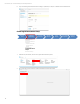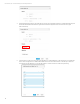HP OneView Deployment and Management Guide 1.10
Technical white paper | HP OneView Deployment and Management Guide
33
3. Provide a name to best describe the template. Use terms like Production or Dev to help describe the Logical
Interconnect Group.
4. Click the Add interconnect button to add modules to Bays 1 and 2. Select the correct Virtual Connect Modules, either VC
Flex-10, VC Flex-10/10D or VC FlexFabric. When clicking the Add Module button next to the peer bay, the UI will
automatically select the correct module.
Creating Uplink Sets
1. Click the Add uplink set button.
2. On this window, we will create an Ethernet Type Uplink set representing an Active/Active configuration. Provide a Name,
select Ethernet as the Type from the dropdown box.
3. Select the Connection Mode and LACP Timer settings to be used by this uplink set. Automatic Enables the uplinks to
form aggregation groups using the IEEE 802.3ad LACP, and to select the highest performing uplink as the active path
to external networks. Select Automatic in an active/active configuration.