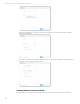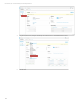HP OneView Deployment and Management Guide 1.10
Technical white paper | HP OneView Deployment and Management Guide
137
6. After the blade is inserted and discovered, from the Top Level menu select Server Hardware Types. If the new server is
a new model, or has different connectivity layout (i.e. different FlexLOM or mezzanine options installed) than other
managed servers, the new hardware type would now be listed.
Adding New Racks Based on Location Discovery Services
Racks are automatically created based on LDS. HP ProLiant Servers or HP BladeSystem enclosures mounted in HP
Intelligent Series Racks are automatically grouped in racks in the proper positions. The initial rack names are provided by
the Rack Serial Number.
Adding Enclosures to Racks without Location Discovery Services
If no LDS is present, HP BladeSystem enclosures automatically create an enclosing rack in HP CI Mgmt during the discovery
process, based upon the name configured in the HP BladeSystem Onboard Administrator.
• Use of BladeSystem management stacking link cables up/down for all enclosures in a rack is encouraged – it causes a
single rack to be created per set of enclosures and the enclosures will be in the proper order in the rack. Specific slot
positioning must be provided by adjusting the positioning in the UI or via REST
• If BladeSystem management stacking links are not used – one rack is created per enclosure. Manually change the HP
OneView configuration to put the enclosures into a single rack and delete any duplicated racks.
1. To view the rack an enclosure is located in, select the Enclosures from the main menu.
2. Select the correct enclosure from the navigation pane on the left