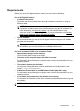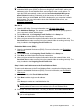- Hewlett-Packard All in One Printer User Manual
Requirements
Before you set up the digital solutions, make sure you have the following:
For all HP Digital Solutions
• A network connection
The printer can be connected either through a wireless connection or using an
Ethernet cable.
NOTE: If the printer is connected using a USB cable, you scan documents to
a computer or attach scans to an e-mail message using the HP software. For
more information, see
Scan an original. You can receive faxes to your
computer using Fax to PC or Fax to Mac. For more information, see
Receive
faxes to your computer (Fax to PC and Fax to Mac).
• The HP software
HP recommends that you set up the HP Digital Solutions using the HP software
provided with the printer.
TIP: If you would like to set up the HP Digital Solutions without installing the
HP software, you can use the printer’s embedded Web server.
For Scan to Network Folder, Fax to Network Folder
• Appropriate privileges on the network
You must have write access to the folder.
• The name of the computer where the folder is located
For information about finding the computer name, see the documentation for your
operating system.
• The network address for the folder
On computer running Windows, network addresses are usually written in this
format: \\mypc\sharedfolder\
• A Windows shared folder or an SMB Shared Folder (Mac OS X only)
For information about finding the computer name, see the documentation for your
operating system.
• A username and password for the network (if necessary)
For example, the Windows or Mac OS X username and password used to log onto
the network.
NOTE: HP Direct Digital Filing does not support Active Directory.
Requirements 47