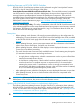HP BladeSystem Deployment Guide for Solutions with 6Gb SAS BL Switches and External SAS Storage Enclosures
NOTE: By default, the Update both Active and Passive switches is selected. HP strongly
recommends accepting this default, so that firmware does not become mis-matched.
6. Click OK to begin the update.
IMPORTANT: Do not interfere with or cancel the flashing process. Interrupting the flashing
process may corrupt the firmware.
7. Wait for a completion message to display.
8. Open the maintenance window and do the following to prepare for restarting the switch:
a. Stop host traffic.
b. Power off servers that map to this switch. For help ensuring that the correct served are
powered off, see mappings table for your c-Class enclosure model in “Device relationships
and mapping information” (page 50) and in Onboard Administrator, expand the
navigation tree for the SAS BL Switch and then click Port Mapping. For the selected switch,
the display shows each port of the switch, the server blade it is mapped to, and the WWN
of the P711m/P712m port. For an illustrated example of this screen, see “HP Onboard
Administrator” (page 38)
c. Power off storage enclosures connected to the switches.
9. Restart the switch. From the VSM Maintain tab, select the switch that was just updated, and
then click Reset Hardware. When prompted, click Reset.
During the reset process, you are automatically logged out of VSM.
10. Wait a few minutes for the switch to reset.
11. Clear all temporary Internet files from the browser cache.
12. Log back in to VSM and confirm that the firmware installed successfully with no issues.
13. If Update both Active and Passive switches was not selected, repeat steps 2–7 to update
firmware on the additional switch.
14. Repeat steps 8–12 to restart the partner switch.
15. Close the maintenance window by doing the following:
a. Restart storage enclosures.
b. Restart server blades.
c. Restart I/O.
66 Maintenance and troubleshooting