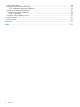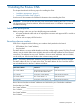HP Emulex Converged Network Adapter Installation Guide Abstract This document provides information about installing, configuring, and troubleshooting the HP Emulex Converged Network Adapters (CNAs). In this document, CNA refers to HP models CN1000E and CN1100E.
© Copyright 2010, 2011 Hewlett-Packard Development Company, L.P. Confidential computer software. Valid license from HP required for possession, use or copying. Consistent with FAR 12.211 and 12.212, Commercial Computer Software, Computer Software Documentation, and Technical Data for Commercial Items are licensed to the U.S. Government under vendor's standard commercial license. The information contained herein is subject to change without notice.
Contents 1 Installing the Emulex CNA...........................................................................5 Installation prerequisites............................................................................................................5 Recording reference numbers.................................................................................................5 Installing the Emulex CNA.........................................................................................................
Laser product label.................................................................................................................24 Notice for North America (FCC & IC)........................................................................................24 FCC Compliance Information Statement................................................................................24 International notices and statements..........................................................................................
1 Installing the Emulex CNA This chapter describes the following topics for installing the CNA: • “Installation prerequisites” (page 5) • “Installing the Emulex CNA” (page 6) See the server documentation for additional information about installing the CNA. WARNING! Disconnect the host from the power source before installing the CNA. To reduce the risk of personal injury from hot surfaces, allow the internal server or workstation components to cool before touching.
Installing the Emulex CNA The CNA uses removable optical transceivers or copper interface cables. CAUTION: Electrostatic discharge (ESD) can damage electronic components. Be sure you are properly grounded before beginning this procedure, as described in “Electrostatic discharge” (page 9). IMPORTANT: The CNA is only supported in PCI Express 8 lane and larger PCIe slots. This may require optional PCIe riser cards or cages. For instructions on installing the riser card or cage, see the server documentation.
Figure 3 Removing the bracket d. e. Remove the bracket and store it for future use. Align the new mounting bracket tabs with the holes in the CNA. IMPORTANT: Be careful not to push the bracket past the grounding tabs on the transceiver housing. Make sure the LEDs are properly aligned with the holes in the bracket. f. g. h. 5. 6. 7. Install the screws that attach the CNA to the bracket. Slide the transceiver into the housing. When the latch engages, it clicks. Push the bail back into place.
. Attach the media: a. For fiber optic cable connections: 1. Insert the SFP transceiver module into the cage. 2. Connect one end of the fiber optic cable to the LC connector on the CNA. 3. Connect the other end of the cable to the Converged Network switch. Figure 4 Emulex CNA with optical transceivers Figure 5 Connecting fiber optic cable b. For copper cable connections: 1. Connect one end of the copper cable to the CNA. 2. Connect the other end of the cable to the Converged Network switch.
. Apply the power: a. Verify that the CNA is installed securely in the server. b. Verify that the correct media is attached. c. Plug in and power on the server. d. Observe the Link and Activity LEDs to be sure the CNA connects to the switch. For more information about the meaning of the LED indicators, see “CNA LED states” (page 16). e.
2 Installing drivers and software For the latest information about storage array support, see the HP SPOCK website at http:// www.hp.com/storage/spock. You must sign up for an HP Passport to enable access. Some CNA download kits include a readme.txt file that may contain additional information about installing firmware and drivers, plus enhancements and fixes in the current release. Information in the readme.txt file supersedes this and other HP Emulex documents.
Downloading firmware To download firmware: 1. Go to http://www.hp.com/go/support. 2. Click Drivers & Software. 3. Using the HP model number as your guide, enter the CNA model number, and then click Search. 4. Click Cross operating system (BIOS, Firmware, Diagnostics, etc.). 5. Select the Firmware image and download it to your server. Downloading multipathing software To download Windows MPIO DSM software: 1. Go to http://www.hp.com/go/support. 2. Click Drivers & Software. 3.
Installing firmware on Windows systems Use the OneCommand Manager utility to install the CNA firmware/BIOS: 1. Before you begin, make sure you have the following installed: 2. 3. • Network driver • FCoE driver • OneCommand Manager utility Download the firmware image to your Windows server Follow the procedure in the Updating Adapter Firmware chapter of the OneCommand Manager Application User Guide.
Installing and configuring multipathing software on Linux If you require multiple-path redundancy, see the Native Linux Multipath Disk Arrays Device-Mapper for HP StorageWorks Reference Guide or download the HPDMmultipath-4.4.1 Enablement Kit. Both are available on the HP SPOCK website at http://www.hp.com/storage/spock. You must sign up for an HP Passport to enable access. After you log in, under Application Notes on the left of the screen, click Solutions: Linux.
3 Troubleshooting This chapter contains the following topics for information to help resolve potential CNA problems: • “Isolating CNA problems” (page 14) • “CNA LED states” (page 16) • “CNA startup BIOS message” (page 17) Isolating CNA problems This section describes how to resolve typical problems with the CNA. Observe and collect data The first step in troubleshooting any CNA problem is to observe and collect information about the problem so the problem can be isolated.
Figure 8 Example of B-series loginshow output Figure 9 Example of C-series show interface output 3. Observe the CN switch and CNA link error counters. If any of these steps detect errors, the most likely causes are incompatible or faulty cables, SFPs, or CN switch ports. Cable or SFP problems can cause a wide range of symptoms from solid to intermittent and even performance issues. The FCoE switch port and CNA port error counters are good indications of potential intermittent and performance problems.
(page 17)) at system startup to discover and display the storage devices in the attached FC fabric. • When the server boots, the operating system performs the next level of discovery. Using the OneCommand Manager utility (see Figure 10 (page 16)), you can view all Fibre Channel storage devices known to the server. Figure 10 OneCommand Manager If the storage controller cannot be seen, then the most likely causes are Fibre Channel zoning or SAN connectivity between the CNA and the storage controller.
NOTE: When power is applied to the CNA, both LEDs on both ports light for approximately 10 seconds. Figure 11 CNA LED indicators Table 1 CNA LED descriptions LED Meaning Link activity (Green) Flash = activity Off = no activity Link state (Amber) On = link up Off = link down CNA startup BIOS message The CNA BIOS that is typically used to configure Boot from SAN (BFS) can also aid in troubleshooting CNA installation, SAN link, and zoning configuration issues.
Figure 13 CNA select screen Figure 14 (page 18) shows the CNA BIOS main menu. On this screen, the CNA firmware and BIOS versions display along with the CNA Port WWN, BIOS enablement state, VLAN, and DCBX mode. Take note of the code revisions and compare them to the latest supported version for your server. This menu is typically used for configuring BFS. In addition to the revision configuration information display, Scan for Target Devices is also a useful troubleshooting tool for zoning issues.
Figure 15 (page 19) shows the CNA BIOS device details.
4 Support and other resources Contacting HP For worldwide technical support information, see the HP support website: http://www.hp.
Typographic conventions Table 2 Document conventions Convention Element Blue text: Table 2 (page 21) Cross-reference links and e-mail addresses Blue, underlined text: http://www.hp.
A Emulex CNA specifications This chapter contains the following CNA specifications: • “Environmental specifications” (page 22) • “Physical specifications” (page 22) • “Emulex CNA media specifications” (page 23) Environmental specifications Table 3 (page 22) lists the CNA environmental specifications.
Emulex CNA media specifications The CNA does not ship with cable media. Select either the fiber optic or copper cabling option, and purchase the parts separately (see Table 5 (page 23)).
B Regulatory compliance and safety Laser device All HP systems equipped with a laser device comply with safety standards, including International Electrotechnical Commission (IEC) 825. With specific regard to the laser, the equipment complies with laser product performance standards set by government agencies as a Class 1 laser product. The product does not emit hazardous light.
NOTE: This equipment has been tested and found to comply with the limits for a Class A digital device, pursuant to part 15 of the FCC Rules. These limits are designed to provide reasonable protection against harmful interference when the equipment is operated in a commercial environment. This equipment generates, uses, and can radiate radio frequency energy and, if not installed and used in accordance with the instruction manual, may cause harmful interference to radio communications.
Japanese notice Korean notice 26 Regulatory compliance and safety
Glossary This glossary defines acronyms and terms used in this guide and is not a comprehensive glossary of computer terms. B BFS Boot from SAN. C CN Converged Network. CNA Converged Network Adapter. D DSM Device Specific Module. E ESD Electrostatic discharge. F FC Fibre Channel. A comprehensive set of standards for concurrent communication among servers, storage systems, and peripheral devices. FCoE Fibre Channel over Ethernet protocol.
Index B BIOS startup message, 17 C G grounding methods, 9 calculations MAC address and WWN, 5 certification and classification information, laser, 24 Class A equipment, Canadian compliance statement, 25 CNA installing, 5, 6 isolating problems, 14 LED states, 16 media specifications, 23 observe and collect data, 14 specifications, 22 startup BIOS message, 17 CNA Linux drivers installing, 12 collecting data CNA problems, 14 contacting HP, 20 conventions document, 21 text symbols, 21 copper cable option, 23
M W MAC address calculations, 5 MAC addresses recording, 5 MPIO DSM, 11 multipathing software downloading, 11 installing on Linux, 13 installing on Windows, 12 warnings, lasers, radiation, 24 websites customer self repair, 21 HP , 20 HP Subscriber's Choice for Business, 20 product manuals, 20 Windows device driver installing, 11 Windows firmware installing, 12 Windows Smart Component downloading, 10 installing, 10 WWN calculations, 5 recording, 5 O OneCommand Manager application kit downloading, 10 inst