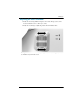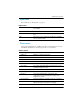user manual
User’s Guide 35
2
Showing video
Showing the video source
1. Be sure the video device is connected to the projector and turned on. See
“Connecting a video source” on page 19.
2. Be sure the projector is set up, turned on, and adjusted. See “Making basic
adjustments” on page 30.
3. Press the source button on the projector or remote control one or more times
to select the input port where the device is connected.
4. Use the controls on the video device to start and control the show.
If you want to adjust the picture, see “Changing the picture mode” on page 32.
Hiding or showing the picture
1. Press the hide button on the projector or remote control to blank the picture
and turn off the projector speakers. This does not affect the video source,
which continues playing.
2. Press any button to show the picture again and turn on the projector speakers.
Showing a computer screen
If your projector has a DVI port, you can show the computer display on the
screen.
1. Be sure the computer is connected to the projector and turned on. See
“Connecting a computer” on page 27.
2. Be sure the projector is set up, turned on, and adjusted. See “Making basic
adjustments” on page 30.