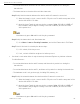Manual
Network Video Recorder User Manual
UM NVR v4.xx 111717NA 187
2) Verify the parameters are the same as those of the connected IP devices, including
IP address, protocol, management port, user name, and password.
Step 3 Verify the bandwidth is enough.
1) Go to Menu > Maintenance > Net Detect > Network Stat.
2) Check the usage of the access bandwidth, and see if the total bandwidth has
reached its limit.
Step 4 Check if the fault is solved by step 1 to step 3.
3) If it is solved, finish the process.
4) If not, contact a Hikvision engineer for further process.
The IP camera frequently goes online and offline and the status displays as “Disconnected.”
Possible Reasons:
− The IP camera and the device versions are not compatible.
− Unstable IP camera power supply.
− Unstable network between IP camera and device.
− Limited flow by the switch connected with IP camera and device.
Step 1 Verify the IP camera and the device versions are compatible.
1) Go to Menu > Camera, and view the firmware version of the connected IP camera.
2) Go to Menu > Maintenance > System Info > Device Info and view the firmware version
of the device.
Step 2 Verify that the IP camera power supply is stable.
1) Verify the power indicator is normal.
2) When the IP camera is offline, try the ping command on a PC to check if the PC
connects to the IP camera.
Step 3 Verify that the network between the IP camera and device is stable.
1) When the IP camera is offline, connect a PC and the device with an RS-232 cable.
2) Open the Super Terminal and use the ping command to keep sending large data
packages to the connected IP camera, and check if there is packet loss.
Simultaneously press Ctrl and C to exit the ping command.