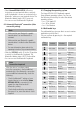Instructions
4
•Select Hama KEY4ALL X510,follow any
instructions on your terminal device, and wait
until the keyboardisshown as connected in the
Bluetooth
®
settings on your terminal device. The
Bluetooth
®
/battery status LED (1) goes out.
•You can now use the Bluetooth
®
keyboard.
6.2 Automatic Bluetooth
®
connection (after
successful pairing)
Note
•Make surethat your
Bluetooth
®
-capable
terminaldeviceisonand
Bluetooth
®
is
activated.
•Make surethat your
Bluetooth
®
-capable
terminaldeviceisvisible for other
Bluetooth
®
devices.
•For moreinformation, pleaserefertothe
operatinginstructions ofyourterminaldevice.
•Slide the [OFF/ON]switch (2) to the ON position
to switch on the Bluetooth
®
keyboard. The
Bluetooth
®
/battery status LED (1) ashes blue.
•You can now use the Bluetooth
®
keyboard.
Note
Connection impaired
After the devices have been paired
once, the connection is then established
automatically.Ifthe Bluetooth
®
connection
is not established automatically,check the
following:
•Check the Bluetooth
®
settings of your
terminal device to see whether Hama
KEY4ALL X510 is connected. If not,
repeat the steps listed under 6.1
Bluetooth
®
pairing.
•Check whether obstacles areimpairing
the range. If so, move the devices closer
together.
6.3 Changing the operating system
The Hama KEY4ALL X510 keyboardsupports
three different operating systems. Youcan use
the following shortcut keys to select the desired
operating system:
•fn+Qfor Apple iOS
•fn+Wfor Android
•fn+Efor Windows
6.4 Multimedia keys
The multimedia keys give you direct access to various
applications and functions.
Youcan use them by pressing fn +the required
multimedia key.
Key
symbol
Android Windows iOS
Start screen Start screen Start screen
Back Back
Brightness
down
E-mail E-mail
Brightness
up
Menu Select link*
Virtual
keyboard
Media Player
Browse
folders**
Screenshot
Search Search Search
Language
exchange
Language
exchange
Language
exchange
Previous
track
Previous
track
Previous
track
Play/Pause Play/Pause Play/Pause
Next track Next track Next track
Mute Mute Mute